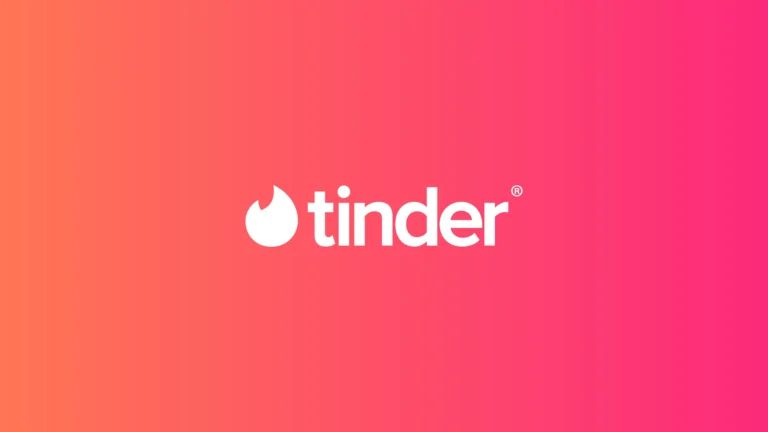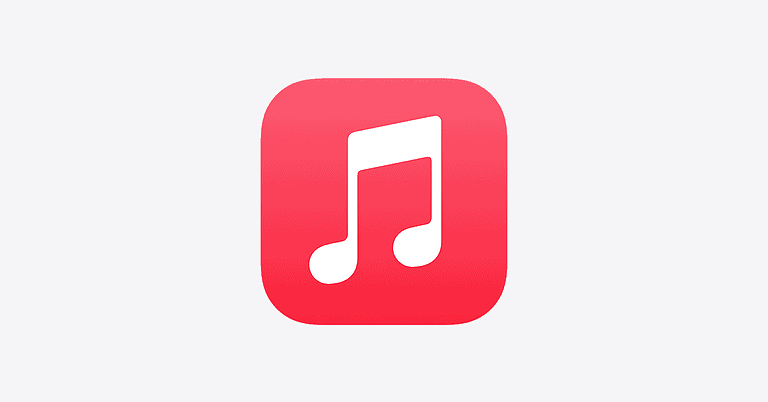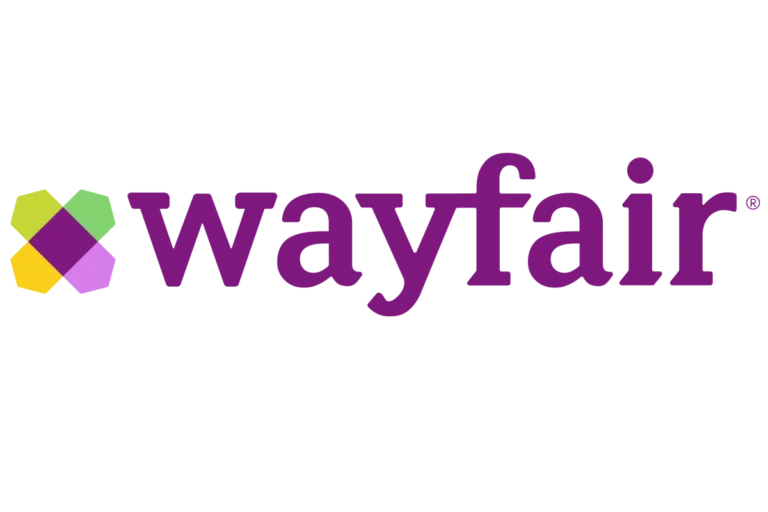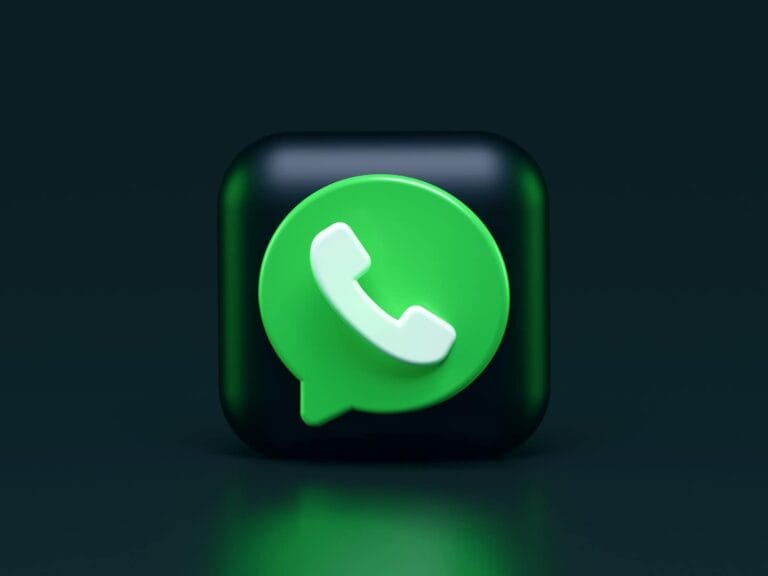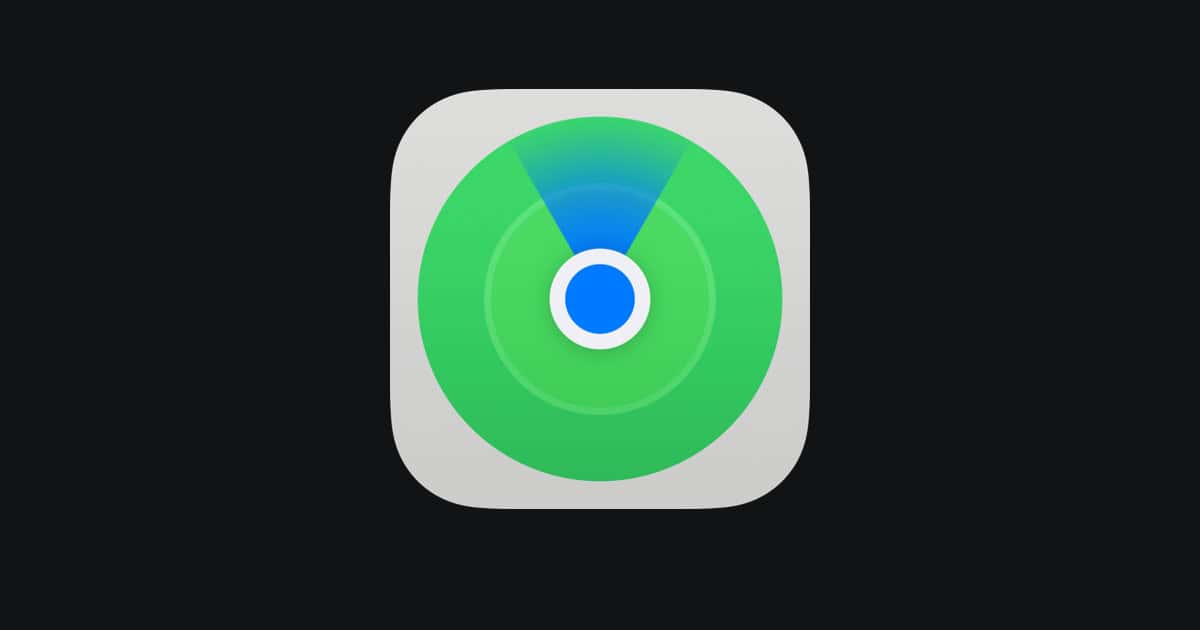
Losing a device—or even just misplacing it—can be a gut-punch moment. Whether it’s your iPhone falling between couch cushions, your Android phone left behind at a café, or your earbuds vanishing into thin air, the panic is real. But thanks to powerful tracking technologies built into today’s smartphones and accessories, you’ve got more control than ever.
Modern Find My-style tools go far beyond just “playing a sound.” Apple’s Find My, Google’s newly rebranded Find Hub, and Bluetooth trackers like AirTags and Tiles now offer offline location tracking, real-time alerts, and even anti-stalking features. Here’s a guide to mastering them all—whether you’re organizing apps or tracking down lost gear.
First, Find Your Apps—Fast
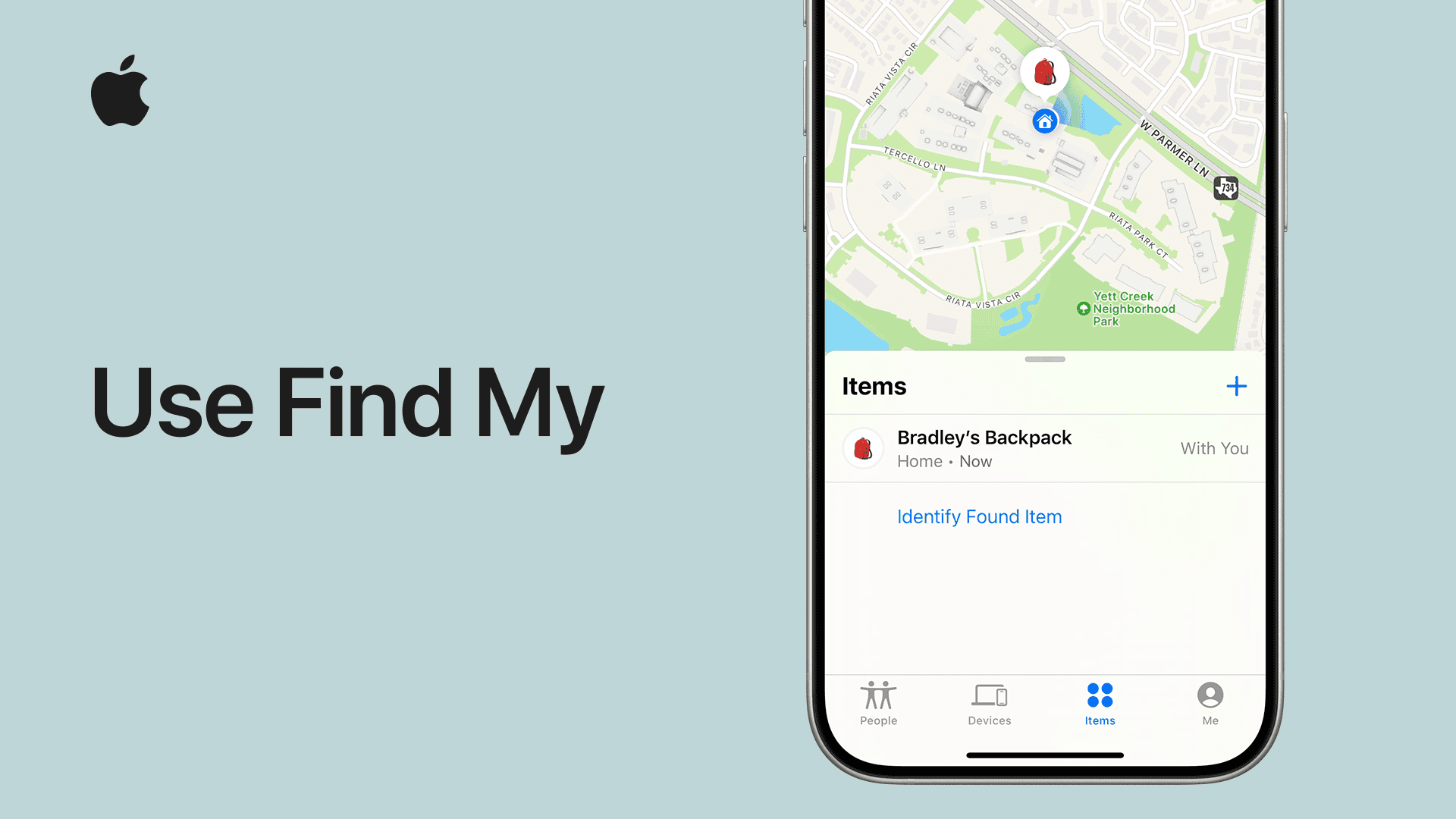
Before we talk about lost devices, let’s tackle a common frustration: finding your apps when they’re buried across pages of icons.
- iPhone: Swipe down on the Home screen to bring up Spotlight Search. Type part of the app’s name and it’ll appear instantly—even if hidden deep in a folder.
- Android: Swipe up and tap “All Apps,” or use the search bar in your app drawer.
- Windows: Tap the Windows key and type the app’s name in the search bar.
For better organization, group apps into folders or use features like the App Library on iOS or Smart Folders on Android launchers. Both can auto-sort apps based on usage or categories.
Apple’s Find My (iOS 18+)
Apple’s Find My isn’t just for iPhones—it also supports iPads, Macs, Apple Watches, AirPods, and third-party accessories.
Key Features:
- Offline & Powered-Off Tracking: iPhone 11 and newer can be tracked for up to 24 hours even when powered off, using Bluetooth LE and Apple’s Find My network (hundreds of millions of Apple devices globally).
- AirTag Integration: Attach AirTags to keys, bags, or bikes. Use Precision Finding with U1-equipped iPhones to see directional arrows and distance in real-time.
- Location Sharing: Share your location with friends/family and get notified when they leave or arrive at places you’ve marked.
- Safety Check: A tool to instantly revoke all location access, useful in emergencies or personal safety scenarios.
- Unknown Tracker Alerts: iOS warns you if an AirTag or Bluetooth tracker that doesn’t belong to you is moving with you.
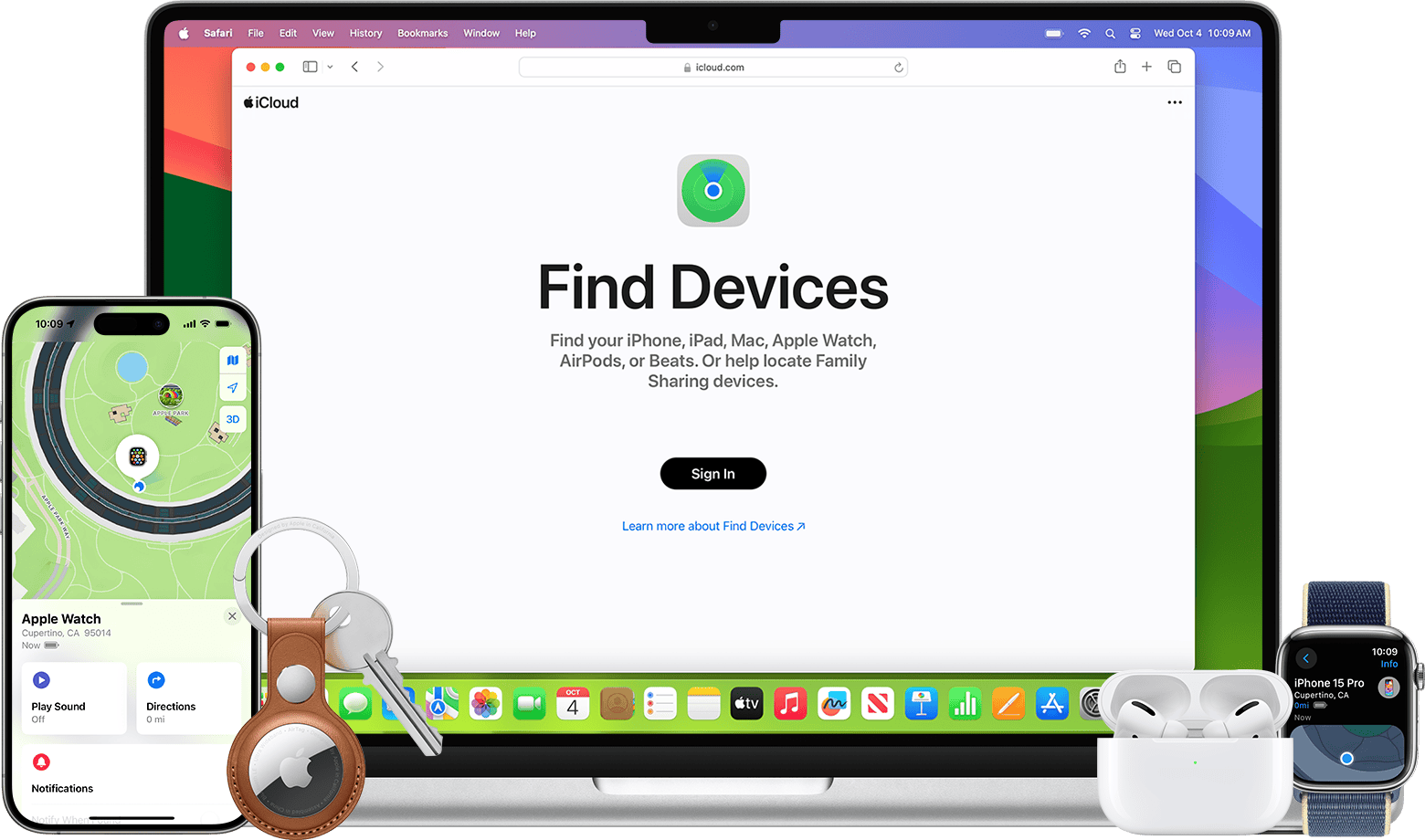
Google’s Find Hub (Formerly Find My Device)
Google renamed its tracking ecosystem to Find Hub in 2025, reflecting major upgrades that bring it in line with Apple’s system.
Highlights:
- Powered-Off Tracking: Pixel 8 and newer support tracking while off thanks to ultra-low-energy beacons.
- Expanded Network: Now supports phones, tablets, smartwatches, earbuds, and third-party trackers. Think Samsung SmartTags, Chipolo, and Pebblebee.
- Crowdsourced Tracking: Like Apple’s Find My, Google now leverages other Android devices in the world to anonymously help locate lost gear.
- Anti-Stalking Protection: Android alerts you if a tracker not tied to your account is nearby and moving with you.
AirTags & Bluetooth Trackers
Bluetooth trackers are booming, and Apple’s AirTags remain the most polished—if you’re in the Apple ecosystem. But other excellent options are gaining traction:
- Tile Pro: Works with both iOS and Android. Great range (~400 ft) and a robust app.
- Pebblebee Clip & Card: Rechargeable, supports both Apple Find My and Android Find Hub.
- Chipolo ONE Spot: Compatible with Apple Find My, water-resistant, loud ring.
Most trackers now include alerts for separation, so you’ll get a notification if you leave your keys behind at the coffee shop.
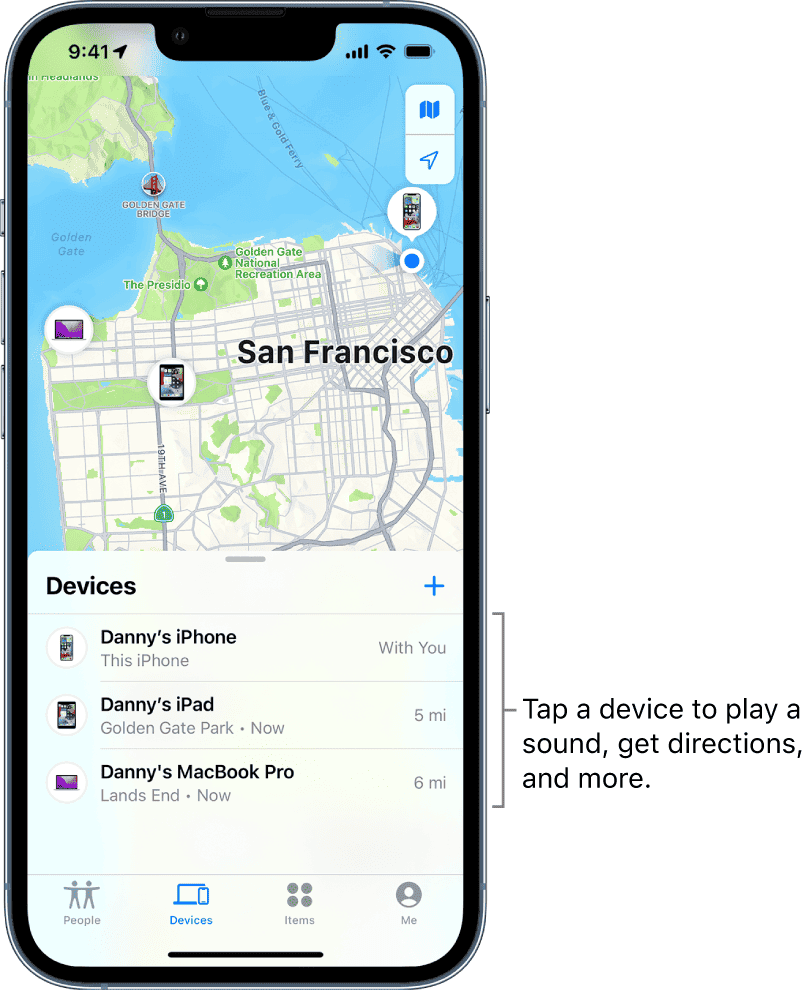
Pro Tips & Advanced Features
- Enable Send Last Location: On both iOS and Android, this setting sends your device’s last known location before it runs out of battery.
- Leverage UWB: If you have a U1 (Apple) or UWB (Android) device, enable Precision Tracking for pinpoint direction and distance.
- Review Sharing Settings: Go to:
- iOS: Settings → Privacy → Location Services → Share My Location
- Android: Settings → Safety & Emergency → Location Sharing
- Activate Anti-Stalking Alerts: Both ecosystems now offer detection of rogue AirTags and trackers, even across platforms.
Tracking App Feature Comparison
| Feature | Apple Find My | Android Find Hub | AirTags & Trackers |
|---|---|---|---|
| Offline tracking (powered off) | Yes (up to 24h, iPhone 11+) | Yes (Pixel 8/9+) | Via device network only |
| Precision tracking (UWB) | Yes (U1-enabled iPhones) | Yes (UWB-enabled Androids) | Yes (if paired with U1 iPhone) |
| Cross-device crowdsourcing | Global Apple network | Global Android network | Taps into both, if supported |
| Anti-stalking detection | Yes (built-in to iOS) | Yes (built-in to Android) | Yes (on both iOS and Android) |
| Location sharing & alerts | Yes (custom alerts, iCloud) | Yes (Google Maps integration) | No native support on AirTag |
Privacy & Security Considerations
Modern location tracking comes with real privacy risks. Fortunately, Apple and Google have introduced strong safeguards:
- Tracker Alerts: Detect if someone planted a tracker to follow you.
- Audit Who Can See You: Regularly review who you’ve shared your location with—and for how long.
- Safety Check (Apple): Temporarily or permanently cut off location access from all contacts and apps.
- Account Protection: Always use 2FA (Two-Factor Authentication) and biometric locks on your main device.
Pro Tip: If you receive an alert about an unknown tracker, don’t ignore it. Use the tools in Find My or Find Hub to make it play a sound, get directions, and disable it.
Final Word
Mastering Find My apps is about more than just recovering your lost phone. These tools help you safeguard your belongings, keep loved ones safe, and maintain control over your digital footprint. Whether you’re deep in Apple’s ecosystem or living on Android, the latest advancements in tracking technology give you peace of mind—and just might save the day when your devices wander off.
Key Takeaways
- Use device search functions to instantly locate any app rather than manually scrolling through screens.
- Organize apps into logical folders or categories to create a personalized system that matches your usage patterns.
- Enable cloud-based app tracking services to recover deleted apps and secure your device if it gets lost or stolen.
Understanding ‘Find My’ Apps
Apple’s Find My service helps you track the location of your devices and items. It combines powerful tracking features with privacy protections to keep your belongings safe.
The Purpose of ‘Find My’ Apps
The Find My app exists to help you locate lost Apple devices and items like AirTags. When your iPhone goes missing, this tool becomes invaluable. You can locate your lost Apple device on a map, play a sound to find it nearby, or mark it as lost.
Find My works even when your device is offline through a secure Bluetooth network of Apple devices. This means your iPhone can be found even when it’s not connected to the internet.
The app also lets you share your location with family and friends. This feature is helpful for meetups or keeping track of loved ones. You can share your location temporarily or indefinitely depending on your needs.
Overview of System ‘Find My’ Apps
The Find My app comes pre-installed on all Apple devices as a system app. To use it, you must first set up Find My on your iPhone, iPad, or Mac. This activation links your device to your Apple ID.
The app has three main tabs:
- People: See shared locations of friends and family
- Devices: Locate your Apple devices (iPhone, iPad, Mac, Apple Watch)
- Items: Find AirTags and third-party compatible accessories
Recent updates have added useful hidden features like precision finding, separation alerts, and the ability to track devices even when powered off. You can also put devices in Lost Mode, which locks them and displays your contact information.
Family Sharing integration allows you to view and help locate devices belonging to family members, making it easier to find a child’s missing iPad.
Setting Up ‘Find My’ Apps
Getting your ‘Find My’ apps ready to use involves a simple installation and configuration process. These steps will help you protect your devices and share your location with trusted contacts when needed.
Installation Process
On Apple devices, the Find My app comes pre-installed, so you don’t need to download anything. Just look for the “Find My” icon on your home screen – it appears as a green circle with a blue dot inside.
For Android users, you’ll need to download the Google Find My Device app from the Play Store. Search for “Find My Device,” tap Install, and follow the on-screen prompts.
Make sure your device has enough storage space before installation. If you’re having trouble finding the app, you can use the search function on your device to locate it quickly.
Initial Configuration
To set up Find My on your iPhone or iPad, open Settings, tap your name, then select Find My. Toggle on “Share My Location” if you want friends and family to know where you are.
For Android devices, open Settings, tap Location, then App location permissions to enable location services for the Find My Device app.
Important settings to enable:
- Location Services
- Precise Location
- Background App Refresh
You’ll need to sign in with your Apple ID or Google account during setup. This ensures your devices appear on the map and can be tracked if lost. Remember to keep your account information secure and updated.
Managing ‘Find My’ Apps
Managing your Find My app effectively helps you keep track of your devices and items. You can add new devices to your account and customize settings to suit your preferences.
Adding New Devices
To add a new device to Find My, first make sure you’re signed in with your Apple ID on the device. On iPhones and iPads, go to Settings, tap your name, and select Find My. Toggle on “Find My iPhone” or “Find My iPad.”
For AirTags and other items, open the Find My app on your iPhone or iPad. Tap the Items tab, then select “Add New Item.” Follow the on-screen instructions to complete the setup process.
If you have a Mac, go to System Preferences (or System Settings in newer versions), click on your Apple ID, and select iCloud. Make sure Find My Mac is enabled.
Family members can also share their device locations with you. Ask them to share their location through the Find My app.
Customizing App Settings
Once your devices are added, you can customize how Find My works. Open the Find My app and select a device from your list. You can rename it by tapping its name and typing a new one.
To manage notifications, tap the device name and turn on “Notify When Found” to get alerts when a lost device is detected. You can also enable “Notify When Left Behind” to prevent accidentally leaving items.
For privacy, you can manage which apps use your location by going to Settings > Privacy > Location Services. Control how each app uses your location by selecting “Never,” “While Using,” or “Always.”
You can also set up your Find My app to share your location with trusted contacts. Tap the People tab, select “Share My Location,” and choose contacts from your list.
Advanced Features
The Find My app contains powerful tools that go beyond basic device tracking. These hidden capabilities can transform how you protect your devices and loved ones.
Location History
You can access detailed location history for your devices in the Find My app. This feature shows where your iPhone, iPad, or Mac has been over time, not just its current position.
To view location history, open Find My and select the Devices tab. Tap on the device you want to track, then scroll down to see recent locations. The app stores this data for up to 24 hours.
You can use location history to find a lost device by seeing where it was last active. This helps when tracking a stolen phone or finding something you misplaced.
For privacy, you can clear location history by going to Settings > Privacy > Location Services > System Services > Significant Locations.
Setting up Safety Alerts
Safety alerts notify you when devices arrive at or leave specific locations. This feature is perfect for keeping track of family members or valuable items.
To set up an alert, select a device or person in Find My, tap “Notifications,” and choose “Notify When Found” or “Notify When Left Behind.” You can also create location-based alerts that trigger when someone arrives at or leaves a specific place.
Parents find this useful for monitoring when children arrive at school or return home. For elderly family members, safety alerts provide peace of mind.
You can customize notification frequency and specific locations to avoid alert fatigue. Geofence boundaries can be adjusted by radius to make alerts more precise for your needs.
Troubleshooting Common Issues
Even the best location tracking apps can encounter problems. Knowing how to fix these issues quickly will save you time and frustration when you need to find a device.
Connectivity Problems
When the Find My app stops working properly, connectivity issues are often to blame. If your app suddenly can’t locate devices, first check your internet connection. Both Wi-Fi and cellular data must be working for the app to function correctly.
Try toggling Airplane mode on and off to reset connections. This simple step can resolve many tracking problems.
Make sure Location Services is enabled for the Find My app:
- Go to Settings > Privacy > Location Services
- Verify Find My is set to “Always” allow location access
If sharing locations with family members suddenly stops working, ask them to check their settings too. Sometimes privacy controls get accidentally changed.
For persistent issues, restart your device completely. This refreshes system processes that might be preventing proper location sharing.
Device Recognition Errors
Sometimes Find My apps fail to recognize devices that should appear in your list. This can happen when app permissions change or after system updates.
To fix this problem:
- Ensure your app is up to date
- Verify the missing device has Find My enabled
- Check that you’re signed in with the same Apple ID on all devices
If a device still doesn’t appear, try removing it from your account and adding it again. To do this, go to Settings > Your Apple ID > Find My and toggle off Find My for that device, then turn it back on.
Low device memory can also cause recognition errors. Check your storage and close unnecessary apps running in the background. This frees up resources needed for location tracking to work properly.
If you need help with persistent recognition problems, you can report the bug through your app’s support section.
Enhancing Find My App Skills
Apple’s Find My app has many hidden features that can help you locate devices, items, and people more effectively. Mastering these skills can save you time and reduce stress when something goes missing.
Learning from Experts
Online tutorials offer in-depth guidance on Find My app capabilities. YouTube videos like “Apple Find My | +25 USEFUL Hidden Features” show practical tips most users don’t know about. These tutorials often demonstrate how to refresh the map view when tracking seems stuck or inaccurate.
Consider following tech experts who regularly share updates about Apple services. Many provide step-by-step guides that walk you through complex features. The MacWhisperer Academy offers streaming sessions specifically designed to help you master the Find My app.
Apple Community forums can also be valuable resources. When you encounter specific issues like map updates not working, other users often provide helpful directions based on their experience.
Attending Workshops and Webinars
Apple Stores regularly host free workshops on using your devices effectively. These sessions frequently include sections on security features and Find My app functionality. The hands-on approach allows you to ask questions and get immediate help with your specific setup.
Virtual webinars have become increasingly popular for learning tech skills. These online sessions often cover topics like setting up Find My across multiple devices or configuring family sharing properly.
Third-party technology education companies frequently offer more specialized training. These courses might include advanced tracking techniques or integrating Find My with other privacy and security measures. Look for workshops that provide practical exercises rather than just theoretical explanations.
When attending any session, bring your devices so you can immediately apply what you learn and get personalized directions for your specific needs.
Ensuring Security and Privacy
When using Find My apps to locate your devices or belongings, privacy and security should be your top priorities. Proper management of these settings helps protect your location data while still allowing you to track your items effectively.
Privacy Settings
Start by reviewing the privacy settings on your device. Open your device settings and look for the Privacy or Privacy & Security section. Here you’ll find controls for location services, which are essential for Find My apps to work.
You can choose which apps have access to your location and when. Consider setting Find My apps to access your location “only while using the app” rather than “always” to limit tracking.
On Android devices, visit Google Play to check each app’s data practices. Tap on any app and look under the “Data safety” section to understand what information the app collects.
For Apple devices, go to Settings > Privacy & Security to see which apps have access to your location and other sensitive information.
Secure Data Management
Properly managing your app permissions is crucial for keeping your location data secure. Regularly audit which Find My apps are using your data and remove permissions from apps you no longer use.
Set strong, unique passwords for accounts linked to your Find My apps. Enable two-factor authentication when available for an extra layer of security.
Consider these additional security measures:
- Turn off location history storage if you don’t need it
- Disable sharing of diagnostic data when possible
- Review who can see your location (family members, friends)
- Use encrypted backups to protect your location history
Check for app updates regularly, as these often include security improvements. Delete old devices from your Find My app that you no longer own or use.
Frequently Asked Questions
Finding and managing your apps can sometimes feel overwhelming. These common questions and answers will help you navigate your device more efficiently.
How can I view all the applications installed on my iPhone?
On your iPhone, you can see all installed apps by swiping left or right on your Home Screen to browse through them.
For a complete list, you can swipe down on any Home Screen to access the App Library. This shows all your apps organized into categories.
You can also use Spotlight Search by swiping down from the middle of your Home Screen and typing the name of the app you’re looking for.
What steps are necessary to access my installed applications on an Android device?
On Android devices, you can view all your apps by swiping up from the bottom of your Home Screen to access the All Apps drawer.
You can also find recently used apps by tapping the square navigation button at the bottom of your screen or swiping up and holding if you use gesture navigation.
For previously downloaded apps that aren’t currently installed, open the Play Store, tap your profile icon, and select “Manage apps and device” > “Manage” > “Not installed” to see your download history.
How can I quickly locate applications using my location data on my smartphone?
The Find My app on Apple devices can help you locate and share your position with friends and family. You can update location sharing frequency in the app settings.
For location-based app suggestions, enable the Smart App Suggestions feature in your device settings. This uses your location to suggest relevant apps at appropriate times.
Some apps like Google Maps also remember your location history and can suggest nearby services based on your current position.
What is the process to reveal all apps on my Samsung phone?
On Samsung devices, swipe up or down on the Home Screen to access your App Drawer which contains all installed applications.
You can also customize your App Drawer by tapping the three dots in the corner and selecting “Sort” to arrange apps alphabetically or by installation date.
Some Samsung models allow you to search for apps by tapping the Search bar at the top of the App Drawer and typing the app name.
Is there a way to organize and manage my apps effectively to find them with ease on any device?
Create dedicated folders by dragging one app onto another to group similar apps together. Name these folders clearly based on categories like “Games” or “Work.”
Use the home screen’s multiple pages wisely by organizing them thematically. Keep your most-used apps on the main screen and less frequent ones on secondary pages.
Consider third-party launcher apps that offer enhanced customization options like icon packs, grid sizing, and advanced sorting features.
What methods are there to retrieve a list of apps I have opened recently on my mobile device?
On iPhones, double-click the home button (or swipe up and hold from the bottom on newer models) to view the app switcher showing recently used apps.
Android users can tap the square navigation button or swipe up and hold from the bottom to see recently opened applications in card format.
Some devices also offer a “Recent Apps” widget that you can add to your home screen for quick access to your most frequently or recently used applications.