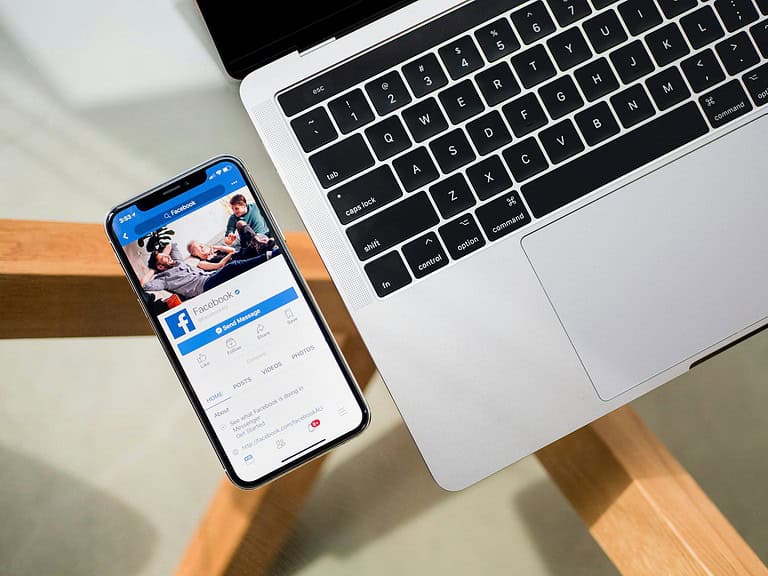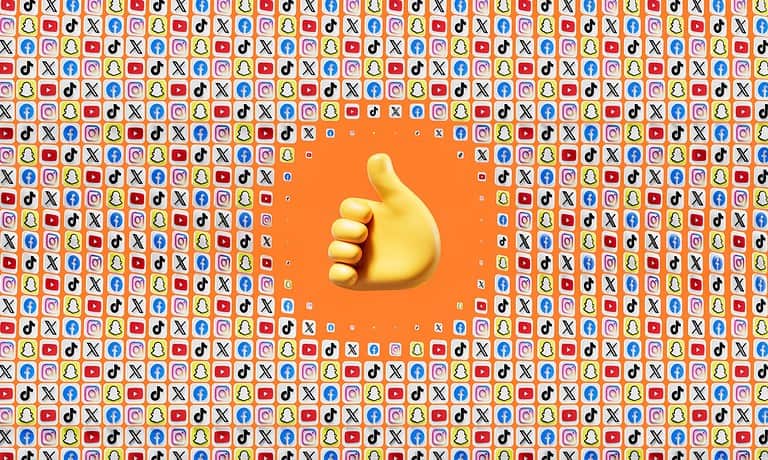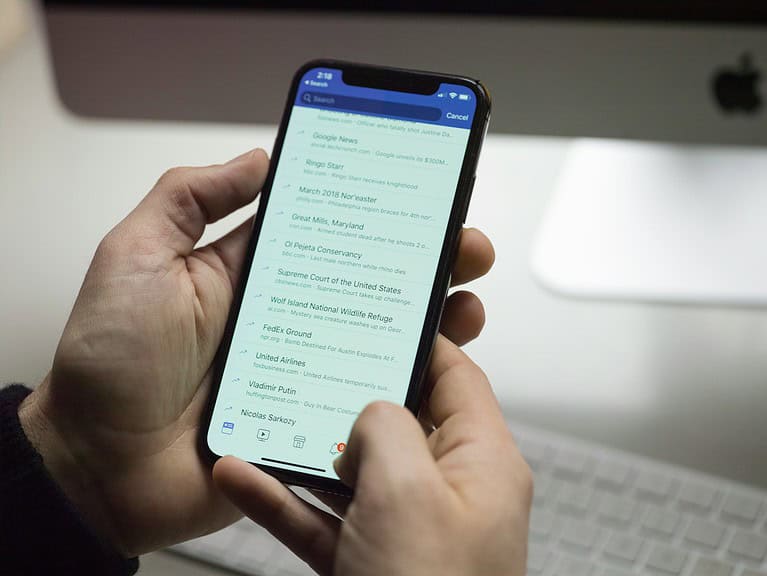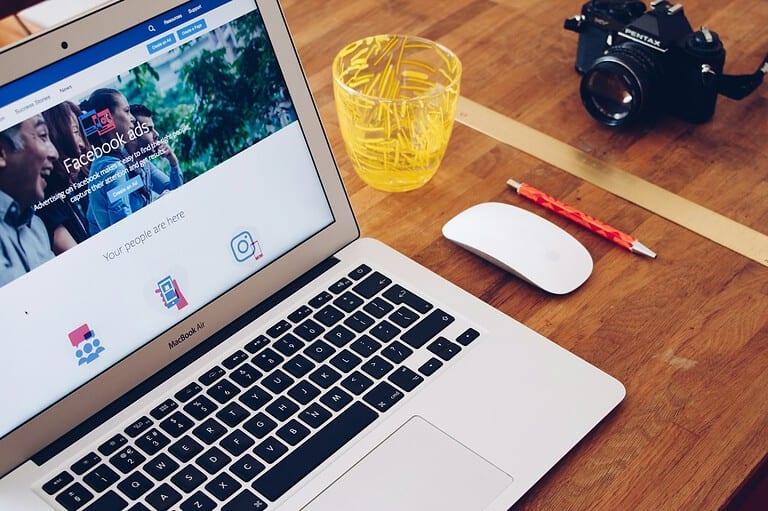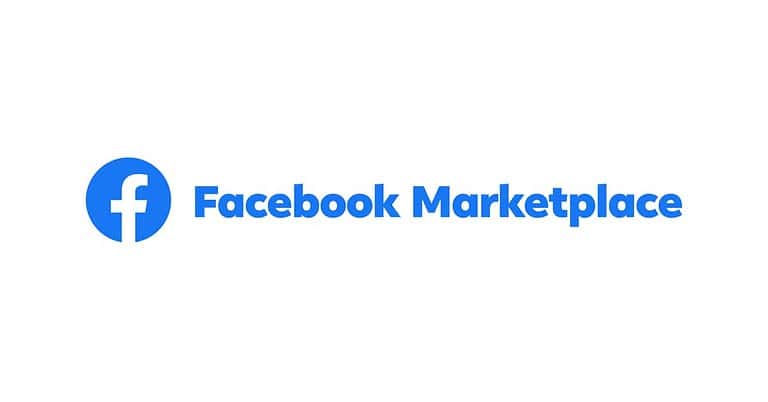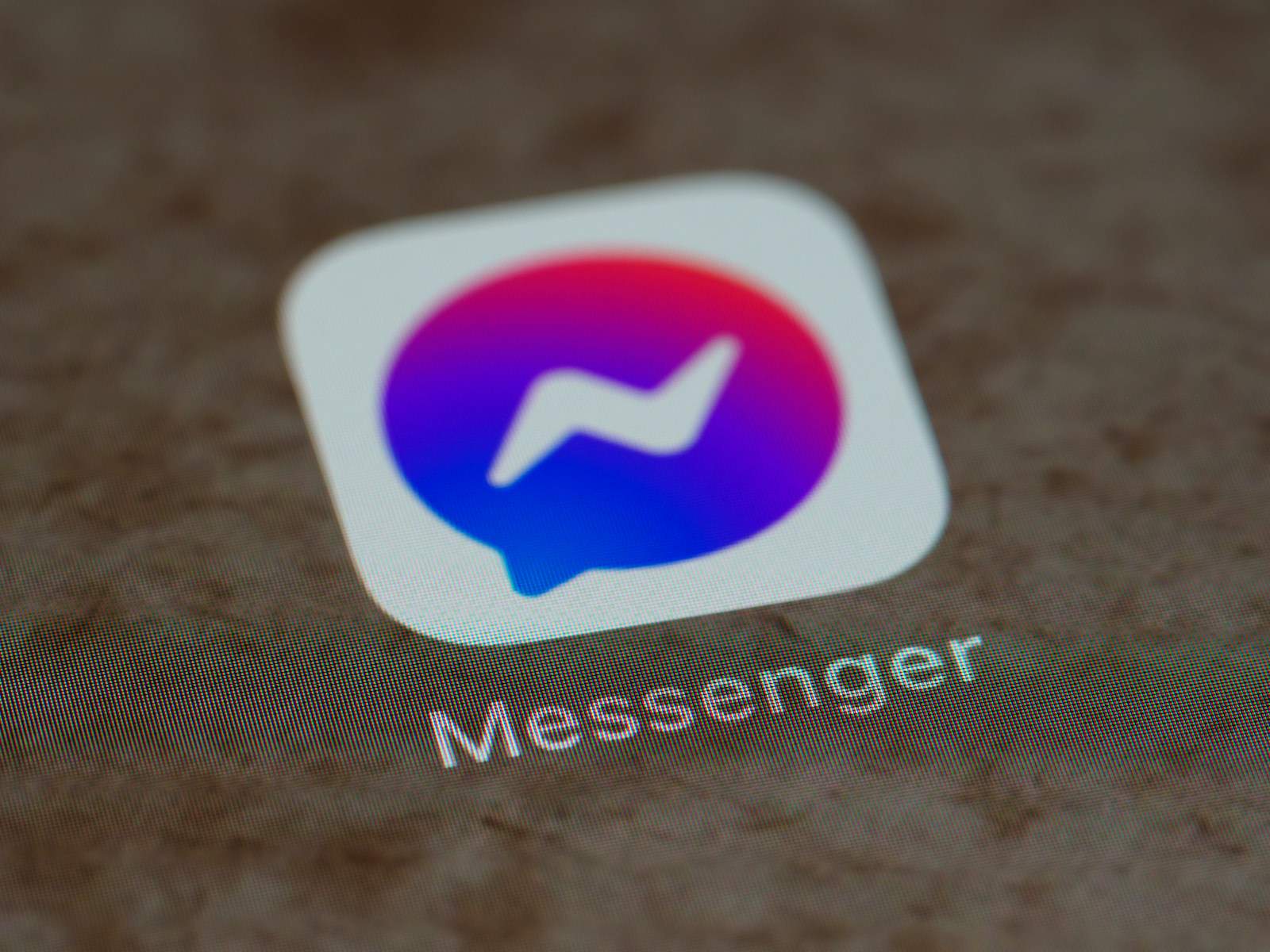
Have you ever sent a message on Facebook Messenger that you immediately regretted? Maybe it was a typo, something you didn’t mean to say, or a message sent to the wrong person. We’ve all been there! Deleting messages on Messenger isn’t just about keeping your chat history tidy—it’s sometimes necessary to remove information you don’t want others to see.
Unfortunately, Facebook Messenger does not allow users to delete messages from both sides of a conversation after they’ve been sent and seen by the recipient. While you can delete messages on your end, the other person will still have access to the messages unless they choose to delete them from their side too. This limitation exists despite what some might believe about message deletion capabilities.
Many users hope to find a solution to completely erase conversation history, especially in cases where sensitive information was shared. However, as confirmed by multiple sources, once a message is delivered and seen, there’s no way to make it disappear from the recipient’s device without their cooperation.
Deleting Messages on Messenger for Both Sides: Step-by-Step
Meta’s Messenger app gives users the ability to delete messages not just from their own chat window, but from the recipient’s as well—if you act quickly. Whether you sent a message by mistake, included the wrong photo, or just want to erase something impulsive, here’s how to fully remove it from the conversation.
1. Use “Unsend” To Delete a Message for Everyone
The most effective way to delete a message on both sides is to use the Unsend feature. When you unsend a message, it disappears from the conversation thread for both you and the other person.
How to Unsend a Message:
- Open the Messenger app and go to the conversation.
- Tap and hold the message you want to delete.
- Select More (or just see “Remove” depending on your version).
- Tap Unsend or Remove for Everyone.
- Confirm your choice.
After this, the message will be gone from both chat histories. The other user will see a placeholder text saying something like “You unsent a message”—but they won’t be able to read the content anymore.
Time Limit: Originally, you had to unsend within 10 minutes. Now, Meta allows unlimited time to unsend a message in most cases—but older app versions or business accounts may still have restrictions.
2. What Happens When You Unsend a Message?
Once you unsend a message:
- It is permanently removed from both sides of the chat.
- The recipient cannot retrieve or read the content.
- There is no notification sound or pop-up—only the placeholder text remains.
- If the other person already saw the message in a push notification or preview, they may still know what it said.
So while unsending is powerful, it’s not always stealthy—especially if they were online when the message arrived.
3. Deleting Messages on Desktop vs. Mobile
The process works similarly across platforms, but here’s how to do it on desktop:
On Messenger.com or Facebook in a browser:
- Open the conversation.
- Hover over the message and click the three-dot icon (•••).
- Select Remove.
- Choose Unsend for Everyone.
On mobile, it’s a tap-and-hold gesture instead of a hover, but the result is the same.
4. What You Can’t Delete for Both Sides
There are a few limitations to keep in mind:
- You can only unsend your own messages. You can’t delete messages sent by the other person.
- Photos, videos, voice notes, and stickers can be unsent just like text messages.
- If you delete a full conversation on your device, it only removes it from your view—not the other person’s.
So, if you want a message they sent gone forever, you’ll need to ask them to unsend it manually.
5. Alternatives If It’s Too Late
If the message has already been seen or you’ve missed your window, consider these options:
- Mute or restrict the person to limit further conversation.
- Block them to prevent them from saving screenshots or re-engaging.
- Report the conversation to Meta if the message contained inappropriate or harmful content.
These aren’t substitutes for unsending, but they’re useful if you’re dealing with sensitive situations.
Wrap-Up
Deleting a message on Messenger for both sides is simple—but timing and awareness are key. The “Unsend” feature gives you the power to fix mistakes, reduce awkward moments, or protect your privacy, but once a message is seen or screenshotted, there’s no turning back. Use it wisely, and remember that clarity and intention matter just as much as control in your conversations.
Key Takeaways
- Messages can only be deleted from your side of Facebook Messenger conversations, not from the recipient’s side.
- The “unsend” feature must be used within a limited time frame after sending for both sides deletion.
- Recipients will always maintain access to messages unless they choose to delete them from their end.
Understanding Messenger’s Message Deletion Features
Facebook Messenger offers different options for removing messages from conversations. These features give users some control over their sent content, though they come with important limitations users should know about.
Delete vs Unsend: What’s the Difference?
When managing messages in Messenger, users encounter two primary deletion options: Delete for you and Delete for everyone (also called unsending).
Delete for you only removes the message from the user’s own view of the conversation. The other person can still see the message in their chat history. This option works for both sent and received messages.
The Delete for everyone feature allows users to remove messages on both sides of the conversation. This means neither party will see the deleted content anymore. This option is particularly useful when:
- A message contains errors or typos
- Something was sent accidentally
- The content is no longer relevant
To use these features, users need to tap and hold the message, then select the desired deletion option.
Limitations of Message Deletion on Messenger
Despite its usefulness, Messenger’s deletion features have several important restrictions users should understand.
The most significant limitation is the time constraint. Users can only delete messages for everyone within a limited window after sending—typically around 10 minutes. After this period, only the “Delete for you” option remains available.
When deleting entire conversations, users should know this only removes the chat from their view. The other person will still have access to the complete message history unless each message is individually unsent.
Additionally, while a message might be deleted, recipients may have already:
- Read the message
- Taken screenshots
- Forwarded the content to others
Facebook does not notify users if the recipient has seen or captured the message before deletion, creating potential privacy concerns.
Step-by-Step Guide to Deleting Messages for Both Sides
Removing messages from Messenger requires different methods depending on your device. The process is simple but has specific requirements to ensure messages are deleted from both sides of a conversation.
Deleting Messages on Mobile Devices
To delete messages on your mobile device, first open the Facebook Messenger app. Navigate to the conversation containing the message you want to remove.
Press and hold on the specific message until a menu appears. You’ll see several options including “Remove.” Tap this option to proceed.
Messenger will then display two choices: “Remove for you” or “Remove for everyone.” Select “Remove for everyone” to delete the message from both sides of the conversation.
Important note: You can only delete messages for both sides within 10 minutes of sending them. After this time window, you can only remove them from your own view.
If you want to delete an entire conversation, press and hold the conversation in your chat list. Then select the “Delete” option that appears at the bottom of the screen.
Deleting Messages on Desktop Via Chrome
Open Chrome and go to the Facebook website or messenger.com. Log into your account if needed.
Navigate to the Messenger section by clicking the message icon in the top navigation bar. Find and open the conversation containing messages you want to delete.
Hover over the specific message you wish to remove. Click the three-dot (⋯) menu that appears next to it. Select “Remove” from the dropdown menu.
Similar to mobile, you’ll need to choose between “Remove for you” or “Remove for everyone.” Select the latter to delete messages on Messenger for both sides.
For bulk deletion, you can delete an entire conversation by clicking the gear icon within the conversation and selecting “Delete chat.”
Impact on Chat History and Data Retention
When a user deletes messages on Facebook Messenger, it significantly affects chat history and data retention across different accounts. Deleting a conversation on Facebook Messenger only removes it from your device, not from the recipient’s chat history.
To delete messages for both sides, users must specifically use the “unsend message” option. This feature allows removal of the message content from both accounts, though Facebook still notifies recipients that a message was unsent.
Data Retention Factors:
- Regular deletion: Removes only from user’s device
- Unsend feature: Removes from both parties’ visible history
- Server storage: Messages may remain on Facebook servers despite deletion
Facebook’s data retention policies indicate that messages sent to others remain on servers until the recipient also deletes them. This creates a persistent chat record unless both parties take action.
For those concerned with privacy, it’s important to understand these limitations. Complete removal of message history requires coordination between both sender and recipient.
Users seeking to permanently delete all messenger data should recognize that partial deletion offers limited privacy protection, as message content remains accessible to conversation partners and potentially on Facebook’s servers.
Comparative Analysis With Other Messaging Platforms
Different messaging apps handle message deletion in unique ways. The time limits, notification systems, and deletion options vary significantly across platforms.
WhatsApp’s Approach to Message Deletion
WhatsApp offers a popular “Delete for Everyone” feature that removes messages from both the sender’s and recipient’s devices. Users can delete messages for everyone by long-pressing the message, tapping the trash icon, and selecting the appropriate option.
WhatsApp imposes a time limit of about 1 hour and 8 minutes for this feature. After this window closes, users can only delete messages from their own device.
When a message is deleted for everyone, it gets replaced with a notice stating “This message was deleted.” This transparency helps recipients know that content was removed.
Unlike Messenger, WhatsApp allows users to delete multiple messages at once. This batch deletion feature saves time when users need to remove several messages from a conversation.
WhatsApp also permits deletion of all types of content including text, images, videos, and documents.
WeChat and Message Deletion Functionality
WeChat handles message deletion differently than most Western messaging platforms. The app allows users to recall messages, but with significant limitations compared to Messenger.
Users can only recall messages within 2 minutes of sending them. This extremely short window makes the feature less useful for removing older content.
When a message is recalled on WeChat, it displays a notification that says “Message recalled” to all participants in the chat. This maintains transparency in conversations.
Group chat message recalls work the same way as in private chats. The 2-minute limitation applies regardless of conversation type.
WeChat does not offer options to delete messages from both sides after the recall window has passed. This means users must be quick to correct mistakes or remove unwanted content.
Viber’s Take on Deleting Messages
Viber provides a “Delete for Everyone” option similar to Messenger and WhatsApp. This feature removes messages from all devices involved in the conversation.
There is no strict time limit for deleting messages on Viber. Users can delete messages from both sides even if they were sent days or weeks ago, giving it an advantage over many competitors.
When a user deletes a message for everyone on Viber, it leaves a small notification saying “This message has been deleted.” This helps maintain conversation context.
Viber allows deletion of all message types, including text, photos, videos, stickers, and voice messages. This comprehensive approach ensures users can remove any content they wish.
The platform also supports selecting and deleting multiple messages at once, making cleanup more efficient.
Kik’s Message Deletion Options
Kik offers more limited deletion capabilities compared to Messenger. The platform only allows users to delete messages from their own device, not from recipients’ devices.
Once a message is sent on Kik, it cannot be unsent or removed from the recipient’s chat history. This permanent approach differs significantly from the flexible deletion options in Messenger.
Kik displays no notification when users delete messages from their side of the conversation. The recipient will never know that the sender has removed the message from their view.
For privacy concerns, Kik users often resort to deleting entire conversations rather than individual messages. This all-or-nothing approach lacks the precision of Messenger’s deletion options.
This limitation makes Kik less suitable for situations where users need to recall mistakenly sent messages or remove sensitive information.
How Line Handles Message Deletion
Line allows users to delete messages for both sides with its “Unsend” feature. This functionality works similarly to Messenger’s deletion for everyone option.
Line imposes a 24-hour time limit for unsending messages. After this period, messages can only be deleted from the user’s own device.
When a message is unsent on Line, it displays a notification saying “Message has been unsent” to maintain conversation clarity. This helps recipients understand why content disappeared.
Line permits unsending of all content types including text, stickers, images, videos, and voice messages. This comprehensive approach matches Messenger’s capabilities.
The platform’s clear notification system and reasonable time window strike a balance between user control and transparent communication.
Best Practices When Deleting Messages on Messenger
Effective message management on Messenger involves understanding when and how to delete content properly. Different deletion options serve various purposes and come with distinct implications for privacy and communication.
When to Choose ‘Remove for You’
The ‘Remove for You’ option is ideal when users want to declutter their own chat history without affecting the recipient’s view. This feature is particularly useful for:
- Managing storage space on devices with limited memory
- Organizing conversations by removing irrelevant or outdated information
- Hiding sensitive content from anyone who might access your device
It’s important to remember that using ‘Remove for You’ doesn’t delete the message from the recipient’s chat. They will still have full access to the message history.
Users should consider this option when the content isn’t problematic but simply unnecessary to keep in their own chat history. Facebook Messenger stores these conversations on their servers even after local deletion, so truly sensitive information may require additional steps.
When to ‘Unsend a Message’ for Both Parties
The ‘Unsend’ feature allows users to remove messages from both sides of a Messenger conversation. This option is most appropriate for:
- Correcting mistakes like typos, wrong information, or messages sent to the wrong person
- Removing accidentally sent personal information such as passwords or account details
- Withdrawing emotionally charged messages sent in the heat of the moment
Users should act quickly, as Messenger allows unsending messages only within a limited timeframe after sending. Once a message is unsent, it gets replaced with a notification showing that a message was removed.
Remember that recipients may have already seen the message through notifications or while actively chatting. Screenshots might also have been taken before deletion.
Understanding the Ethics of Message Deletion
Ethical use of deletion features involves respecting both communication integrity and privacy boundaries:
- Transparency matters – Regularly deleting messages in ongoing conversations might create confusion or mistrust
- Accountability concerns – Using deletion to manipulate conversations or avoid responsibility for statements can damage relationships
- Privacy balancing – While everyone has the right to control their digital footprint, completely erasing conversations from both sides isn’t always possible
For sensitive discussions, consider having conversations in person instead of through messaging apps. Alternatively, use platforms with end-to-end encryption and automatic message expiration features for truly private communications.
Professional etiquette suggests informing the other party when removing important information that might affect ongoing discussions.
Frequently Asked Questions
Messenger users often have specific concerns about message deletion privacy and the permanence of their conversations. The following questions address common deletion scenarios across different devices and timeframes.
Is it possible to erase Messenger conversations permanently for both participants?
Unfortunately, Facebook Messenger does not allow users to fully delete entire conversations for both sides. When you delete a conversation, it only removes it from your side. The other person will still have access to all previous messages.
Individual messages can be unsent for both sides, but only within a limited timeframe after sending them.
What are the steps to remove messages in Messenger from both parties on an Android device?
To delete a message for both sides on an Android device, users need to press and hold the specific message they wish to remove. After selecting it, the “Unsend” option will appear.
Tapping “Unsend” will prompt a confirmation dialog. Once confirmed, the message will be removed for both parties. This action must be taken quickly after sending the message.
How can one delete Messenger chats from both sides after a day has passed?
Once more than 10 minutes have passed since sending a message, users cannot delete it for both sides. After this timeframe, messages can only be deleted from the user’s own view.
The recipient will still maintain their copy of the conversation regardless of how much time has passed. This is a permanent limitation of the Messenger platform.
Can Facebook messages be permanently deleted for both sides, and if so, how?
Facebook messages can only be deleted for both sides by using the “Unsend” feature within 10 minutes of sending a message. To do this, locate the specific message, press and hold it, then select “Unsend for Everyone.”
After the time limit expires, messages can only be removed from the sender’s view, not the recipient’s. Facebook does not provide options to bulk-delete messages for both parties.
What are the limitations on removing messages for everyone in Messenger?
The primary limitation is the 10-minute timeframe after sending a message. Beyond this window, users lose the ability to unsend messages for both parties.
Another restriction is that users cannot unsend multiple messages at once. Each message must be individually selected and unsent, making bulk deletions time-consuming.
Messages that have been forwarded, replied to, or interacted with may behave differently when deletion is attempted.
How to ensure a conversation is fully deleted on an iPhone for all parties involved?
Complete deletion for all parties is not possible with standard Messenger features. On iPhone, users can only delete conversations from their own device by swiping left on the conversation and tapping “Delete.”
For individual messages to be removed for everyone, iPhone users must tap and hold the specific message, select “More,” then choose “Unsend” within the 10-minute window. Beyond that timeframe, full deletion for all parties cannot be guaranteed.