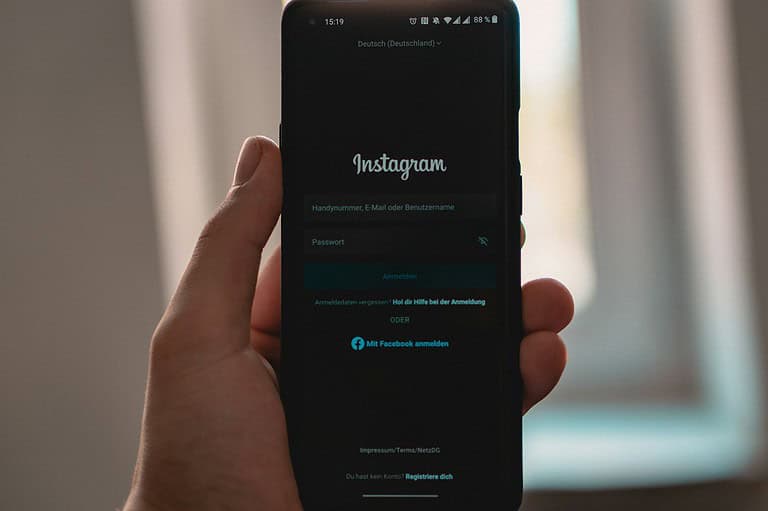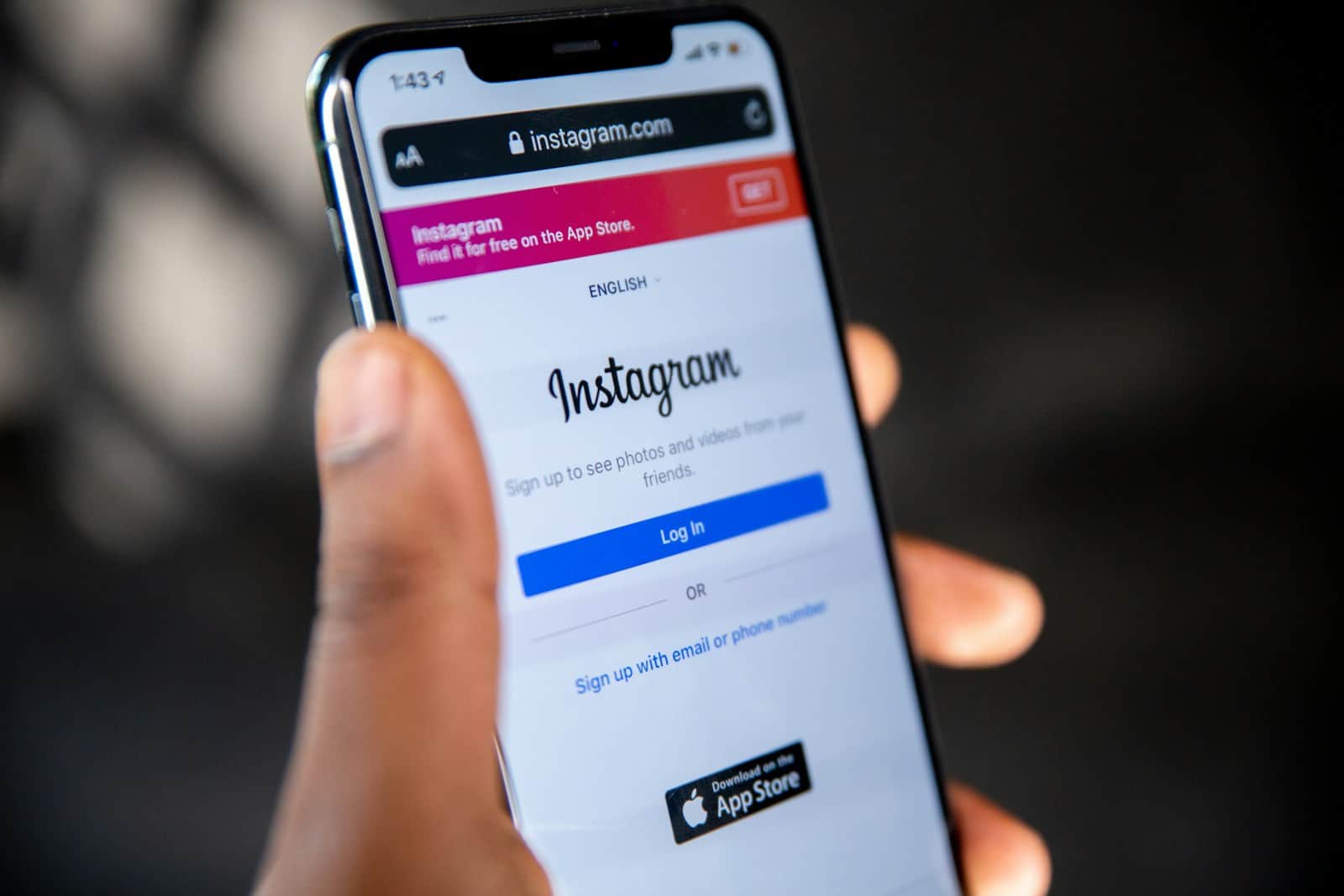
Instagram Stories have become a powerful way to connect with followers through quick, engaging content. The “Ask Me a Question” feature lets you gather feedback, spark conversations, and boost engagement with your audience in just a few taps. To add the question sticker to your Instagram Story, take a photo or video, tap the sticker icon at the top of the screen, select the “Questions” sticker, type your prompt, and place it anywhere on your Story.
This interactive element transforms your Stories from a one-way broadcast into a two-way conversation. Whether you’re a business looking for customer input, an influencer wanting to connect with fans, or just someone curious about what your friends are thinking, this feature offers endless possibilities. The responses you receive will be private, giving you control over which questions and answers you choose to share.
How To Put ‘Ask Me a Question’ on an Instagram Story
The “Ask Me a Question” feature on Instagram Stories lets your followers submit questions that you can respond to publicly. It’s fun, interactive, and easy to set up. Here’s how to do it:
Step 1: Open the Instagram App
- Make sure you’re using the latest version of Instagram.
- Tap the plus (+) icon at the bottom or swipe right from your feed to open the Story camera.
Step 2: Create a Story
- Take a photo, record a video, or upload media from your camera roll.
- Once you’ve selected your background, tap the sticker icon (square smiley face) at the top of the screen.
Step 3: Add the Question Sticker
- Tap on the “Questions” sticker.
- You’ll see a default prompt that says “Ask me a question”. You can tap it to customize the text — for example, “What do you want to know about me?” or “Drop your best questions.”
Step 4: Post Your Story
- Position the question box where you want it on the screen.
- Tap Your Story (or Close Friends, if preferred) to post it.
Step 5: View Responses and Reply
- Go to your Story and swipe up to view responses.
- Tap a question to reply — your answer will be posted as a new story, but the person who asked remains anonymous (unless they messaged you separately).
You can post as many question stickers as you want, and you don’t need a business or creator account to use the feature.
Key Takeaways
- The question sticker can be added to any Instagram Story by selecting it from the sticker tray after capturing content.
- Users can customize their question prompt to encourage specific types of engagement from their audience.
- Responses remain private, allowing creators to selectively share and respond to questions publicly in follow-up Stories.
Overview of Instagram Stories
Instagram Stories is a popular feature that allows users to share photos and videos that disappear after 24 hours. This feature was introduced in 2016 and has since become one of Instagram’s most engaging tools.
Stories appear at the top of users’ feeds and are highlighted with a colorful ring around profile pictures. When the ring is present, it indicates that the account has posted new content to their Story.
Unlike regular Instagram posts, Stories offer more interactive elements. Users can add music, GIFs, polls, and the popular Question Sticker which enables followers to submit questions.
Key Features of Instagram Stories:
- 24-hour visibility before automatic deletion
- Vertical full-screen format
- Interactive stickers and elements
- Ability to tag other accounts
- Option to highlight favorite Stories permanently on profiles
The Question Sticker specifically helps boost engagement between accounts and their followers. Businesses and content creators frequently use this feature to connect with their audience.
To access Instagram Stories, users need an Instagram account and the latest version of the app. The camera icon in the top left corner or swiping right from the home feed opens the Story creation screen.
Stories can be enhanced with text, drawings, and various stickers to make content more interesting. These tools make Instagram Stories an effective platform for casual updates, behind-the-scenes content, and interactive conversations with followers.
Setting Up Your Instagram Story
Before asking questions on Instagram Stories, users need to navigate to the Stories feature and prepare their content. This process is simple but requires a few steps to set up the perfect backdrop for the question sticker.
Accessing the Stories Feature
To start creating an Instagram Story, users should open their Instagram app and make sure it’s updated to the latest version. Once open, they can tap on the plus icon in the top right corner or swipe right from the home feed to access the Stories camera.
Alternatively, users can tap on their profile picture with the blue plus sign. The Stories interface offers several options at the bottom of the screen:
- Create: For text-based Stories
- Boomerang: For looping mini-videos
- Layout: For photo collages
- Live: For real-time broadcasting
Users can also access their photo Library by tapping the small square in the bottom left corner, which displays their most recent media.
Choosing Your Story’s Content
After accessing the Stories feature, users need to select content that will serve as the background for their question sticker. They can either:
- Take a new photo or video by tapping the circular button
- Select media from their Library by swiping up or tapping the gallery icon
- Create a plain colored background by tapping on the draw tool
The content should match the aesthetic of the question being asked. For example, a professional inquiry might work best with a clean, simple background while fun questions might benefit from colorful or themed backdrops.
Users can edit their content using Instagram’s built-in tools like filters, text, and drawing features before adding the question sticker. The right background helps draw attention to the question and encourages more responses from followers.
Incorporating Interactive Stickers
Instagram’s interactive stickers transform ordinary Stories into engaging two-way conversations. These features encourage followers to participate and share their thoughts, boosting your profile engagement significantly.
Navigating to the Stickers Menu
To begin adding the Question sticker to your Instagram Story, first open your Instagram app and make sure it’s updated to the latest version. Tap the camera icon in the top-left corner of your screen or swipe right from your feed to access the Story camera.
Take a photo or select one from your gallery by swiping up. After capturing or selecting your image, look for the sticker icon at the top of the screen. It resembles a square with a folded corner.
Tap this icon to open the stickers menu. Here you’ll find various interactive options including:
- Question sticker
- Polls
- Emoji sliders
- GIFs
- Music
Placing the Question Sticker
Once in the stickers menu, locate and tap the Question sticker. It typically displays “Ask me a question” or something similar. The sticker will immediately appear on your Story image.
You can move the sticker by pressing and dragging it to your preferred position. This placement is important as you want the sticker to be clearly visible without obscuring important elements of your image.
The Question sticker stands out from other interactive features like Polls and Emoji Sliders because it allows for open-ended responses rather than simple votes or ratings. This makes it perfect for Q&As, feedback collection, or starting deeper conversations with followers.
Customizing the Question Sticker
The Question sticker offers several customization options. Tap the sticker to edit the default “Ask me a question” text. You can replace it with something more specific like “What would you like to know about my workout routine?” or “Ask me about my recent trip!”
To change the sticker’s color, tap the color wheel at the top of the screen and select from the available options. Different colors can help match your brand aesthetic or make the sticker more visible against your background.
You can also resize the Question sticker by pinching in or out with two fingers. Making it slightly larger can encourage more responses, but be careful not to let it dominate your entire Story.
Engaging Followers with the ‘Ask Me a Question’ Feature
The ‘Ask Me a Question’ feature on Instagram Stories offers a powerful way to boost engagement with followers. Adding this interactive element invites followers to send questions that can be answered publicly on your story.
To maximize engagement, users should include a clear call-to-action with their question sticker. Phrases like “Ask me anything!” or “What do you want to know?” help generate more responses from followers.
Popular Question Prompts:
- “Ask me a question”
- “Ask me anything”
- “Anything you want me to know?”
- “What do you want to learn more about from us?”
These prompts are proven to increase engagement on Instagram Stories.
The feature works both ways. Users can either request followers to ask them questions or they can ask questions to their audience. This versatility makes it ideal for businesses and personal accounts alike.
When followers submit questions, the account owner can select which ones to answer publicly. This creates an interactive experience that builds community and strengthens connections.
For businesses, this tool provides valuable insights into customer interests. By analyzing the questions received, companies can better understand their audience’s needs and preferences.
Regular use of the question feature keeps followers engaged and coming back for more content. It transforms passive viewers into active participants in the Instagram experience.
Receiving and Responding to Questions
Once you’ve added the Questions sticker to your Instagram story, you’ll need to know how to access and respond to the questions your followers submit. The process is straightforward but includes specific steps to view and share responses effectively.
Viewing Submitted Questions
To check questions from your followers, open Instagram and go to your active story with the Questions sticker. Swipe up on your story to see all responses. You’ll see a “See Responses” section that displays all questions submitted by your followers.
If you don’t see the “Swipe up” option or responses aren’t visible, make sure:
- Your story is still active (hasn’t expired after 24 hours)
- You’re using the latest version of Instagram
- You have a stable internet connection
Questions are private – only you can see who asked what, giving followers the confidence to engage without public exposure.
Sharing Responses to Your Story
To answer questions publicly, tap on the specific question you want to address. Instagram will automatically create a new story draft with the question displayed. The user’s name remains private unless you choose to mention them.
When answering questions, you can:
- Add text responses
- Record video replies
- Use GIFs or stickers to enhance your answer
- Add music to set the mood for your response
This feature is excellent for creating engagement and building community with followers. Many creators use question responses to host Q&A sessions, provide product information, or share personal insights.
Remember to respond authentically and consider the questions that would be most interesting to your broader audience, not just the person who asked.
Maximizing Engagement through Questions
The question sticker feature on Instagram offers powerful ways to connect with followers and gather valuable insights. When used strategically, questions can transform passive viewers into active participants.
Encouraging Meaningful Interactions
To boost engagement with question stickers, ask open-ended questions that invite thoughtful responses. Phrases like “Ask me anything” or “What do you want to learn more about from us?” create opportunities for genuine conversation.
Consider timing question posts when most followers are active. Instagram insights can help identify peak engagement hours for your specific audience.
Pro tip: Respond to answers publicly in follow-up stories to create a dialogue. This shows followers you value their input and encourages others to participate next time.
When crafting questions, make them relevant to your brand but accessible enough that followers feel comfortable answering. Personal questions often generate more responses than business-focused ones when building community.
Leveraging Polling Features
Instagram offers several interactive features beyond the basic question box. Polls provide a quick engagement option that requires minimal effort from followers.
Try using polls to:
- Get quick feedback on content preferences
- Create “this or that” scenarios related to your products
- Gauge interest in potential upcoming features
Combining question stickers with polls creates a dynamic story sequence. Start with a poll to warm up engagement, then follow with deeper questions based on poll results.
For maximum visibility, use bright colors and clear text in your poll designs. Adding movement or GIFs near polling features draws the eye and increases participation rates.
Using Questions for Market Research
The question feature serves as a free market research tool when used strategically. Ask specific questions about content preferences, product features, or industry trends.
To collect useful data:
- Ask one clear question at a time
- Frame questions to avoid yes/no answers
- Follow up with polls to quantify responses
Save valuable responses in your “Close Friends” highlight for easy reference later. This creates an organized repository of customer insights without cluttering your public profile.
Many brands use question responses to develop content calendars or product improvements. Sharing how follower feedback influenced decisions helps people feel valued and increases their likelihood of engaging with future questions.
Tips and Best Practices
Using the Instagram Question sticker effectively requires strategy and creativity. The following tips will help you maximize engagement and get meaningful responses from your followers.
Crafting Appealing Questions
The way you phrase your questions greatly impacts the responses you’ll receive. Open-ended questions typically generate more thoughtful answers than yes/no questions. For example, ask “What’s your favorite summer memory?” instead of “Did you enjoy summer?”
Make your questions relevant to your audience’s interests. If you run a fitness page, ask about workout routines or nutrition challenges.
Consider these question formats that drive high engagement:
- “What would you like to learn about ___?”
- “How do you handle ___?”
- “What’s your opinion on ___?”
Keep your questions brief and clear. Long, complex questions might confuse followers and reduce response rates.
Pro tip: Personalize the default “Ask me a question” text to make it more inviting and aligned with your brand voice.
Timing Your Questions Effectively
Posting your Question sticker when most of your followers are active significantly increases engagement. Check your Instagram Insights to identify peak activity times for your specific audience.
Many users browse Instagram during commute hours, lunch breaks, and evening relaxation time. Experiment with different posting times to determine what works best for your followers.
Consider your content’s longevity as Stories disappear after 24 hours. For important questions, post when you’ll have time to review and respond to answers within that window.
Create a content calendar to space out your questions. Posting too many question stickers in succession might lead to follower fatigue and decreased participation.
Maintaining a Consistent Theme
Developing a recurring question series creates anticipation and familiarity among your followers. Weekly themes like “Monday Motivation Questions” or “Friday Feedback” help establish a routine.
Visual consistency matters too. Use similar colors, fonts, or backgrounds when posting questions to make them instantly recognizable as part of your brand.
Integrate your questions with your overall content strategy. If you’re launching a product, craft questions that subtly relate to that product while providing value to followers.
Mix up question types to keep followers engaged:
- Personal advice questions
- Industry opinions
- Polling preferences
- “This or that” choices
Remember that followers appreciate authenticity. Don’t just ask questions—participate in the conversation by sharing your own answers as well.
Compatibility Across Devices
The “Ask Me a Question” feature works slightly differently depending on which device you use. Instagram has ensured this interactive story element functions across major platforms, though with some variations in navigation and appearance.
Using ‘Ask Me a Question’ on iOS
On iOS devices, accessing the “Ask Me a Question” sticker is straightforward. After opening Instagram and swiping right to access stories, users should tap the square smiley face icon at the top of the screen. This opens the sticker tray where the “Questions” sticker can be found, usually in the third row of options.
iOS users benefit from smooth animations when placing the sticker. The default “Ask me a question” text can be easily customized by tapping on it. The sticker’s appearance can also be modified by:
- Pinching to resize the question box
- Dragging to reposition it anywhere on the screen
- Tapping the color wheel to change the background color
Apple device users typically receive faster updates when Instagram rolls out new sticker features, giving them earlier access to enhancements.
Using ‘Ask Me a Question’ on Android
Android users follow a similar process to add the question sticker to their Instagram stories. After opening the story camera, they should tap the sticker icon (square with a smiley face) at the top of the screen.
The Questions sticker appears in the selection tray, though occasionally in a slightly different position than on iOS. Android users can customize the sticker by:
- Tapping the text to change from default “Ask me a question”
- Using two fingers to resize the box
- Pressing and holding to change the background color
Some Android users report slightly longer loading times when adding stickers. Older Android devices might experience minor lag when interacting with the feature, but functionality remains consistent across most current devices.
Alternatives like Instagram Lite and Snapchat
Instagram Lite, the lightweight version of the app, offers limited sticker functionality. Users of this version might not have access to the complete set of interactive stickers including the Questions feature. The app prioritizes essential functions while minimizing data usage.
Snapchat offers similar interactive features through its “Question Stickers.” To use these, Snapchat users can:
- Take a photo/video
- Tap the sticker icon
- Select the question box
- Customize their prompt
Unlike Instagram’s questions that remain visible for 24 hours, Snapchat’s interaction works differently with responses coming directly to private messages. Both platforms allow for audience engagement, but Instagram’s format creates more visible public interaction when creators share answers to their stories.
Promoting Your Story and Questions
Once you’ve added the question sticker to your Instagram story, it’s time to maximize its visibility. The more people who see your story, the more responses you’ll receive.
Share your story at peak times when most of your followers are online. This typically means posting in the evening hours or during lunch breaks when people are checking their social media.
Enhance visibility with these tactics:
- Tag relevant accounts in your story
- Use location tags to reach local audiences
- Add relevant hashtags to expand reach beyond followers
- Share your story to your Instagram feed
Consider posting a teaser on your main feed to direct followers to check out your story. A simple “I’m answering questions in my story today!” can drive significant traffic.
The Instagram questions feature works best when you give followers a reason to engage. Ask specific questions rather than generic “ask me anything” prompts.
Effective question prompts:
- “What would you like to know about my morning routine?”
- “Looking for product recommendations? Ask away!”
- “Which topics should I cover in my next post?”
Don’t forget to save your Q&A sessions to your profile Highlights. This allows new followers to discover your content and increases the lifespan of your interactions beyond the 24-hour story limit.
Cross-promote your Instagram Q&A on other social media platforms to draw in additional participants from your broader online network.
Frequently Asked Questions
Instagram’s Question sticker feature lets users interact with followers in a fun and engaging way. Here are answers to common questions about using this popular Story feature.
What are the steps to add a question sticker to an Instagram Story on an iPhone?
To add a question sticker on an iPhone, first open Instagram and tap the “+” icon at the top or swipe right to access the Story camera. Take a photo or video, or select one from your gallery.
After creating your Story content, tap the sticker icon (square with a smiling face) at the top of the screen. Scroll through the options and select the “Questions” sticker.
Type your prompt like “Ask me anything” or a specific question. You can also customize the color by tapping the color wheel at the top of the screen. Position the sticker where you want it on your Story and share.
How can one respond to questions received through an Instagram Story?
When followers submit questions, the user will receive notifications. To view and respond, they should open their Story and swipe up to see viewers and questions.
For each question, tap “Reply” to create a new Story featuring the question and add a response. The response can be text, photo, video, or other creative elements.
The questioner’s username remains private when sharing responses unless the user chooses to mention them. Responses appear as separate Story posts that followers can view.
Is there a way to ask questions anonymously on Instagram Stories, and if so, how?
Instagram’s questions feature doesn’t offer true anonymity. When someone submits a question, their username is always visible to the Story creator.
However, when the creator shares a response, the questioner’s username isn’t shown publicly to other followers. This creates a semi-private interaction where only the Story creator knows who asked what.
For those seeking complete anonymity, third-party anonymous question apps exist, but these aren’t native to Instagram and require linking external services to one’s profile.
What are some creative alternatives to the ‘Ask me a question’ sticker for Instagram Stories?
The Poll sticker offers simple two-option voting that can drive quick engagement. Users can customize both the question and answer options.
The Quiz sticker allows multiple-choice questions with correct answer highlighting. It’s perfect for testing followers’ knowledge or preferences.
Other alternatives include the Emoji Slider for rating-style feedback and the Countdown sticker for building anticipation. Instagram regularly adds interactive stickers to enhance Story engagement.
How can you answer questions on your Instagram Story using images?
To answer with images, first view the question by swiping up on your Story. Tap “Reply” on the question you want to answer.
Take a new photo or select one from your gallery to serve as the background for your answer. The question will automatically appear at the top.
Add your text response below the question using the text tool. You can also enhance your answer with additional stickers, GIFs, or drawings before posting to your Story.
What process should be followed to activate the question feature on Instagram?
No special activation is required for the questions feature as it comes standard with Instagram. Users simply need to ensure they have the latest version of the app installed.
If the Questions sticker isn’t visible among the sticker options, updating the app usually resolves this issue. In rare cases, clearing the app cache or reinstalling may be necessary.
The feature is available to all Instagram users regardless of follower count or account type. Both personal and business accounts can use the Questions sticker to engage with their audience.