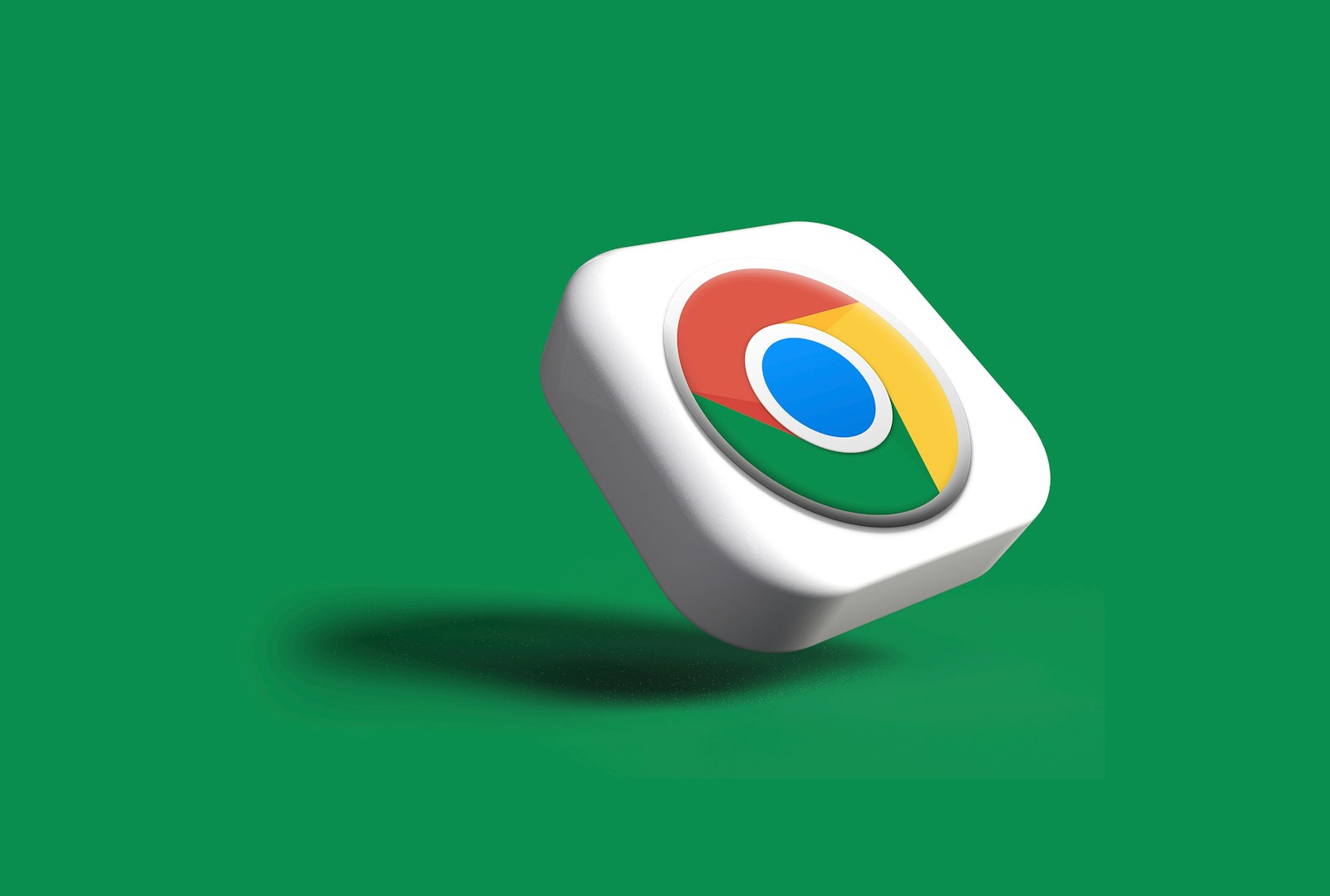
Google Chrome users on Mac may have noticed an alert stating “Google Chrome is capturing your screen.” This message can cause concern about privacy and security. The screen capture feature in Chrome is typically activated by extensions or websites for legitimate purposes like video calls or screen sharing.
Users can control this functionality through Chrome’s settings. Disabling unwanted extensions or adjusting site permissions can prevent unauthorized screen capture. For those who need screen recording capabilities, alternative software options exist that offer more control over the process.
Privacy-conscious users should regularly review their Chrome settings and installed extensions. Being aware of which apps and websites have permission to access your screen helps maintain digital security. Mac users can also manage system-wide screen recording permissions through their device’s Security & Privacy settings.
What Does This Message Mean?
The “Google Chrome is capturing your screen” alert appears when Chrome has been granted screen recording permissions and is actively using them. This typically happens after you’ve participated in a Google Meet call, screen sharing session, or used another web-based application that required screen capture access (source: Reddit).
Why Does This Happen?
This notification occurs because:
- You previously allowed Chrome to share your screen during a Google Meet or similar application
- Once permission is granted, Chrome may continue to access screen capture capabilities even when not actively sharing
- macOS displays this alert as a security feature to inform users when applications are capturing screen content
How to Stop Chrome from Capturing Your Screen
Method 1: Remove Screen Recording Permissions via System Settings
- Click the Apple menu > System Settings (or System Preferences on older macOS versions)
- Navigate to Privacy & Security
- Click on Screen & System Audio Recording (or Screen Recording)
- Find Google Chrome in the list
- Toggle off the permission or remove Chrome entirely from the list
- Restart Chrome for changes to take effect
Method 2: Check Chrome’s Site Permissions
- Open Google Chrome
- Click the three dots menu > Settings
- Go to Privacy and security > Site Settings
- Click on Camera and Microphone to review permissions
- Look for any sites with screen sharing permissions and revoke them if unnecessary
Method 3: End Active Screen Sharing Sessions
- Look for any active Google Meet tabs or screen sharing sessions
- End these sessions properly rather than just closing the tab
- Check Chrome’s address bar for the screen sharing indicator (usually a red dot or camera icon)
Prevention Tips
- Only grant screen recording permissions when necessary
- Always properly end Google Meet calls and screen sharing sessions
- Regularly review your privacy permissions in macOS System Settings
- Be cautious when websites request screen capture access
When Screen Capture is Legitimate
Remember that screen capture permissions are legitimate when you’re:
- Participating in video conferences on Google Meet, Zoom, or similar platforms
- Using screen recording extensions
- Sharing your screen for presentations or remote assistance
The key is being aware of when these permissions are active and ensuring they’re only used when needed (source: EaseUS).
Key Takeaways
- Chrome’s screen capture alert is often triggered by extensions or websites for legitimate purposes
- Users can manage screen capture permissions in Chrome settings and by reviewing installed extensions
- Alternative screen recording software may offer more control for those who need this functionality
Understanding Screen Capture on Mac
Screen capture on Mac devices involves various methods and tools for recording or sharing screen content. Google Chrome’s screen capture capabilities have raised questions among users about privacy and functionality.
How Google Chrome Captures Your Screen
Google Chrome can capture your screen through built-in features and extensions. The browser requests permission to access your screen when needed. This typically occurs during video calls, screen sharing sessions, or when using screen recording extensions.
Chrome displays a notification in the menu bar when capturing your screen. Users can control screen capture permissions in Chrome’s settings. To manage these permissions, go to Chrome’s preferences and select “Privacy and Security.”
Some extensions may request screen capture access. Review extension permissions carefully before granting access. Disable or remove unused extensions to minimize potential privacy risks.
Differences Between Screen Sharing and Screen Recording
Screen sharing and screen recording serve different purposes on Mac devices. Screen sharing allows real-time display of your screen to others, often used in video conferences or remote assistance. It doesn’t save the shared content.
Screen recording captures your screen activity and saves it as a video file. Mac’s built-in tools like QuickTime Player offer screen recording features. Third-party apps provide additional recording options with more advanced features.
Screen sharing usually requires less storage space and bandwidth than recording. Recording creates larger files that need storage. Privacy concerns differ too – sharing exposes content in real-time, while recording stores it for later viewing.
Privacy and Security Concerns
Screen capturing in Google Chrome on Mac raises important privacy and security issues. Users need to be aware of potential risks and take steps to protect their sensitive information.
Potential Risks of Screen Capturing
Unintended screen capturing can expose personal data, financial information, and confidential documents. Malicious extensions or malware may secretly record screens without user consent. This can lead to identity theft, financial fraud, or corporate espionage.
Some key risks include:
- Capture of passwords and login credentials
- Exposure of private messages and emails
- Recording of sensitive financial transactions
- Theft of intellectual property or trade secrets
Users should be cautious about which extensions they install and keep their systems updated to prevent unauthorized screen recording.
How to Secure Your Screen Capture Processes
To protect privacy while using Google Chrome on Mac, users can take several precautions:
- Review and manage Chrome extensions regularly
- Use Chrome’s built-in security features like Safe Browsing
- Keep the browser and operating system updated
- Enable macOS security settings to control app permissions
For intentional screen captures, users should:
- Crop out sensitive information before sharing
- Use secure file storage and transfer methods
- Set expiration dates on shared screen captures when possible
Implementing these practices helps maintain privacy and security when using Chrome’s screen capture features on Mac.
Utilizing Screen Capture in Communication Tools
Screen capture features in communication tools enhance collaboration and information sharing. These capabilities allow users to visually demonstrate ideas, troubleshoot issues, and present content effectively.
Integration with Google Meet
Google Meet offers built-in screen sharing functionality. Users can share their entire screen, a specific window, or a Chrome tab. To start sharing, click the “Present now” button at the bottom of the Meet window.
Chrome extensions can enhance Meet’s screen capture abilities. Some extensions allow users to annotate shared screens or create quick recordings. These tools are particularly useful for remote teams working on visual projects.
Meet’s screen sharing works across devices, including mobile phones and tablets. This flexibility enables participants to join and contribute from various locations and platforms.
Screen Sharing in Zoom and Microsoft Teams
Zoom and Microsoft Teams provide robust screen sharing options. Both platforms allow users to share their entire screen, specific applications, or portions of the screen.
In Zoom, click the “Share Screen” button to begin. Users can choose to share computer audio and optimize for video clips. Zoom’s annotation tools let participants draw or highlight shared content in real-time.
Teams offers similar features. To share, click the “Share content” button in the meeting controls. Teams supports sharing specific windows, PowerPoint files, and whiteboard collaborations.
Both platforms provide options to give remote control to other participants. This feature is valuable for IT support or collaborative document editing.
Frequently Asked Questions
Google Chrome’s screen capture feature on Mac can raise several questions for users. This section addresses common queries about notifications, disabling capture, privacy concerns, and troubleshooting issues.
Why does Chrome indicate it is capturing my screen on macOS?
Chrome displays this notification when an application or website requests access to screen sharing. This alert ensures users are aware of active screen capture sessions. The notification helps protect privacy and prevents unintended sharing of sensitive information.
How can I disable screen capture notifications in Chrome on a Mac?
Users cannot fully disable these notifications as they are a security feature. Chrome shows them to protect user privacy. However, users can manage notification settings in Chrome’s preferences to reduce their frequency or prominence.
What steps are involved in stopping screen recording in Chrome on a Mac?
To stop screen recording, users can click the “Stop sharing” button in the Chrome toolbar. Alternatively, closing the tab or window that initiated the screen share will end the capture. Users can also revoke screen capture permissions in macOS System Settings.
What does the screen capture notification in Chrome signify?
The notification indicates that Chrome is actively sharing the user’s screen content. It serves as a reminder that screen activities are visible to other parties. This alert helps prevent accidental sharing of private information during video calls or remote sessions.
Is there a way to fix issues when Chrome screen capture is not functioning properly on a Mac?
Users experiencing problems can try restarting Chrome or their Mac. Clearing browser cache and updating Chrome to the latest version often resolves issues. Checking and adjusting screen recording permissions in macOS System Settings can also help.
How does screen capture in Google Chrome affect privacy on a Mac?
Screen capture can potentially expose sensitive information if not managed carefully. Chrome’s notifications help users stay aware of active sharing. Users should be cautious about what’s visible on their screen during capture sessions to protect their privacy.






