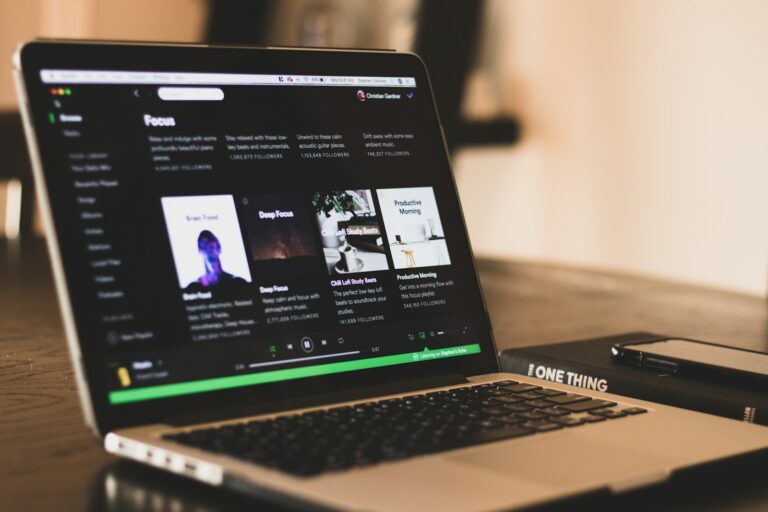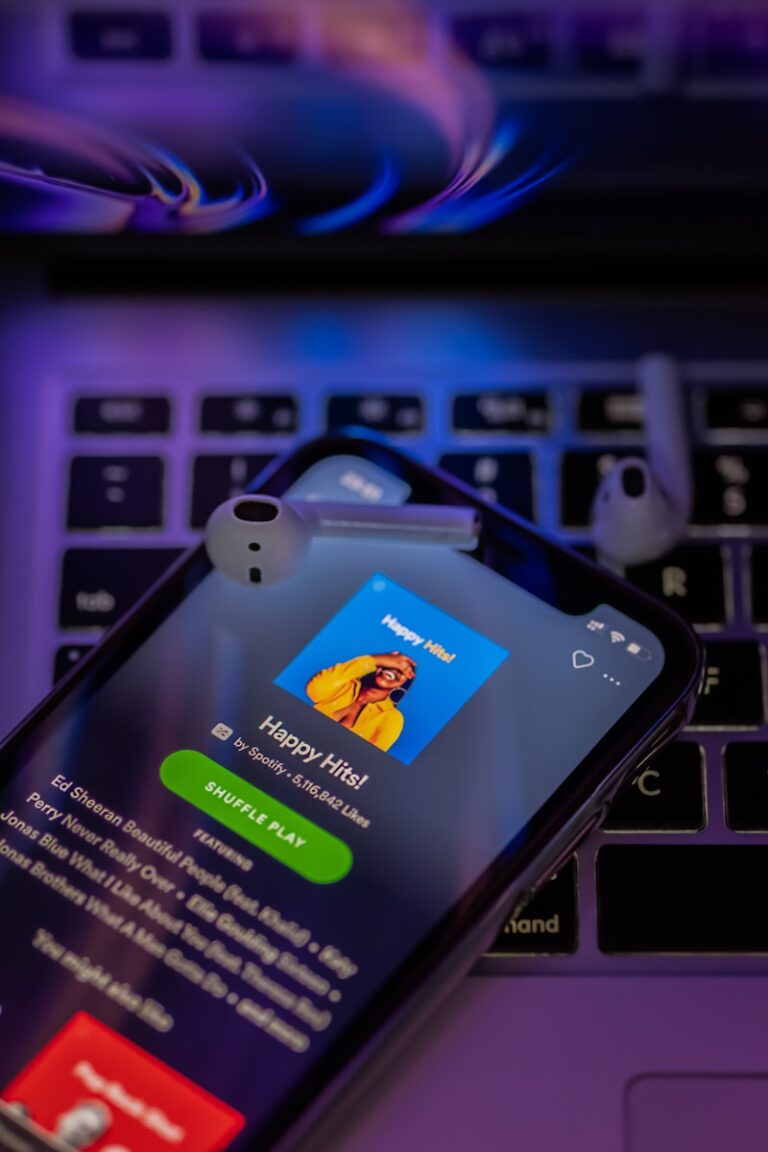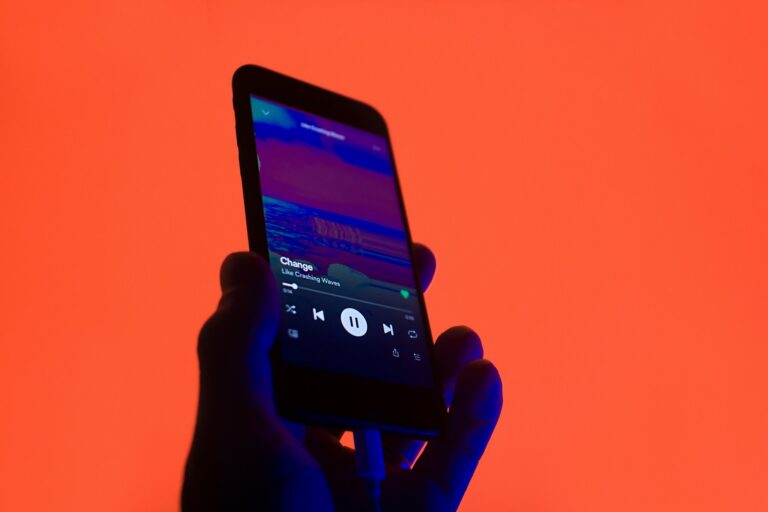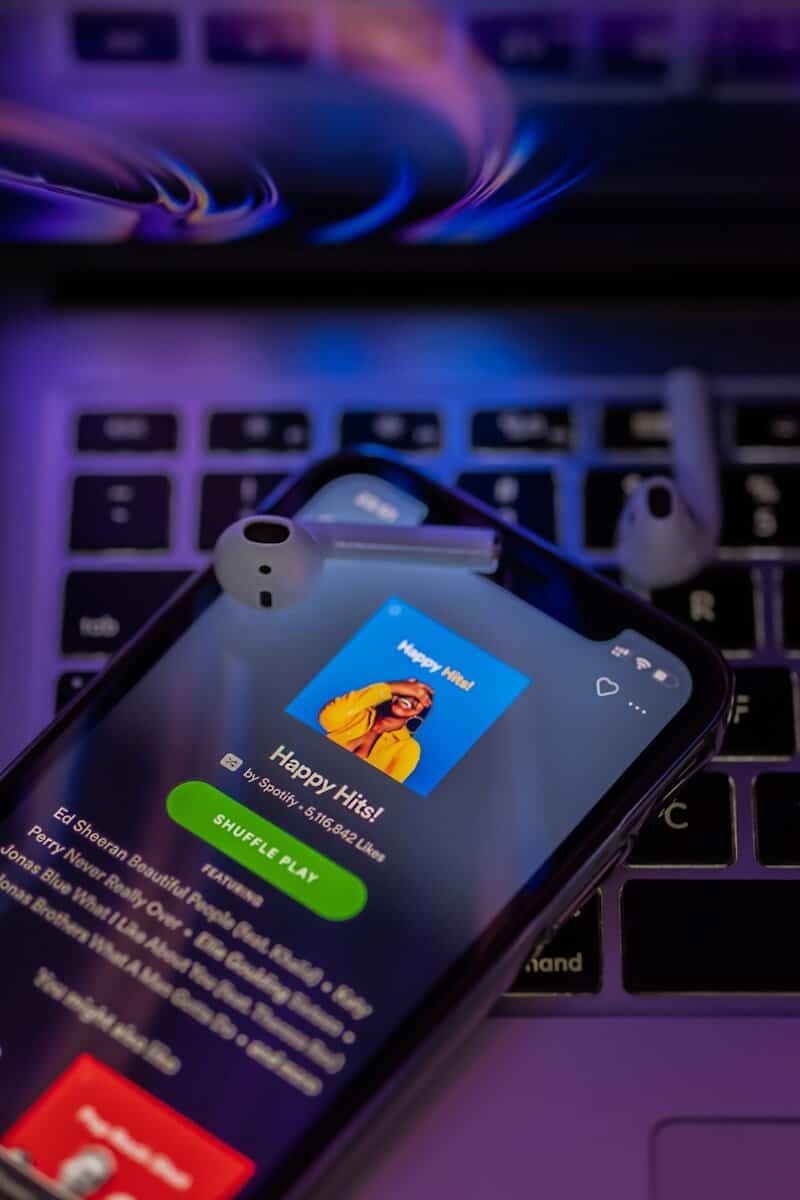
Keeping your Spotify account secure is an important part of enjoying your music streaming experience. From time to time, you might need to update your password for better security or simply because you’ve forgotten your current one. You can change your Spotify password directly from your phone by visiting spotify.com in your browser, logging in, and navigating to the account settings page.
Many Spotify users don’t realize how easy it is to update their password using just their mobile device. You don’t need to switch to a computer or laptop to make this important security change. Whether you’ve received a suspicious login notification or just want to follow good security practices with regular password updates, the process is straightforward.
📱 Step 1: Open Your Browser
- On your iPhone or Android, open Safari, Chrome, or any browser of your choice.
- Go to the official Spotify password reset page: spotify.com/password-reset (source: Spotify Support).
🔎 Step 2: Log In
- If you’re not already signed in, log in with your Spotify email/username and current password.
- If you signed up via Facebook, Google, or Apple, you’ll need to manage your password through those services instead.
✏️ Step 3: Enter Your Details
- Type in the email address linked to your Spotify account.
- Spotify will send you a reset link to that email.
📧 Step 4: Check Your Email
- Open the email from Spotify.
- Tap the “Reset Password” button inside.
🔐 Step 5: Create a New Password
- Enter your new password twice (make sure it’s strong and unique).
- Tap Set Password to confirm.
✅ Step 6: Log Back In
- Open the Spotify app on your phone.
- Sign in again with your new password.
🔒 Tips for a Strong Password
- Use at least 12 characters.
- Mix letters, numbers, and symbols.
- Avoid using your name, birthday, or common words.
👉 That’s it! You’ve successfully changed your Spotify password on your phone.
Key Takeaways
- You can change your Spotify password through your phone’s web browser by visiting the Spotify website and accessing account settings.
- If you’ve forgotten your password, you can use the password reset option to receive an email with recovery instructions.
- Regularly updating your Spotify password helps protect your playlists, personal information, and premium subscription from unauthorized access.
Understanding Spotify Account Security
Keeping your Spotify account secure protects your personal information and playlists from unauthorized access. Strong security measures prevent others from taking over your account and potentially changing your subscription details.
Importance of a Strong Password
Your Spotify password is the first line of defense against unauthorized access. A strong password makes it much harder for hackers to break into your account through automated guessing.
When creating a password for Spotify, use a combination of uppercase and lowercase letters, numbers, and special characters. Avoid using obvious information like your name or birthday.
Spotify recommends using different passwords for each online service you use. This prevents a security breach on one platform from affecting all your accounts.
You should change your Spotify password regularly—every few months is a good practice. If you suspect someone has accessed your account, change your password immediately.
Never share your password with others, even friends or family members. If you need to share your Spotify, use the Family plan instead of sharing login credentials.
Spotify’s Two-Factor Authentication Feature
Two-factor authentication (2FA) adds an extra layer of security to your Spotify account. With 2FA enabled, logging in requires both your password and a verification code sent to your phone or email.
This security feature ensures that even if someone discovers your password, they still can’t access your account without also having access to your phone or email. The verification code changes each time you log in.
To set up 2FA on Spotify, you’ll need to access your account settings through the web browser, not the mobile app. The process is straightforward and only takes a few minutes to complete.
Spotify sends verification codes through email or text message. You can choose which method works best for you during setup. Remember to keep your contact information updated to ensure you receive these codes.
If you lose access to your verification method, Spotify provides backup options to recover your account. It’s important to familiarize yourself with these recovery methods before you need them.
Preparation for Password Change
Before changing your Spotify password, you need to ensure your account is secure and accessible. Taking these preparatory steps will help prevent lockouts and ensure a smooth password update process.
Verify Account Ownership
Start by confirming you can access your Spotify account. Open the Spotify app on your phone and check if you’re properly logged in. If you’ve been using the app without logging in each time, double-check by going to your profile section to verify your username is displayed.
Make sure you remember your current password for Spotify. You’ll need this to complete the password change process. If you’ve forgotten your current password, you’ll need to use the password reset page instead of the standard change password option.
Keep your email inbox open and accessible. Spotify will send verification emails during the password change process, so having quick access to your inbox is essential.
Update Contact Information
Before changing your password, review and update your contact information. Having current details helps if you need account recovery in the future.
Check that your email address is correct in your Spotify account settings. This email is where Spotify sends password reset links and security notifications. To verify, go to your Account Overview on Spotify’s website.
Consider adding or updating your phone number in your account settings. This provides an additional account recovery option if you get locked out. Having multiple verification methods gives you better security and recovery options.
If you use social media accounts to log in to Spotify, ensure those connections are still active and that you can access those accounts as well.
Steps to Change Password on Your Phone
Changing your Spotify password on your phone is straightforward and helps keep your account secure. You’ll need to use a web browser on your phone rather than the Spotify app itself to complete this process.
Accessing the Spotify App
First, open your mobile web browser (like Chrome, Safari, or Firefox) on your phone. The Spotify app doesn’t have a built-in password change feature, so you’ll need to visit the Spotify website instead.
Type “spotify.com” in your browser’s address bar and tap Go. Once the page loads, tap the Log In button in the upper right corner of the screen. Enter your current Spotify credentials (username/email and password) to access your account.
If you’ve forgotten your password, you can tap the “Forgot your password?” link on the login screen. This will guide you through the password reset process by sending a reset link to your registered email.
Navigating to Account Settings
After logging in, tap on your profile icon or username in the top-right corner of the screen. A dropdown menu will appear with several options.
Select “Account” from this menu to access your account settings page. This will take you to a dashboard where you can manage various aspects of your Spotify account.
On the Account overview page, scroll down until you find the “Security and privacy” section. This area contains options related to your account security, including password management.
Look for the option labeled “Change password” and tap on it to proceed to the password change screen.
Changing the Password
On the password change page, you’ll see three fields to complete:
- Current password – Enter your existing Spotify password
- New password – Create a strong new password (8+ characters with a mix of letters, numbers, and symbols)
- Repeat new password – Type your new password again to confirm
After filling in all three fields correctly, tap the “SET NEW PASSWORD” button at the bottom of the screen to confirm your changes.
Once submitted, you’ll receive a confirmation that your Spotify password has been changed. You’ll also receive an email notification about the password change for security purposes.
Remember to update your password in the Spotify app by logging out and logging back in with your new credentials. This ensures you won’t get locked out of your account.
Resetting Spotify Password via Phone
Resetting your Spotify password using your phone is straightforward when you follow the right steps. You’ll need to access the reset feature, verify your identity, and create a new password to regain access to your account.
Using the ‘Forgot Your Password?’ Feature
To begin resetting your Spotify password, you’ll need to use the Forgot Your Password feature. Since the Spotify mobile app doesn’t have a built-in password reset option, you’ll need to open a web browser on your phone.
Visit spotify.com/password-reset in your mobile browser. You don’t need to log in since you’re trying to recover your password.
Enter the email address or username associated with your Spotify account in the provided field. Double-check for typos before submitting to ensure you receive the reset email.
Tap the “Send” button to request the password reset link. This initiates the verification process needed to secure your account during password recovery.
Receiving the Verification Code
After requesting a password reset, Spotify will send a verification email to the address linked to your account. Check your inbox for an email from Spotify containing your reset link.
If you don’t see the email immediately:
- Check your spam or junk folder
- Verify you entered the correct email address
- Wait a few minutes as delivery isn’t always instant
The verification email contains a unique link that’s valid for a limited time only. For security reasons, these links typically expire after 24 hours.
Tap the reset link in the email when you receive it. This will open a new page in your browser where you can create a new password.
Completing the Recovery Process
When the reset link opens, you’ll be directed to a page where you can create your new password. Choose a strong, unique password that you haven’t used before.
Password requirements usually include:
- At least 8 characters
- A mix of letters, numbers, and symbols
- Different from your previous passwords
Enter your new password twice to confirm it matches. This helps prevent typos that could lock you out again.
After submitting your new password, you’ll receive confirmation that your password has been successfully changed. You can now log into your Spotify account using this new password on any device.
For security, Spotify will automatically log out all devices currently signed in with your account. You’ll need to log in again with your new password.
Accessing Spotify Support
When you need help with your Spotify password, several support options are available directly from Spotify. These services can guide you through password resets and provide solutions to account access problems.
Contacting Customer Assistance
If you’re having trouble resetting your Spotify password, customer assistance is available to help. You can reach out to Spotify’s support team through various channels:
- Live Chat: Available on weekdays through the Spotify support website
- Twitter Support: Contact @SpotifyCares for quick responses
- Community Forums: Connect with other users who might have faced similar issues
Remember to have your account email ready when contacting support. Support agents can’t see your password but can send a reset link to your registered email address. Response times typically vary from a few hours to 1-2 business days depending on your support method.
Utilizing the Spotify Support Website
The Spotify Support website offers comprehensive help for password-related issues. Visit the dedicated password reset page to start the process.
The support website provides:
- Step-by-step password reset tutorials with screenshots
- Troubleshooting guides for common issues
- FAQ sections covering specific password problems
- Self-service tools to recover account access
You can access these resources from any device with a web browser. The password reset process requires access to the email address associated with your Spotify account. If you no longer have access to that email, the support site offers alternative verification options to help you regain access to your account.
Troubleshooting Common Issues
Even with the right steps, password resets sometimes hit snags. These common problems have straightforward solutions that can get you back into your account quickly.
Spotify Email Not Received
If you’ve requested a password reset but haven’t received the email, check your spam folder first. Email filters sometimes mistakenly flag legitimate messages as spam.
Wait about 10 minutes before trying again. Email delivery isn’t always instant, especially during busy periods or server issues.
Make sure you’re using the correct email address. If you’ve forgotten which email you used for Spotify, try any other addresses you own. The Spotify login page will recognize your email if it’s associated with an account.
If you still don’t receive the email after multiple attempts, try using a different email address on your account if you have one set up. You can also contact Spotify Support directly for help with account recovery.
Verification Code Not Working
If your verification code isn’t being accepted, check if it has expired. Spotify reset codes typically expire after about 30 minutes for security reasons.
Make sure you’re entering the exact code without any extra spaces before or after it. Copy-pasting directly from the email can help avoid typos.
If you requested multiple reset emails, use only the code from the most recent email. Older codes become invalid when you request new ones.
Clear your browser cache or try using a different browser if you continue having problems. Sometimes stored data can interfere with the verification process.
For persistent issues, use the “Request a new code” option on the verification page rather than submitting the same code repeatedly. If nothing works, try the password reset process from the beginning with a fresh request.
Maintaining Account Security
Keeping your Spotify account secure requires more than just changing your password. Regular updates to your Spotify password help protect your music library and personal information.
You should change your password frequently. Security experts recommend updating it every 2-3 months, especially if you access Spotify on public networks or shared devices.
Strong Password Tips:
- Use at least 8 characters
- Mix uppercase and lowercase letters
- Include numbers and special characters
- Avoid using names, birthdays, or common words
Never share your password with anyone, even if they claim to be Spotify support. Official Spotify representatives will never ask for your password.
Setting up two-factor authentication adds an extra layer of protection. This requires both your password and a verification code sent to your phone when logging in from a new device.
Many users forget to update their security questions. These act as a backup for account recovery, so choose answers that only you would know but are easy for you to remember.
Be wary of phishing attempts. Always check that you’re on the official Spotify website before entering your credentials. Look for “https://” in the URL and the lock icon in your browser.
Log out of your account when using someone else’s device. This prevents unauthorized access to your playlists and personal information.
Utilizing Password Managers
Password managers can make changing your Spotify password on your phone much easier and more secure. These tools store all your passwords in one place, so you don’t have to remember them.
When you use a password manager with Spotify, you can create stronger, unique passwords without worrying about forgetting them. Popular options include LastPass, which offers specific guidance on how to change your Spotify password.
Benefits of using password managers with Spotify:
- Automatic password generation
- Secure storage of your credentials
- Easy autofill when logging in
- Notifications when it’s time to update passwords
Setting up a password manager for your Spotify account is simple. First, download a reputable password manager app to your phone. Then add your Spotify credentials to the manager.
When you need to reset your Spotify password, the password manager can generate a strong new one. It will then save this new password automatically after you confirm the change.
Many password managers also offer security checks that alert you if your Spotify account might be compromised. This adds an extra layer of protection to your music streaming experience.
Remember to keep your master password for the password manager secure. This is the only password you’ll need to remember to access all your other passwords, including Spotify.
Enjoying Spotify After Security Updates
After changing your Spotify password, you can fully enjoy the platform with added peace of mind. Your music library and playlists remain intact after a password change.
You can immediately access all your favorite songs and discover new music without interruption. The security update doesn’t affect your saved playlists or followed artists.
Your personalized recommendations will continue to work as before. Spotify’s algorithms remember your listening habits and preferences regardless of password changes.
Benefits of Updated Security:
- Better protection for your personal information
- Secure access to premium features
- Protection of payment details (for premium users)
- Prevention of unauthorized access to your account
If you use Spotify across multiple devices, you may need to log in again on each one. This is normal after a password change and only happens once per device.
The Spotify mobile app works smoothly after security updates. You can stream music, download songs for offline listening, and browse playlists just like before.
Remember to create a strong, unique password that you haven’t used on other websites. This practice helps maintain your account security over time.
Your listening history and “Liked Songs” collection remain untouched. Feel free to continue building your music library without worrying about losing what you’ve already collected.
Frequently Asked Questions
Spotify users often need to reset or change their passwords on mobile devices. Here are answers to common questions about managing your Spotify password on your phone.
What steps are required to reset my Spotify password on a mobile device?
To reset your Spotify password on your phone, you’ll need to use your mobile browser rather than the app. Open your browser and go to Spotify.com, then select “Log In.”
Tap the “Forgot your password?” option and enter your email address or username. Spotify will send a reset link to your registered email.
Once you receive the email, tap the link and follow the instructions to create a new password for your account.
Can I change my Spotify password from my phone if I don’t have access to my email account?
Unfortunately, you cannot change your Spotify password without access to your registered email account. Email verification is a crucial security measure.
If you no longer have access to your email, you’ll need to contact Spotify support directly. They may ask for additional information to verify your identity before helping you regain access.
What should I do if the Spotify password reset function is not working?
If the password reset isn’t working, first check your internet connection and try again. Also check your spam or junk folder for the reset email.
Clear your browser cache and cookies, then attempt the process again. Sometimes using a different browser can help resolve technical issues.
If problems persist, you can visit the Spotify Community for additional troubleshooting steps or contact Spotify customer support directly.
How can I update my password in the Spotify mobile app?
You cannot change your password directly within the Spotify mobile app. Instead, you’ll need to use a web browser.
Go to Spotify.com in your phone’s browser and log in to your account. Navigate to your account page, then find the change password option under “Security and privacy.”
Enter your current password first, then type your new password twice to confirm the change.
Is it possible to retrieve my current Spotify password on my Android phone?
For security reasons, Spotify does not allow you to retrieve or view your current password on any device, including Android phones.
If you’ve forgotten your password, your only option is to reset it through the password reset process. This will create a new password rather than revealing your existing one.
Consider using a password manager to securely store your credentials for future reference.
What process should be followed to change the username associated with my Spotify account?
Unfortunately, Spotify doesn’t allow you to change your username after your account has been created. Your username is permanent.
However, you can change your display name, which is what other users see. To do this, open the Spotify app, go to Your Library, tap your profile icon, and select “Edit Profile.”
If you absolutely need a new username, you’ll need to create an entirely new Spotify account with your preferred username.