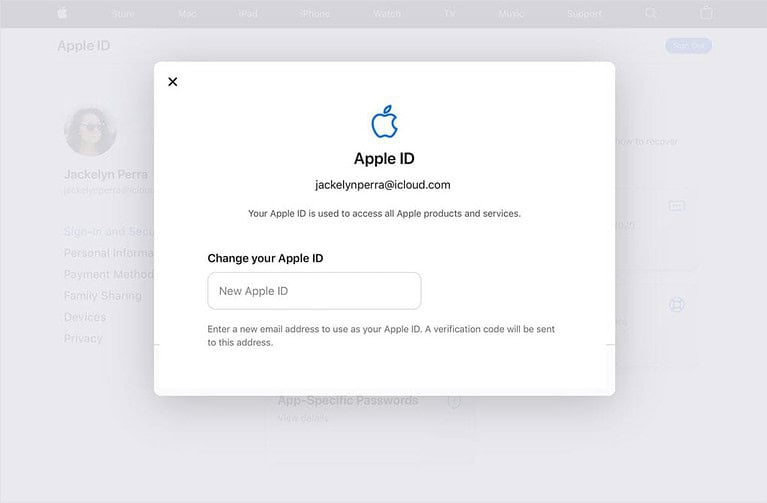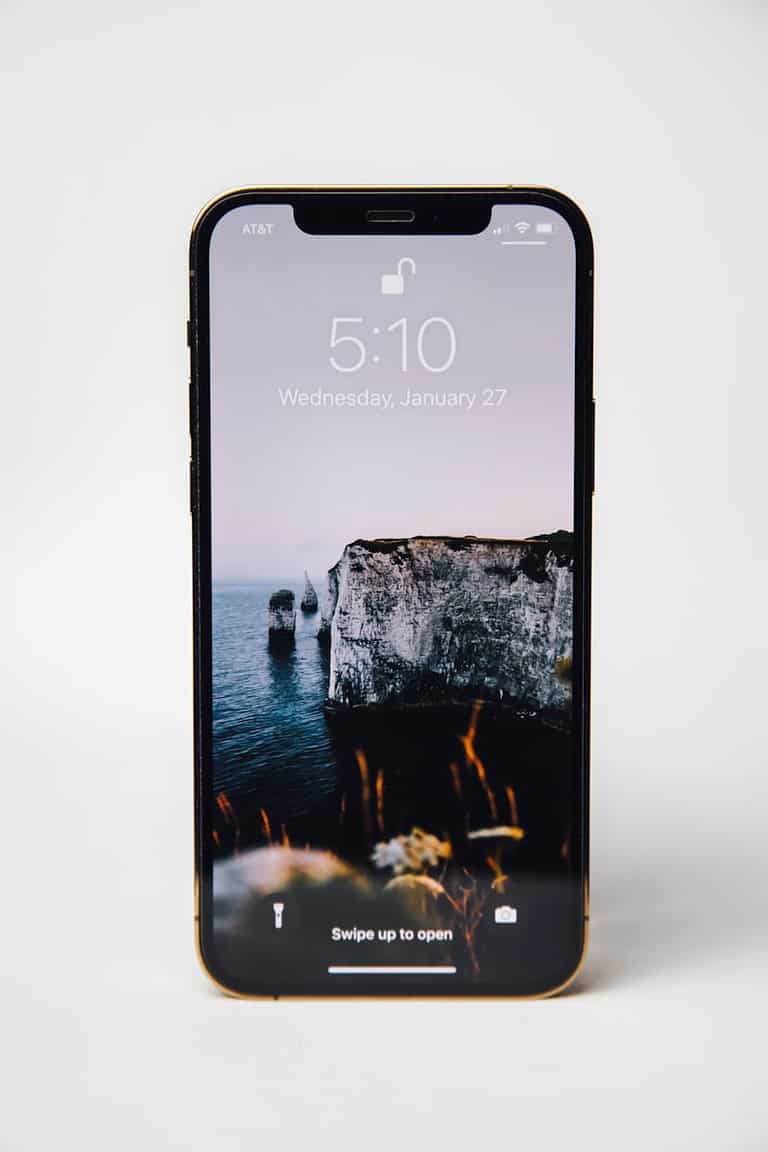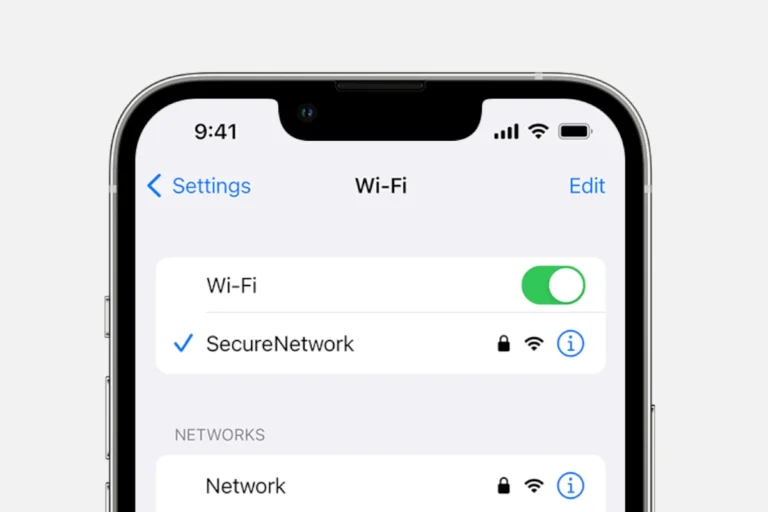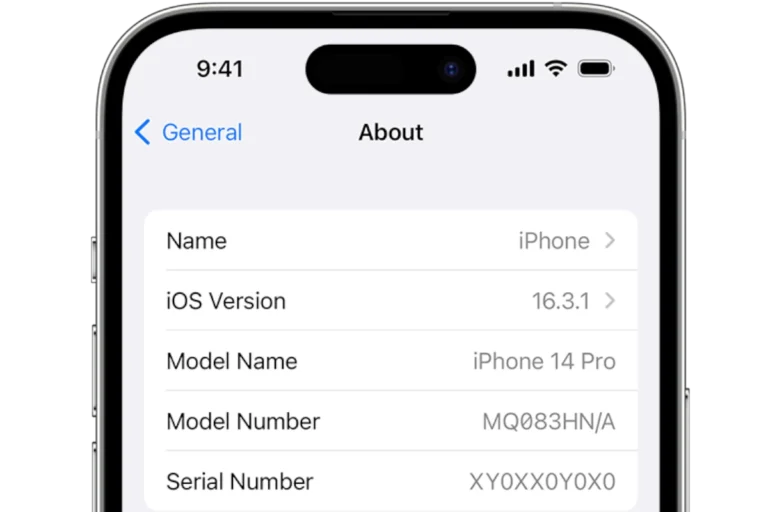Text messages often contain sensitive information. Removing them from an iPhone can protect privacy and free up storage space. To delete text messages on an iPhone, users can swipe left on a conversation in the Messages app and tap the Delete button.
This method quickly removes entire conversations. For more control, users can open a conversation and delete individual messages. They simply press and hold a message, select More, then tap the trash can icon.
iPhone owners can also set up automatic message deletion. This feature removes old messages after a specified time period. It helps manage storage without manual effort.
Why Delete Text Messages?
Deleting text messages can help you:
- Free up storage space (especially if you have large attachments like photos or videos)
- Remove old or sensitive conversations
- Keep your Messages app organized and clutter-free
According to Apple, deleting messages or attachments from your iPhone only removes them from your device — it doesn’t affect what your recipients see (source: Apple Support).
📱 How to Delete a Single Message
- Open the Messages app.
- Tap the conversation containing the message you want to delete.
- Touch and hold the specific message bubble.
- Tap More… from the pop-up menu.
- Select the message(s) you want to remove.
- Tap the trash can icon 🗑️ in the bottom-left corner.
- Confirm by tapping Delete Message.
✅ This removes only the selected message(s), not the entire conversation.
💬 How to Delete an Entire Conversation
- Open the Messages app.
- From the list of conversations, swipe left on the conversation you want to delete.
- Tap Delete → then confirm Delete again.
Alternatively:
- Tap Edit → Select Messages → choose the conversation(s) → Delete.
💡 Tip: You can delete multiple conversations at once using the “Select Messages” option — handy if you’re cleaning up old chats.
(Source: HackInsight.org – How to Delete Text Conversation on iPhone 15)
🧹 How to Automatically Delete Old Messages
You can set your iPhone to automatically remove old messages after a certain period.
- Go to Settings → Messages.
- Scroll to Message History → tap Keep Messages.
- Choose:
- 30 Days
- 1 Year
- Forever (default)
Choosing 30 Days or 1 Year will automatically delete messages older than that period.
📎 How to Delete Attachments Only (Photos, Videos, etc.)
If you want to keep the text but remove large attachments:
- Go to Settings → General → iPhone Storage.
- Tap Messages.
- You’ll see categories like:
- Photos
- Videos
- GIFs and Stickers
- Other Attachments
- Tap a category → Edit → select items → Delete.
This is a great way to free up storage without losing entire conversations.
(Source: Apple Support – Delete messages and attachments)
⏪ Bonus: Undo Send (iOS 16 and Later)
If you sent a message by mistake, you can unsend it within 2 minutes:
- Touch and hold the sent message bubble.
- Tap Undo Send.
The message will disappear from both your phone and the recipient’s — if they’re also using iMessage on iOS 16 or later.
⚠️ Important Notes
- Deleted messages go to the Recently Deleted folder (for 30 days) before being permanently erased.
- To access: Messages app → Edit → Show Recently Deleted.
- You can recover or permanently delete items from there.
- Messages deleted from iCloud-synced devices are removed from all your devices using the same Apple ID.
- SMS/MMS messages (green bubbles) can’t be unsent — only iMessages (blue bubbles) can.
✅ Summary
| Task | Steps | Notes |
|---|---|---|
| Delete a single message | Hold → More → Select → Trash | Removes only selected texts |
| Delete a conversation | Swipe left → Delete | Removes full thread |
| Auto-delete old messages | Settings → Messages → Keep Messages | Choose 30 days or 1 year |
| Delete attachments | Settings → General → iPhone Storage → Messages | Frees up space |
| Undo Send | Hold message → Undo Send | Works within 2 minutes (iMessage only) |
🔗 References
- Apple Support – Delete messages and attachments in Messages on iPhone
- HackInsight – How to Delete Text Conversation on iPhone 15
- iGeeksBlog – How to Delete Messages on iPhone
- FoneTool – How to Delete Text Messages on iPhone 15/14/13/12
Key Takeaways
- Swiping left on a conversation allows quick deletion of entire message threads
- Individual messages can be removed by pressing and holding, then selecting the trash icon
- Automatic message deletion can be set up to regularly clear old texts
Understanding the Messages App on iPhone
The Messages app on iPhone offers a versatile platform for communication. It supports various message types and incorporates privacy features to protect user information.
Types of Messages
The Messages app handles both iMessage and SMS/MMS texts. iMessage uses data or Wi-Fi and appears in blue bubbles. It allows sending photos, videos, and documents without carrier fees. SMS/MMS shows in green bubbles and uses cellular networks.
Users can send text, photos, videos, audio messages, and stickers. The app supports group chats and read receipts. Reactions like thumbs up or heart can be added to messages.
For multimedia, users can share their location, send money via Apple Pay, or use Digital Touch to send sketches and heartbeats.
Privacy Considerations
Apple prioritizes user privacy in the Messages app. End-to-end encryption protects iMessage conversations, ensuring only the sender and recipient can read them. This encryption covers text, photos, and videos sent through iMessage.
The app offers options to hide message previews on the lock screen. Users can also enable two-factor authentication for their Apple ID to enhance security.
For sensitive information, users can set messages to auto-delete after a specific time. The app also allows blocking unwanted contacts to prevent communication.
How to Delete Text Messages on iPhone
Deleting text messages on an iPhone helps manage storage space and maintain privacy. Users can remove individual messages, entire conversations, or set up automatic deletion for older messages.
Deleting Individual Messages
To delete a single message within a conversation:
- Open the Messages app
- Tap the conversation containing the message
- Press and hold the specific message
- Select “More” from the pop-up menu
- Tap the trash can icon
- Confirm deletion by tapping “Delete Message”
This method allows users to selectively remove messages while keeping the rest of the conversation intact. It’s useful for clearing out sensitive information or correcting mistakes.
Deleting an Entire Conversation
For removing a full conversation:
- Go to the main Messages screen
- Swipe left on the conversation you want to delete
- Tap the red “Delete” button
Alternatively:
- Tap “Edit” in the top-left corner
- Select the conversations to delete
- Tap the trash can icon
- Confirm by tapping “Delete”
This approach is efficient for clearing out old or unwanted conversations quickly. It removes all messages and attachments within the selected thread.
Automatically Deleting Old Messages
iPhone users can set up automatic deletion of older messages:
- Open the Settings app
- Scroll down and tap “Messages”
- Find “Keep Messages” under Message History
- Choose a time frame: 30 Days, 1 Year, or Forever
By selecting 30 Days or 1 Year, the iPhone will automatically delete messages older than the chosen period. This feature helps manage storage space without manual intervention.
Users can also enable “Auto-Delete Older Messages” to remove expired audio messages and old conversations. This setting ensures efficient storage management and maintains privacy by regularly clearing out outdated content.
Managing Storage Space and Attachments
Text messages and attachments can quickly consume iPhone storage. Efficient management of these elements helps maintain device performance and free up space for other apps and data.
Reviewing Attachments and Media
iPhone users can easily review and manage message attachments. The Settings app provides a breakdown of storage usage by app, including Messages. Users can tap on Messages to see a detailed view of space used by different types of content.
To find large attachments:
- Open Settings
- Go to General > iPhone Storage
- Tap on Messages
- Select “Review Large Attachments”
This lists attachments by size, allowing users to delete unnecessary files. Removing large video or photo attachments can significantly reduce storage usage.
Deleting Multiple Conversations
Deleting entire conversations is an effective way to free up space. Users can remove multiple threads at once:
- Open the Messages app
- Tap “Edit” in the top left corner
- Select conversations to delete
- Tap the trash icon
For older devices, users might need to swipe left on a conversation and tap “Delete”. This method removes all messages and attachments within the selected conversations.
To keep messages but save space:
- Set messages to auto-delete after 30 days or 1 year
- Enable iCloud Messages to store conversations in the cloud
These options help manage storage without losing important information.
Frequently Asked Questions
Deleting text messages on an iPhone involves various methods depending on the user’s specific needs. These FAQs address common queries about message deletion, from removing individual texts to erasing entire conversations.
How can I delete a specific text message on my iPhone?
To delete a single text message, open the Messages app and find the conversation. Press and hold the message you want to remove. A menu will appear with several options. Tap “More” and select the message. Hit the trash can icon at the bottom left, then confirm by tapping “Delete Message.”
What steps should I take to remove several messages at once on iPhone?
To delete multiple messages, open the desired conversation in the Messages app. Tap and hold any message, then select “More.” Choose the messages you want to delete by tapping the circles next to them. Hit the trash can icon and confirm by tapping “Delete Messages.”
Is it possible to erase a text message sent from my iPhone so that the recipient cannot see it?
iOS 16 and later versions allow users to unsend messages within 2 minutes of sending. Open the conversation, press and hold the message, then tap “Undo Send.” This feature only works if both sender and recipient use iMessage and have updated iOS versions.
Can all text messages be deleted simultaneously on an iPhone?
Yes, users can delete all text messages at once. Go to Settings > General > iPhone Storage > Messages. Tap “Review Large Attachments” and select “Edit.” Choose all items and tap “Delete.” Return to the previous screen and select “Review All Messages.” Repeat the process to delete all messages.
How do I permanently remove text messages from my iPhone to prevent them from being recovered?
To permanently delete messages, first remove them from the Messages app. Then, disable iCloud backup for Messages in Settings > [Your Name] > iCloud > Show All > Messages. Finally, create a new backup to overwrite the old one containing deleted messages.
What is the process for deleting messages on an iPhone 13?
The process for deleting messages on an iPhone 13 is the same as on other recent iPhone models. Open the Messages app, swipe left on a conversation, and tap the red “Delete” button. For individual messages, long-press the message, tap “More,” select the message, and hit the trash can icon.