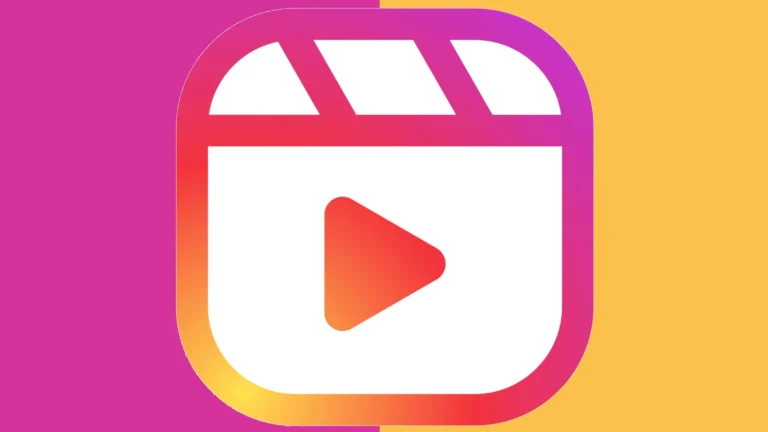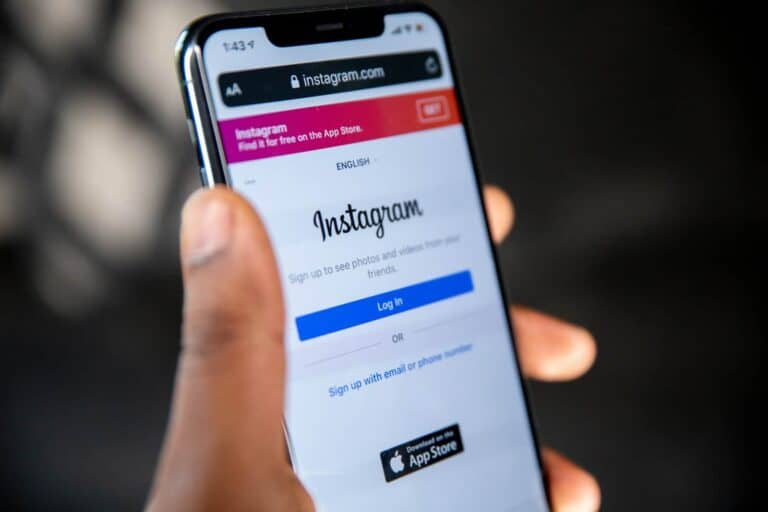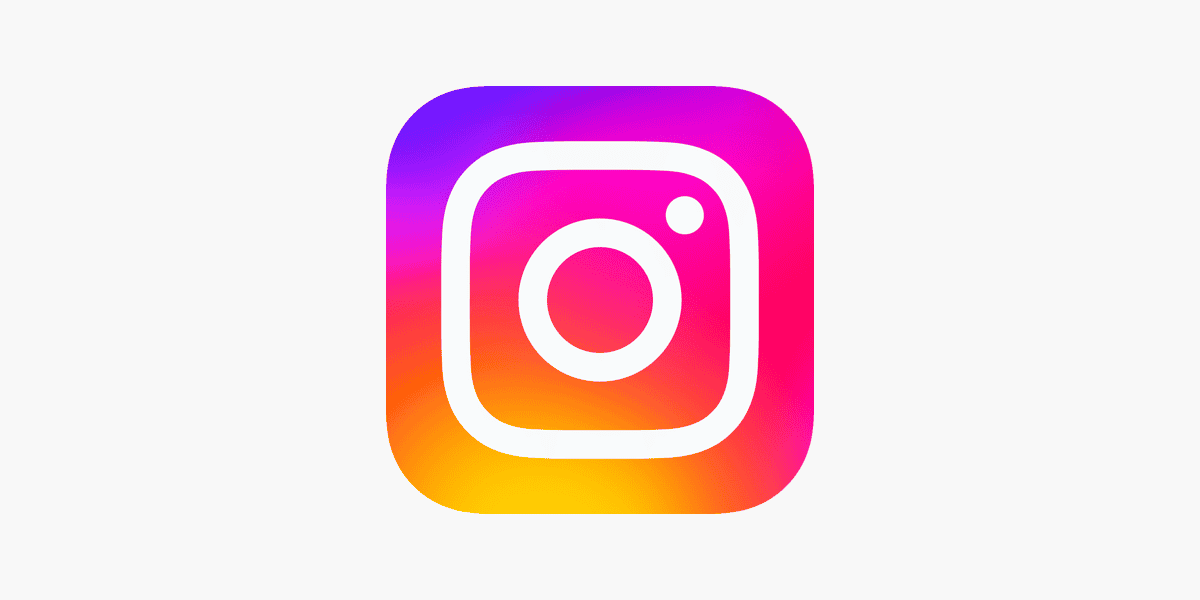
Finding friends on Instagram can be a challenge if you don’t know where to look. Connecting with people you already know makes your social media experience more enjoyable and personal. Instagram’s contact sync feature lets you quickly find friends who are already using the app by accessing your phone’s contact list.
Many Instagram users don’t realize how easy it is to discover friends and family on the platform. The process only takes a few taps, whether you’re using an iPhone or Android device. This simple feature can transform your feed from a collection of celebrity posts to meaningful updates from people you care about.
How To Sync Your Phone Contacts With Instagram
If you want to connect with people you already know on Instagram, syncing your contacts is the fastest way to get started. Instagram uses your phone’s contact list to suggest accounts you might want to follow.
Step-by-Step: Syncing Contacts on Instagram
- Open the Instagram App on your phone.
- Tap your profile icon in the bottom right corner.
- Tap the three-line menu (☰) in the top right.
- Go to Settings and Privacy.
- Scroll down and tap Accounts Center.
- Choose Your Information and Permissions.
- Tap Upload Contacts.
- Toggle on Connect Contacts to allow Instagram to continuously sync your phone contacts.
Once enabled, Instagram will periodically update and match your phone’s contact list with Instagram’s user database. This enables it to suggest friends, family, or coworkers that you may want to follow.
Tip: You can disable contact syncing at any time from the same menu by switching off the Connect Contacts option.
Where To Find Synced Contacts On Instagram
After syncing, Instagram will start showing suggestions based on your contacts.
To view or manage these:
- Tap your profile picture to go to your profile.
- Tap the menu (☰) > Discover People.
- You’ll see a section called Connect Contacts.
- Tap See All to browse through suggested accounts based on your phone’s contact list.
Instagram may not show every contact immediately—it prioritizes users who are active or have linked their accounts with similar contact info (like phone numbers or emails).
Table: Instagram Contact Sync Options
| Feature | Description |
|---|---|
| Upload Contacts | Allows Instagram to upload your phone contacts periodically. |
| Follow Suggestions | Recommends people based on your contact list. |
| Discover People | Dedicated area in the app for friend suggestions. |
| Accounts Center Settings | Manage contact sync, connected apps, and permissions. |
| Remove Synced Contacts | Lets you clear uploaded contact data from Instagram servers. |
How To Remove Synced Contacts
If you change your mind or just want a fresh start, here’s how to delete your uploaded contact list from Instagram:
- Go to Settings and Privacy.
- Scroll to Accounts Center.
- Tap Your Information and Permissions.
- Tap Upload Contacts.
- Select Manage Contacts.
- Tap Delete All Contacts.
Instagram will immediately remove all previously synced contacts from its servers. You can then re-enable syncing later if you wish.
Troubleshooting: If Contacts Aren’t Syncing
If your contacts don’t appear or syncing doesn’t seem to work, try the following:
- Check App Permissions:
Make sure Instagram has access to your contacts through your phone settings.- On iPhone: Settings > Instagram > Contacts > Toggle On
- On Android: Settings > Apps > Instagram > Permissions > Contacts > Allow
- Update Instagram:
An outdated version of the app can cause syncing issues. - Toggle Contact Sync Off and On Again:
Disabling and re-enabling the contact sync feature can refresh the process. - Check Internet Connection:
Syncing relies on a stable internet connection.
FAQ: Syncing Contacts on Instagram
| Question | Answer |
|---|---|
| Can I sync contacts on both Android and iPhone? | Yes, the process works on both platforms with slight UI differences. |
| Will Instagram notify my contacts when I sync? | No, syncing doesn’t notify others that you’ve synced your contacts. |
| Do my contacts need to have Instagram accounts? | No, but Instagram will only suggest those who do have an account. |
| What if I don’t want Instagram to use my contacts? | You can disable syncing anytime and delete your contact data. |
| Can Instagram suggest contacts without syncing? | Yes, through other data like mutual friends, Facebook, or search. |
Key Takeaways
- Instagram allows users to sync their phone contacts to easily find people they know on the platform.
- The contact syncing option can be found in your Instagram account settings under the “Account” section.
- Users can manage their synced contacts at any time and control who they connect with for privacy purposes.
Understanding Instagram’s Contact Sync Feature
Instagram’s contact sync feature allows users to find people they know on the platform by connecting their phone contacts. This tool streamlines the process of building your network and discovering relevant accounts to follow.
The Basics of Instagram Contacts Sync
Instagram offers a built-in tool that connects to your phone’s contact list to help you find people you already know. When a user enables contact syncing, Instagram searches its database for accounts registered with the same phone numbers from your contacts.
To access this feature:
- Go to your profile page
- Tap the hamburger menu (≡) in the top right corner
- Select “Discover People”
- Choose “Connect Contacts”
The app will then request permission to access your contacts. After approval, Instagram will display profiles of contacts who are already on the platform.
This process works by matching phone numbers in your device’s contact list with phone numbers registered in Instagram’s user database. No notifications are sent to contacts when this feature is used.
Benefits of Syncing Contacts
Syncing contacts with Instagram offers several advantages for users. First, it simplifies the often tedious process of manually searching for friends, family, and colleagues.
The feature helps users:
- Build networks faster by instantly connecting with people they know
- Avoid missing connections with contacts who have recently joined
- Discover relevant accounts based on their existing relationships
For new Instagram users, this tool is particularly valuable as it helps quickly establish an initial following. For established users, it ensures they stay connected as more contacts join the platform.
Instagram also uses this data to improve its “Suggested for You” recommendations, creating a more personalized experience. This helps users discover accounts they might be interested in following based on their existing connections.
Preparing to Sync Contacts
Before syncing contacts with Instagram, users need to understand permission settings and how to manage their contact import preferences. These steps help protect privacy while making it easier to find friends on the platform.
Access Permissions
To sync contacts with Instagram, the app needs permission to access the device’s contact list. When users first attempt to find people they know on Instagram, the app will request this permission. If permission was previously denied, users need to update this in their device settings.
For iPhone users:
- Open Settings app
- Scroll down to Instagram
- Toggle on Contacts permission
For Android users:
- Go to Settings
- Select Apps or Applications
- Find and tap Instagram
- Choose Permissions
- Enable Contacts access
This one-time permission is necessary for Instagram to scan the contact list and identify potential connections.
Managing Contact Import Settings
After granting permissions, users can control how Instagram handles contact syncing through in-app settings. To manage these preferences:
- Open the Instagram app
- Go to your profile page
- Tap the menu (three lines) in the top right
- Select Settings and privacy
- Tap Account
- Choose Contacts Syncing
Here users can toggle the Connect Contacts option on or off. When enabled, Instagram periodically checks for new contacts to suggest as friends. Users can also delete previously uploaded contacts by selecting the Delete All Contacts option.
Instagram stores this contact information securely and uses it only for suggesting connections. Users concerned about privacy can turn off contact syncing at any time while still using their Instagram account by phone number.
Finding and Adding Contacts on Instagram
Instagram offers several ways to find friends, family, and interesting accounts to follow. These methods use your phone contacts or the app’s search features to help you connect with people you know.
Using the Search Function
To find someone on Instagram, start by tapping the search icon (magnifying glass) at the bottom of your screen. Type a username, full name, or phone number in the search bar at the top. Instagram will show matching results as you type.
For more precise results, you can search by phone number if you have it saved in your contacts. This works particularly well when looking for friends who might use different names on their Instagram profiles.
When you find the person you’re looking for, tap their profile picture or name to visit their profile. If their account is public, you’ll see all their posts immediately. For private accounts, you’ll need to send a follow request.
Pro tip: Use specific keywords related to the person, like their nickname or workplace, if you’re having trouble finding them with just their name.
Navigating the People Tab
The People tab in Instagram makes it easy to discover accounts you might want to follow. To access this feature, tap your profile icon, then the menu button (three lines) in the top right corner, and select “Discover People.”
Here you’ll find several sections:
- Contacts: Instagram can sync with your phone’s contact list to suggest people you know
- Facebook Friends: Connect your Facebook account to find friends already on Instagram
- Suggested For You: Accounts Instagram thinks you might like based on your activity
To sync your contacts, tap “Connect Contacts” and allow access when prompted. Instagram will then show which of your contacts have accounts on the platform.
When you find someone interesting, tap the blue “Follow” button next to their name to start seeing their posts in your feed.
Syncing Your Contacts With Instagram
Connecting your phone contacts with Instagram helps you find friends who already use the platform. This process makes building your network easier and more efficient.
Step-by-Step Guide to Sync Contacts
To begin syncing your contacts with Instagram, users should first open the Instagram app on their mobile device. After launching the app, they need to navigate to their profile by tapping the profile icon in the bottom right corner.
Next, they should tap the menu (three horizontal lines) in the top right corner of the profile page. From the menu that appears, they should select “Settings and privacy.”
In the Settings menu, users need to scroll down and tap on “Account” and then find “Contacts Syncing”. Here, they can toggle the switch next to “Connect Contacts” to enable contact synchronization.
Instagram will then request permission to access the device’s contacts. Users must approve this request for the sync to work properly.
Once contacts are synced, Instagram will suggest people to follow based on the phone numbers and email addresses in the contact list.
Troubleshooting Sync Issues
If contacts aren’t appearing after syncing, users should first verify that they’ve granted Instagram permission to access their contacts. On iOS, this can be checked in Settings > Privacy > Contacts. On Android, users can check in Settings > Apps > Instagram > Permissions.
Sometimes, simply toggling the contact sync feature off and then on again can resolve syncing problems. To do this, users should go back to the Contacts Syncing option and turn it off, wait a few seconds, and then turn it back on.
Network connectivity issues can also prevent proper syncing. Users should ensure they have a stable internet connection when attempting to sync contacts.
If friends don’t appear even after syncing, they might not have registered their phone number or email with Instagram, or they might have privacy settings that prevent them from being discovered through contacts.
For persistent issues, users can try logging out of Instagram, restarting their device, and logging back in before attempting to sync again.
Managing Synced Contacts
Once you’ve synced your contacts with Instagram, you’ll need to know how to manage them effectively. This includes viewing who you’ve synced, removing specific contacts, and turning off the syncing feature when needed.
Viewing Synced Contacts
To view your synced contacts on Instagram, open the app and go to your profile by tapping your profile picture in the bottom right. Tap the menu (three lines) in the top right corner, then select “Settings and Privacy.”
Scroll down to find “Accounts Center” and tap on it. Look for “Personal details” and then select “Contact info.”
Here you can see all the contacts that have been synced from your phone to your Instagram account. This list shows which of your phone contacts are already on Instagram and which ones aren’t yet using the platform.
The synced contacts appear with their profile pictures if they have an Instagram account. You can tap on any contact to visit their Instagram profile or follow them directly from this screen.
Unsyncing Individual Contacts
Instagram doesn’t currently offer a feature to unsync individual contacts selectively. The contact syncing works as an all-or-nothing process for privacy and technical reasons.
If you want to remove specific people from appearing in your suggestions, you can:
- Block the specific user (they won’t know you’ve blocked them)
- Unfollow them if you’re already following
- Select “Not Interested” when they appear in your suggestions
Another option is to delete the contact from your phone’s contact list before syncing contacts with Instagram. This prevents specific individuals from being included in the sync process.
Remember that any changes made to your phone’s contacts won’t update automatically on Instagram until you refresh the sync.
Turning Off Contact Syncing Completely
If you want to stop Instagram from accessing your contacts entirely, you can turn off contact syncing. Open the Instagram app and go to your profile by tapping your profile picture.
Tap the menu icon (three lines) in the top right, then select “Settings and Privacy.” Scroll down to find “Accounts Center” and tap on it.
Within Accounts Center, find and select “Personal details” then “Contact info.” Here you’ll see an option to disconnect contacts. Toggle off the “Connect Contacts” option to completely stop the syncing process.
When you turn off contact syncing, Instagram will:
- Stop using your contacts to suggest accounts to follow
- Remove previously uploaded contact information from their servers
- No longer update with any new contacts you add to your phone
This setting can be turned back on at any time if you change your mind.
Privacy and Security Considerations
When syncing contacts on Instagram, users should be aware of certain privacy implications. Understanding how Instagram uses contact information and knowing how to control your visibility are essential for maintaining privacy.
Understanding Instagram’s Privacy Policies
Instagram collects and stores your contact information when you sync your contacts with the platform. These contacts are used to suggest people you might want to follow on Instagram. The app keeps this information even after you’ve found friends to connect with.
It’s important to know that Instagram may retain your synced contacts for an extended period. This data helps the platform’s algorithms make better connection suggestions over time.
Users should periodically review Instagram’s privacy policy as it changes occasionally. Instagram uses this contact data primarily for:
- Friend recommendations
- Improving the platform’s networking features
- Personalizing user experience
Controlling Who Can Find You
Instagram offers several settings to manage who can find your profile. You can turn off contact syncing completely to prevent Instagram from accessing your phone’s contacts.
To limit profile visibility:
- Go to your profile settings
- Select “Privacy”
- Adjust who can see your posts and stories
- Manage how people can find you
Instagram allows users to block specific phone numbers from finding their profile. This feature is particularly useful for those who want to maintain privacy from certain contacts.
Message and story settings can be adjusted by accessing your profile menu. Consider setting your account to private if you’re concerned about who can see your content.
Frequently Asked Questions
Instagram offers several ways to find and connect with people you know. These features can help users grow their network by syncing contacts and discovering mutual connections.
How can users locate the option to synchronize their contacts within the Instagram app?
Users can find the contact sync option by opening their Instagram profile and tapping the three lines icon in the top right corner. From there, they should select “Settings,” then “Account,” and finally “Contact syncing.”
This menu allows users to manage how Instagram interacts with their phone’s contact list. The toggle switch can be turned on to enable contact syncing.
What steps are necessary to find phone contacts on Instagram across various devices?
On most devices, users can start by navigating to their profile page. Then they should tap the menu icon (three horizontal lines) and select “Discover people.”
From this screen, Instagram will show a “Find people you might like to follow” section. Tapping on “See all” provides options to connect with the device’s contact list.
When prompted, users need to “Allow access” to their contacts. Instagram will then display available contacts who have accounts.
Is there a method to identify mutual contacts on Instagram, and if so, how is it performed?
Instagram automatically suggests mutual contacts in the “Suggested for You” section. These suggestions appear in the Explore page and sometimes in the feed.
Users can also find mutual contacts by visiting someone’s profile and looking at their follower list. Instagram often highlights mutual connections at the top of this list.
The platform uses algorithms to identify people you might know based on mutual connections and interactions within the app.
What procedures must Android users follow to successfully find and synchronize their contacts on Instagram?
Android users should first open their Instagram app and go to their profile page. Tapping the menu icon (three lines) will reveal options including “Discover people.”
In this section, users can select “Connect contacts” to begin the syncing process. Android may require additional permissions to access the contact list.
Once permissions are granted, Instagram will display contacts who have accounts. Users can then choose which contacts to follow by tapping the blue “Follow” button.
Does Instagram provide a feature to discover people through synced contacts, and how can one access it?
Yes, Instagram offers a specific feature for discovering people through synced contacts. Users can access this by going to their profile, tapping the menu icon, and selecting “Discover people.”
This page shows a section specifically for finding friends from contacts. Users will see suggestions based on their synced phone numbers and email addresses.
Instagram refreshes these suggestions periodically as more contacts join the platform or as the user adds new contacts to their device.
When contacts are synced with Instagram, are the contacts notified in any way?
No, contacts are not directly notified when someone syncs their contact list with Instagram. The syncing process happens privately on the user’s account.
However, when a user links their contact list, Instagram searches its database and identifies matching phone numbers. This helps the platform suggest connections.
The contacts might later see the user appear in their “Suggested for You” section, but they won’t receive a specific notification about the contact syncing action.