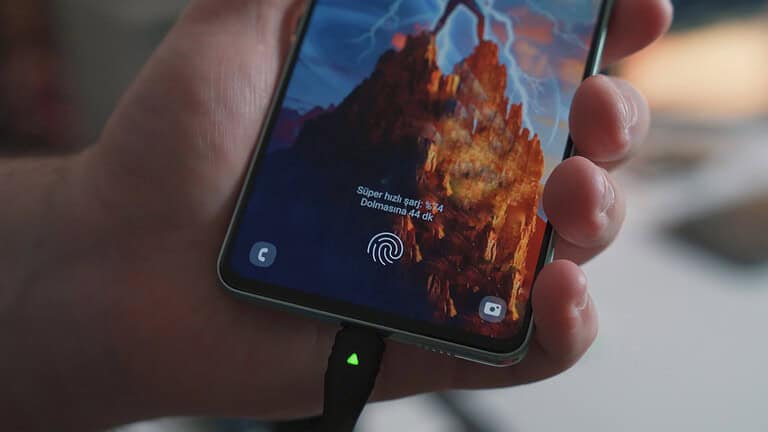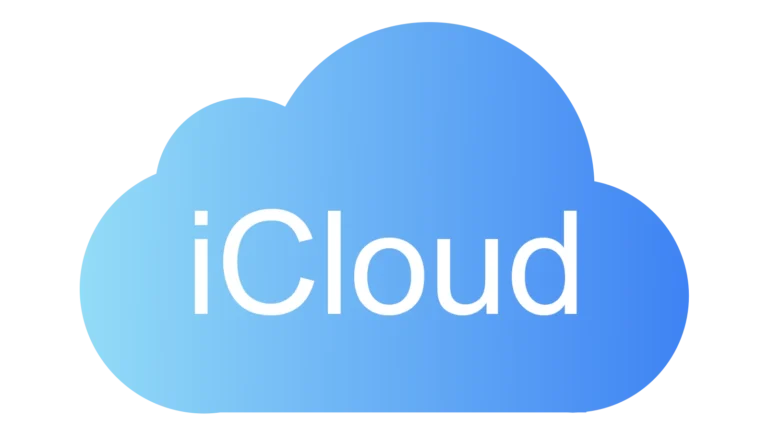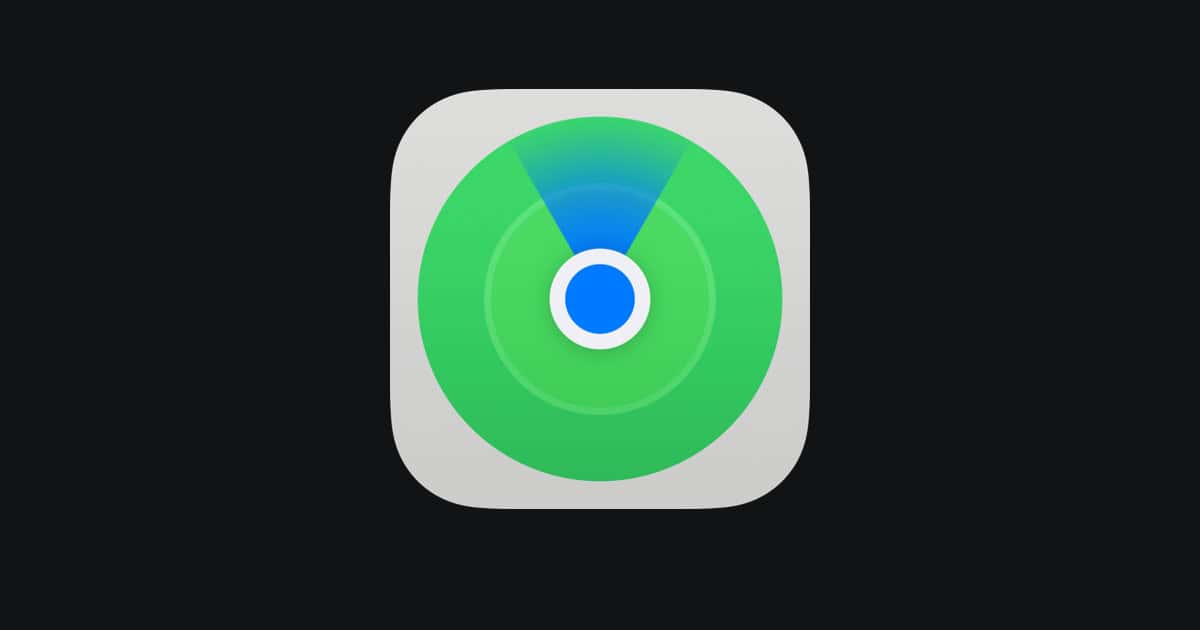
Stolen Device Protection on iPhone adds an extra layer of security for users. This feature safeguards personal data if the device falls into the wrong hands. To turn off Stolen Device Protection on iPhone, go to Settings, tap Face ID & Passcode or Touch ID & Passcode, enter your passcode, scroll down, and toggle off Stolen Device Protection.
Users may want to disable this feature for various reasons. Some find it inconvenient, while others prefer different security measures. It’s important to consider the potential risks before turning off this protective feature.
Apple introduced Stolen Device Protection with iOS 17.3. The feature requires specific settings, including two-factor authentication and Find My. Users should ensure their device meets these requirements before attempting to disable the protection.
How to Turn Off Stolen Device Protection on iPhone
Stolen Device Protection is an Apple security feature that requires Face ID / Touch ID and sometimes a security delay before you can change sensitive settings when your iPhone is away from familiar locations.
If you need to disable it — for example, before selling your iPhone or troubleshooting — follow the steps below.
1. What You Need Before Turning It Off
- Your iPhone passcode
- Face ID or Touch ID set up and working
- Access to a familiar location (like home or work) to avoid the 1‑hour security delay
- iOS 17.3 or later installed (feature is only available on these versions and newer)
2. Steps to Turn Off Stolen Device Protection
- Open the Settings app.
- Scroll down and tap Face ID & Passcode (or Touch ID & Passcode).
- Enter your device passcode.
- Scroll to Stolen Device Protection.
- Toggle Stolen Device Protection off.
- Confirm with Face ID or Touch ID.
3. About the Security Delay
- If you’re not in a familiar location, Apple will require you to wait 1 hour before you can complete turning it off.
- After the delay, you must authenticate again with Face ID or Touch ID.
- This delay is meant to stop thieves from quickly disabling security features.
4. If You Can’t Turn It Off
- Face ID / Touch ID not working? You’ll need to fix biometric authentication first in Settings > Face ID & Passcode.
- Forgot passcode? You must reset your iPhone via Apple’s recovery process.
- Not in a familiar location? Move to a saved familiar address (like your home Wi‑Fi network) to avoid the delay.
5. Important Notes
- Disabling Stolen Device Protection removes extra safeguards for your Apple ID, payment methods, and sensitive settings.
- Turn it back on after completing your changes to keep your iPhone secure.
Source: Apple Support – About Stolen Device Protection
Key Takeaways
- Stolen Device Protection can be turned off in iPhone settings
- Disabling this feature may increase security risks for the device
- Users should consider alternative security measures if they choose to turn it off
Understanding Stolen Device Protection on iPhone
Stolen Device Protection is a security feature for iPhones that adds layers of protection against unauthorized access. It works with existing security measures to safeguard personal data and prevent device misuse if an iPhone is stolen.
The Role of Activation Lock
Activation Lock is a core component of iPhone security. It links the device to the owner’s Apple ID, making it harder for thieves to use or sell stolen iPhones. When Stolen Device Protection is active, Activation Lock becomes even stronger.
The feature requires the Apple ID password to erase or reactivate the device. This prevents thieves from wiping the iPhone and setting it up as new. Activation Lock stays on even if the device is reset to factory settings.
Biometric Authentication and Passcode Security
Face ID, Touch ID, and passcodes form the front line of iPhone security. Stolen Device Protection enhances these measures. It requires biometric authentication or the device passcode for sensitive actions.
This includes changing Apple ID passwords or security settings. The system enforces a one-hour security delay for these actions when the iPhone is away from familiar locations. This delay gives owners time to mark their device as lost.
Find My App and Lost Mode Features
The Find My app is crucial for locating lost or stolen iPhones. It allows remote tracking, locking, and erasing of devices. Lost Mode is a key feature within Find My.
When activated, Lost Mode locks the iPhone and displays a custom message on the screen. It disables Apple Pay and hides sensitive notifications. Stolen Device Protection integrates with these features, making it harder for thieves to disable Find My or turn off Lost Mode without proper authentication.
Disabling Stolen Device Protection
Turning off Stolen Device Protection on an iPhone involves several methods. Each approach offers different levels of security removal, depending on the user’s needs and circumstances.
Removing a Device from the Find My App
The Find My app plays a crucial role in iPhone security. To disable Stolen Device Protection, users can remove their device from this app. First, open the Settings app and tap on the Apple ID banner at the top. Select “Find My” and then “Find My iPhone.” Toggle off “Find My iPhone” and enter the Apple ID password when prompted. This action disables the Activation Lock and Stolen Device Protection features.
For added security, Apple may require a security delay or additional authentication steps. Users should be in a familiar location, like home or work, to avoid extra verification requirements.
Erasing All Content and Settings
A more drastic approach involves erasing all content and settings on the iPhone. This method removes Stolen Device Protection along with all personal data. To proceed, go to Settings > General > Transfer or Reset iPhone > Erase All Content and Settings. The phone will ask for the device passcode and Apple ID password.
This process wipes the device clean, removing all apps, data, and settings. It’s crucial to back up important information before taking this step. After the reset, the iPhone returns to its factory state, free from Stolen Device Protection and ready for setup as a new device or restore from a backup.
Turning off Face ID, Touch ID, and Passcode
Users can disable Stolen Device Protection by turning off biometric authentication and passcode. In Settings, tap “Face ID & Passcode” or “Touch ID & Passcode.” Enter the current passcode. From here, users can turn off Face ID or Touch ID. To remove the passcode, tap “Turn Passcode Off” and confirm the action.
Disabling these security features makes the iPhone more vulnerable to unauthorized access. It’s not recommended for everyday use but can be helpful in specific situations or for troubleshooting. After turning these off, Stolen Device Protection will be disabled, but the iPhone’s overall security will be significantly reduced.
Risks and Considerations
Disabling Stolen Device Protection on iPhone comes with potential security vulnerabilities and should be carefully evaluated. Users must weigh the benefits against the risks before turning off this feature.
Security Risks of Disabling Protection
Turning off Stolen Device Protection removes critical safeguards for iPhones. Without this feature, thieves can more easily access sensitive data and personal information. The security delay for changing critical settings is eliminated, allowing immediate modifications to passwords and Apple ID details. Two-factor authentication becomes less effective, as unauthorized users can bypass additional verification steps.
Disabling protection also leaves the device vulnerable when away from familiar locations. Thieves can potentially wipe the iPhone clean or remove it from the owner’s Apple account. This makes tracking and recovering a stolen device significantly more challenging.
Scenarios for Legitimate Disabling
Some situations may warrant temporarily disabling Stolen Device Protection. Users planning to sell or give away their iPhone should turn off the feature to allow the new owner full access. When visiting Apple Store for repairs, technicians may need unrestricted device access.
During extended travel or relocations, users might disable protection to avoid security delays in unfamiliar locations. However, it’s crucial to re-enable the feature promptly. In shared device scenarios, such as family iPads, disabling protection can simplify access for multiple users. Organizations with managed devices may also prefer alternative security measures tailored to their specific needs.
Managing Your Apple ID and iCloud Settings
Proper management of Apple ID and iCloud settings is crucial for iPhone security. These settings control access to personal data and device features.
Reviewing Apple ID and Password Settings
Users should regularly check their Apple ID settings. This includes verifying the email address and phone number linked to the account. It’s important to use a strong, unique password for the Apple ID.
Two-factor authentication adds an extra layer of security. Users can enable this in the Apple ID settings. With two-factor authentication, a verification code is required in addition to the password.
Password resets should be done periodically. Users can change their Apple ID password in the Settings app. It’s advisable to avoid using easily guessable information in passwords.
Controlling iCloud Keychain and Location Services
iCloud Keychain securely stores passwords and credit card information. Users can turn this feature on or off in iCloud settings. When enabled, it syncs passwords across Apple devices.
Location Services allow apps to use the iPhone’s location. Users can manage these settings for each app individually. Some features, like Significant Locations, require Location Services to be on.
For enhanced privacy, users can review which apps have access to location data. They can choose to allow location access always, only while using the app, or never.
Significant Locations tracks frequently visited places. This feature can be turned off separately from general Location Services. Users should consider their privacy needs when deciding whether to use this feature.
Frequently Asked Questions
Stolen device protection on iPhones can be managed through various methods. Users often have questions about disabling this feature on different devices and in specific situations.
How can I disable stolen device protection for an iPhone 13 Pro Max?
To turn off stolen device protection on an iPhone 13 Pro Max, open the Settings app. Tap “Face ID & Passcode” and enter your passcode. Scroll down to find “Stolen Device Protection” and toggle it off.
Is it possible to turn off stolen device protection on an iPhone without Face ID verification?
No, it’s not possible to disable stolen device protection without Face ID verification. This security measure ensures only the authorized user can turn off this feature.
What steps should be taken to deactivate stolen device protection on an Apple Watch?
Apple Watch does not have a separate stolen device protection feature. Its security is linked to the paired iPhone. To manage security settings for an Apple Watch, users should adjust the settings on the connected iPhone.
Why is the stolen device protection option not appearing for my device, and how can it be resolved?
If the stolen device protection option is missing, ensure your iPhone is running the latest iOS version. Check that two-factor authentication is enabled for your Apple ID and that Location Services are turned on.
How to turn off stolen device protection for an iPad?
iPads do not have a specific stolen device protection feature like iPhones. To enhance security on an iPad, users can enable Find My iPad and set up a passcode in the Settings app.
What are the procedures to remove an iPhone from stolen mode?
To remove an iPhone from stolen mode, go to iCloud.com and sign in with your Apple ID. Click on “Find iPhone” and select the device. Click “Remove from Account” to disable stolen mode.