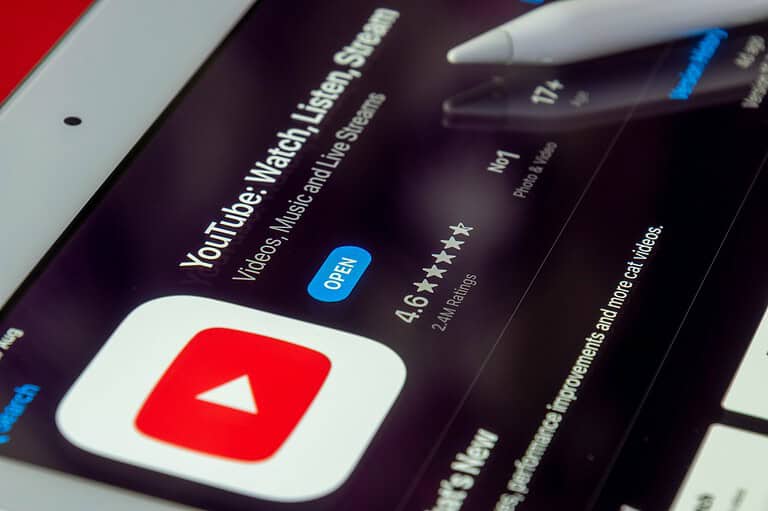Most Roku owners never stray beyond the cheery purple home screen, but under the hood lurks a set of “secret” diagnostic and developer screens that give you far more insight—and control—than the standard interface ever reveals. These menus aren’t hacks or jailbreaks; they’re first-party tools that Roku engineers use every day. With the right button sequences you can troubleshoot weak Wi-Fi, spot failing HDMI cables, fine-tune HDR output, sideload test channels, and even reboot or factory-reset your player in seconds.
Why Roku Keeps These Screens Hidden
Roku devices cater to everyone from casual viewers to power users, so the default UI is intentionally simple. Exposing deep settings—adjustable ad frequency, ECC memory logs, RF remote telemetry—would confuse most people and generate support calls. Tucking them behind remote-control “Easter-egg” codes keeps the pro tools available without cluttering the everyday experience.
Before You Dive In
- Update first: Secret screens sometimes shift between Roku OS versions; make sure you’re on at least Roku OS 12.5 (Settings ▸ System ▸ Software update).
- Use a physical remote: Mobile-app remotes may drop input timing and fail to register multi-press combos.
- Write down any changes: Some options—HDR overrides, wireless band steering—aren’t visible in normal settings, so note the original values if you plan to roll back.
- Warranty caveat: Mis-using developer mode or forcing firmware downgrades can void support agreements.
The Nine Core Secret Menus and What They Do
| Hidden Screen | Button Sequence | What You Can Do |
|---|---|---|
| Developer Settings | Home ×3 → Up ×2 → Right Left Right Left Right | Enable sideloading, set dev password, view SDK builds |
| Channel Info | Home ×3 → Up ×2 → Left Right Left Right Left | Check version/build of every installed app, force-update individual channels |
| Network Menu | Home ×5 → Right Left Right Left Right | Inspect IP, MAC, link speed, signal-to-noise; toggle band preference |
| Wireless Secret Screen | Home ×5 → Up Down Up Down Up | See real-time RSSI graphs, retry counts, DFS channel list |
| Ads & Screenshots | Home ×5 → Up Right Down Left Up | Disable interest-based ads, change screenshot format, clear ad cache |
| HDMI Secret Screen | Home ×5 → Down Left Up Up Up | Verify HDCP status, HDR metadata, RGB vs YCbCr, 4:2:2 vs 4:4:4 chroma |
| Platform Menu | Home ×5 → FF Play Rew Play FF | Review CPU temps, fan speed (Streambar/Ultra), crash logs, IPv6 toggles |
| Reset & Update | Home ×5 → FF ×3 → Rew ×2 | Clear cache, force firmware download, port test for Plex/Twingate |
| Instant Reboot | Home ×5 → Up Rew ×2 FF ×2 | Warm-reboot without unplugging—ideal after network tweaks |
Tip: “FF” is the fast-forward button; timing matters, so keep presses brisk and consistent.
Practical Upgrades in 60 Seconds
- Fix buffering on 4K streams: Jump into the Wireless Secret Screen, note RSSI; if it’s below –70 dBm, switch your router to 5 GHz channel 149+ for cleaner spectrum.
- Kill intrusive banner ads: Ads & Screenshots menu ▸ Enable Limit Ad Tracking ▸ Disable Home Screen Ad Banner, then reboot.
- Verify HDR handshake: On a flickering TV, open HDMI Secret Screen while a Dolby Vision title plays; if EOTF metadata shows “None,” swap the HDMI cable or port.
- Sideload beta apps: Enable Developer Settings, jot down the IP and dev password, then upload a ZIP via your browser—no sideload cap, unlike Fire TV’s 10-app limit.
Pro Tips for the Curious
- Roku OS 13 (public beta in fall 2025) adds a tenth hidden panel for Bluetooth-audio latency tuning—early adopters report it halves lag with AirPods.
- The Reset & Update screen now supports manual TLS certificate installs for corporate networks that block Roku’s certificate pinning.
- On Voice Remote Pro models, the battery telemetry inside the Platform Menu reveals charge cycles and predicted battery health—a handy gauge before warranty ends.
With a few well-timed clicks you can transform any Roku—from the bargain Roku Express to the flagship Ultra—to a far more transparent, tweakable device. Explore responsibly, keep a notepad of original settings, and you’ll unlock performance, privacy, and diagnostic insight that most streamers never know exists.
Key Takeaways
- You can access Roku’s hidden menus using specific remote button combinations like pressing Home three times followed by directional buttons.
- Secret menus enable powerful features including ad control, lost remote finding, and diagnostic tools to improve your streaming setup.
- Different hidden screens serve various purposes from basic customization to advanced settings for tech-savvy users wanting full control of their Roku experience.
Discovering the Roku Secret Menu
Your Roku device contains hidden menus that offer advanced settings and features not found in the regular interface. These secret menus can help you customize your streaming experience and access developer tools that aren’t typically available to everyday users.
Accessing Roku’s Hidden Features
To open Roku’s secret menus, you’ll need to enter specific button combinations on your Roku remote. The most common method is pressing the Home button five times in sequence, followed by a pattern of Up, Right, Down, Left, and Up again. This unlocks the Platform Secret Screen which displays system information.
Different button combinations access different menus. For example:
- Developer Settings: Press Home 3 times, Up 2 times, Right, Left, Right, Left, Right
- Wireless Secret Menu: Press Home 5 times, Up, Down, Up, Down, Up
- HDMI Secret Menu: Press Home 5 times, Fast Forward, Play, Rewind, Play, Fast Forward
These hidden Roku menus aren’t advertised by Roku but can be incredibly useful for troubleshooting or accessing advanced features on your Roku TV or streaming device.
Understanding the Secret Menu Structure
Once you access a secret menu, you’ll find options organized by category. The Platform Secret Screen shows device information like your Roku model, firmware version, and network details. This can be helpful for troubleshooting connection issues.
The Developer Secret Menu provides tools mainly intended for app developers and testers. Here you can enable developer mode, check system performance, or view logs.
The Wireless Secret Menu lets you view detailed information about your WiFi connection, including signal strength and channel information. This can help you optimize your network for better streaming.
Be careful when changing settings in these menus. Some options might affect your Roku’s performance if modified incorrectly. Most users should just browse these menus to check information rather than changing settings.
Essential Roku Secret Menus
Roku devices contain hidden menus that give you access to advanced features and settings not available through regular navigation. These secret screens can help you troubleshoot problems, adjust network settings, and even unlock developer options.
Platform Secret Screen
To access the Platform Secret Screen, press the Home button 5 times, followed by Fast Forward, Play, Rewind, Play, Fast Forward in sequence on your Roku remote. This hidden menu reveals detailed information about your Roku device.
The Platform Secret Screen displays your device’s firmware version, build date, and other technical details. You can check memory usage, see the current channel running, and view your device’s serial number. This information is especially helpful when troubleshooting with Roku support.
The menu also shows you which software branch your device is using and provides internal temperature readings. If your Roku seems to be running slowly, check the memory usage here to see if it’s running out of resources.
Some Roku models may have slightly different key combinations, but this sequence works on most devices.
Wi-Fi Secret Screen
The Wi-Fi Secret Screen gives you detailed information about your network connection. Access it by pressing Home 5 times, then Up, Down, Up, Down, Up. This hidden menu is valuable for diagnosing connectivity issues.
You’ll see your current Wi-Fi signal strength, connection type, and channel information. The screen displays your IP address, subnet mask, gateway, and DNS server details. This information helps you troubleshoot when your Roku has connection problems.
The menu also shows statistics like signal-to-noise ratio and data transmission rates. If your streaming quality is poor, check these values to determine if your Wi-Fi signal is the culprit.
You can view and edit network settings from this menu, including checking your connection status or switching between Wi-Fi and ethernet connections if your device supports both.
Developer Settings Menu
The Developer Settings Menu lets you test apps and sideload channels not available in the official Roku Channel Store. Access it by pressing Home 3 times, then Up, Up, Right, Left, Right, Left, Right in sequence.
This powerful menu enables developer mode on your Roku device. Once activated, you can install unofficial channels using your Roku’s IP address and a computer on the same network. The menu provides a unique developer code you’ll need during this process.
You can enable debugging features and test applications in development. If you’re a programmer creating Roku channels, this menu is essential for your workflow.
Be careful when using developer mode to install unofficial channels, as these aren’t verified by Roku for security or content standards. Only download channels from sources you trust completely.
Advanced Roku Secret Menu Features
Roku devices hide powerful diagnostic and customization options behind secret button combinations. These hidden menus let you reboot your system, check detailed channel information, and access network settings most users never see.
Reboot System Menu
The secret Roku Network menu includes a quick way to restart your device without unplugging it. To access this handy reboot feature, press the Home button three times, followed by Up twice, then Right, Left, Right, Left, Right in sequence.
This method is much cleaner than unplugging your device and can help resolve many common streaming issues:
- Freezing or stuttering video
- Apps that won’t open
- Remote connection problems
- General performance issues
The reboot menu also offers different restart options, including a factory reset if you’re experiencing serious problems. This can be a lifesaver when your Roku isn’t responding normally.
Channel Information Menu
The Channel Information Menu reveals detailed data about your installed channels that isn’t available through regular Roku interfaces. You can access this by pressing Home five times, followed by Rewind three times and Fast Forward twice.
This menu shows:
| Information | What You’ll Learn |
|---|---|
| Channel ID | Unique identifier for each app |
| Version | Current software version |
| Memory Usage | How much space the channel uses |
| Developer Mode | Status indicators for developer options |
This information helps troubleshoot problematic apps or check if your private channels are properly installed. You can also see which channels might be hogging your Roku’s resources.
Network and IP Details
Your Roku’s network menu contains critical information about your connection status and performance. To access these hidden network settings, press Home three times, Up twice, followed by Right, Left, Right, Left, Right.
This advanced menu displays:
- Your current IP address
- Signal strength (for Wi-Fi connections)
- Detailed connection statistics
- MAC address of your device
You can use this information to diagnose connectivity issues or set up network-specific features like remote control via smartphone apps. The menu also lets you run connection tests to pinpoint exactly where network problems might be occurring.
The detailed signal metrics are particularly useful if you’re experiencing buffering or quality issues with your streaming content.
Enhancing User Experience
Roku devices offer several hidden menus that let you customize your streaming experience beyond the standard settings. These secret menus give you control over audio-visual settings, ad preferences, and access to content not readily visible in the regular interface.
Secret Menu for AV Settings
To access the AV settings secret menu, press the Home button five times, then Up, Right, Down, Left, Up on your remote. This sequence opens a hidden menu where you can fine-tune your viewing experience.
The AV settings menu lets you adjust:
- HDMI settings: Modify CEC control options and HDMI mode
- Display refresh rate: Match content frame rates for smoother playback
- Audio settings: Adjust audio delay to fix sync issues
You can also access advanced picture controls here that aren’t available in the standard settings menu. These include black level adjustment, color temperature, and noise reduction settings. These tweaks help you get the most out of your Roku TV, especially when watching movies or playing games.
Customizing Images and Ads Preferences
The “Secret Screen 2” menu gives you control over how images and ads appear on your Roku device. This menu is particularly useful if you want to customize your screensaver experience.
In this menu, you can:
- Change how ads display during your screensaver
- Adjust image quality and transition effects
- Modify ad frequency settings
- Control sponsored content appearance
To access this menu, use specific button combinations on your Roku remote. The exact sequence varies by device model, but typically involves pressing a series of directional buttons. Once inside, you’ll find options that aren’t mentioned in regular Roku documentation.
These settings give you more control over your visual experience when the device is idle. You can create a more personalized feel without unwanted distractions during your viewing breaks.
Accessing Hidden Channels
Roku offers access to “hidden” or “private” channels that don’t appear in the standard Roku Channel Store. These channels provide additional content options beyond what’s officially promoted.
To add hidden channels:
- Visit the Roku website and log into your account
- Find a private channel code online from trusted sources
- Enter the channel code in your account’s “Add Channel” section
- Wait for the channel to install on your device
Hidden channels range from niche interest content to international programming not normally available in your region. Some provide specialized content like classic films, indie productions, or specific sports coverage.
Be aware that these channels aren’t officially supported by Roku, so quality and reliability may vary. They don’t undergo the same review process as public channels, so exercise caution when exploring this content.
Secret Menu Navigation Tips
Accessing Roku’s hidden menus requires specific button sequences on your remote. These secret areas can help you troubleshoot problems and access advanced features that aren’t available in standard menus.
Using the Roku Remote Effectively
To navigate Roku’s hidden menus, you’ll need to master specific button combinations. The most common secret menu can be accessed by pressing the Home button five times, followed by Up, Right, Down, Left, Up in sequence. This hidden screen lets you view and edit preferences that aren’t normally available.
For troubleshooting, try these useful combinations:
- Home × 5, Up, Down, Up, Down, Up – Factory reset menu
- Home × 5, FF, Down, RW, Down, FF – Bit rate override menu
- Home × 5, FF, FF, FF, RW, RW – Developer settings
When entering PIN codes or navigating through menus, press buttons deliberately with a short pause between each press. If a sequence doesn’t work the first time, wait a few seconds before trying again.
Screen Mirroring and Connectivity
Secret menus can help you optimize your Roku’s connectivity settings. To access Wi-Fi related diagnostics, press Home × 5, Up, Down, Up, Down, Up. This shows signal strength and connection details that can help troubleshoot streaming issues.
For screen mirroring adjustments, you can access hidden settings by pressing Home × 5, Up, Right, Down, Left, Up. This menu lets you:
- Toggle screen mirroring capabilities
- Adjust connectivity settings
- Set device preferences
- View detailed network diagnostics
To improve streaming performance, use these menus to check your Wi-Fi signal strength and switch channels if necessary. You can also force your Roku to connect to 5GHz networks for better streaming quality when available.
Frequently Asked Questions
Roku devices contain several hidden menus that provide access to advanced features and troubleshooting options. These secret menus can help you customize your experience and solve common problems quickly.
How can I access the hidden menus on my Roku device?
You can access Roku secret menus by pressing specific button combinations on your remote. Different button sequences unlock different menus.
For the main secret menu, press the Home button on your remote three times, followed by pressing the Up button twice. Then press Right, Left, Right, Left, Right in sequence to access the secret Roku menu.
There are actually 14 different secret menus available on Roku devices, each requiring its own specific remote code sequence.
What steps are involved in disabling ads through the Roku secret menu?
While Roku doesn’t offer a direct option to completely disable ads through secret menus, you can limit some advertising.
Access the Developer Settings menu by pressing Home five times, then Fast Forward, Play, Rewind, Play, Fast Forward.
From there, you can enable “Disable Ad Tracking” which won’t remove ads but will prevent personalized advertising based on your viewing habits.
Can I enable HDR settings through a Roku hidden menu?
Yes, you can access and adjust HDR settings through the secret Platform menu.
Press Home five times, followed by Fast Forward, Rewind, Fast Forward, Rewind. This opens the Platform menu where you can find display settings including HDR options.
Remember that your TV must support HDR for these settings to work properly.
Where can I find a list of secret channels available on Roku?
Roku doesn’t officially maintain a list of secret channels, but you can find them through third-party websites and forums.
To add secret channels, you’ll need the channel code. Visit your Roku account online, go to “Add Channel,” and enter the code in the provided field.
Be cautious when adding unofficial channels as they may contain inappropriate content or violate Roku’s terms of service.
How does one utilize the secret screen feature to troubleshoot a Roku device?
The Network secret menu is particularly useful for troubleshooting connection issues.
To access it, press Home five times, then press Up, Down, Up, Down, Up. This menu shows your Wi-Fi or ethernet details and lets you test your connection.
Another helpful troubleshooting menu is the System Operations Menu, accessed by pressing Home five times, followed by Fast Forward, Down, Rewind.
What is the sequence of remote button presses needed to access advanced Roku settings?
For the Advanced System Menu, press Home five times, then Fast Forward, Down, Rewind, Down, Fast Forward.
To access the Wi-Fi Secret Screen, press Home five times, then Up, Down, Up, Down, Up. This shows detailed information about your network connection.
The Reboot menu isn’t really a menu but a quick way to restart your device. Press Home five times, then Up, Rewind, Rewind. Your Roku will automatically reboot.