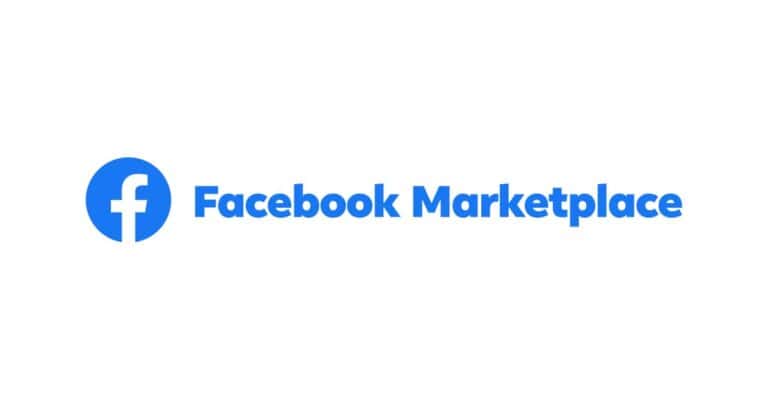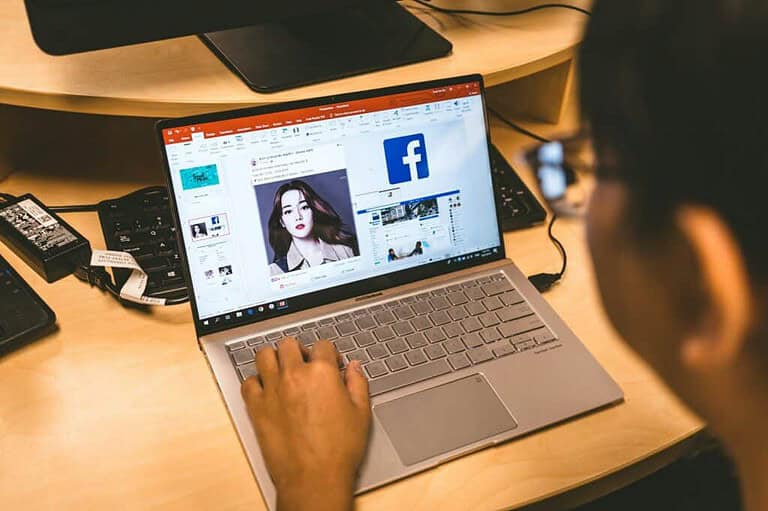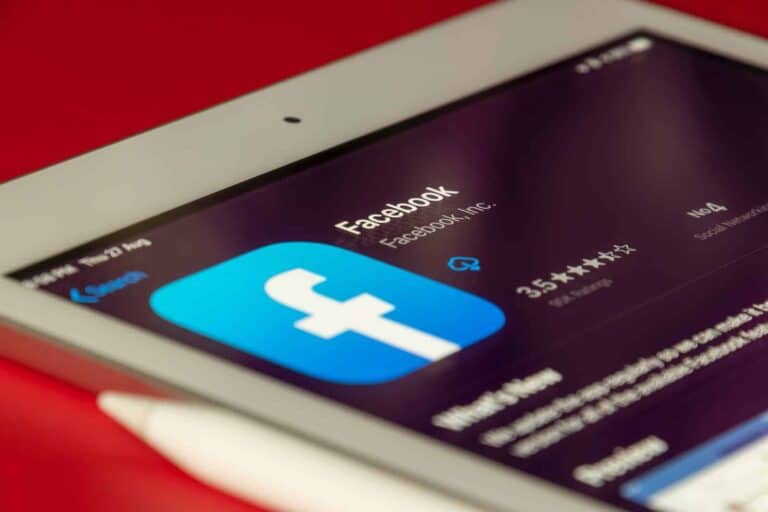Ever wondered if someone removed you from their friends list on Facebook? It’s a common question many users have. Facebook doesn’t tell you when someone unfriends you, but there are ways to find out who’s no longer connected with you on the platform. You can view people who unfriended you by comparing your current friend list to previous versions or by using specialized tools that track changes in your friend count over time.
Finding unfriends on Facebook can give you insights into your social connections. Whether someone removed you due to a disagreement, account cleaning, or simply drifting apart, knowing who unfriended you might help you understand your social dynamics better. Some methods involve searching through your Facebook activity log or using third-party applications designed to track friend list changes.
Many people are surprised to learn that it’s possible to see your unfriend history on Facebook with the right approach. While the platform doesn’t offer this feature directly, there are several workarounds that tech-savvy users have discovered. These methods range from manual tracking to using AI tools like ChatGPT to compare friend lists from different time periods.
Facebook does not provide a direct feature that shows you a list of everyone you’ve unfriended. However, there are a few indirect methods you can use to figure it out:
1. Manual Memory Check
The most straightforward (but tedious) way:
- Think of people you remember being friends with.
- Search for their profile using the Facebook search bar.
- If their profile says “Add Friend” instead of “Friends,” and they haven’t deactivated their account or blocked you, then you’ve either unfriended them or they unfriended you.
2. Review Your Facebook Activity Log
While it won’t show “unfriended” actions directly, it may help with context:
- Go to your profile.
- Tap the three dots > Activity Log.
- Browse categories like Connections, Friends Added, or Interactions to identify changes.
- This won’t show “unfriended” entries specifically, but it may help you spot patterns.
3. Use “Friends List” Archives (If You Have Them)
If you ever downloaded your Facebook data:
- Visit facebook.com/settings
- Click Your Facebook Information > Download Your Information
- Choose to download “Friends” and compare it with your current friends list.
This method only works if you’ve done it before or want to track changes going forward.
4. Use Third-Party Tracking Tools (Caution)
Some browser extensions claim to track who unfriended you, but:
- They require access to your Facebook data.
- They often only track from the time of installation forward.
- They pose privacy risks and are not officially endorsed by Facebook.
Use them at your own discretion and avoid giving login info to any third-party sites or apps.
5. Going Forward: Use Custom Friends Lists
To monitor future changes:
- Create a custom friends list and periodically export or screenshot it.
- This makes it easier to track who disappears over time.
Bottom Line:
There is no native way to see who you unfriended, but with memory, downloads, or manual checking, you may piece together who’s missing. If you’re trying to track this for future use, setting up your own list or log now is the best long-term solution.
Key Takeaways
- Facebook doesn’t notify users when someone unfriends them, but several methods exist to track these changes manually or with third-party tools.
- Comparing current and previous friend lists through screenshots, downloads, or specialized applications can reveal who has removed you from their connections.
- Maintaining a professional attitude about unfriending helps preserve relationships and opens possibilities for reconnection in the future if appropriate.
Understanding Facebook’s Friend List
Facebook’s friend list is the central hub that manages all your connections on the platform. It holds valuable information about current and past friendships that can help you track changes over time.
The Role of the Friend List
The friend list on Facebook serves as a comprehensive directory of all your connections. This feature allows users to organize contacts, control privacy settings, and manage who sees their content. Many people don’t realize that the friend list contains hidden data that can reveal past connections.
When someone disappears from your timeline, checking your friend list can confirm if they’ve unfriended you or simply adjusted their privacy settings. Facebook doesn’t notify users when someone removes them from their connections.
Users can access their complete friend list by:
- Clicking their profile picture
- Selecting “Friends” tab
- Using the search function to find specific people
The friend list also shows when connections were established, which helps track the timeline of relationships on the platform.
Differences Between Unfriending and Blocking
Understanding the distinction between unfriending and blocking is crucial when tracking lost connections. When someone unfriends you, they simply remove the connection. You can still view their profile (depending on their privacy settings) and send a new friend request.
Blocking, however, is more severe. When blocked:
- You cannot find the person in searches
- You cannot see their profile or content
- You cannot send them messages or friend requests
- Previous comments and interactions may disappear
To determine if someone unfriended you, check if the “Add Friend” button appears on their profile. If visible, they’ve unfriended you. If you can’t find their profile at all, they likely blocked you.
Facebook’s activity log can also help identify past connections by reviewing the “Connections” section and clicking on “Removed” to see a record of ended friendships.
Common Reasons for Unfriending on Facebook
People unfriend others on Facebook for many different reasons. Understanding these reasons can help users maintain better online relationships and avoid being removed from friends lists.
Offensive language ranks high among reasons for unfriending. When someone regularly posts content others find offensive, they risk getting unfriended.
Oversharing is another common trigger. Nobody wants their feed flooded with constant updates about someone’s daily activities or personal problems.
Sometimes people unfriend to escape negativity. Those who constantly complain or post hateful content about everything quickly become candidates for removal.
Relationship changes often lead to unfriending. After breakups, people frequently remove their exes and sometimes even the ex’s friends and family members to create distance.
Passive-aggressive updates irritate many Facebook users. Vague posts clearly targeting someone without naming them can prompt unfriending.
Many users remove connections with people they no longer interact with. If there’s been no meaningful contact for years, a friend request from the past might be reconsidered.
Harassment or stalking behaviors represent serious reasons for unfriending. Users who feel uncomfortable with someone’s attention often remove the connection for safety.
Political differences have increasingly become reasons for unfriending, especially during election seasons when political content dominates feeds.
The Process of Unfriending Someone on Facebook
Facebook offers a straightforward way to remove connections when you no longer wish to maintain them. The unfriending process is simple and happens without notifying the other person.
How to Unfriend a User on Facebook
To unfriend someone on Facebook, start by visiting their profile page. You can find their profile by typing their name in the search bar at the top of Facebook or by looking through your friend list.
Once on their profile, look for the “Friends” button with a checkmark next to it. Click on this button to reveal a dropdown menu with several options. Select “Unfriend” from the list of options.
Facebook will display a confirmation popup asking if you’re sure about unfriending this person. Click “Confirm” to complete the process.
The unfriending happens immediately. The person won’t receive any notification that you’ve removed them from your friends list. They will only discover this if they visit your profile or try to interact with you in ways limited to friends.
If you later change your mind, you’ll need to send a new friend request to reconnect.
Exploring Unfriending Notifications and Friend List Privacy
Facebook provides various ways to manage friendship connections, but understanding how unfriending works can be confusing. The platform has specific policies about notifications and offers several options for controlling who can see your friend list.
Are Unfriending Notifications Sent to Users?
Facebook does not send automatic notifications when someone unfriends another user. This design choice protects users from potentially awkward social situations. When a person removes someone from their friend list, the unfriended person will not receive any alert, message, or notification about this action.
The only way someone might notice they’ve been unfriended is by manually checking their friend list or visiting the profile of the person who unfriended them. If they can no longer see posts or if the “Add Friend” button appears where there was once a “Friends” button, this indicates an unfriending occurred.
Some third-party tools like FB Purity browser extension claim to provide unfriend notifications, but these are not official Facebook features.
Adjusting Friend List Visibility Settings
Facebook offers granular control over who can see a user’s friend list through privacy settings. To adjust these settings, users can navigate to their profile page, click on “Friends,” and then select the pencil icon to edit privacy.
The available options include:
- Public: Anyone on or off Facebook can see the friend list
- Friends: Only people connected as friends can view the list
- Only me: The friend list remains completely private
- Custom: Allows specific inclusion or exclusion of certain people
These settings help maintain privacy while using the platform. Changes to friend list visibility take effect immediately and can be modified at any time.
Many Facebook users prefer keeping their friend list private to prevent others from tracking their social connections or to avoid situations where others might discover who has been unfriended.
How to See Who You’ve Unfriended on Facebook
Finding out who you’ve unfriended on Facebook isn’t as straightforward as you might think. Facebook doesn’t provide a direct feature to view your unfriend history, but there are a few methods that can help.
One approach is to check your friendship page history. Users can access this by going to their profile, clicking on “Friends,” and then reviewing past connections. This method isn’t perfect but can help identify some former connections.
Another technique involves looking through old Facebook memories and posts. Comments from people who no longer appear in your friend list might indicate they have been unfriended or have unfriended you.
Some users have reported success using third-party applications, though these should be approached with caution due to privacy concerns. Facebook’s terms of service restrict how these apps can interact with your account.
A more creative approach some have discovered involves using AI tools like ChatGPT to compare friend lists from different time periods. This requires having saved copies of your friend list from previous dates.
It’s worth noting that when someone unfriends you, Facebook doesn’t send notifications. The only way to know for certain is by manually checking if they’re still on your friend list.
Important privacy note: Always be cautious with third-party apps requesting access to your Facebook account information.
Tools and Methods to Track Unfriending Activity
Keeping track of who has removed you from their Facebook friends list can be challenging since Facebook doesn’t notify users when this happens. Fortunately, several approaches exist to help identify these friendship changes.
Third-Party Applications and Browser Extensions
Several dedicated tools have been developed to help Facebook users track unfriending activity. The Unfriend Finder For Facebook mobile application sends notifications when someone unfriends or blocks a user. This straightforward tool makes the process simple and automatic.
Browser extensions also exist for desktop users who prefer monitoring their friend list from computers. These tools typically work by taking snapshots of the current friend list and comparing them over time to identify changes.
Users should exercise caution when granting third-party applications access to their Facebook accounts. Always verify the reputation and reviews of any app before installation to protect personal data and privacy.
Manual Methods to Identify Who Unfriended You
For those who prefer not using third-party tools, manual methods exist to track unfriending activity. One approach involves checking the Activity Log on Facebook. Users can:
- Click the three horizontal dots on their profile
- Select “Activity Log”
- Scroll to “Connections” and click the down arrow
- Select “Removed” to see past friend removals
Another method involves directly searching for a suspected person in the friends list. If someone was previously a friend but doesn’t appear in search results within the friends section, they’ve likely unfriended the user.
Some users have found creative solutions using AI tools like ChatGPT to compare old and new friend lists, helping identify who is missing from current connections.
Handling Unfriending on Facebook with Professionalism
Unfriending on Facebook can sometimes lead to awkward social situations. People clean out their friends lists for various personal reasons, not always because of conflict.
When someone notices they’ve been unfriended, the professional approach is to respect that person’s decision. Digital boundaries deserve the same respect as physical ones, and everyone has the right to curate their online experience.
Alternative to Unfriending
Instead of completely unfriending someone, Facebook offers more subtle options. Users can unfollow people while remaining connected. This keeps the friendship intact but removes their posts from the news feed.
If You’ve Been Unfriended
If someone has unfriended you, consider these professional responses:
- Avoid confronting them about it
- Respect their digital boundaries
- Focus on real-world connections when possible
- Don’t take it personally – it often has nothing to do with you
Checking Who Unfriended You
While Facebook doesn’t notify users when they’re unfriended, there are ways to check. Users can access their Activity Log to see people they’ve removed. Some users install tools like the Unfriend Finder browser extension to track changes to their friends list.
Tech experts recommend focusing on meaningful connections rather than tracking every friendship change. Quality connections typically matter more than quantity.
Reconnecting After Unfriending: Sending a New Friend Request
Rebuilding Facebook connections after unfriending someone requires sending a new friend request. The process is straightforward but has social implications worth understanding.
How to Send a New Friend Request After Unfriending
To reconnect with someone after unfriending them on Facebook, users need to follow a simple process. First, they should search for the person’s Facebook ID in the search bar at the top of the page.
Once they locate the profile, they’ll see an Add Friend button on the person’s profile page. Clicking this button sends a new friend request to the person.
If they’re having trouble finding the person, they can:
- Check mutual friends’ friend lists
- Search using the person’s email address
- Look through old photos where the person might be tagged
After sending the request, they’ll need to wait for the other person to accept it. Facebook doesn’t provide any special notification that indicates this is a “re-friend” request rather than a first-time connection.
Understanding the Implications of Re-Friending on Facebook
When someone sends a new friend request after unfriending, several important factors come into play. The person receiving the request will not be specifically notified that they were previously unfriended. They’ll simply see a standard friend request.
However, the recipient might realize they were previously connected if they notice the absence of past interactions. Previous comments, tags, and shared content may indicate a prior connection.
It’s worth noting that unfollowing is different from unfriending. If someone merely unfollowed another user, they can simply follow them again without sending a new request.
For those who accidentally removed someone, sending a friend request promptly with a brief message explaining the mistake can help smooth over any potential awkwardness.
Leveraging Tech Support for Facebook Unfriending Issues
When facing problems with tracking unfriended contacts, professional tech support services can provide valuable solutions that aren’t available through Facebook’s standard features. These specialized services offer expert guidance for your specific unfriending concerns.
How to Contact Facebook Tech Support for Assistance
Facebook’s official support channels can sometimes help with unfriending tracking issues, though they don’t offer a built-in feature for this purpose. To reach Facebook support:
- Access Help Center – Go to the menu (three lines) in the Facebook app or website, scroll down and tap “Help & Support”
- Report a Problem – Select “Report a Problem” and follow the prompts to describe your unfriending issue
- Use Support Inbox – Check your “Support Inbox” for responses from the Facebook team
While Facebook’s direct support may have limitations for unfriending concerns, persistent users can sometimes receive helpful guidance from representatives who can answer questions about friend list changes. Response times vary, so patience is necessary.
JustAnswer Membership for Expert Guidance
JustAnswer provides specialized tech support from verified experts who can offer customized solutions for tracking unfriended contacts on Facebook.
Members gain access to:
- Verified Facebook Specialists – Experts undergo a rigorous Expert Quality Process including credential verification and background checks
- Personalized Solutions – Specialists can recommend third-party tools specifically designed to track unfriended contacts
- Multi-platform Support – Users can connect from any device including smartphones, tablets, or computers
- Quick Response Times – Most questions receive responses within minutes, not days
JustAnswer tech specialists often suggest alternative methods when standard approaches fail. They can guide users through downloading friend lists periodically to identify people who were previously on your list but no longer appear. Membership fees typically range from $5-50 monthly depending on service level.
Frequently Asked Questions
Facebook provides several methods to track friendship changes, though the platform doesn’t openly advertise these features. Many users have questions about how to find this information within their accounts.
Is there a feature to view individuals removed from my friend list on the Facebook app?
Facebook doesn’t offer a direct feature to see unfriended people in the mobile app. However, users can check their friendship history through the Activity Log.
To access this on the app, they need to tap their profile picture, select the three dots menu, and choose Activity Log. Under “Connections,” they can find information about removed friends.
What are the steps to find out who unfriended me on Facebook?
The most reliable way to see who unfriended a user is through the Activity Log. Users should click the three horizontal dots on their profile, select Activity Log, scroll to find “Connections,” and click the dropdown arrow.
Under this section, selecting “Removed Friends” will display a chronological list of people removed from the friend list.
Is it possible to retrieve a list of people I have unfriended on Facebook?
Yes, Facebook maintains a record of unfriended contacts in the Activity Log. This list includes both people the user has removed and those who have removed the user.
The list is organized by date, making it easier to track when specific friendship connections ended.
Are third-party applications required to identify unfriended users on Facebook?
While third-party apps claim to track unfriends, Facebook’s terms of service restrict this type of data access, making most of these apps unreliable or against platform policies.
The safest approach is using Facebook’s built-in tools like Activity Log rather than granting permissions to external applications that might compromise account security.
Will Facebook notify me when someone unfriends me or is there a way to manually check?
Facebook does not send notifications when someone unfriends a user. The platform keeps these actions private to avoid creating uncomfortable situations.
Users can manually check by searching for specific people in their friends list or by comparing friend counts over time.
Do Facebook’s privacy policies allow for an unfriend log to be accessed by users?
Facebook’s privacy policies permit users to access their own activity records, including friendship removals, through the Activity Log feature. This aligns with their data transparency practices.
However, the platform limits how much information is visible about other users’ actions toward an account to protect everyone’s privacy.