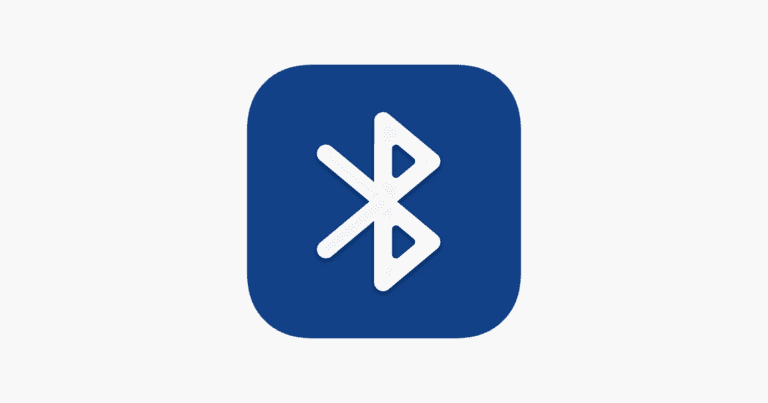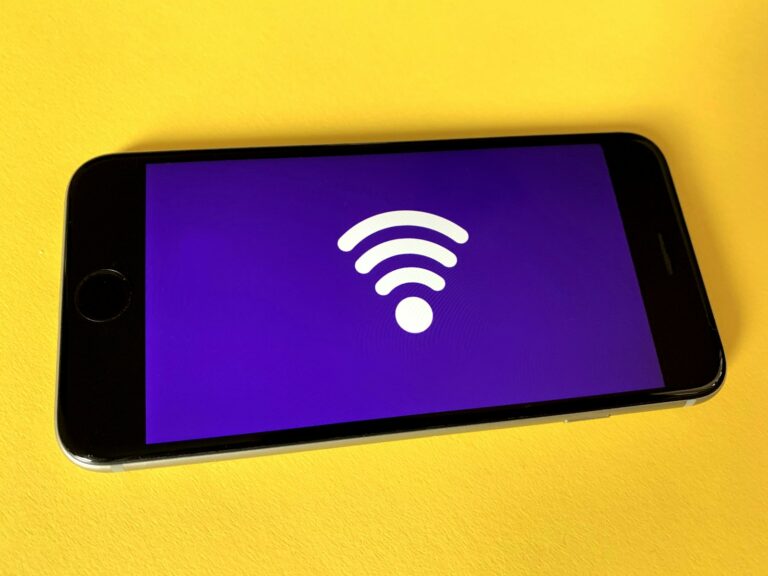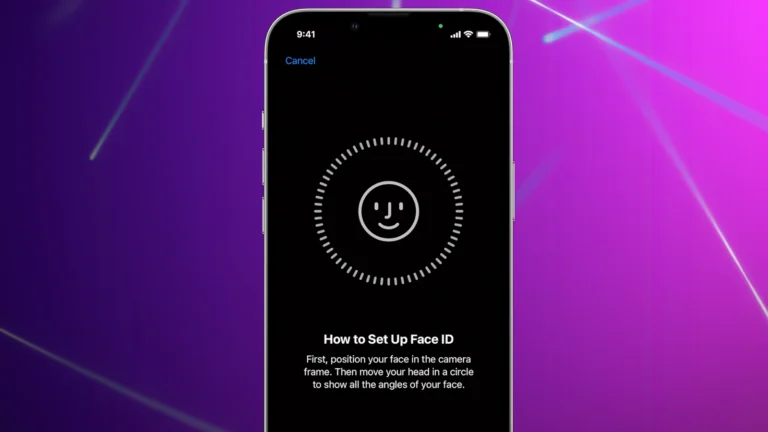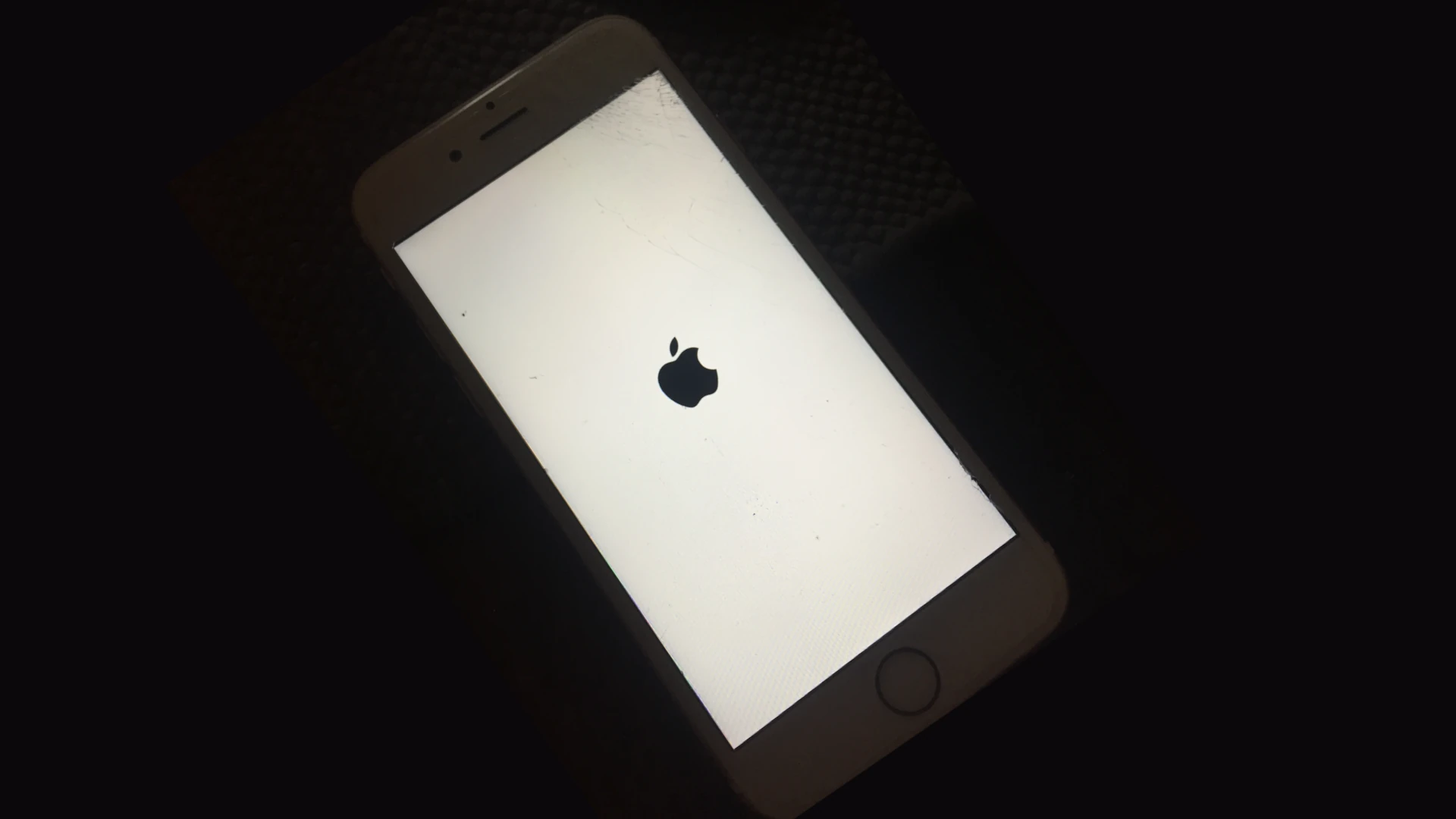
An iPhone flashing the Apple logo can frustrate users and disrupt their daily routines. This issue often occurs when the device is stuck in a boot loop, unable to fully start up. A flashing Apple logo typically indicates a software problem, but it can also stem from hardware issues in some cases.
Users may encounter this problem after an iOS update, jailbreak attempt, or physical damage to the device. The good news is that several troubleshooting steps can resolve the issue without professional help. These range from simple force restarts to more advanced recovery mode operations.
If basic solutions don’t work, users have options like restoring their iPhone through iTunes or seeking assistance from Apple Support. Understanding the potential causes and solutions empowers iPhone owners to tackle this problem effectively and get their devices back up and running quickly.
If your iPhone is flashing the Apple logo repeatedly and won’t boot up, it’s likely stuck in a boot loop. This can happen for several reasons — from software glitches to hardware faults. Below are all the possible causes and step-by-step fixes you can try.
🔍 Common Causes
- Failed iOS update or restore
Interrupted updates or corrupt firmware can cause the iPhone to loop on startup. - Jailbreaking or third-party modifications
Unauthorized changes to iOS can damage system files. - Hardware issues
Battery or logic board faults can trigger boot loops. - Water or physical damage
Internal corrosion or short circuits can prevent proper booting. - Low storage or corrupted apps
Software conflicts can stop iOS from loading fully.
(Sources: Apple Support, wikiHow, SlashGear)
🧰 Step-by-Step Fixes
1. Force Restart Your iPhone
A force restart can clear temporary glitches.
- iPhone 8 and later:
Press and release Volume Up, then Volume Down, then hold Side button until the Apple logo appears. - iPhone 7 / 7 Plus:
Hold Volume Down + Side button until you see the Apple logo. - iPhone 6s or earlier:
Hold Home + Power button until the Apple logo appears.
If the logo stops flashing and the phone boots normally, you’re done!
2. Use Recovery Mode and Restore via iTunes/Finder
If a force restart doesn’t work, try restoring iOS.
- Connect your iPhone to a computer with iTunes (Windows/macOS Mojave or earlier) or Finder (macOS Catalina or later).
- Put the iPhone into Recovery Mode:
- Follow the same button sequence as above, but keep holding the last button until the recovery screen appears.
- Choose Update (to reinstall iOS without erasing data).
- If that fails, choose Restore (this erases all data).
(Source: AppGeeker)
3. Try DFU Mode (Deep Restore)
If Recovery Mode doesn’t work, use DFU (Device Firmware Update) mode.
- Connect iPhone to your computer.
- Enter DFU mode (button sequence varies by model).
- iTunes/Finder will detect a device in recovery mode — choose Restore iPhone.
This reinstalls iOS completely, bypassing normal boot processes.
4. Use a Third-Party iOS Repair Tool
If you don’t want to lose data, tools like Tenorshare ReiBoot, iMobie AnyFix, or Dr.Fone – System Repair can repair iOS without a full restore.
They can often fix boot loops caused by software corruption.
5. Check for Hardware Issues
If none of the software fixes work:
- Inspect for water or physical damage.
- Try charging with a different cable or adapter.
- Visit an Apple Store or authorized service provider for diagnostic testing.
(Source: Asurion)
💾 Preventing Future Boot Loops
- Keep iOS updated regularly.
- Avoid jailbreaking or installing unverified apps.
- Maintain sufficient storage space.
- Back up your iPhone often (via iCloud or iTunes).
🧩 Summary Table
| Problem Type | Recommended Fix |
|---|---|
| Software glitch | Force restart |
| Failed update | Recovery Mode restore |
| Deep corruption | DFU restore |
| Hardware damage | Apple repair |
| Unknown cause | Third-party repair software |
🆘 When to Contact Apple
If your iPhone still flashes the logo after DFU restore, it’s likely a hardware issue (logic board, NAND, or power IC). In that case, schedule a repair at Apple Support.
Key Takeaways
- A flashing Apple logo usually signals a software issue but can indicate hardware problems
- Force restarting the iPhone is often the first and most effective troubleshooting step
- Advanced solutions include using recovery mode or restoring the device through iTunes
Understanding the iPhone Flashing Apple Logo Issue
The flashing Apple logo on an iPhone indicates a startup problem. This issue prevents normal device operation and can stem from various software or hardware issues.
Symptoms of the Flashing Logo Problem
The main symptom is an iPhone display stuck on the Apple logo, repeatedly turning on and off. Users may see a black screen between logo appearances. In some cases, a progress bar appears but doesn’t complete.
This boot loop can last indefinitely without intervention. The device becomes unresponsive to normal button presses or touch input. Users cannot access any iPhone functions or data while in this state.
Common Causes of the Issue
Software glitches often trigger the flashing logo problem. These include incomplete iOS updates, corrupted system files, or conflicts between apps.
Hardware issues can also cause this symptom. Faulty batteries, damaged charging ports, or internal component failures may prevent proper startup.
Jailbreaking attempts or unauthorized modifications to iOS sometimes lead to boot loops. Water damage or physical impacts can create similar problems by affecting critical hardware components.
Severe storage issues, like a full device memory or corrupted partitions, may also result in startup failures and logo flashing.
Troubleshooting Steps
When an iPhone displays a flashing Apple logo, several methods can resolve the issue. These approaches range from simple restarts to more advanced recovery procedures.
Forced Restart Instructions
Forcing a restart can often fix a flashing Apple logo problem. For iPhone 8 and newer models:
- Press and quickly release the Volume Up button
- Press and quickly release the Volume Down button
- Press and hold the Side button until the Apple logo appears
On iPhone 7 and 7 Plus:
- Press and hold both the Volume Down and Side buttons
- Release when the Apple logo shows
For iPhone 6s and earlier:
- Hold the Home and Side (or Top) buttons together
- Let go when the Apple logo is visible
This process doesn’t erase data and can resolve minor software glitches causing the logo to flash.
Using Recovery Mode
If a forced restart fails, Recovery Mode offers a more powerful solution. To enter Recovery Mode:
- Connect the iPhone to a computer with iTunes or Finder
- Follow the forced restart steps, but keep holding the button(s) until the recovery screen appears
Once in Recovery Mode, users can choose to Update or Restore their iPhone. Updating preserves data while installing the latest iOS version. Restoring erases all content but can fix more serious software issues.
Performing an iOS Update or Restore
Updating or restoring iOS can resolve persistent logo flashing problems. In iTunes or Finder:
- Select the connected iPhone
- Click “Update” to install the latest iOS without data loss
- If updating fails, choose “Restore” (this erases all data)
For a clean start:
- Back up the iPhone before restoring
- After restoring, set up the device as new or restore from a backup
These steps often resolve software-related causes of a flashing Apple logo. If issues persist, hardware problems may be the cause, requiring professional repair services.
Advanced Solutions and Repair Options
When simpler fixes fail, more advanced techniques may be necessary to address an iPhone stuck on the Apple logo. These methods require careful execution and may involve risks to the device’s data or warranty status.
Entering DFU Mode
DFU (Device Firmware Update) mode is a powerful troubleshooting tool for iPhones. It allows the device to communicate with iTunes or Finder without loading the operating system.
To enter DFU mode on iPhone 8 and newer models:
- Connect the iPhone to a computer
- Press and quickly release the Volume Up button
- Press and quickly release the Volume Down button
- Press and hold the Side button until the screen goes black
- Hold the Side button and Volume Down button for 5 seconds
- Release the Side button while continuing to hold Volume Down
The screen should remain black if successful. iTunes or Finder will detect the device in recovery mode. Users can then restore the iPhone, which may resolve persistent Apple logo issues.
Seeking Professional Assistance
If DFU mode doesn’t work, professional help is the next step. Apple Stores and Authorized Service Providers offer expert diagnostics and repairs.
AppleCare+ coverage can reduce repair costs. Technicians can identify and fix hardware issues that cause boot loop problems. They have access to specialized tools and genuine Apple parts.
Common hardware issues include:
- Faulty logic board
- Damaged power management chip
- Corrupted NAND flash storage
Professional repair may be necessary to preserve data and maintain the device’s warranty. Unauthorized repairs can void Apple’s warranty and may cause further damage.
Preventing Future Issues
Proper iPhone maintenance and timely professional assistance can help avoid recurring Apple logo flashing problems. Regular care and knowing when to seek expert help are crucial for keeping your device running smoothly.
Best Practices for iPhone Maintenance
Keep your iPhone’s software up to date. Regular iOS updates fix bugs and improve system stability. Back up your data frequently to iCloud or a computer. This protects your information if issues occur.
Avoid overheating your device. Don’t leave it in direct sunlight or hot cars. Remove the case when charging to prevent heat buildup. Manage your storage space wisely. Delete unused apps and clear cached data regularly.
Be cautious when installing new apps. Stick to reputable sources like the App Store. Restart your iPhone weekly to clear temporary files and refresh system processes. This can prevent software glitches that may lead to boot loop issues.
When to Consult with AppleCare
Contact AppleCare if your iPhone repeatedly displays the flashing Apple logo. This may indicate a deeper software or hardware problem. Seek help if force restarts don’t resolve the issue or if your device won’t turn on at all.
Reach out to Apple Support for persistent battery drain or unexpected shutdowns. These can be early signs of system instability. Consider AppleCare+ for extended warranty coverage on newer models like iPhone 8 and SE (2nd generation).
Use Apple’s online support tools to diagnose issues before visiting a store. Schedule Genius Bar appointments for hands-on troubleshooting of complex problems. AppleCare experts can perform advanced diagnostics and repairs that aren’t possible at home.
Frequently Asked Questions
Troubleshooting an iPhone flashing the Apple logo involves several common steps and solutions. These methods address various causes and scenarios for this issue.
What steps can be taken when an iPhone keeps flashing the Apple logo during charging?
Disconnect the iPhone from the charging cable. Clean the charging port with a soft, dry brush. Try a different USB cable and power adapter. If the issue persists, perform a force restart by quickly pressing and releasing the volume up button, then the volume down button, and finally holding the side button until the Apple logo appears.
How to fix an iPhone that is caught in a continuous loop of showing the Apple logo then turning off?
Put the iPhone in recovery mode. Connect it to a computer with iTunes or Finder open. Press and quickly release the volume up button, then the volume down button. Hold the side button until the recovery mode screen appears. Choose the option to update or restore the iPhone.
Why does an iPhone display the Apple logo but fail to turn on completely?
This often indicates a software issue or failed update. Low battery can also cause this problem. Charge the iPhone for at least 30 minutes using a known working charger. If charging doesn’t help, try a force restart or recovery mode update.
What should be done after an iPhone starts repeatedly flashing the Apple logo post water damage?
Do not charge the device. Turn it off immediately if possible. Remove the SIM card. Place the iPhone in a bag of silica gel or uncooked rice for 48 hours. After drying, attempt a normal power on. If unsuccessful, seek professional repair services.
Are there any solutions if an iPhone X keeps flashing the Apple logo on and off?
Try a force restart first. If unsuccessful, attempt a DFU (Device Firmware Update) mode restore. To enter DFU mode on iPhone X, connect to a computer and open iTunes. Press and quickly release the volume up button, then volume down. Hold the side button for 10 seconds, then also hold the volume down button for 5 seconds.
What are common troubleshooting methods for an iPhone 11 repeatedly displaying the Apple logo?
Start with a force restart. If ineffective, try updating iOS through recovery mode. As a last resort, perform a DFU mode restore. For iPhone 11, the DFU mode process is similar to iPhone X. These steps often resolve software-related issues causing the Apple logo to flash repeatedly.