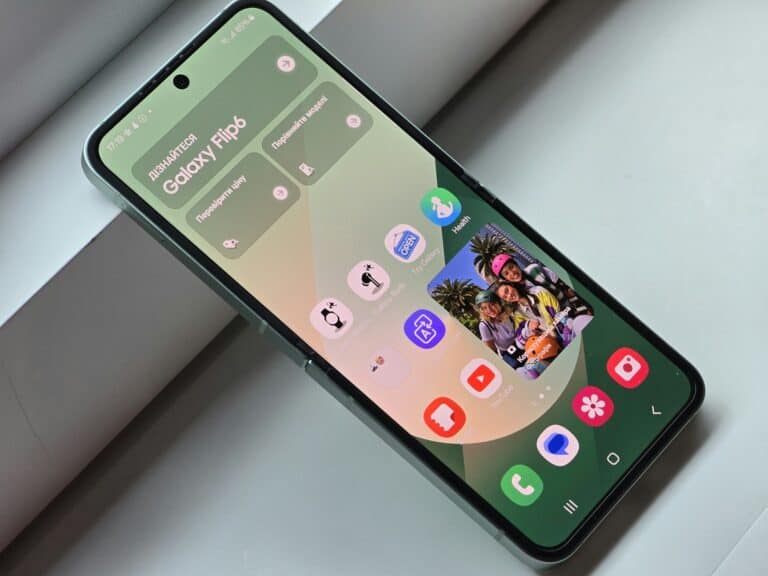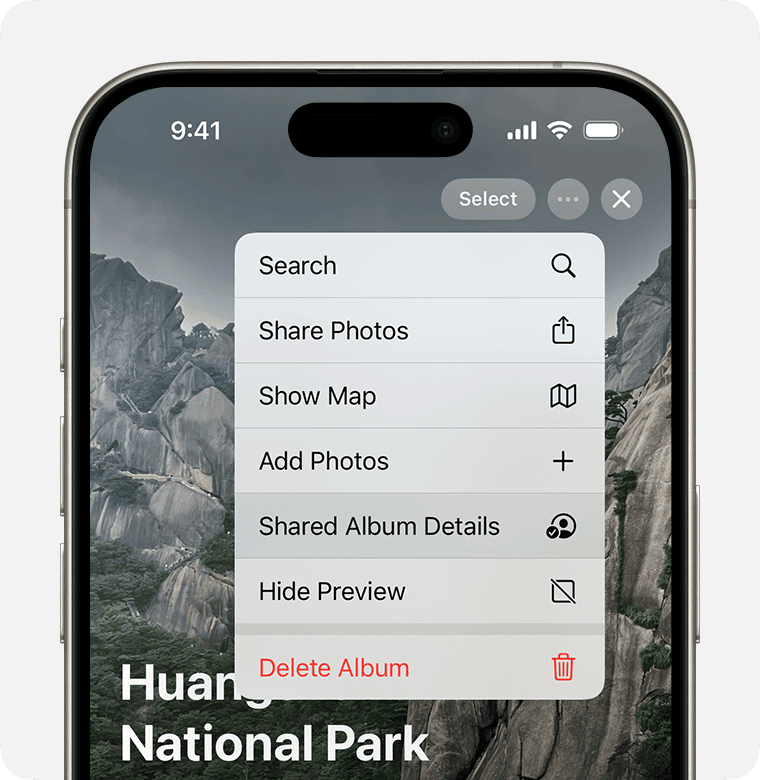
Shared albums on iOS devices allow users to easily share photos with friends and family. Sometimes, these albums may not appear as expected. To fix a shared album not showing up, users can try turning the feature off and on again in their iPhone settings. This simple step often resolves the issue quickly.
If the problem persists, users can explore other troubleshooting options. These include force-closing the Photos app, checking network settings, and ensuring their iOS software is up to date. These steps can help resolve common issues that prevent shared albums from displaying correctly.
Shared albums are a popular feature for iOS users. They provide a convenient way to share memories and collaborate on photo collections. When working properly, shared albums enhance the photo-sharing experience on iPhones and iPads.
🧭 1. Make Sure Shared Albums Are Turned On
Shared Albums won’t appear unless the feature is enabled in iCloud Photos.
✅ Steps:
- Open Settings.
- Tap your Apple ID name → iCloud → Photos.
- Make sure both:
- iCloud Photos is ON.
- Shared Albums is ON.
💡 If Shared Albums was off, turning it on should make your albums reappear within a few minutes.
📶 2. Check Your Internet Connection
Shared Albums need an active internet connection to sync photos and invitations.
✅ Try This:
- Connect to a strong Wi-Fi network.
- Or toggle Airplane Mode ON, wait 10 seconds, then turn it OFF again.
- Open Safari and load a webpage to confirm connectivity.
If you’re on cellular data:
- Go to Settings → Photos → Cellular Data → ensure Cellular Data and Shared Albums are enabled.
📩 3. Check for Shared Album Invitations
If someone invited you to a Shared Album, you must accept the invitation before it appears.
✅ Steps:
- Open the Photos app.
- Go to the For You tab.
- Look under Shared Album Activity for invitations.
- Tap Accept if you see one.
💡 Invitations can also appear in Notification Center — swipe down from the top of your screen to check.
👥 4. Make Sure You’re Using the Correct Apple ID
Shared Albums are tied to your Apple ID.
If you’re signed into a different account, your shared content won’t appear.
✅ Steps:
- Go to Settings → [Your Name].
- Confirm you’re signed in with the same Apple ID used for iCloud Photos and Shared Albums.
If you recently changed your Apple ID or signed out, sign back in and open Photos again.
🔄 5. Restart Photos Sync
Sometimes the Photos app needs a refresh to reload Shared Albums.
✅ Steps:
- Go to Settings → iCloud → Photos.
- Toggle off “Shared Albums.”
- Wait 30 seconds.
- Toggle it back on.
- Reopen the Photos app.
This forces iCloud to resync your Shared Album data.
⚙️ 6. Check iCloud System Status
If Apple’s iCloud Photos or Shared Album servers are down, the issue isn’t on your end.
✅ Steps:
- Visit Apple’s System Status page.
- Look for iCloud Photos or Shared Albums.
- If there’s an outage, wait until Apple resolves it — syncing will resume automatically.
🕵️ 7. Update iOS to the Latest Version
Outdated iOS versions can cause Shared Album bugs or syncing issues.
✅ Steps:
- Go to Settings → General → Software Update.
- Tap Download and Install if an update is available.
- After updating, reopen Photos and check again.
💡 iOS 18.1 and later include improved Shared Album syncing reliability.
🧰 8. Check Date, Time & Region Settings
Incorrect date or region settings can interfere with iCloud syncing.
✅ Steps:
- Go to Settings → General → Date & Time.
- Turn on Set Automatically.
- Also check Settings → General → Language & Region and ensure your region is correct.
📲 9. Try Signing Out and Back Into iCloud
If Shared Albums still don’t show up, signing out of iCloud can reset your sync connection.
⚠️ Important:
This will temporarily remove iCloud data from your device (it will re-sync after signing back in).
✅ Steps:
- Go to Settings → [Your Name] → Sign Out.
- Restart your iPhone.
- Sign back in with the same Apple ID.
- Wait for iCloud Photos to sync again.
💾 10. Check Storage Space
If your iCloud or iPhone storage is full, Shared Albums may fail to sync.
✅ Steps:
- Go to Settings → [Your Name] → iCloud → Manage Account Storage.
- Free up space if you’re near your limit.
- Also check Settings → General → iPhone Storage.
🧩 11. Delete and Recreate the Shared Album
If one specific album isn’t showing or updating:
- Ask the album owner to remove you and then re-invite you.
- Alternatively, create a new Shared Album and re-add participants.
This often fixes corrupted album links.
🧠 12. Reset Network Settings (Last Resort)
If all else fails, a network configuration issue might be blocking iCloud sync.
✅ Steps:
- Go to Settings → General → Transfer or Reset iPhone → Reset → Reset Network Settings.
- Reconnect to Wi-Fi afterward and check Photos again.
⚠️ This will delete saved Wi-Fi passwords, so make sure you know them first.
✅ Quick Fix Summary
| Problem | Solution |
|---|---|
| Shared Albums missing | Turn on iCloud Photos & Shared Albums |
| No invitations showing | Check “For You” tab and notifications |
| Album not updating | Toggle Shared Albums off/on |
| iCloud sync stuck | Check Apple System Status |
| Still not showing | Sign out and back into iCloud |
💡 Pro Tips to Avoid Future Issues
- Keep iCloud Photos and Shared Albums enabled at all times.
- Avoid using multiple Apple IDs for Photos.
- Ensure strong Wi-Fi before uploading or sharing.
- Regularly update iOS for the latest bug fixes.
🕒 In Short:
If your Shared Album isn’t showing up on your iPhone, first ensure Shared Albums are turned on, check for invitations, and confirm you’re using the correct Apple ID.
If the issue persists, toggle the feature off/on, update iOS, or sign out of iCloud to reset syncing.
Key Takeaways
- Turning shared albums off and on in settings often fixes display issues
- Force-closing the Photos app and checking network settings can resolve problems
- Keeping iOS software updated helps maintain proper shared album functionality
Understanding Shared Albums
Shared Albums offer a convenient way to share photos and videos with friends and family. This feature allows users to collaborate and view content across devices using iCloud.
What Are Shared Albums?
Shared Albums are a feature in the Photos app that lets users create and share collections of photos and videos. These albums exist in the cloud and can be accessed by invited participants. Users can add, remove, or comment on photos within these albums.
Shared Albums work across Apple devices, including iPhones, iPads, and Macs. They also function on Windows PCs through iCloud.com. This cross-platform compatibility ensures easy sharing regardless of the device used.
The feature supports various media types, including Live Photos and videos. Participants can like or comment on shared content, fostering interaction and engagement among album members.
Requirements for Shared Albums
To use Shared Albums, users need an Apple ID and iCloud account. The feature must be enabled in iCloud settings on their device. A stable internet connection is essential for syncing and updating shared content.
iOS devices require iOS 6 or later, while Macs need OS X Mountain Lion 10.8.2 or newer. Windows users can access Shared Albums through a web browser on iCloud.com.
iCloud Photos must be turned on for full functionality. Users should ensure they have sufficient iCloud storage, as shared content counts towards their storage limit.
Two-factor authentication is recommended for enhanced security of shared content.
Shared Album Limits and Storage
Shared Albums have specific limits and storage considerations. Each album can contain up to 5000 photos and videos. The maximum number of people who can subscribe to a shared album is 100.
Shared photos and videos don’t count against the sharer’s iCloud storage limit. However, they do count towards the storage of subscribers who save the shared content to their personal libraries.
Apple compresses photos and videos in Shared Albums to optimize storage and transfer speeds. Full-resolution originals are not stored in these albums.
Shared Albums are kept in iCloud for 30 days by default. Users can change this setting to keep items indefinitely if desired.
Troubleshooting Shared Albums
Shared Albums on Apple devices can sometimes experience issues that prevent them from appearing or functioning correctly. Users may encounter problems with visibility, syncing, or accessing shared content.
Basic Troubleshooting Steps
Restarting the device often resolves minor glitches affecting Shared Albums. Users should force-close the Photos app and relaunch it. If the issue persists, a device restart is recommended.
Checking Apple’s System Status page helps identify any ongoing service disruptions. Users can visit apple.com/support/systemstatus to see if Shared Albums are affected.
Updating iOS to the latest version can fix known bugs. To update:
- Go to Settings > General > Software Update
- Download and install any available updates
Disabling Low Power Mode may help, as it can limit background processes:
- Open Settings > Battery
- Toggle off Low Power Mode
Invitations and Subscriptions Issues
Shared Album problems can stem from invitation or subscription errors. Ensure the correct email address is used for invitations. Resending invitations often resolves access issues:
- Open Photos app > Shared tab
- Select the album > tap “Invite People”
- Choose the contact and resend
For subscribers, checking spam folders for invitations is crucial. If an invitation is found, mark it as “Not Spam” to ensure future notifications arrive in the inbox.
Album owners should verify participant lists, removing and re-adding members if necessary:
- Open the Shared Album
- Tap “People”
- Remove and re-invite problematic members
Network and Connectivity Checks
Poor network connections can prevent Shared Albums from syncing. Users should:
- Test Wi-Fi by browsing other websites
- Switch to cellular data to isolate Wi-Fi issues
- Reset network settings if problems persist:
- Go to Settings > General > Reset
- Tap “Reset Network Settings”
Verifying iCloud connectivity is essential:
- Visit iCloud.com and sign in
- Check if Shared Albums are visible there
If iCloud.com works but the device doesn’t, focus on device-specific troubleshooting.
Software and Settings Verification
Confirming correct iCloud and Photos settings is crucial:
- Go to Settings > [Your Name] > iCloud
- Ensure “Photos” is toggled on
- Tap “Photos” and verify “Shared Albums” is enabled
If settings appear correct, try toggling Shared Albums off and on:
- Turn off Shared Albums
- Wait 10 minutes
- Turn Shared Albums back on
Logging out and back into iCloud can resolve sync issues:
- Settings > [Your Name] > Sign Out
- Restart the device
- Sign back into iCloud
Check device storage, as low space can affect Photos functionality:
- Settings > General > iPhone Storage
- Free up space if needed by deleting unused apps or files
Advanced Solutions and Tips
Resolving shared album issues often requires more sophisticated approaches. These methods involve leveraging iCloud for Windows and addressing iCloud link problems.
Using iCloud for Windows
iCloud for Windows offers a solution for users experiencing shared album difficulties on their PCs. This application syncs photos across devices and enables sharing capabilities. Users can download iCloud for Windows from Apple’s website or the Microsoft Store.
After installation, users sign in with their Apple ID. They then select “Photos” in the iCloud settings. Enabling the “iCloud Photos” and “Shared Albums” options ensures synchronization. This process may take time, depending on the internet connection and photo library size.
iCloud for Windows creates a folder in File Explorer for easy access to shared albums. Users can add or remove photos directly from this folder. The changes sync across all connected devices.
Handling iCloud Link Issues
iCloud links sometimes fail to display shared albums correctly. Users can try several fixes to resolve this problem. First, they should check if the link has expired. iCloud links typically remain active for 30 days.
Regenerating the link often solves the issue. Users open the Photos app, select the shared album, and tap the “People” icon. They then choose “Share Link” to create a new link. This fresh link should work on all devices.
If problems persist, users can try opening the link in a different browser or clearing their current browser’s cache. Sometimes, temporary internet files interfere with iCloud link functionality. Incognito or private browsing modes can also help isolate the issue.
Frequently Asked Questions
Shared albums can sometimes encounter issues with visibility or updates. Users may face challenges accepting invites or finding shared content across devices.
How do I accept a shared album invite?
Open the Photos app on your device. Tap the “For You” tab. Look for the shared album invitation. Tap “Accept” to join the album. You can now view and add photos to the shared collection.
Where can I find shared album invitations on my device?
Check the Photos app’s “For You” section. Look for notifications in your device’s Settings app. Open your email app and search for invitations. Some invites may appear as pop-up notifications on your screen.
What could be preventing a shared album from updating?
Poor internet connection can hinder updates. Check your Wi-Fi or cellular data. Ensure iCloud Photos is enabled in your device settings. Restart the Photos app. Update your device’s operating system to the latest version.
What steps should I take if a shared album is not visible on an iPhone?
Force close the Photos app and reopen it. Sign out of iCloud and sign back in. Toggle Shared Albums off and on in Settings. Restart your iPhone. Check for any pending iOS updates and install them.
How can troubleshoot issues with shared album invites not working?
Verify the invite sender’s email address is correct. Check your spam folder for the invitation. Ensure you’re signed in with the correct Apple ID. Ask the sender to resend the invitation. Update your device’s software if needed.
What should I do if a shared album is not appearing on a Mac?
Quit and relaunch the Photos app on your Mac. Check System Preferences to ensure iCloud Photos is enabled. Sign out of iCloud and sign back in. Restart your Mac. Make sure your macOS is up to date.