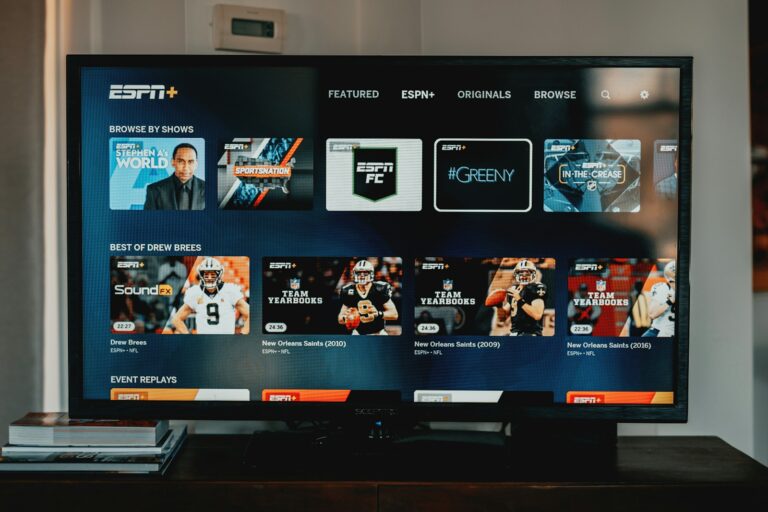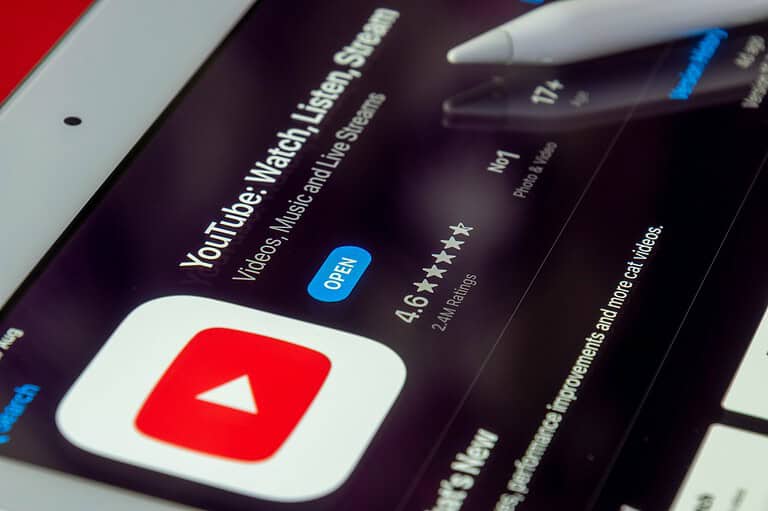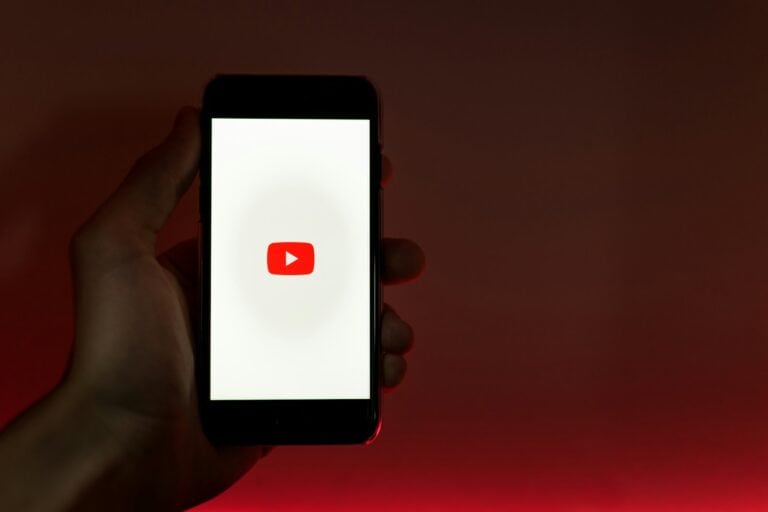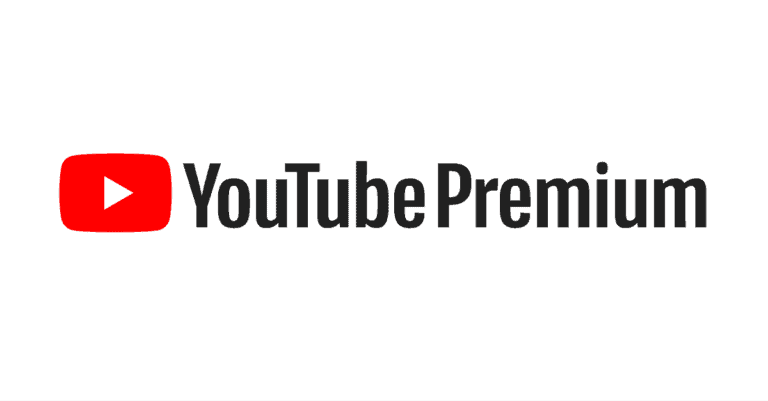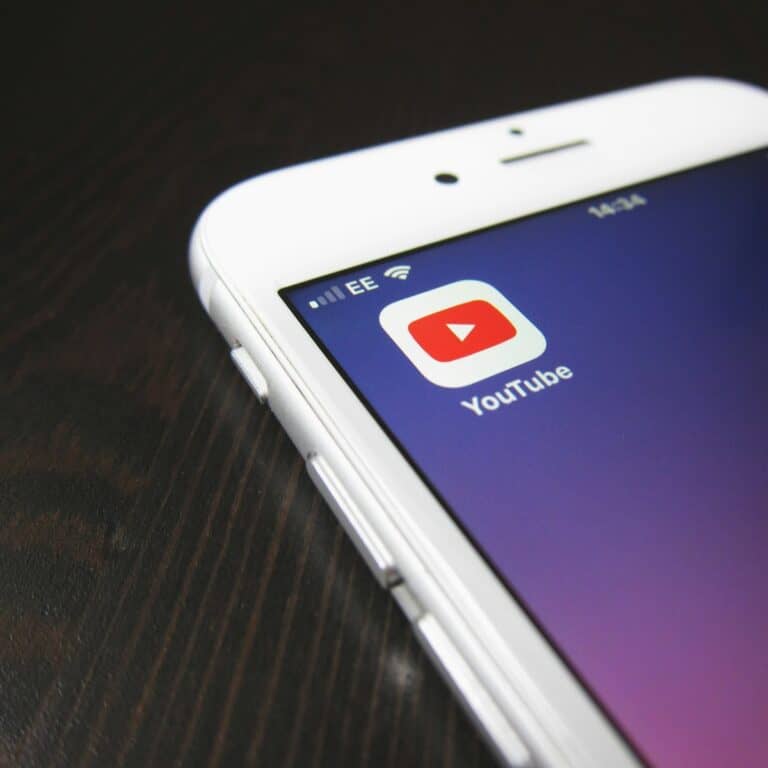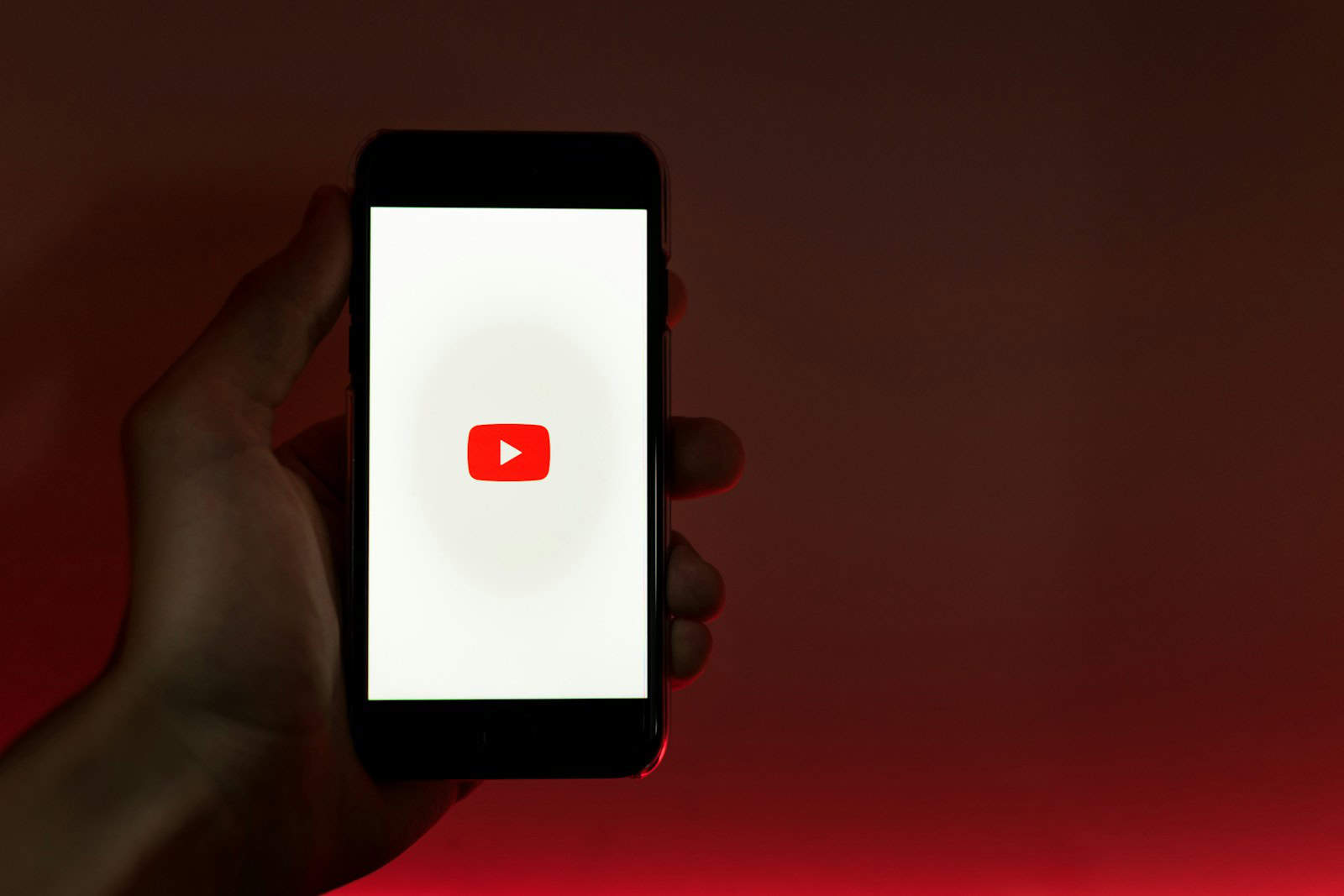
YouTube thumbnails play a crucial role in attracting viewers to videos. When these previews fail to load, it can significantly impact a channel’s visibility and viewer engagement. Slow or unstable internet connections often cause YouTube thumbnails not to display properly. This issue can occur on both mobile devices and desktop computers, affecting the user experience across platforms.
Fixing thumbnail loading problems usually involves simple troubleshooting steps. Checking internet speed, clearing browser cache, or updating the YouTube app can often resolve the issue. For persistent problems, users may need to investigate browser extensions or device settings that could interfere with YouTube’s functionality.
Why YouTube Thumbnails Stop Loading
Common causes include:
- Slow or unstable internet connection
- Browser cache and cookie issues
- Outdated browser or app
- Ad blockers interfering
- JavaScript disabled
- YouTube server issues
- Device storage problems
Quick Fixes for Desktop/Browser
1. Refresh the Page
- Press Ctrl + F5 (Windows) or Cmd + Shift + R (Mac) for a hard refresh
- This clears temporary cache and reloads all elements
2. Clear Browser Cache and Cookies
Chrome:
- Press Ctrl + Shift + Delete
- Select “All time” as time range
- Check “Cookies” and “Cached images and files”
- Click “Clear data”
Firefox:
- Press Ctrl + Shift + Delete
- Select “Everything” for time range
- Check cache and cookies options
- Click “Clear Now”
3. Disable Ad Blockers Temporarily
- Click your ad blocker extension icon
- Disable it for YouTube.com
- Refresh the page and check if thumbnails load (source: Guiding Tech)
4. Enable JavaScript
Chrome:
- Go to Settings > Privacy and security > Site Settings
- Click “JavaScript”
- Ensure it’s set to “Allowed”
5. Try Incognito/Private Mode
- Open YouTube in an incognito window
- If thumbnails work here, the issue is likely browser-related
6. Update Your Browser
- Ensure you’re running the latest version of your browser
- Outdated browsers may have compatibility issues
Fixes for Mobile Devices
Android/iPhone YouTube App:
1. Force Close and Restart App
- Close YouTube completely from recent apps
- Reopen the app
2. Clear App Cache (Android)
- Go to Settings > Apps > YouTube
- Tap “Storage”
- Select “Clear Cache” (not Clear Data)
3. Update the YouTube App
- Check your app store for YouTube updates
- Install any available updates
4. Restart Your Device
- A simple restart can resolve temporary glitches
5. Check Storage Space
- Ensure you have at least 1GB free space
- Clear unnecessary files if storage is low
Network-Related Solutions
1. Check Internet Speed
- Test your connection speed at speedtest.net
- YouTube thumbnails need stable connection to load properly
2. Switch Networks
- Try switching from WiFi to mobile data or vice versa
- This helps identify network-specific issues
3. Reset Network Settings
Mobile:
- Android: Settings > System > Reset > Reset Network Settings
- iPhone: Settings > General > Reset > Reset Network Settings
4. Flush DNS (Desktop)
Windows:
- Open Command Prompt as administrator
- Type:
ipconfig /flushdns - Press Enter and restart browser
Mac:
- Open Terminal
- Type:
sudo dscacheutil -flushcache - Enter password and restart browser
Advanced Troubleshooting
1. Disable Hardware Acceleration
Chrome:
- Go to Settings > Advanced > System
- Turn off “Use hardware acceleration when available”
- Restart browser
2. Reset Browser Settings
- This will reset your browser to default settings
- Backup bookmarks before proceeding
3. Check for Malware
- Run a full system antivirus scan
- Malware can interfere with web content loading
4. Try Different Browser
- Test YouTube in a different browser
- This helps identify browser-specific issues
YouTube-Specific Solutions
1. Sign Out and Back In
- Sign out of your YouTube account
- Sign back in and check if thumbnails load
2. Check YouTube Status
- Visit YouTube’s status page
- Server issues on YouTube’s end can cause thumbnail problems
3. Use YouTube in Different Quality
- Lower video quality settings might help with overall loading
Mobile Data Saving Settings
If using mobile data:
- Check if “Data Saver” mode is enabled
- In YouTube app: Profile > Settings > General > Limit mobile data usage
- Disable data saving features temporarily
When Nothing Works
1. Wait It Out
- Sometimes the issue resolves itself within a few hours
- YouTube server issues are usually temporary
2. Use Alternative Methods
- Try YouTube on different devices
- Use YouTube Music for audio content
- Access YouTube through different apps or websites
3. Contact Support
- Report the issue to YouTube through their help center
- Provide details about your device, browser, and when the issue started
Prevention Tips
- Keep browsers and apps updated
- Regularly clear cache (weekly)
- Maintain stable internet connection
- Keep devices free of malware
- Don’t use too many browser extensions
Conclusion
Thumbnail loading issues are usually temporary and can be resolved with basic troubleshooting. Start with simple solutions like refreshing the page or clearing cache before moving to advanced fixes. Most users find success with clearing browser data or updating their apps (source: ArkThinker).
Remember, if thumbnails aren’t loading across multiple devices and networks, the issue is likely on YouTube’s end and will resolve itself soon.
Key Takeaways
- Slow internet connections commonly cause YouTube thumbnail loading issues
- Clearing browser cache and updating apps can often fix thumbnail problems
- Browser extensions may interfere with YouTube’s ability to display thumbnails
Diagnosing Thumbnail Visibility Issues
YouTube thumbnail loading problems can stem from various sources. Identifying the root cause is crucial for implementing effective solutions.
Assessing Connection Stability
A poor internet connection often leads to YouTube thumbnails not showing. To check your connection, run a speed test using online tools. Aim for at least 1.5 Mbps for smooth YouTube browsing. If speeds are low, try resetting your router or contacting your internet service provider.
Switch between Wi-Fi and mobile data to isolate network-specific issues. On mobile devices, toggle airplane mode on and off to refresh your connection. For desktop users, restart your modem and computer to clear potential network conflicts.
Consider moving closer to your Wi-Fi router or using a wired ethernet connection for more stable speeds. If problems persist across multiple devices and networks, the issue likely lies elsewhere.
Verifying YouTube Server Status
YouTube’s servers occasionally experience downtime or maintenance, affecting thumbnail visibility. Visit downdetector.com or similar websites to check for reported YouTube issues. Look for spikes in user reports, which may indicate widespread problems.
Try accessing YouTube from different browsers or devices to determine if the issue is localized. Clear your browser cache and cookies, as outdated data can interfere with thumbnail loading. If using the YouTube app, ensure it’s updated to the latest version.
For persistent issues, check YouTube’s official Twitter account or help forums for any announced service disruptions. If no widespread problems are reported, the issue may be specific to your account or device settings.
Troubleshooting Browser-Specific Problems
Browser settings and configurations can significantly impact YouTube thumbnail loading. Users can employ specific techniques to isolate and resolve these issues effectively.
Utilizing Incognito Mode
Incognito mode offers a quick way to test if browser extensions or cached data are causing thumbnail problems. Users should open YouTube in an incognito window and check if thumbnails appear normally. If thumbnails load correctly in incognito mode, the issue likely stems from an extension or browser setting.
To test this:
- Open a new incognito window
- Visit YouTube
- Check if thumbnails load properly
If thumbnails work in incognito mode, users should systematically disable extensions, especially those related to YouTube or ad-blocking. They can then re-enable extensions one by one to identify the problematic add-on.
Managing Cache and Cookies
Clearing browser cache and cookies often resolves YouTube thumbnail loading issues. Accumulated data can sometimes interfere with proper loading of web elements.
Steps to clear cache and cookies in Chrome:
- Click the three-dot menu
- Select “More tools” > “Clear browsing data”
- Choose “Cached images and files” and “Cookies and other site data”
- Click “Clear data”
After clearing, users should restart their browser and revisit YouTube. This process refreshes the browser’s stored data, potentially fixing thumbnail display problems.
For persistent issues, users may need to clear all browsing data. This includes history, download history, and other site data. While more thorough, this approach may log users out of various websites.
Optimizing YouTube App Performance
Enhancing the YouTube app’s functionality can resolve thumbnail loading issues. Regular updates and fresh installations often improve overall performance.
Updating YouTube Application
Outdated app versions can cause various problems, including missing thumbnails. Users should check for available updates in their device’s app store. On Android, open the Google Play Store, tap the profile icon, select “Manage apps & device,” and look for YouTube in the list of apps with updates. For iOS, visit the App Store, tap the profile icon, and scroll down to find YouTube under “Available Updates.”
If automatic updates are disabled, users can enable them. On Android, go to Play Store settings and turn on “Auto-update apps.” For iOS, go to Settings > App Store and enable “App Updates” under Automatic Downloads.
Reinstalling YouTube
A complete reinstall can fix persistent issues when updates fail. Users should first uninstall the YouTube app from their device. On Android, long-press the app icon and select “Uninstall.” For iOS, long-press the icon and tap “Remove App.”
After uninstalling, restart the device. Then, visit the app store and download a fresh copy of YouTube. This process clears corrupted data and ensures the latest version is installed. Users should sign in to their account and reconfigure settings after reinstalling.
Advanced Resolutions for Thumbnail Issues
Browser extensions can sometimes interfere with YouTube thumbnail loading. Disabling these add-ons temporarily may resolve the problem. Users should test their browser in incognito mode to isolate extension-related issues.
Updating graphics drivers can improve thumbnail rendering. Outdated drivers may struggle to display video thumbnails correctly. Users should check their device manufacturer’s website for the latest driver versions.
Network-level issues can affect thumbnail loading. Changing DNS servers to reputable alternatives like Google’s 8.8.8.8 or Cloudflare’s 1.1.1.1 may improve connectivity and resolve thumbnail problems.
For persistent issues, users can try:
- Clearing browser data, including cookies and cache
- Resetting browser settings to default
- Reinstalling the YouTube app on mobile devices
- Checking for operating system updates
Some users report success with third-party thumbnail downloaders. These tools can fetch thumbnails directly from YouTube’s servers, bypassing potential browser rendering issues.
Video creators experiencing thumbnail upload problems should:
- Verify image dimensions (1280×720 pixels recommended)
- Ensure file size is under 2MB
- Use supported formats (JPG, GIF, BMP, PNG)
- Try uploading from a different device or network
If issues persist, contacting YouTube support may be necessary for personalized troubleshooting assistance.
Frequently Asked Questions
YouTube thumbnail issues can stem from various sources and affect different devices and browsers. Troubleshooting methods often involve checking internet connections, clearing caches, and updating apps or systems.
What causes YouTube thumbnails to fail to display?
Slow internet connections can prevent thumbnails from loading. Browser extensions or outdated apps may also interfere with thumbnail display. In some cases, YouTube’s servers experience temporary glitches that affect thumbnail visibility.
How can I fix YouTube thumbnail display issues on an iPhone?
Updating the YouTube app often resolves thumbnail problems on iPhones. Clearing the app’s cache or restarting the device can also help. If issues persist, checking the internet connection or reinstalling the app may be necessary.
What steps should be taken to resolve YouTube thumbnail problems on Android devices?
Android users can try clearing the YouTube app’s cache and data. Updating the app through the Google Play Store is another effective solution. Restarting the device or checking for system updates can also address thumbnail display issues.
Why do YouTube thumbnails not show up in Chrome browsers?
Chrome users may encounter thumbnail issues due to browser cache buildup. Clearing browser data or disabling extensions can often fix the problem. Ensuring Chrome is updated to the latest version is also important for proper YouTube functionality.
What troubleshooting methods can be employed for YouTube thumbnails not appearing in Firefox?
Firefox users can refresh the page or clear the browser cache to resolve thumbnail issues. Disabling tracking protection or switching to a private browsing window can help identify if add-ons are causing the problem. Updating Firefox may also fix thumbnail display errors.
Are there known solutions for YouTube thumbnail errors on Windows 10 systems?
Windows 10 users experiencing YouTube thumbnail problems can try updating their graphics drivers. Running Windows Update to install the latest system patches often resolves compatibility issues. Checking for malware or conflicting software can also help restore proper thumbnail display.