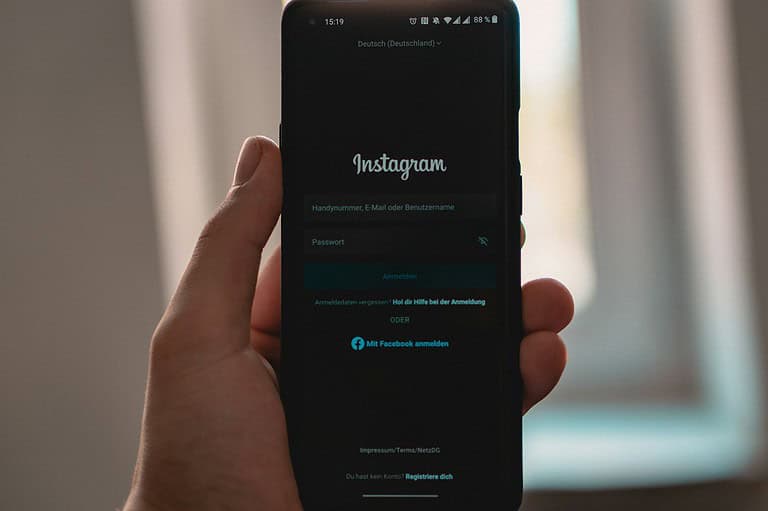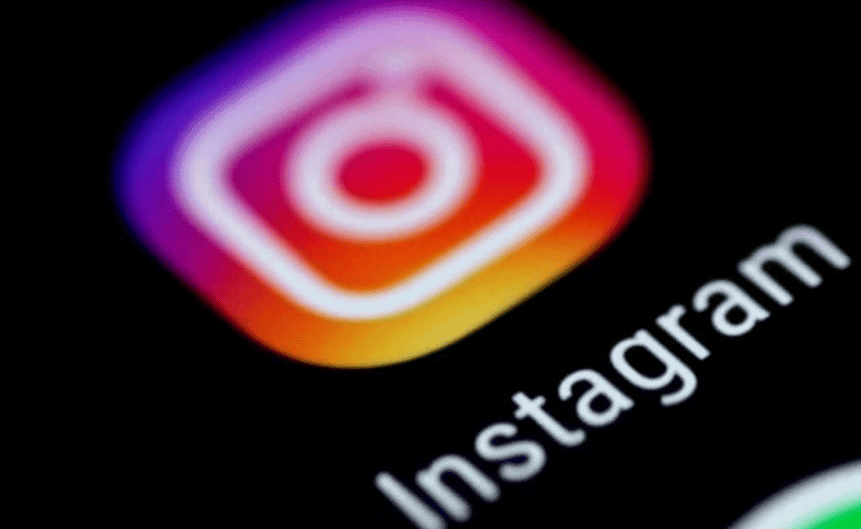
Sharing audio files on Instagram makes your social media experience more engaging. You can send a song snippet to a friend or add music to your posts. Although you can’t upload audio files directly, you can still share sound with a bit of creativity.
You can send quick voice messages, create videos with audio, or use external links to share your sound on Instagram. The easiest way to share audio files is through Direct Messages (DMs). You can do this directly in the app without any extra tools. Many users don’t realize that Instagram also lets you add audio to your Stories, Reels, and videos.
This feature makes your content more interesting and captures viewers’ attention. With just a few taps, you can turn regular posts into multimedia experiences that stand out in your followers’ feeds. Instagram is continuously improving its audio features, making it easier to express yourself through sound.
Ways To Send Audio Files on Instagram
When it comes to sending audio on Instagram, there are a few different approaches depending on the type of audio file you have and how you want to share it. Instagram doesn’t allow you to upload standalone audio files (like .mp3 or .wav files) directly to chats or posts, but there are creative ways to work around this limitation. Here’s how to send audio through Instagram successfully:
1. Send a Voice Message Through Instagram DMs
The easiest way to share audio is to send a voice message directly through Instagram Direct Messages (DMs):
- Open Instagram and tap the Messenger icon in the top-right corner.
- Select the chat with the person you want to send the message to, or start a new one.
- Press and hold the microphone icon in the message box.
- Record your message by holding the button; release it to send automatically.
- If you want to cancel while recording, slide your finger to the trash can icon before releasing.
Voice messages can be up to 60 seconds long and are ideal for quick, casual conversations.
2. Convert Audio Files Into Video Clips
Since Instagram is built around images and videos, one common trick is to convert your audio into a video file and then send it:
- Use a simple app or tool to create a video with a static image as the background while your audio plays.
- Save the final product as an .mp4 or .mov file.
- Upload this video to your Instagram Story, Reel, Post, or send it directly in a DM.
This method lets you share songs, podcasts, or other audio clips while adding visuals to make it more engaging.
3. Upload to a Cloud Service and Share the Link
If you need to send a full audio file and keep the quality intact, you can upload it to a cloud storage service like Google Drive, Dropbox, or iCloud:
- Upload your audio file to the cloud.
- Copy the shareable link.
- Paste the link into an Instagram DM.
While Instagram doesn’t allow direct file downloads, sharing the link gives the recipient easy access to listen or download the file externally.
4. Use Instagram Notes for Audio Snippets
Instagram Notes (the short status updates you can post above your DM inbox) recently expanded to allow small audio snippets:
- Go to your DMs and tap on your profile picture at the top.
- Choose the “Music” option.
- Record a short audio clip or add music from Instagram’s built-in library.
- Post it as a Note visible to your followers for 24 hours.
This method is best for casual audio sharing where you want quick exposure rather than a private exchange.
5. Send Pre-Recorded Messages via Screen Recording
Another clever workaround is to use screen recording:
- Play your audio on your phone while recording the screen (make sure microphone recording is enabled if needed).
- Trim the recording to isolate the audio segment.
- Send the video clip through DMs or upload it to Stories.
It’s a simple hack when you don’t want to use editing apps and just need a fast way to send audio content.
Tips for Sharing Audio Files on Instagram
- Keep it short: Instagram users are used to fast, digestible content. Longer audio clips may lose attention quickly.
- Use captions: If you convert your audio into a video, adding subtitles or context text can make it more accessible.
- Respect copyright: If you’re sending music or recordings you don’t own, be careful — Instagram’s automated systems can remove copyrighted material.
Key Takeaways
- Instagram DMs provide the simplest method to send recorded audio directly to friends or followers.
- You can enhance your Stories and Reels with audio files by using the import feature in the editing interface.
- Creating audio-enhanced content significantly increases engagement and helps your posts stand out.
Preparing Your Audio File
Before sending audio on Instagram, you need to prepare your files properly. Instagram has specific requirements for audio content, and knowing how to format your files correctly will ensure successful sharing.
Supported Audio Formats on Instagram
Instagram doesn’t directly support standalone audio file uploads like MP3 or AAC formats in regular posts or stories. Instead, audio must be attached to visual content. For direct messages (DMs), you can send audio recordings directly through the microphone feature in the chat interface.
For sharing audio in posts or reels, you’ll need to convert your audio into a video format. Instagram supports video files in MP4 and MOV formats. The platform works best with H.264 codec for video and AAC codec for the audio portion of video files.
File size limitations are also important to consider. Instagram generally limits video uploads to under 100MB for feed posts and 4GB for IGTV content.
Converting Audio Files
To share audio on Instagram, users must convert audio files into video format. Several methods make this conversion process simple:
Mobile Apps:
- iMovie (iOS)
- InShot (iOS & Android)
- Canva (iOS & Android)
Desktop Software:
- Windows Movie Maker
- Adobe Premiere Pro
- Final Cut Pro (Mac)
The conversion process typically involves:
- Import your MP3 or AAC file into your chosen video editor
- Add a static image or simple visualization
- Overlay the audio file onto the video track
- Export as MP4 or MOV format
- Transfer to your mobile device if editing on desktop
Creating Engaging Audio Content
Successful audio content on Instagram requires more than just technical preparation. The content should be clear, engaging, and optimized for the platform.
Keep audio clips concise, as Instagram Reels have a maximum duration of 90 seconds. Background music should complement your message without overpowering it. Consider using sound effects strategically to emphasize key points.
For voiceovers, record in a quiet environment using a quality microphone. Speaking clearly and maintaining consistent volume helps ensure your message is understood.
Royalty-free music is essential for avoiding copyright strikes. Instagram offers a library of licensed music, or users can source tracks from platforms like Epidemic Sound or Artlist.
Visual elements should reinforce your audio content. Even simple waveform visualizations or relevant imagery can make audio content more appealing when shared as video.
Adding Music to Your Instagram Content
Music can transform your Instagram posts from simple visuals to engaging multimedia experiences. Adding the right soundtrack can set the mood, increase engagement, and make your content more memorable.
Using Instagram’s Music Library
Instagram offers a built-in music library with thousands of songs to add to your content. To access this feature, start creating a Reel or Story and tap the music icon at the top of the screen. You can browse through trending songs or search for specific tracks.
The platform organizes music by mood, genre, and popularity. This makes it easier to find the perfect background music for your content. Instagram even shows which songs are trending on the platform.
When selecting a song, you can choose which part of the track to use. Simply drag the selection bar to highlight your preferred section. Instagram also allows you to adjust the volume balance between your original audio and the added music.
For Stories, you can customize how the music sticker appears. Options include lyrics display, album art, or a simple music note icon.
Uploading Custom Audio Files
Instagram doesn’t directly allow uploading audio files, but there are workarounds. The most common method is creating a video with your custom audio. You can overlay your audio file using apps like iMovie or Windows Movie Maker before posting.
Another option is creating an “audiogram.” These are visual posts with audio visualizers, your avatar, and subtitles that play your custom audio. Apps like Headliner or Wavve specialize in creating these.
For direct messages, you can now send audio files through Instagram DMs. This works well for sharing music with friends privately.
If you’ve created original audio, Instagram allows saving it for future use. After recording a Reel with your audio, tap “Save Audio” so others can use it too. This is great for starting trends or building brand recognition.
Leveraging Third-Party Music Apps
Several third-party apps integrate with Instagram to enhance your music options. Apps like Spotify, Apple Music, and SoundCloud allow sharing songs directly to Instagram Stories.
When using Spotify, simply tap the share button on any song and select Instagram. This creates a Story with album artwork and a link back to Spotify. Viewers can tap to listen to the full track.
Video editing apps like InShot and CapCut provide extensive music libraries and editing tools. These apps let you:
- Precisely sync music to video transitions
- Add multiple tracks to one video
- Edit sound effects and voiceovers
- Adjust audio levels with precision
For podcasters and musicians, apps like Anchor allow creating audio snippets optimized for Instagram. These come with waveform visualizations that make audio content more engaging on a visual platform.
Enhancing Videos with Audio for Stories
Adding audio to Instagram Stories can transform basic videos into engaging content that captures viewers’ attention. The right sounds make your stories more professional and help convey emotions that visuals alone cannot achieve.
Applying Sound Effects and Voiceovers
Instagram offers built-in tools for adding voiceovers to your Stories. To record a voiceover, select your video in the Stories editor, then tap the microphone icon at the top of the screen. Press and hold to record your narration over the video. This feature is perfect for explaining what’s happening or providing context.
Sound effects can add dimension to your videos. Instagram has a library of sound effects under the music sticker option. Look for the sound effects category to find options like applause, laughter, or ambient noises.
Third-party apps like InShot allow you to edit videos with custom sound effects before uploading them to Instagram. This gives you more control and creativity with your audio choices.
Choosing the Right Background Music
Background music sets the tone for your Story and can dramatically influence how viewers perceive your content. To add music, tap the sticker icon in the Stories editor and select the music sticker.
Instagram’s music library contains thousands of songs across different genres. Browse by mood, genre, or use the search function to find specific tracks. The platform regularly updates its collection with popular and trending songs.
When selecting music, consider:
- The mood you want to create
- Your brand’s personality
- The video’s content and purpose
- Song length (you can select specific segments)
Remember that music should complement, not overpower, your video content. Choose tracks that enhance your message rather than distract from it.
Adjusting Audio Levels
Finding the right balance between different audio elements is crucial for professional-sounding Stories. Instagram allows you to adjust the volume of added music by tapping on the volume button that appears after selecting a track.
If you’re combining your original video sounds with music, use the volume slider to reduce the music level so viewers can still hear the original audio. The ideal mix depends on which element should take priority.
For videos with voiceovers and music, follow this hierarchy:
- Voice (most important)
- Key sound effects
- Background music (least prominent)
Test your Story before posting by playing it back with headphones to check if all audio elements are clearly audible without overpowering each other. This ensures viewers get the full experience you intended.
Creating and Editing Instagram Reels
Instagram Reels provides a versatile platform for short-form videos with customizable audio options. The feature offers built-in editing tools, allows for audio imports, and provides templates to simplify the creation process.
Using Reels’ Built-in Editing Tools
Instagram Reels comes equipped with several tools to enhance video quality and engagement. To access these tools, users should tap the camera icon in the bottom menu or swipe right from the home feed and select “Reels.”
The editing interface includes options for:
- Timer and countdown: Set recording duration (up to 90 seconds) with a countdown
- Speed controls: Adjust video playback speed (0.3x, 0.5x, 1x, 2x, 3x)
- Effects and filters: Apply visual enhancements from Instagram’s gallery
- Text overlays: Add captions or information in various fonts and colors
- Drawing tools: Highlight or mark specific elements in the video
These tools appear as icons on the left side of the recording screen. Users can apply them before or during recording to create professional-looking content without requiring external editing software.
Importing Audio for Instagram Reels
Audio plays a crucial role in creating engaging Reels. Instagram offers multiple ways to add audio to Reels, from using trending sounds to importing custom audio.
To add existing audio from Instagram’s library:
- Tap the music note icon during recording
- Browse through trending sounds or search for specific tracks
- Select the portion of the audio you want to use
- Adjust volume levels between original and imported audio
For custom audio imports, users can upload their own audio clips by first recording the desired sound onto their device. Some creators use third-party apps to incorporate MP3 files into their videos before uploading to Instagram.
Voice recordings can also be added directly by using the voiceover function, ideal for explanations or commentary over visual content.
Selecting Templates for Reels
Templates streamline the Reels creation process by providing pre-made formats with timed transitions, effects, and audio. This feature is especially helpful for beginners or creators seeking consistency.
To use a template:
- Open the Reels camera
- Tap “Templates” at the bottom of the screen
- Browse available options based on trending formats
- Select a template that matches your content needs
- Follow the on-screen prompts to add your clips
Templates automatically sync videos to the beat of selected music and maintain consistent timing between transitions. Users can preview how their content will appear before finalizing.
Instagram regularly updates template offerings based on trending formats and user engagement patterns. Some creators develop their own “unofficial templates” by recreating popular formats, which helps maintain brand recognition across multiple Reels.
Sharing Your Audio-Enhanced Video
Once you’ve added your audio to your Instagram video, it’s time to share it with your followers. The right sharing strategy can help your audio-enhanced content reach more people and create better engagement.
Posting to Instagram Stories
Instagram Stories are perfect for quick audio-enhanced videos that you want to share temporarily. To post your audio video to Stories, tap the “+” icon on your profile or swipe right to access the Story camera. After selecting your video with audio, you can add more elements to enhance it.
Story enhancement options:
- Text overlays explaining the audio
- Questions sticker to get feedback
- Polls about the audio content
- Location tags to increase visibility
Remember that Stories disappear after 24 hours unless you save them to Highlights. This makes them ideal for time-sensitive audio content or test videos to gauge audience interest.
Sharing on Instagram Feed
For permanent audio content, the Instagram Feed is your best option. Your audio-enhanced videos will stay on your profile until you remove them. To share on your Feed, tap the “+” button at the bottom of the screen and select “Post.”
The Feed allows longer videos than Stories, giving you more time to showcase your audio. Videos can be up to 60 seconds long in a single post. For longer content, consider carousel posts or IGTV.
Tips for Feed audio videos:
- Use a compelling thumbnail that hints at the audio content
- Write a descriptive caption mentioning the audio
- Add relevant hashtags to increase discoverability
Engaging Viewers with Audio
The right audio can significantly increase viewer engagement with your Instagram videos. Background music or voice recordings can keep viewers watching longer and encourage them to interact with your content.
Consider these engagement strategies:
- Ask questions in your voiceover that viewers can answer in comments
- Include sound effects that surprise or delight viewers
- Use trending audio to tap into popular conversations
- Create a consistent audio style that becomes recognizable to followers
Monitor which audio styles generate the most engagement and refine your approach accordingly. You might find that certain background tracks or voice styles connect better with your audience.
Best Practices for Audio in Instagram Posts
When sharing audio on Instagram, following best practices ensures your content stands out and engages viewers effectively. Quality sound, proper music selection, and strategic editing can significantly impact the success of your posts.
Maintaining Audio Quality
Audio quality is crucial for Instagram posts. Poor sound can drive viewers away quickly, regardless of visual quality. To maintain high audio standards, record in quiet environments with minimal background noise.
When creating videos with audio overlays, use apps like iMovie or Windows Movie Maker to ensure proper synchronization. These tools help balance sound levels and prevent distortion.
Consider these technical specifications:
- Format: MP3 or AAC (most compatible)
- Bit rate: 128-192 kbps (balances quality and file size)
- Volume: -14 to -16 LUFS (Instagram’s preferred loudness)
Test your audio on different devices before posting. Headphones might reveal issues not noticeable through phone speakers. This extra step prevents unexpected sound problems after publishing.
Choosing Royalty-Free Music
Using copyrighted music without permission can result in content removal or account restrictions. Instagram’s algorithm detects unauthorized music usage and may mute or block your post.
Adding music to Instagram posts is safer when using royalty-free options. Many platforms offer legal music alternatives:
Recommended Royalty-Free Sources:
- Instagram’s built-in music library
- Epidemic Sound
- Artlist
- YouTube Audio Library
- Soundstripe
These services provide diverse music genres for different content types. Many offer subscription plans with unlimited downloads and commercial usage rights.
Always verify licensing terms before using any music. Some “royalty-free” tracks still have usage restrictions for commercial content or require attribution.
Optimizing Audio for Viewer Engagement
Strategic audio implementation can significantly increase viewer engagement. Short, attention-grabbing sounds in the first 3 seconds help prevent users from scrolling past your content.
When uploading audio to Instagram, consider adding captions or visual cues that complement the sound. This makes content accessible to viewers watching without sound (approximately 85% of Instagram users).
For music selection, match your audio with your content’s mood and pacing. Upbeat tracks work well for promotional content, while softer melodies suit storytelling posts.
Audio transitions between scenes should be smooth and intentional. Abrupt changes can disorient viewers and prompt them to leave. Use fade-ins and fade-outs for professional-sounding shifts.
Consider using sound design elements like subtle sound effects to emphasize key moments in your content. These audio cues can guide viewer attention to important information.
Advanced Audio Editing Techniques
Before sending your audio on Instagram, you can enhance it with specialized tools. These techniques can transform basic audio files into polished content that stands out in messages or posts.
Utilizing Video Editing Software
Video editing software like iMovie offers powerful audio editing capabilities that can elevate your Instagram audio content. With iMovie, users can adjust volume levels, trim unwanted sections, and add fade in/fade out effects to create smoother transitions.
To enhance audio in iMovie:
- Import your audio file into a new project
- Use the audio enhancement tools to reduce background noise
- Adjust equalizer settings to improve clarity
- Add music or sound effects from the built-in library
iMovie also allows for precise timing adjustments, letting you synchronize audio perfectly with any visual elements you might include when posting to Instagram.
Incorporating a Voice Changer
Voice changers add a creative dimension to your Instagram audio files. These tools can transform your voice to sound deeper, higher, or even like a completely different person.
Popular voice changer apps include:
- Voicemod
- MorphVOX
- Voice Changer Plus
To use a voice changer effectively, record your original audio first. Then import it into the voice changer software and select your desired effect. Many voice changers offer presets like “robot,” “chipmunk,” or “echo” that can make your audio messages more engaging.
Some advanced voice changers even allow you to create custom voice profiles by adjusting pitch, timbre, and resonance individually.
Editing with FlexClip
FlexClip provides an accessible way to edit audio for Instagram with its user-friendly interface and powerful features. This online tool works well for beginners who don’t want to install complex software.
FlexClip’s audio editing capabilities include:
| Feature | Description |
|---|---|
| Audio Trimming | Cut unwanted sections from your recording |
| Sound Effects | Add ambient sounds, music, or effects |
| Voiceover | Record narration directly in the platform |
| Volume Control | Adjust levels of different audio tracks |
When creating a new Reel with custom audio, FlexClip lets you combine multiple audio tracks. This is perfect for adding background music beneath your voice recording or creating layered sound effects.
After editing, FlexClip exports files in formats optimized for Instagram sharing, ensuring your audio sounds clear when sent through direct messages.
Frequently Asked Questions
Instagram offers several ways to send audio files through its platform. Users often have specific questions about the technical aspects and limitations of this feature. Let’s address some common concerns.
What is the maximum duration of an audio file that can be shared on Instagram Direct?
When sending voice messages through Instagram Direct Messages, users are limited to 1 minute per recording. This time restriction applies to the built-in voice message feature.
For longer audio content, users need to convert their audio into video format or use third-party apps as workarounds.
Are there any specific formats for audio files that Instagram supports for sharing via chat?
Instagram primarily supports MP3 files when sharing audio through its platform. However, the app doesn’t allow direct audio file uploads through its native interface.
Users typically need to convert audio files to video format or use the built-in voice recording feature for sending audio through Instagram DMs.
Is it possible to share an audio file from a third-party app directly to Instagram?
Yes, third-party apps can help share audio files on Instagram. Apps like Spotify allow users to share songs directly to Instagram Stories.
For custom audio files, users can utilize converter apps that transform audio files into video format with a static image. These videos can then be shared through Instagram’s standard video sharing options.
What steps should be followed to ensure successful sharing of an audio file on Instagram?
First, determine whether you want to send a voice message or share a music file. For voice messages, use Instagram’s built-in microphone button in DMs.
For music or longer audio files, convert them to video format with a background image. Then upload using the standard post or story creation process by selecting the plus icon and following the prompts.
Ensure your audio file meets Instagram’s community guidelines to avoid removal.
Are there any ways to circumvent Instagram’s restrictions when sending an audio file?
Several workarounds exist for Instagram’s audio limitations. Converting audio to video format is the most common method, using a static image as the visual component.
Cloud storage links (like Dropbox or Google Drive) can be shared in DMs for larger audio files. These links direct recipients to the full audio file outside the Instagram platform.
Third-party apps specifically designed for Instagram content creation often offer additional tools for audio sharing that extend beyond Instagram’s native capabilities.
How can I troubleshoot issues related to sending audio messages on Instagram?
If voice messages aren’t working, first check your app permissions to ensure Instagram has microphone access. Updating to the latest version of Instagram can also resolve many technical issues.
For persistent problems, clearing the app cache or reinstalling Instagram often helps. On iPhones, check if microphone permissions are enabled in the device settings.
Network connectivity issues can also impact audio sending capabilities. Switching from cellular data to WiFi (or vice versa) might improve performance when sending audio content.