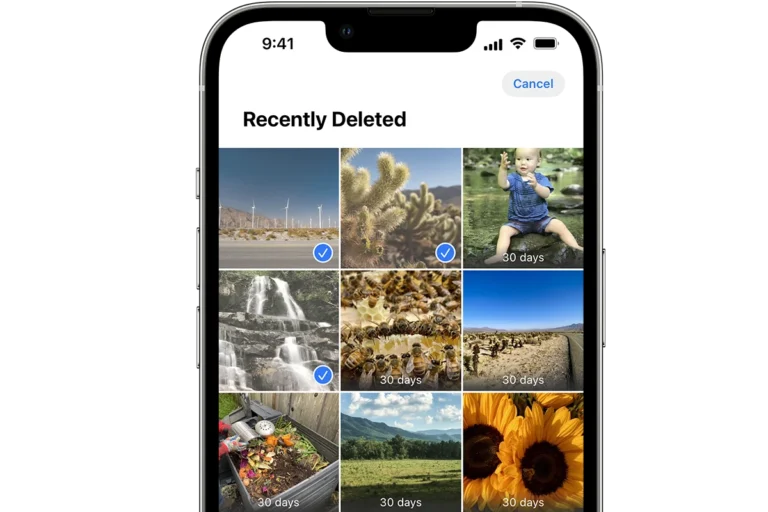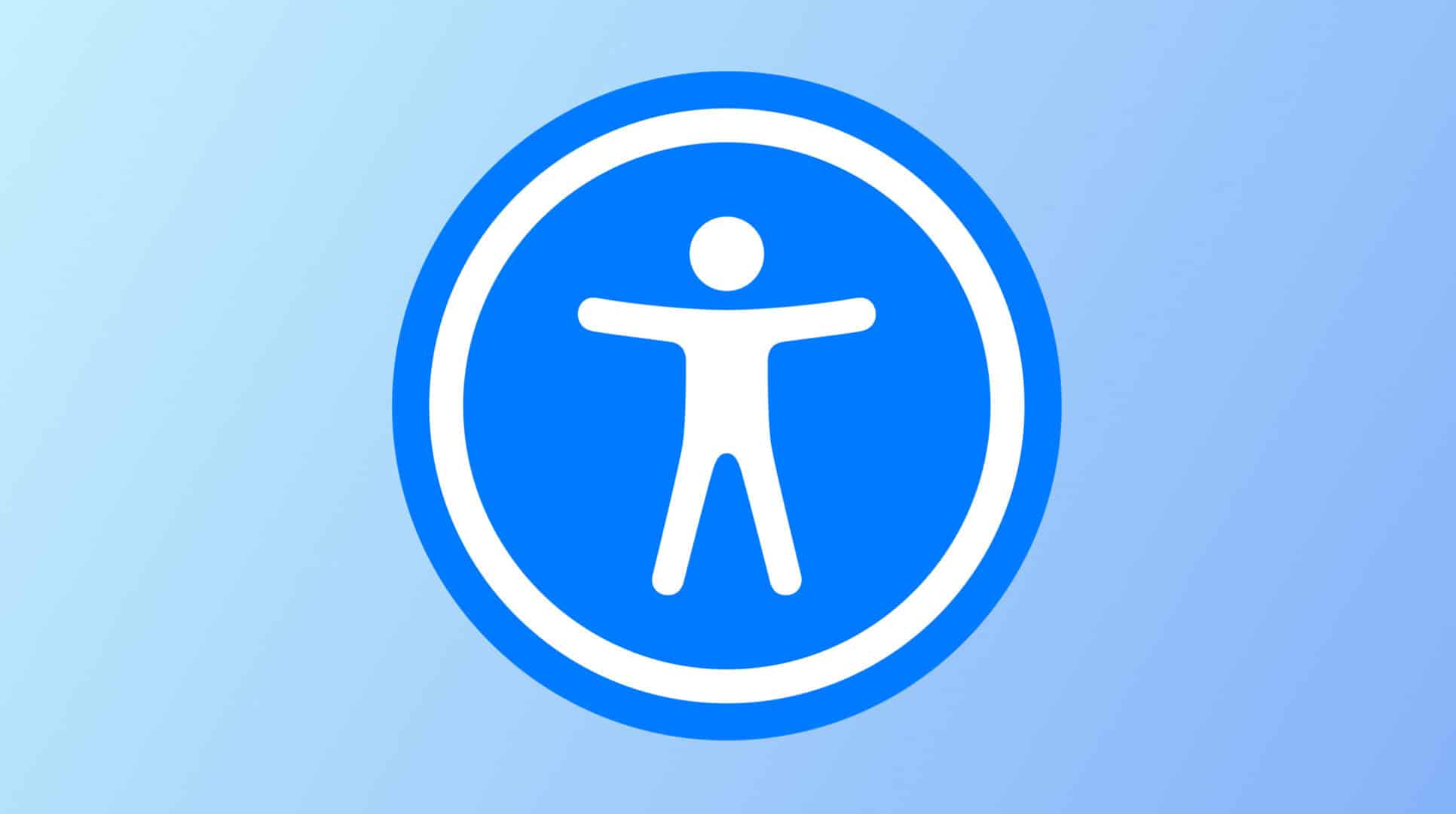
Apple is once again raising the bar for inclusive technology. In a major announcement tied to Global Accessibility Awareness Day, the company revealed a new wave of accessibility features arriving later this year. At the center of this initiative is a groundbreaking tool called Accessibility Nutrition Labels, designed to help users with disabilities understand—at a glance—what accessibility features an app offers. But that’s just one piece of a broader accessibility overhaul that touches nearly every corner of the Apple ecosystem.
Accessibility Nutrition Labels: Transparency That Empowers
Debuting on the App Store later this year, Accessibility Nutrition Labels are Apple’s answer to a growing demand for clarity and inclusiveness in digital spaces. Much like Privacy Nutrition Labels, these standardized badges will appear on individual app pages and provide users with a quick summary of an app’s accessibility support.
These labels will identify whether an app includes:
- VoiceOver support for blind and low-vision users
- Voice Control for full device navigation via speech
- Dynamic Type and Larger Text options for easier readability
- High contrast mode and Color Filters to aid visibility
- Reduced Motion settings to minimize disorienting animations
- Closed Captions and Subtitles for the deaf and hard of hearing
- Switch Control and AssistiveTouch for users with motor impairments
- Custom Actions that let users tailor gesture-based controls
This initiative not only helps users discover apps that fit their needs, but also sets a new expectation for developers—accessibility should be built in, not bolted on.
Beyond the App Store: Major Accessibility Improvements Across Devices
Apple’s new features go beyond discovery—they enhance the user experience across iPhone, iPad, Mac, Apple Watch, and Apple Vision Pro. Here are the highlights:
1. Magnifier Comes to Mac
Previously exclusive to iPhone and iPad, the Magnifier app is now headed to macOS. It turns your Mac’s camera into a powerful digital magnifying glass, ideal for users with low vision. Users can enhance text visibility through filters, brightness controls, and zoom features—or even pair the app with iPhone’s Continuity Camera for more flexible viewing.
2. Braille Access Goes Universal
Apple is transforming its platforms into full-featured Braille workstations. The new Braille Access tool supports advanced features like Nemeth Braille for math equations, editing BRF documents, and compatibility with over 50 Bluetooth braille displays. It works seamlessly across iPhone, iPad, Mac, and Apple Vision Pro, helping blind users work, learn, and communicate with ease.
3. Accessibility Reader
Borrowing from the spirit of Safari’s Reader mode, this systemwide tool simplifies on-screen content into a cleaner, more digestible layout. Users with dyslexia or visual impairments can customize font size, colors, line spacing, and even enable text-to-speech functionality. It’s designed to make everything from articles to app content more accessible without needing additional software.
4. Live Listen for Apple Watch
In a significant update for the hearing impaired, Apple is expanding Live Listen to Apple Watch. This feature allows users to stream real-time audio from their iPhone to MFi hearing aids or compatible headphones, now with the convenience of real-time captions on their wrist. It turns the Watch into a discreet but powerful assistive device.
The Bigger Picture: Apple Leading by Example
Apple’s upcoming updates arrive at a time when digital accessibility is under increasing scrutiny. Worldwide, over a billion people live with a disability, and yet many technologies still exclude them. Apple’s consistent leadership in this space—ranging from screen readers in 2009 to LiDAR-assisted navigation in recent years—has made a tangible difference. Now, the company is pushing that progress further with tools that aren’t just reactive—they’re proactive, system-level commitments to inclusion.
The introduction of Accessibility Nutrition Labels could set a precedent for Android and other platforms. If widely adopted, it could redefine how users with disabilities evaluate apps, much like how Privacy Labels changed the conversation around data transparency.
When to Expect These Features
All of the new features—including Accessibility Nutrition Labels—are expected to roll out in the second half of 2025, likely timed alongside major software releases like iOS 19, macOS 16, and watchOS 12.
Apple’s message is clear: accessibility isn’t a niche feature—it’s a fundamental right. And in 2025, they’re making that vision more tangible than ever.
Best Apps for Apple Pencil
The Apple Pencil has transformed the iPad from a consumption device into a creative powerhouse. This slim digital stylus opens up new possibilities for drawing, note-taking, marking up documents, and more on your iPad. Whether you’re an artist, student, or professional, having the right apps can make a huge difference in how effectively you use this tool.
Finding the perfect apps for your Apple Pencil can dramatically improve your productivity and creative potential. From realistic painting experiences to paper-like note-taking apps, developers have created specialized software that takes full advantage of the Pencil’s pressure sensitivity and tilt recognition. With so many options available in the App Store, it’s worth knowing which ones truly stand out and deserve a place on your iPad.
1: Procreate
Procreate stands as the leading app for Apple Pencil users, offering an incredible digital art experience on your iPad. This powerhouse app combines professional-grade features with an intuitive interface that works beautifully with Apple Pencil.
For a one-time purchase of $13, you gain access to hundreds of handmade brushes that respond naturally to your Pencil movements. The pressure sensitivity and tilt functions of the Apple Pencil are fully utilized, giving you precise control over your artwork.
Procreate’s layer system allows you to work professionally, organizing your creations with the flexibility digital art demands. You can easily adjust, reposition, and transform elements of your work without compromising quality.
The app is powered by the Valkyrie graphics engine, ensuring smooth performance even with complex, multi-layered projects. This means no lag when you’re in the middle of creating your masterpiece.
Whether you’re sketching, painting, or illustrating, Procreate provides all the tools you need. The app caters to both professionals and beginners, making it accessible regardless of your skill level.
You can create expressive sketches, rich paintings, illustrations, and even animations all within this single app. Many artists consider it the complete art studio that fits in your iPad, offering a wonderfully fluid analogue-like experience that digital artists love.
2: GoodNotes 5
GoodNotes 5 stands out as one of the most paper-like notebook experiences for iPad users with an Apple Pencil. This app transforms your iPad into a digital notebook with incredible handwriting recognition capabilities.
The interface is clean and intuitive, making it easy to organize your notes into notebooks, folders, and pages. You can choose from various paper templates including lined, grid, and dotted options to suit your specific note-taking needs.
One of GoodNotes’ best features is its search function that can recognize your handwritten notes. Even if your handwriting isn’t perfect, the app does an impressive job of finding what you’re looking for.
The Apple Pencil works seamlessly with GoodNotes, offering precise writing and drawing with minimal latency. You’ll appreciate the natural feel as you write or sketch across the screen.
For students and professionals, the ability to annotate PDFs directly makes this app particularly valuable. You can import documents, mark them up, and export your annotated versions.
GoodNotes also offers excellent sync capabilities across your Apple devices. Your notes will be available on your iPhone or Mac, ensuring you always have access to your important information.
While it’s a paid app, many users find the one-time purchase price well worth the investment for the functionality it provides. The app continues to receive regular updates with new features and improvements.
3: Notability
Notability stands as one of the most versatile note-taking apps for your iPad and Apple Pencil. This powerful tool combines handwriting capabilities with digital organization, making it perfect for students, professionals, and creative types alike.
The app offers a remarkably paper-like writing experience that responds beautifully to your Apple Pencil’s pressure sensitivity. You can write naturally while enjoying features like palm rejection that prevent accidental marks on your canvas.
What sets Notability apart is its robust feature set. You can record audio while taking notes, making it invaluable for lectures and meetings. The recordings sync with your written notes, allowing you to tap on a section to hear what was said when you wrote it.
Notability’s organization system lets you create subject dividers, color-code notes, and search through handwritten text. Everything stays neatly arranged and accessible exactly when you need it.
The app now includes AI-powered learning tools that can create instant summaries, quizzes, and flashcards from your notes. This makes reviewing and studying significantly more efficient.
For math users, the premium version offers equation conversion, transforming your handwritten formulas into perfectly formatted digital text. This feature alone saves hours of work for students in technical fields.
While some features require a subscription, many users find the powerful capabilities worth the investment for serious note-taking with your Apple Pencil.
4: Astropad Standard
Astropad Standard transforms your iPad into a powerful graphics tablet for your Mac. This innovative app lets you use your iPad as a graphics tablet with your Apple Pencil, creating a seamless drawing experience.
With Astropad Standard, you can work directly on your iPad screen while seeing the results appear on your Mac. This gives you the precision and control of a professional graphics tablet without the extra expense.
The app bridges together your mark-up tools and controls, enhancing your productivity. You’ll appreciate how it extends the functionality of your favorite Mac applications right onto your iPad.
Artists and designers find Astropad particularly valuable when working with illustration software. The pressure sensitivity of your Apple Pencil translates perfectly through the app, giving you natural-feeling control over your digital artwork.
Astropad works with most creative software you already use. This compatibility means you don’t need to learn new programs to take advantage of the Apple Pencil’s capabilities.
The response time is impressively fast, with minimal lag between your Pencil movements and what appears on screen. This responsiveness makes detailed work much more intuitive than using a mouse or trackpad.
While not free, many professionals find Astropad Standard worth the investment for the workflow improvements it brings to digital art and design projects.
5: Sketchbook
Sketchbook is an excellent choice if you’re looking for a digital drawing experience that feels natural. This award-winning sketching app provides professional-grade tools that work beautifully with your Apple Pencil.
You’ll find Sketchbook offers an intuitive interface that gets out of your way. The clean workspace allows you to focus entirely on your artwork without distracting elements cluttering the screen.
The app includes an impressive collection of brushes and pens that respond accurately to your Apple Pencil’s pressure sensitivity. These tools mimic traditional media remarkably well, giving you that familiar feeling while drawing digitally.
Layers functionality in Sketchbook lets you build complex illustrations with ease. You can organize your work professionally and make adjustments without affecting other elements of your drawing.
The precision offered when using Sketchbook with Apple Pencil is outstanding. Fine details and subtle shading become much easier to achieve compared to finger-based input.
Sketchbook is particularly well-regarded among illustrators and artists who appreciate its straightforward approach. The app strikes a nice balance between powerful features and accessibility.
Best of all, Sketchbook is now completely free while delivering professional-quality results. This makes it an excellent starting point if you’re new to digital art or a valuable addition to your creative toolset if you’re already experienced.
6: Concepts
Concepts is a flexible vector-based sketching app that takes your Apple Pencil experience to another level. This powerful tool gives you an infinite canvas where your ideas can flow freely without constraints.
When you open Concepts, you’ll immediately notice its clean interface designed for creative professionals. The app uses vector-based drawing, meaning your lines stay crisp no matter how much you zoom in.
You can use Concepts for everything from quick notes to detailed technical drawings. Its precision makes it perfect for architects, designers, and illustrators who need accuracy in their work.
What makes Concepts stand out is its flexibility. You can easily organize your ideas with mind maps, mood boards, and sketches all in one place. The infinite canvas gives you freedom that paper notebooks simply can’t match.
The app works beautifully with Apple Pencil, recognizing pressure sensitivity and tilt for natural drawing experiences. You’ll appreciate how the pencil tools feel responsive and intuitive.
Concepts offers both free and premium options. The basic version gives you essential tools, while the subscription unlocks advanced features for professional work.
For planning and visualizing ideas, Concepts reimagines the ideation process through its thoughtful design. You can quickly capture thoughts and refine them into polished concepts.
The app syncs across your Apple devices, so you can start a sketch on your iPad and continue working on it elsewhere.
7: Affinity Designer
Affinity Designer for iPad is a powerful tool that transforms your Apple Pencil into a precision design instrument. This professional graphic design app offers everything you need to create illustrations, branding, icons, and more while freeing you from your desk.
When paired with your Apple Pencil, Affinity Designer provides exceptional control and accuracy. The app was designed specifically with touch interfaces in mind, making it perfect for the iPad environment.
The Apple Pencil is actually the best way to use Affinity apps if your iPad supports it. The precision of the pencil allows you to create detailed vector artwork with ease.
Affinity Designer 2 for iPad builds on the success of the original, which won an Apple Design Award. The app converts desktop power into a touch-focused experience that works beautifully with the Apple Pencil.
You’ll find the same feature set as the desktop version, allowing you to create stunning illustrations, UI designs, typography, and concept art. The interface is optimized for touch and pencil input, making your creative workflow smooth and intuitive.
If you’re serious about design work on your iPad, combining Affinity Designer with your Apple Pencil provides a professional-grade experience that rivals desktop solutions.
8: uMake
uMake stands out as a powerful 3D CAD modeling app designed specifically for iPad and iPhone users. It transforms your Apple Pencil into a precision design tool, making professional 3D modeling accessible on your mobile devices.
The app provides precise tools designed for professional 3D work, allowing you to create detailed models with ease. When using your Apple Pencil with uMake, you’ll experience a natural drawing feel that mimics traditional drafting tools but with digital advantages.
You can create professional 3D CAD models directly on your iPad, which is perfect for designers and architects who need flexibility in their workflow. The pressure sensitivity of the Apple Pencil is fully utilized, giving you greater control over your designs.
For creative professionals, uMake offers Apple Pencil support and AR tools that enhance your modeling experience. You can view your creations in augmented reality, adding another dimension to your design process.
Pricing starts at $7.99 per month, making it an investment in your creative toolkit. The intuitive interface makes it accessible even if you’re new to 3D modeling.
With uMake and your Apple Pencil, you can sketch concepts and refine them into detailed 3D models all in one place. This combination eliminates the need to transfer between different devices and software during your design process.
9: Microsoft Whiteboard
Microsoft Whiteboard is a versatile digital canvas that lets you make the most of your Apple Pencil. This freeform intelligent canvas enables you to ideate, create, and collaborate visually through the cloud.
With your Apple Pencil, you can draw, sketch, and write naturally on your iPad. The app recognizes your handwriting and converts it to text when needed, making note-taking more efficient.
Microsoft Whiteboard includes several templates to help you get started quickly. You can open an existing board or create a new one with just a few taps on your iPad or iOS device.
The app shines in collaborative settings. You can share your whiteboard with teammates and work together in real-time, making it perfect for brainstorming sessions or remote meetings.
Some users have reported occasional issues with Apple Pencil recognition after certain iPadOS updates. However, these problems are typically resolved with app updates.
Microsoft Whiteboard ranks among the best apps for Apple Pencil, providing a smooth writing experience with minimal lag. The pressure sensitivity of your Apple Pencil works well here, giving you precise control over your lines and drawings.
You’ll appreciate the infinite canvas that lets you expand your ideas without space constraints. The app also supports adding images, sticky notes, and other elements to enhance your visual thinking.
10: Nebo
Nebo is a standout app for Apple Pencil users who want to transform handwritten notes into digital text. It features the world’s most accurate handwriting recognition, powered by advanced AI technology.
When you need to create professional documents, Nebo makes the process effortless. You can write by hand and watch as your notes convert to clean, editable text in real time.
The app offers an infinite canvas for brainstorming ideas, giving you plenty of space to explore your creativity. This makes it perfect for project planning or visual note-taking.
If you work with PDFs regularly, you’ll appreciate Nebo’s seamless annotation capabilities. You can mark up documents directly with your Apple Pencil without needing to switch between multiple apps.
Many iPad users consider Nebo to be especially strong for handwriting conversion, even with challenging penmanship. The accuracy is impressive, making it reliable for daily use.
You’ll also benefit from cloud sync features that keep your notes accessible across all your devices. This ensures you never lose important information.
According to some users on Reddit, Nebo is the most complete app for maximizing Apple Pencil functionality, particularly for handwriting tasks.
The combination of stunning note creation and professional document preparation makes Nebo a powerful productivity tool in your digital arsenal.
Enhancing Creativity with Apple Pencil
The Apple Pencil transforms your iPad into a powerful creative tool, offering precision and versatility that mimics traditional art forms while adding digital advantages. With the right apps, you can unlock new dimensions of creativity whether you’re illustrating or taking notes.
Digital Art and Illustration
The iPad and Apple Pencil combination has revolutionized digital art creation. Procreate stands as the king of iPad Pro natural media apps, offering a fluid, analog-like experience that professionals and beginners alike appreciate.
For those just starting their artistic journey, Art Set 4 provides an excellent entry point with intuitive tools that mimic traditional media. The app’s simple interface helps you focus on developing skills rather than navigating complex menus.
Other powerful options include:
- Adobe Fresco: Combines vector and raster brushes
- Concepts: Perfect for architectural and technical illustrations
- Lake: Ideal for relaxing coloring activities
Each app offers unique brush systems, layer management, and export options to match your artistic style and workflow needs.
Note-Taking and Annotation
Your iPad with Apple Pencil excels as a paperless note-taking solution. Apps in this category turn handwritten notes into searchable text while maintaining the cognitive benefits of writing by hand.
GoodNotes and Notability lead this category with features that let you organize notebooks by subject, add photos, and annotate PDFs seamlessly. The ability to search through handwritten notes saves valuable time when reviewing material.
For academic or professional work, these apps offer:
- Multiple paper templates (lined, grid, dotted)
- Easy organization with folders and tags
- Handwriting-to-text conversion
- Audio recording synchronized with notes
PDF Expert and LiquidText enhance your reading experience by allowing detailed annotations, making research and study sessions more productive and engaging.
Integration with Apple Ecosystem
Apple Pencil apps become even more powerful when they work seamlessly within the broader Apple ecosystem. The right apps leverage iCloud and universal design to create a frictionless experience across your devices.
Seamless iCloud Sync
Most top Apple Pencil apps offer comprehensive iCloud syncing that keeps your work updated across all devices. This means you can start a sketch on your iPad and continue working on it from your Mac or iPhone without missing a beat.
Apps like Procreate automatically back up your artwork to iCloud, protecting your creations if your device is lost or damaged. You never have to worry about losing hours of work.
Note-taking apps such as GoodNotes and Notability sync your handwritten notes instantly. This allows you to reference them on any Apple device when needed.
Key benefits of iCloud sync for Apple Pencil apps:
- Real-time updates across devices
- Automatic backup protection
- Simplified collaboration with sharing options
- Version history for recovering previous work
Universal Accessibility
The best Apple Pencil apps employ universal design principles that make them accessible across multiple Apple devices. Shortcuts app is particularly powerful, allowing you to automate workflows between your Apple Pencil creations and other apps.
Many apps now offer companion experiences that adapt to different screen sizes and input methods. You might sketch with Apple Pencil on iPad, then fine-tune details with a mouse on Mac.
Apps like Crouton Recipe Manager work flawlessly between iPad and Mac, adapting their interfaces appropriately for each device while maintaining full functionality.
Universal app features to look for:
- Consistent UI/UX across devices
- Device-specific optimizations
- Handoff support for seamless transitions
- Apple Watch companions for quick actions
Frequently Asked Questions
Apple Pencil enhances iPad functionality through numerous specialized apps. These applications range from professional drawing tools to simple note-taking options and child-friendly software.
What are the top-rated drawing apps compatible with Apple Pencil?
Procreate stands as the industry standard for digital artists using Apple Pencil. It offers professional-grade brushes, layers, and advanced features in an intuitive interface.
Adobe Fresco provides excellent sketching and tracing capabilities with both raster and vector brushes. The app integrates well with other Adobe products for seamless workflows.
Sketchbook delivers a clean interface focused on drawing with minimal distractions. Its brush engine performs exceptionally well with Apple Pencil pressure sensitivity.
Which free applications optimize the use of Apple Pencil for note-taking?
Apple Notes comes pre-installed and offers solid pencil support for basic note-taking. You can write, sketch, and annotate without any additional cost.
OneNote provides a free cross-platform option with excellent pencil support. It allows for handwritten notes, drawings, and organization into notebooks and sections.
Nebo offers a free limited version with impressive handwriting recognition. The app converts your handwritten notes to text with remarkable accuracy.
Are there professional apps designed for writing on an iPad using an Apple Pencil?
GoodNotes 5 excels at mimicking a paper notebook experience. It offers multiple paper templates, easy organization, and powerful search capabilities for handwritten notes.
Notability combines handwriting, typing, and audio recording in one powerful package. It’s popular among students and professionals for comprehensive note-taking.
PDF Expert allows for professional document annotation and form-filling with Apple Pencil. You can sign documents, mark up PDFs, and add handwritten notes to important files.
Can you recommend any apps tailored for children to use with an Apple Pencil?
Drawing Pad provides a simple, colorful interface perfect for young artists. It includes kid-friendly tools like crayons, stickers, and coloring pages.
Froggipedia offers an interactive learning experience about frog anatomy. Children can dissect a virtual frog using Apple Pencil with realistic haptic feedback.
Endless Alphabet makes learning letters fun through interactive puzzles. Kids can trace letters with the pencil while enjoying cute animations and sounds.
What are the best coloring applications for the Apple Pencil?
Pigment offers premium coloring experiences with thousands of illustrations. The pencil’s pressure sensitivity allows for realistic shading and coloring techniques.
Lake features artist-created illustrations in various styles. The app’s clean interface makes coloring relaxing and enjoyable with Apple Pencil.
ColorFly provides both simple and complex designs for all skill levels. Its brush options work beautifully with Apple Pencil for precise coloring.
Which applications fully leverage the features of the Apple Pencil 2?
Procreate maximizes the Pencil 2’s double-tap gesture to switch between tools. The app’s low latency and tilt support create a natural drawing experience.
Astropad Standard turns your iPad into a graphics tablet for your Mac. It fully utilizes Pencil 2’s precision and pressure sensitivity for professional work.
LumaFusion video editor supports precise scrubbing and editing with Pencil 2. The double-tap feature allows quick tool switching during video editing.