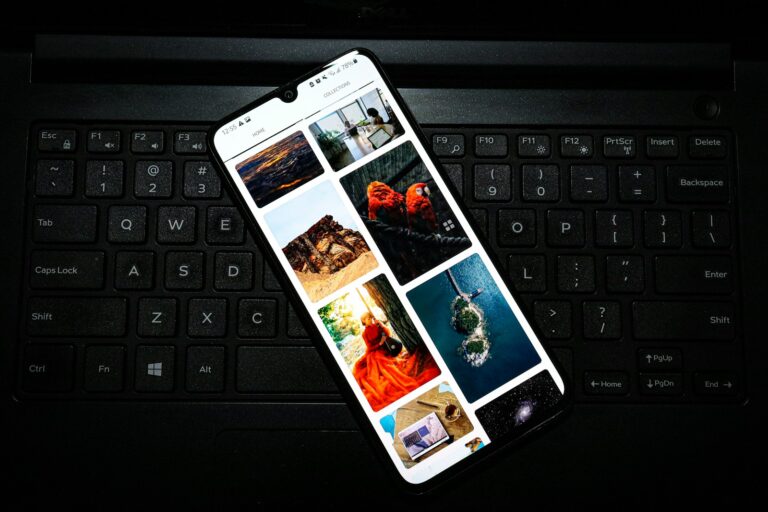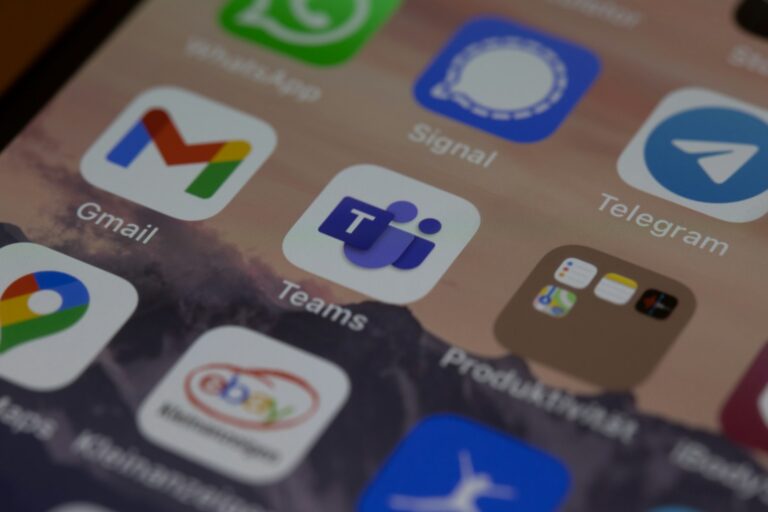Accidentally deleting important videos can be a frustrating experience. Many people believe permanently deleted videos are lost forever, but this isn’t always the case. With the right tools and techniques, it’s often possible to recover permanently deleted videos from various devices and storage media.
Video recovery methods vary depending on the device and situation. For computers, data recovery software can scan drives to find and restore deleted video files. On smartphones, checking the “Recently Deleted” folder or restoring from a backup are common solutions. Cloud storage services also frequently offer options to recover deleted files within a certain time frame.
Time is crucial when attempting to recover deleted videos. The sooner recovery efforts begin, the higher the chances of success. This is because deleted files remain on storage devices until overwritten by new data. Taking immediate action and avoiding further use of the affected device can prevent permanent loss.
🧭 Step 1: Understand What “Permanently Deleted” Means
When you delete a video and empty the Recycle Bin (Windows) or Trash (Mac), the file isn’t immediately erased.
Instead, the system marks that space on your drive as “available” for new data. Until it’s overwritten, recovery is still possible (source: Aiseesoft).
Key takeaway: Stop using the device immediately to prevent overwriting the deleted data.
💻 Step 2: Check Backups First
Before trying recovery software, check all possible backups:
- Windows: File History, OneDrive, or previous system restore points
- Mac: Time Machine or iCloud
- Android: Google Photos, Google Drive, or your phone’s built-in backup
- iPhone: iCloud or iTunes backup
If your video exists in a backup, restore it directly from there.
🧰 Step 3: Use Professional Video Recovery Software
If no backup is available, use a data recovery tool. These programs scan your storage for recoverable files.
Recommended Tools
- EaseUS Data Recovery Wizard – Works on Windows, Mac, phones, and external drives (EaseUS guide)
- VideoProc Converter AI – Offers deep scan and preview before recovery (VideoProc guide)
- AppGeeker Recovery – Focused on video file restoration for Windows (AppGeeker guide)
- MobiKin Doctor for Android – Specialized in Android video recovery (MobiKin guide)
- Donemax Data Recovery – Works for MP4 and other video formats across devices (Donemax guide)
How to Use (General Steps)
- Install the recovery software on a different drive (not the one you lost data from).
- Launch the program and select the drive or device where the video was deleted.
- Scan for lost files — choose “Deep Scan” for a thorough search.
- Preview recoverable videos (most tools allow this).
- Recover and save the files to a different location to avoid overwriting.
📱 Step 4: Recover Videos from Mobile Devices
Android
- Use tools like MobiKin or Dr.Fone for Android.
- If your videos were on an SD card, remove it and connect it to a computer for recovery.
iPhone
- Check the Recently Deleted album in Photos (kept for 30 days).
- If gone, use iTunes/iCloud backup restore or recovery software like Aiseesoft iPhone Data Recovery.
🧩 Step 5: Recover from External Drives or SD Cards
- Connect the drive or SD card to your computer.
- Run a recovery program like EaseUS or Donemax.
- Scan, preview, and restore your videos.
Tip: Avoid saving recovered files back to the same device.
🛡️ Step 6: Prevent Future Data Loss
- Enable automatic cloud backups (Google Drive, iCloud, OneDrive).
- Regularly back up to an external hard drive.
- Use reliable antivirus software to prevent corruption or accidental deletion.
- Keep your storage devices healthy — avoid sudden unplugging or formatting.
✅ Summary
| Situation | Recovery Method |
|---|---|
| Deleted from PC | Use EaseUS or AppGeeker |
| Deleted from Android | Use MobiKin or Dr.Fone |
| Deleted from iPhone | Use iCloud/iTunes restore |
| Deleted from SD Card | Use Donemax or VideoProc |
| No backup | Try deep scan with recovery software |
Key Takeaways
- Permanently deleted videos can often be recovered using specialized software or built-in recovery options
- Recovery methods differ based on the device and storage medium used
- Quick action increases the likelihood of successful video recovery
Understanding Video Recovery Basics
Video recovery involves retrieving lost or deleted video files from storage devices. This process requires understanding file deletion mechanics, common causes of video loss, and initial steps to take before attempting recovery.
The Nature of Permanently Deleted Files
When a video file is deleted, it’s not immediately erased from the storage device. The file’s data remains intact, but the space it occupies is marked as available for new data. This creates a window for recovery.
The operating system removes the file’s reference from the file system. It becomes inaccessible through normal means, but specialized recovery software can still detect and retrieve it.
Time is crucial in recovery efforts. The longer a device is used after deletion, the higher the chance of new data overwriting the deleted video’s space.
Common Causes for Video Loss
Accidental deletion is a frequent cause of video loss. Users might inadvertently delete files while organizing their device or misclick when managing videos.
Hardware failure can lead to video loss. Hard drive crashes, corrupted memory cards, or damaged USB drives may result in inaccessible video files.
Software glitches or crashes during video editing or transfer processes can cause file corruption or unexpected deletions.
Malware infections sometimes target multimedia files, either encrypting or deleting videos without user knowledge.
Initial Steps Before Recovery
Check the recently deleted folder or recycle bin immediately after realizing a video is missing. Many devices have temporary storage for deleted files.
Stop using the device to prevent overwriting. Continuing to use the storage medium risks new data replacing the deleted video’s data.
Identify the last known location of the video. This information helps narrow down the search area for recovery software.
Research and select a reputable video recovery tool. Look for software compatible with the specific device and file system where the video was stored.
Choosing the Right Video Recovery Method
Selecting an effective method to recover deleted videos depends on the device, storage location, and deletion circumstances. Different approaches offer varying success rates and ease of use.
Using Built-In Recovery Options
Most devices have built-in features for recovering recently deleted videos. On iPhones, check the “Recently Deleted” album in the Photos app. Videos remain there for 30 days before permanent deletion. Android users can look in the Google Photos “Trash” folder, which keeps deleted items for 60 days.
Windows PCs offer the File History backup feature. To use it:
- Open Settings
- Go to Update & Security
- Click on Backup
- Select “Restore files from a current backup”
Mac users can utilize Time Machine backups. Connect the backup drive, open Finder, and navigate to the folder where the video was stored. Enter Time Machine and browse previous versions to locate and restore the deleted video.
Leveraging Cloud Storage Features
Cloud storage services often include file recovery options. Google Drive keeps deleted files in the Trash for 30 days. To recover:
- Open Google Drive
- Click on “Trash” in the left sidebar
- Right-click the video file
- Select “Restore”
iCloud users can recover deleted videos within 30 days:
- Go to icloud.com and sign in
- Click on “Account Settings”
- Scroll to “Advanced” and select “Restore Files”
- Choose the video files to recover
OneDrive offers a similar process through its web interface. These cloud options work well for videos that were synced before deletion.
Identifying Appropriate Video Recovery Software
When built-in and cloud options fail, video recovery software can help. Key features to look for include:
- Compatibility with your device and file system
- Support for common video file formats
- Preview capability before recovery
- Deep scan options for thorough searches
Popular options include:
| Software | Supported Devices | Key Features |
|---|---|---|
| Disk Drill | Windows, Mac | Supports 400+ file types, Quick/Deep scan modes |
| EaseUS Data Recovery | Windows, Mac, Android, iOS | AI-powered recovery, damaged file repair |
| Recuva | Windows | Portable version available, deep scan option |
Choose software with a free trial to test its effectiveness before purchasing. Ensure the software is reputable to avoid potential security risks or further data loss.
Step-by-Step Video Recovery Process
Video recovery involves several methods, from built-in OS tools to specialized software. Each approach offers unique benefits for retrieving lost or deleted video files.
Recovery from OS-Based Solutions
Windows File Recovery is a command-line tool that can recover deleted videos. Users open Command Prompt as an administrator and type “winfr” followed by the source and destination drives. The tool scans for lost files and restores them to the chosen location.
File History, another Windows feature, backs up files automatically. To use it, users search for “File History” in the Start menu, select “Restore personal files,” and navigate to the video’s last known location. They can then preview and restore the file.
macOS users can utilize Time Machine. They connect their backup drive, open Finder, and navigate to the folder containing the deleted video. Clicking the Time Machine icon in the menu bar allows users to browse through backups and restore the desired file.
Restoration from External Drives and Devices
External drives often serve as backup solutions. Users connect the drive to their computer and use File Explorer or Finder to locate and copy the video back to their main storage.
For smartphones, connecting the device to a computer and using iTunes (for iPhones) or Android File Transfer can help recover videos from device backups. Users select their device in the software and choose “Restore Backup.”
Cloud storage services like Google Drive and OneDrive offer recovery options. Users log into their accounts, access the “Trash” or “Recycle Bin” folder, find the deleted video, and click “Restore” to recover it.
Advanced Recovery Techniques
Data recovery software like Disk Drill offers powerful tools for retrieving lost videos. Users download and install the software, select the drive to scan, and choose the video files to recover. These tools can often find files that OS-based methods miss.
For severely corrupted or formatted drives, professional data recovery services may be necessary. These services use specialized equipment to recover data from physically damaged storage devices.
Some video editing software, like Adobe Premiere Pro, includes auto-save features. Users can check for temporary files or project backups within the software’s folders to potentially recover lost work.
Preventing Future Video Loss
Proactive measures can significantly reduce the risk of permanent video loss. Regular backups and understanding data storage principles are key to safeguarding valuable video content.
Establishing Effective Backup Strategies
Create multiple copies of important videos on different storage devices. Use external hard drives, cloud storage services, or network-attached storage (NAS) systems to keep redundant backups. Set up automatic backups to run daily or weekly, ensuring the most recent versions are always saved.
Consider using specialized backup software designed for video files. These tools often offer features like incremental backups and version control, which can save storage space and make restoring specific video versions easier.
Test backup systems regularly to verify they’re working correctly. Perform periodic restore tests to ensure backed-up videos can be successfully recovered when needed.
Understanding Data Overwriting
When files are deleted, they aren’t immediately erased from the storage device. Instead, the space they occupied is marked as available for new data. However, continuing to use the device increases the chances of new data overwriting the deleted videos.
To maximize recovery chances, stop using the device immediately after realizing videos are missing. This prevents new data from potentially overwriting the deleted files. Use write protection methods when attempting recovery to avoid accidental data overwriting during the process.
Be aware that some video recovery software may inadvertently overwrite data during installation or operation. Always install recovery tools on a different drive than the one containing the lost videos to avoid this risk.
Frequently Asked Questions
Video recovery methods vary depending on the device and circumstances. Options exist for retrieving lost videos on iPhones, Android phones, and from cloud services like Google Photos.
How can one restore videos that were permanently removed from an iPhone?
Check the Recently Deleted folder in the Photos app. Videos remain there for 30 days before permanent deletion. If not found, use iTunes or iCloud backups to restore the device to a point before deletion. Third-party recovery software may help if backups are unavailable.
Is it possible to retrieve permanently deleted videos on an Android device?
Android users can check the Trash folder in Google Photos, which keeps deleted items for 60 days. For videos not in Google Photos, try recovery apps from the Play Store. These apps scan the device’s storage for recoverable data.
What are the steps to recover lost videos from a Samsung phone without a prior backup?
Connect the Samsung phone to a computer and use specialized recovery software. These programs scan the phone’s memory for deleted files. Enable USB debugging on the phone for better results. Act quickly, as new data can overwrite deleted videos.
Can one recover videos that were permanently deleted from Google Photos?
Check the Trash folder in Google Photos. Deleted items stay there for 60 days. If not found, try logging into Google Photos on a computer and checking the Trash there. Google may be able to restore recently deleted items if contacted quickly.
Are there methods to restore videos assumed to be permanently gone?
Professional data recovery services can sometimes retrieve data from damaged or reformatted storage. These services use advanced techniques and equipment. Success rates vary based on the storage device and extent of data loss.
How to retrieve permanently deleted videos if no backup exists on an iPhone?
Use third-party recovery software designed for iOS devices. These tools can scan the iPhone’s storage for traces of deleted videos. Connect the iPhone to a computer and follow the software’s instructions. Avoid using the phone to prevent data overwriting.