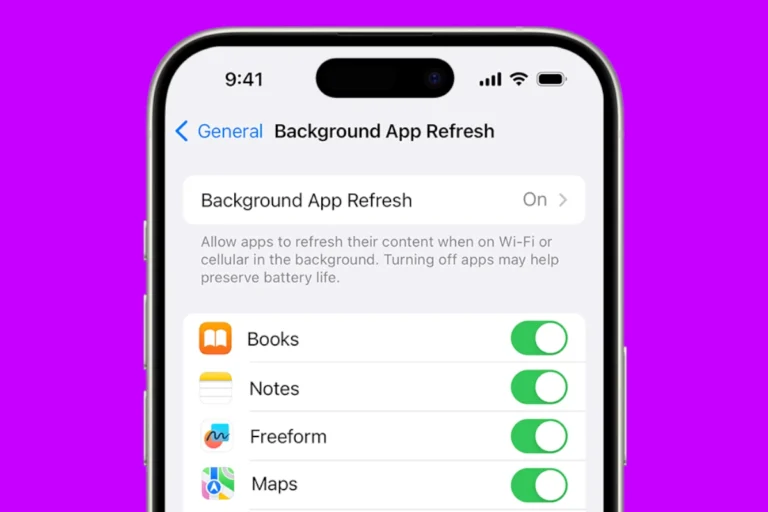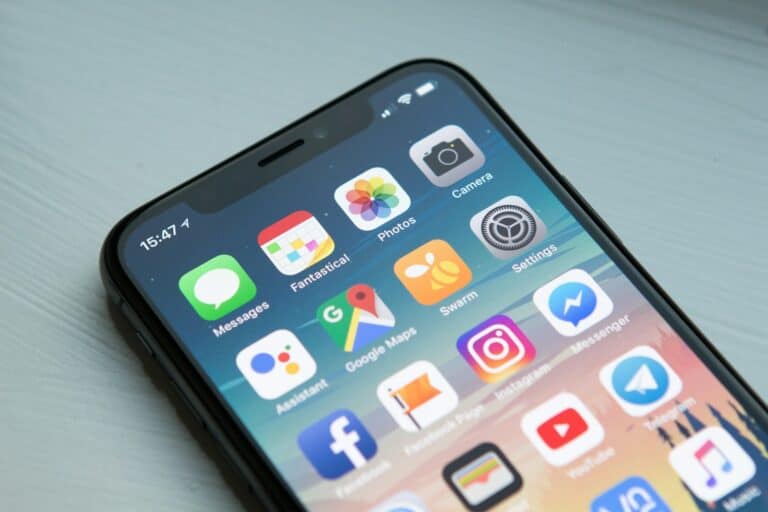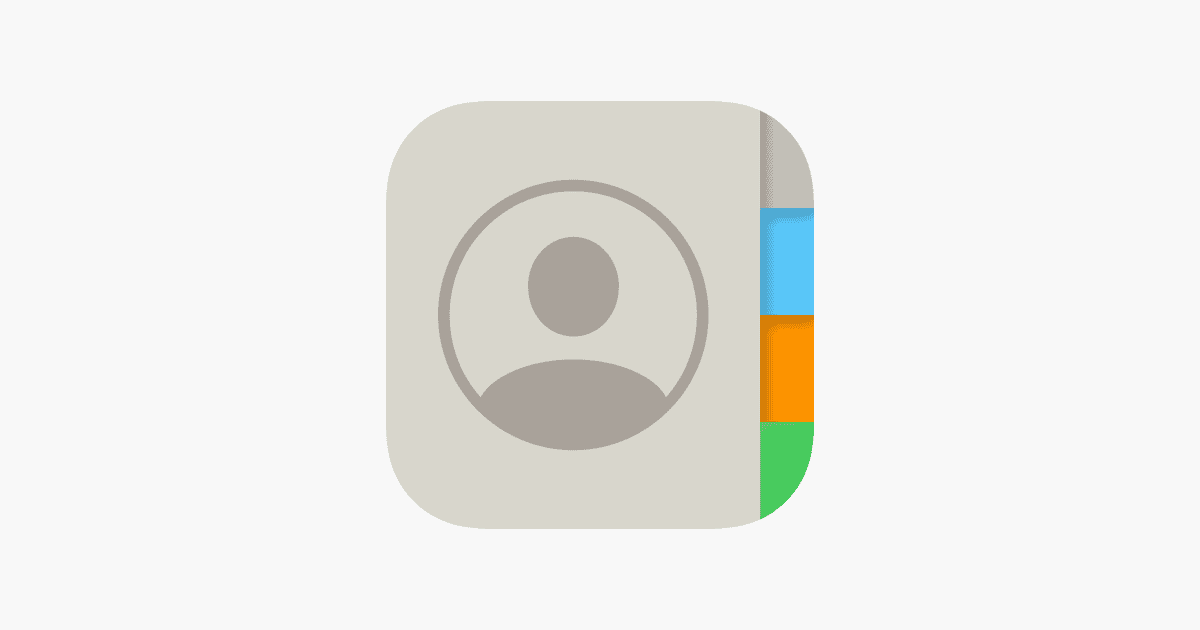
Exporting contacts from an iPhone is a simple process that can save time and ensure your important information is backed up. Users can export contacts directly from their iPhone using the Contacts app or through iCloud on a computer. This allows for easy transfer of contact information to other devices or applications.
The method you choose depends on your specific needs and available resources. Exporting directly from the iPhone is quick and convenient, while using iCloud offers more flexibility in terms of file formats and destination options. Both approaches are user-friendly and require only a few steps to complete.
Option 1: Export Contacts via iCloud (Recommended)
This is the easiest and most reliable method.
Steps:
- Enable iCloud Contacts Sync
- On your iPhone, go to Settings → [Your Name] → iCloud → Show All → Contacts.
- Toggle Contacts ON.
- Access Contacts on iCloud.com
- Visit iCloud.com on your computer and sign in with your Apple ID.
- Click Contacts.
- Select and Export Contacts
- Press Command + A (Mac) or Ctrl + A (Windows) to select all contacts.
- Click the gear icon ⚙️ in the bottom-left corner.
- Choose Export vCard.
- A
.vcffile will download — this file contains all your contacts.
✅ You can import this .vcf file into Google Contacts, Outlook, or Excel.
💻 Option 2: Export Contacts to Your Computer via iTunes or Finder
If you prefer a wired method:
Steps:
- Connect your iPhone to your Mac or PC.
- Open Finder (macOS Catalina or later) or iTunes (Windows/macOS Mojave or earlier).
- Select your device, then go to the Info tab.
- Check Sync Contacts and choose where to sync them (e.g., Outlook or Contacts app).
- Click Apply to sync.
- Once synced, you can export contacts from your computer’s Contacts or Outlook app.
(Source: wikiHow)
📱 Option 3: Use a Third-Party App
If you want a one-tap export directly from your phone, apps like My Contacts Backup, Easy Backup, or Coolmuster iOS Assistant can help.
Steps (Example: My Contacts Backup)
- Download My Contacts Backup from the App Store.
- Open the app and allow access to your contacts.
- Tap Backup → then Email the backup file (.vcf) to yourself.
- You can later import this file to another device or service.
(Source: Coolmuster)
📊 Option 4: Export Contacts to Excel or CSV
If you need your contacts in a spreadsheet format:
- Export your contacts as a .vcf file using iCloud (see Option 1).
- Then use an online converter (e.g., “VCF to CSV converter”) or a tool like DriveCanvas or Excel’s import wizard to open and save it as a CSV file.
(Source: SupportYourTech)
🔒 Pro Tips
- Always back up contacts before switching phones or resetting your device.
- Keep your iCloud Contacts enabled for automatic syncing and backup.
- If you use Google Contacts, you can import your
.vcffile directly there for cross-platform syncing.
In summary:
For most users, exporting via iCloud → Export vCard is the simplest and safest method. It gives you a universal backup that can be easily imported anywhere.
Key Takeaways
- iPhone users can export contacts directly from the device or via iCloud
- The Contacts app allows for selective export of contact information
- iCloud provides additional options for exporting contacts to various formats
Preparing Your iPhone for Contact Export
Before exporting contacts from an iPhone, users need to ensure their device is properly set up. This involves checking iCloud sync settings and verifying Apple ID details.
Verifying iCloud Sync
iCloud sync plays a crucial role in contact management. Users should check if their contacts are syncing with iCloud:
- Open the Settings app
- Tap on the Apple ID banner at the top
- Select “iCloud”
- Toggle on “Contacts” if it’s not already enabled
This ensures all contacts are up-to-date across devices. If sync is off, turning it on will upload contacts to iCloud. Users should wait for the sync to complete before proceeding with the export.
Checking Apple ID and Two-Factor Authentication
A valid Apple ID is essential for iCloud services. Users should verify their Apple ID status:
- Go to Settings
- Tap the Apple ID banner
- Review account details
If prompted, sign in with the correct Apple ID. Two-factor authentication adds an extra layer of security. To check if it’s enabled:
- Tap “Password & Security” in Apple ID settings
- Look for “Two-Factor Authentication” status
Enabling two-factor authentication is recommended for enhanced account protection. Users may need to provide a verification code during the export process if it’s turned on.
Exporting Contacts Directly from Your iPhone
The iPhone offers several methods to export contacts directly from the device. Users can utilize the built-in Contacts app or third-party applications to save and share their contact information.
Using the Contacts App
The Contacts app on iPhone provides a straightforward way to export contacts. Users can access this feature by opening the app and tapping “Lists” in the top left corner. From there, they can select individual contacts or entire lists for export.
To export all contacts, users should tap and hold the “All iPhone” list. For specific groups, they can select the desired list instead. After holding, an “Export” option will appear. Tapping this brings up a menu to choose which contact fields to include in the export.
Selecting Contacts to Export
Users have the flexibility to export specific contacts or entire lists. To select individual contacts, they can open the desired list and tap the “Select” button at the top right. They can then choose multiple contacts by tapping each one.
For exporting all contacts, users can tap “Select All” after entering the selection mode. This option saves time when backing up a large number of contacts or transferring them to a new device.
Sharing Contacts via Messages or Mail
After selecting contacts to export, iPhone users can easily share them through Messages or Mail. This method is useful for sending contact information to friends, family, or colleagues.
To share, users should tap the “Share” button after selecting contacts. They can then choose Messages or Mail as the sharing method. The contacts will be attached as VCF (vCard) files, which are compatible with most contact management systems.
Saving Contacts as VCF or CSV File
For more versatile storage options, users can save their contacts as VCF or CSV files. VCF files are widely supported and maintain more contact details, while CSV files are useful for importing into spreadsheets or databases.
To save as a file, users should select the contacts and tap “Share.” They can then choose “Save to Files” to store the contacts on their iPhone or iCloud Drive. For CSV format, third-party apps may be required, as the native Contacts app typically exports in VCF format.
Exporting iPhone Contacts Using iCloud
iCloud provides a convenient method for exporting iPhone contacts. This process allows users to create a backup or transfer contacts to other devices easily.
Accessing iCloud Web Interface
To begin exporting contacts via iCloud, users must first access the iCloud website. Open a web browser and go to iCloud.com. Sign in with your Apple ID and password. Once logged in, click on the Contacts icon to view your contact list.
The iCloud web interface displays all synced contacts from your iPhone. Users can scroll through the list or use the search bar to find specific contacts. The interface also allows for editing and organizing contacts directly on the web.
Exporting Contacts as vCard File
After accessing the contacts on iCloud, users can export them as a vCard file. Select the contacts to export by clicking on individual names or use the “Select All” option. Click the gear icon in the bottom left corner of the screen and choose “Export vCard.”
The vCard file will download to your computer. This file format is widely compatible with various devices and applications. Users can import this vCard file into other contact management systems or devices. The exported file serves as a backup and allows for easy transfer of contacts to new phones or other platforms.
Transferring Contacts to External Services
iPhone users have multiple options for transferring their contacts to external services. These methods offer flexibility and compatibility with various platforms and devices.
Using iTunes for Contacts Transfer
iTunes provides a straightforward way to transfer contacts from an iPhone to a computer. Users need to connect their iPhone to a computer with iTunes installed. In iTunes, select the device and navigate to the “Info” tab. Check the box next to “Sync Contacts” and choose the desired application to sync with, such as Windows Contacts or Outlook. Click “Apply” to start the transfer process.
iTunes also allows users to back up their entire iPhone, including contacts. This backup can be restored to a new device or used to transfer contacts to another iPhone.
Syncing with Google Contacts
Google Contacts offers a cloud-based solution for storing and syncing contacts across devices. To use this method, iPhone users need to add their Google account to their device. Go to “Settings” > “Contacts” > “Accounts” > “Add Account” > “Google”. Enter the Google account credentials and enable contact syncing.
Once set up, contacts will automatically sync between the iPhone and Google Contacts. Users can access their contacts through the web interface or on any device signed in to their Google account.
Utilizing Third-Party Applications
The App Store offers various third-party applications for managing and transferring contacts. Apps like BusyContacts provide advanced features for organizing and exporting contacts. These apps often support multiple file formats and cloud services.
To use a third-party app:
- Download the app from the App Store
- Grant access to contacts when prompted
- Follow the app’s instructions for exporting or syncing contacts
Some apps allow direct transfer to other devices or services without using a computer. This can be useful for quick transfers or when iTunes is not available.
Frequently Asked Questions
Exporting contacts from an iPhone can be done through various methods, depending on the user’s specific needs and preferences. These methods cater to different scenarios and device types.
How can I transfer contacts from my iPhone to another device without using iCloud?
Users can transfer contacts without iCloud by using third-party apps or email. The Contacts app allows exporting contacts as vCards, which can be sent via email or messaging apps. This method works for transferring to both iOS and Android devices.
What steps should I follow to move my iPhone contacts to a new iPhone via AirDrop?
AirDrop offers a quick way to move contacts between iPhones. Users should enable AirDrop on both devices, select contacts to share, tap the share button, and choose AirDrop. The receiving iPhone must accept the transfer to complete the process.
How do I systematically export my iPhone contacts to a computer?
Exporting contacts to a computer involves using iTunes or Finder. Connect the iPhone to the computer, select the device in iTunes or Finder, and choose to sync contacts. This creates a backup of contacts on the computer.
Is it possible to back up iPhone contacts directly to Gmail, and if so, how?
Yes, iPhone contacts can be backed up to Gmail. Users need to add their Gmail account to the iPhone’s settings, then enable contact syncing. This automatically syncs iPhone contacts with the Gmail account.
Can I export my iPhone contacts to a USB drive, and what is the process?
Exporting contacts to a USB drive requires a computer as an intermediary. First, sync contacts to the computer using iTunes or Finder. Then, copy the exported contacts file to the USB drive.
What is the method for exporting iPhone contacts to an Excel spreadsheet?
To export contacts to Excel, users first export contacts as a vCard file. This file is then converted to CSV format using online tools or third-party apps. The CSV file can be opened and edited in Excel.