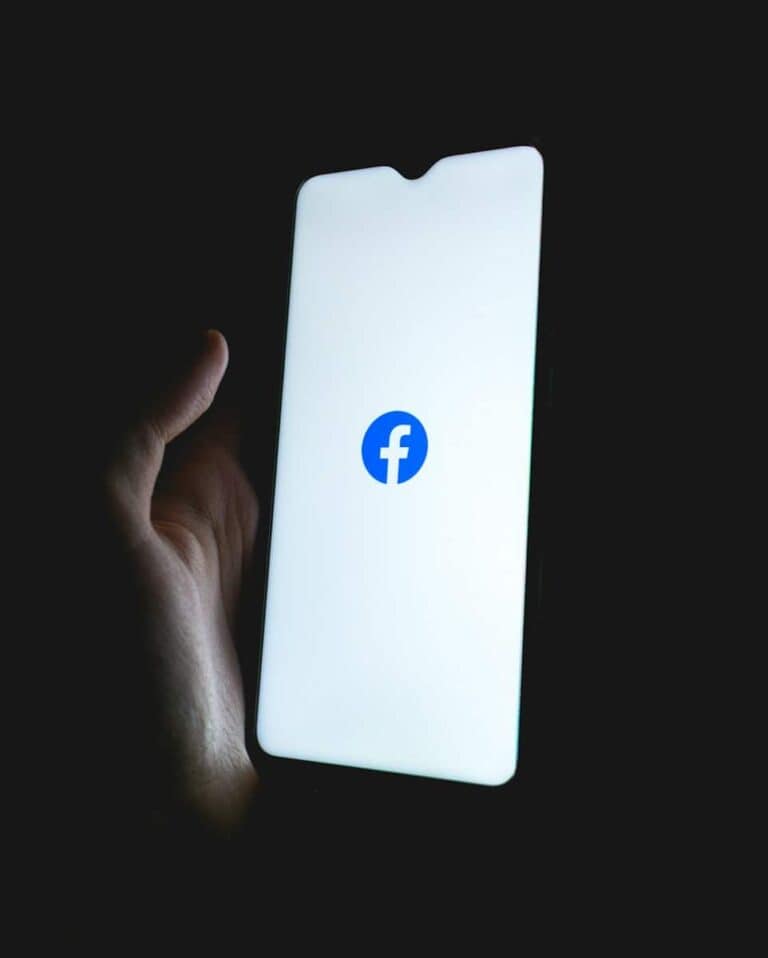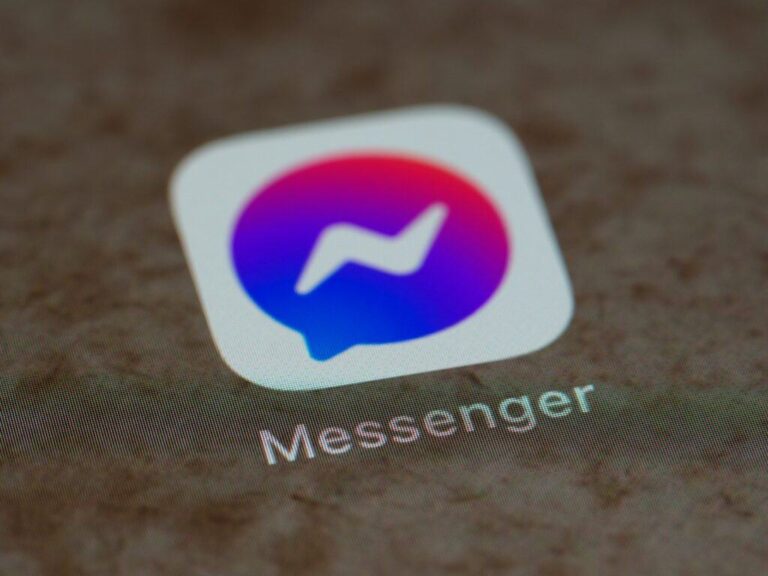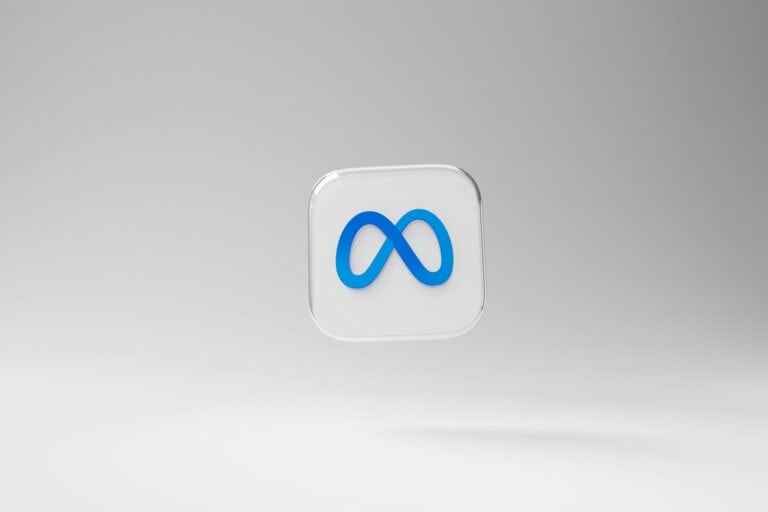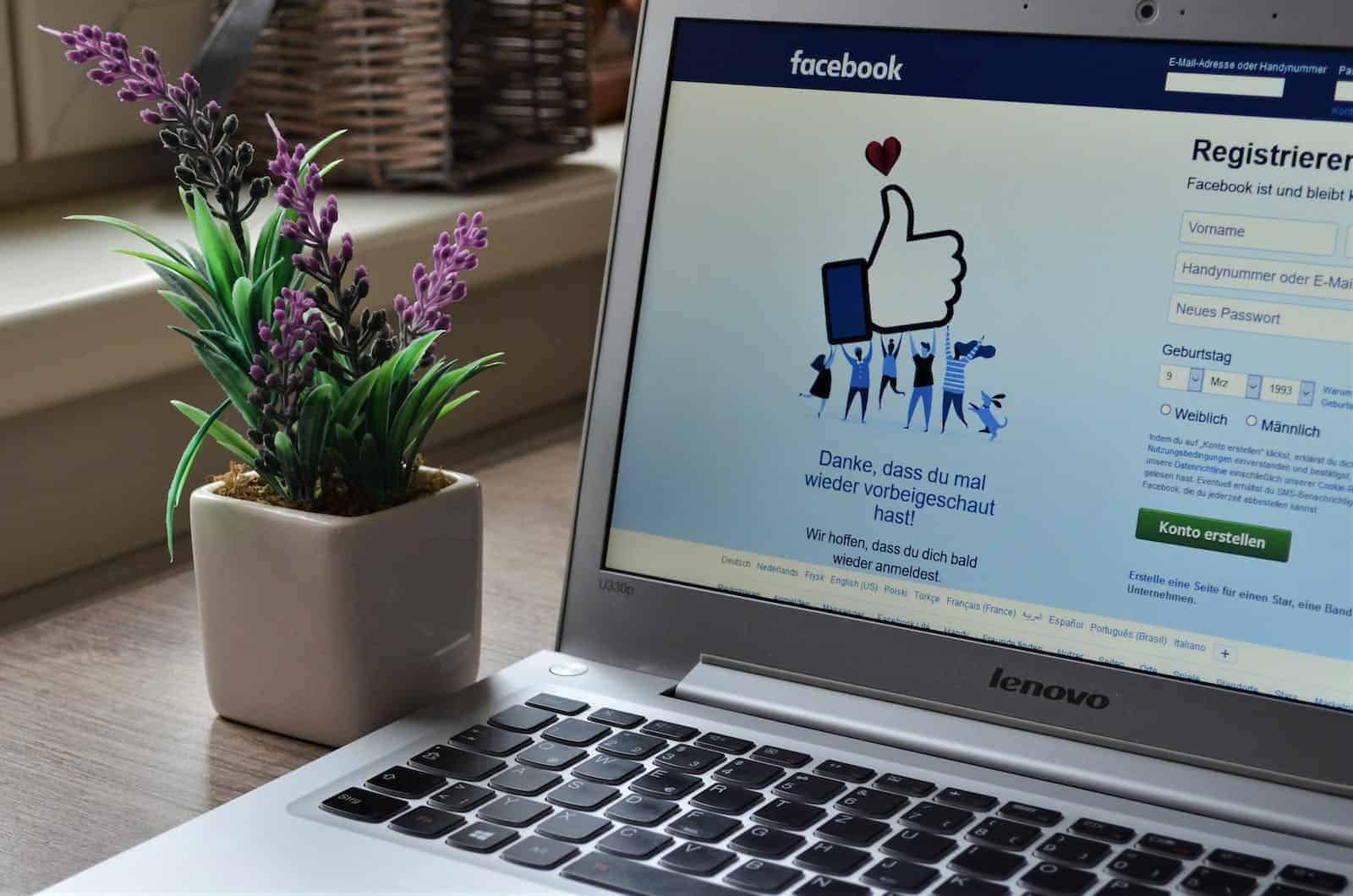
Changing your Facebook cover photo can freshen up your profile, but sometimes you want to do it quietly. Many users want to update this important visual element without announcing it to all their friends. You can change your Facebook cover photo without sending a notification to your friends by unchecking the “share your update to newsfeed” option during the upload process.
Privacy matters on social media, and Facebook offers several ways to customize what others see about your activity. When you update your cover photo, the platform automatically wants to share this change, but you have control over this setting. Learning how to bypass these automatic notifications gives you more freedom to update your profile on your own terms.
Here’s how to change your Facebook cover photo without sending a notification to your friends:
✅ On Mobile App (iPhone or Android)
- Open the Facebook app and go to your profile.
- Tap your current cover photo.
- Select “Choose from Photos” or “Upload Photo” to pick a new image.
- After selecting your image, don’t tap “Save” yet.
- Look for the audience selector icon (a little globe, friends icon, or lock) under your name or on the post preview.
- Tap the icon and change it to “Only Me.”
This makes sure the update is private and no one is notified. - Tap “Save” or “Post.”
The cover photo will update, but only you can see the notification post. - (Optional) Delete the update post from your timeline if you want to keep things cleaner.
✅ On Desktop (Facebook.com)
- Go to your profile on Facebook.
- Hover over your cover photo and click “Edit cover photo.”
- Select “Upload Photo” or “Select Photo.”
- After choosing your new image, don’t click “Save Changes” yet.
- In the post preview below the image, find the audience selector icon next to your name.
- Click it and set the audience to “Only Me.”
- Now, click “Save Changes.”
- The new cover photo will update, and the change won’t be broadcast to your friends.
🔒 Note:
While the photo change itself won’t notify others if set to “Only Me,” your new cover photo is still public by default. You can’t change the privacy of the actual cover photo, but hiding the update post prevents it from appearing in the news feed or sending a notification.
By adjusting the audience to “Only Me” before posting, you can change your cover photo quietly and without drawing attention.
Key Takeaways
- Uncheck the “share your update to newsfeed” option when changing your cover photo to prevent notifications to friends
- Facebook cover photos can be updated from both mobile devices and computers using similar privacy controls
- Regular profile updates keep your page fresh while maintaining privacy when you use the right settings
Understanding Facebook Profile Aesthetics
Your Facebook profile is your digital face to the world. The visual elements you choose create an immediate impression on visitors to your page.
Significance of a Facebook Cover Photo
A Facebook cover photo is the large banner image that spans the top of your profile. This prime real estate serves as a visual introduction to who you are or what you represent online.
Cover photos allow users to showcase their personality, interests, or professional brand. Unlike profile pictures which focus on your face, cover photos provide broader context about your identity or current life situation.
Many people use this space to display:
- Scenic landscapes they love
- Family photos or group pictures
- Professional branding elements
- Artistic expressions or creative work
- Current celebrations or life events
The dimensions of an ideal cover photo are 851 pixels wide by 315 pixels tall. Using the correct size ensures your image displays properly across different devices without awkward cropping.
The Impact of Profile Changes on Social Media Presence
When someone changes their Facebook cover photo, the platform typically notifies their connections. This notification system was designed to increase engagement but can sometimes feel intrusive.
Profile updates create ripples through your social network. Each change potentially appears in friends’ feeds, drawing attention to your profile. For businesses and public figures, this can be beneficial free exposure.
However, many users prefer to update their cover photos discreetly. They might be:
- Testing different images for professional purposes
- Making minor adjustments to improve aesthetics
- Updating seasonal content without drawing attention
- Maintaining privacy during profile refreshes
Facebook’s algorithm tends to prioritize visual content changes, making profile updates more visible than text-based posts in some cases.
Preparatory Steps Before Changing Your Cover Photo
Before updating your Facebook cover photo without notifications, it’s important to prepare properly. Taking time to select the right image and understand Facebook’s guidelines will help ensure a smooth update process.
Selecting the Right Image for Your Cover Photo
The ideal Facebook cover photo should represent your personal brand or style effectively. The recommended size is 851 x 315 pixels for optimal display across both desktop and mobile devices.
When selecting an image, consider how it will look when cropped on different devices. Facebook displays cover photos differently on mobile phones versus desktop computers.
Choose high-quality images that won’t appear pixelated when expanded to cover photo size. Photos with minimal text often work best, as cluttered images may lose impact in the cover photo format.
Consider the composition of your image and how it complements your profile picture. The best cover photos create visual harmony between these two elements.
Test your image by viewing it on multiple devices before finalizing your choice. This prevents unexpected cropping issues that could affect the photo’s appearance.
Reviewing Facebook’s Cover Photo Guidelines
Facebook has specific guidelines for cover photos that users should follow to avoid policy violations. Cover photos cannot be deceptive, misleading, or infringe on anyone’s copyright.
The platform prohibits using cover photos that feature excessive text, promotions, or calls to action. While these rules were once strictly enforced, Facebook has relaxed some restrictions in recent years.
Images should not contain offensive content or violate community standards. Facebook may remove cover photos that feature prohibited content such as hate speech or adult content.
For business pages, additional guidelines apply regarding promotional content and product claims. Understanding these distinctions helps avoid potential issues when updating your cover photo.
Remember that all cover photos are public, even for private profiles. Select images you’re comfortable sharing with everyone, regardless of your privacy settings.
Changing Your Facebook Cover Photo
Updating your Facebook cover photo is a simple process that can refresh your profile appearance without alerting everyone in your network. The right method allows you to make this change privately while still showcasing your personality.
Step-by-Step Guide to Updating Your Cover Photo
Access your profile page by clicking on your name or profile picture from the Facebook homepage.
Tap on your current cover photo or the camera icon in the cover photo area if you don’t have one yet.
Select “Upload Photo” from the menu that appears to choose an image from your device.
Before saving, uncheck the “Share your update to News Feed” option. This critical step prevents Facebook from notifying your friends about the change.
Adjust the positioning of your photo by dragging it within the frame to get the perfect display.
For complete privacy, you can click the globe icon and select “Only Me” from the audience selector before saving.
Tap Save to confirm your changes.
Tips to Personalize Your Cover Photo Display
Choose high-quality images that represent your personality or interests. The recommended dimensions for Facebook cover photos are 851 × 315 pixels for optimal display across devices.
Consider seasonal updates to keep your profile fresh without constantly notifying your network. Many users change their cover photos to reflect holidays or special occasions.
Use the mobile preview feature to ensure your cover photo looks good on both desktop and mobile devices. Important elements should be centered to remain visible on smaller screens.
Coordinate with your profile picture for a cohesive look. Some users create integrated designs where the profile picture and cover photo work together visually.
Remember that while you can change your cover photo without notifications, the photo itself will still be visible to anyone who visits your profile based on your privacy settings.
Avoiding Unwanted Notifications
Facebook users often want to update their cover photos without alerting their entire friend list. Privacy controls can help manage who sees these updates and prevent unwanted attention.
Methods to Change Your Cover Photo Silently
One effective approach is to modify sharing settings when uploading a new cover photo. When changing your cover photo, uncheck the “Share your update to News Feed” option before saving the image. This prevents the update from appearing in your friends’ feeds.
For mobile users, the process is similar. Tap your profile, select your cover photo, choose a new image, and make sure to uncheck any sharing options before saving.
Some users report success with this alternative method:
- Upload the cover photo as public
- Immediately locate the post once it’s live
- Change the privacy setting from public to private
This approach requires quick action but effectively hides the update from your timeline.
Adjusting Your Timeline and Tagging Settings
Facebook’s privacy settings offer additional controls for timeline visibility. Users can modify their profile and tagging settings to further restrict who sees cover photo changes.
To adjust these settings:
- Go to Settings & Privacy
- Select Privacy Settings
- Find Timeline and Tagging
- Customize who can see what others post on your timeline
Consider enabling the review feature for posts you’re tagged in. This prevents automatic sharing of content that might include your cover photo changes.
Timeline review settings allow users to approve or reject posts before they appear publicly. This extra layer of control helps maintain privacy when updating profile elements like cover photos.
Technical Challenges and Troubleshooting
Changing your Facebook cover photo privately can sometimes involve unexpected technical hurdles. These issues typically arise from app versions, device compatibility, or misunderstanding of Facebook’s privacy settings.
Common Issues When Updating a Cover Photo
Many users encounter an automatic newsfeed update when changing their cover photo, despite wanting to keep the change private. This happens because Facebook’s default setting is to share cover photo updates with your network.
Some users report that the privacy toggle option disappears or is difficult to find, especially on mobile devices. This can vary between the iOS and Android versions of the Facebook app.
Another frequent issue is photo cropping problems. Facebook’s cover photo dimensions (820 x 312 pixels) require specific proportions, and improper sizing can result in awkward cropping or pixelation.
Browser compatibility issues may also occur, particularly with older browsers that don’t support Facebook’s latest features.
Solutions for Notification and Privacy Concerns
The most effective solution is to uncheck “Share your update to newsfeed” when prompted during the cover photo change process. This option appears after selecting your new image but before final confirmation.
If using the mobile app and can’t find privacy options, try switching to the mobile browser version of Facebook, which often displays more settings options.
For persistent notification problems, consider these steps:
- Adjust your privacy settings before uploading the cover photo
- Use the desktop version for more control over posting options
- Update the Facebook app to ensure you have the latest features
Some users find success by temporarily changing their profile’s privacy settings to “Only Me” before making the cover photo change, then reverting back afterward.
Best Practices and Considerations
When changing your Facebook cover photo without notifications, there are several important factors to consider for maintaining a professional online presence while controlling who sees your updates.
Creating a Cohesive Visual Profile
A well-designed Facebook profile creates a strong first impression. Users should select cover photos that align with their personal brand or business identity. The cover photo should complement the profile picture and reflect the user’s personality or organization’s values.
For businesses and professionals, it’s advisable to use high-quality images that follow these specifications:
- Optimal size: 851 × 315 pixels
- Minimum dimensions: 400 × 150 pixels
- Maximum file size: 8MB
Colors and themes should remain consistent across all social media platforms. This helps build recognition and strengthens brand identity.
Updating cover photos seasonally or for special events keeps the profile fresh without overwhelming followers with constant changes.
Understanding Notifications and Audience Reach
When changing a cover photo privately, users should be aware of how Facebook’s notification system works. Even when notifications are disabled, the photo might still appear in some places.
Facebook’s algorithm determines visibility in several ways:
- People who frequently interact with your profile may see the change in their news feed
- Profile visitors can see the updated cover photo regardless of notification settings
- Your activity log will always show the change, visible only to you
Users can control privacy settings for each cover photo by adjusting the audience selector when uploading. Options include Public, Friends, Custom, and Only Me.
Testing visibility with a trusted contact can help verify the privacy settings work as intended before making major profile changes.
Frequently Asked Questions
Facebook users often want to update their cover photos without drawing attention to the change. These common questions address how to make cover photo updates more discreet across different devices and situations.
How can one update their Facebook cover photo discretely?
To change a Facebook cover photo without notifying friends, a user should uncheck the “Share your update to News Feed” option before saving the new photo. This option appears after selecting a new cover image.
This simple step prevents Facebook from creating a post about the cover photo change. No notification will appear in friends’ feeds when this box is unchecked.
Is it possible to adjust the privacy settings for a Facebook cover photo?
While Facebook cover photos are generally public, users can control who sees the notification about the update. When uploading a new cover photo, Facebook offers an audience selector dropdown menu.
Users can choose options like “Only Me,” “Friends,” or “Public” to determine who sees the update announcement. This doesn’t change who can see the cover photo itself, only who receives notification of the change.
What are the steps to replace a Facebook cover photo on an iPhone without generating a notification?
On an iPhone, users can go to their Facebook profile, tap their cover photo, and select a new image. Before saving, they should uncheck the “Share your update to News Feed” option.
The Facebook mobile app works similarly to the desktop version. After selecting and positioning the new photo, users must remember to uncheck the sharing option before tapping “Save.”
Can the likes be retained when changing the cover photo on Facebook?
No, likes cannot be transferred when replacing a cover photo. Each cover photo is treated as a separate post with its own engagement metrics.
When a user uploads a new cover photo, it starts fresh with zero likes and comments. Previous cover photos and their engagement remain in the user’s photo albums.
What methods are available to ensure your Facebook cover photo remains unseen by the public?
While the cover photo itself cannot be hidden from public view, users can minimize its visibility by unchecking the “Share your update” option when uploading.
Another approach is to update the cover photo during low-traffic times when fewer friends are online. This reduces the likelihood of others noticing the change in real-time.
Are users alerted automatically when a new cover photo is uploaded on Facebook?
Facebook does not send direct notifications to friends when someone changes their cover photo. However, the platform typically creates a News Feed post about the update.
To prevent this automatic post, users must uncheck the sharing option during the upload process. When done correctly, friends will only see the new cover photo when visiting the profile directly.