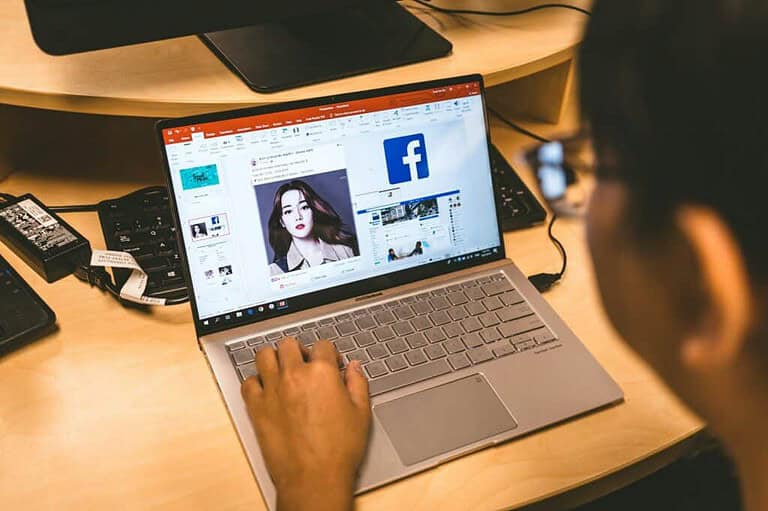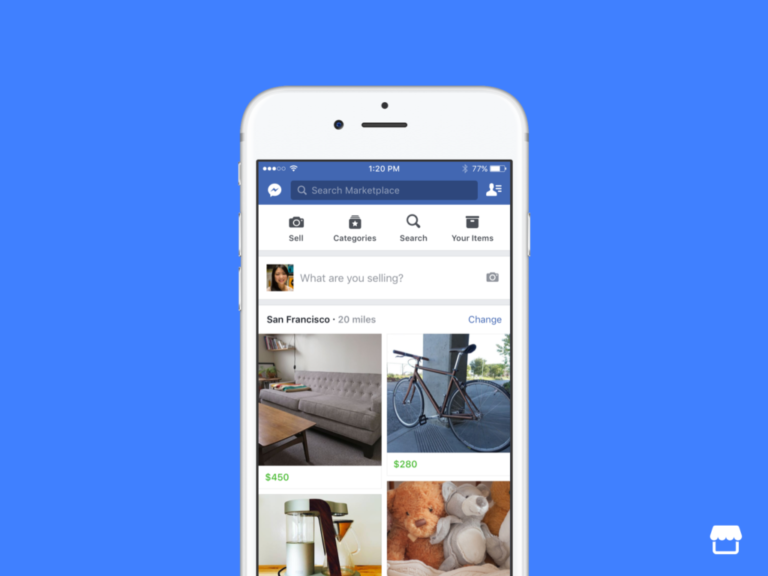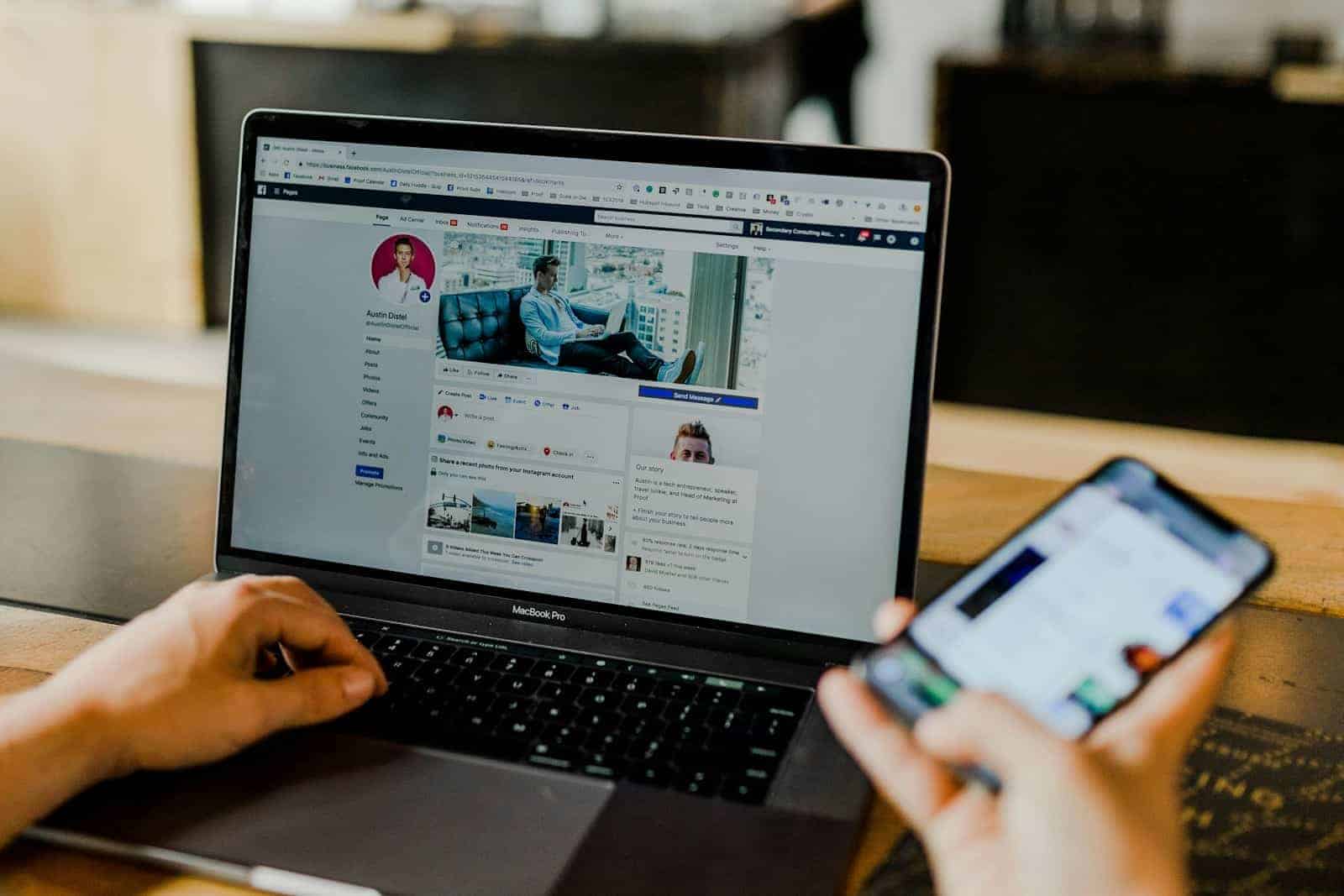
Have you ever sent a Facebook friend request and then changed your mind? Or maybe you’re curious about those old pending requests you sent months ago. Finding and managing your sent friend requests can be surprisingly tricky, but it’s actually quite simple once you know where to look. You can view and cancel your pending friend requests on Facebook by accessing the Friends section and navigating to the “View Sent Requests” option.
Clearing out old friend requests can help keep your Facebook experience organized. Whether you’re using the mobile app or desktop version, the process takes just a few clicks. This can be especially useful if you’ve sent requests to people you no longer wish to connect with or if you’re doing some social media housekeeping.
Here’s a clear, step-by-step guide on how to see and delete all your sent friend requests on Facebook, whether you’re on mobile or desktop:
✅ On Mobile App (iPhone or Android)
- Open the Facebook app.
Make sure you’re logged into your account. - Tap the Menu icon (three horizontal lines at the bottom-right on iPhone, top-right on Android).
- Tap “Friends.”
- Tap “See All” next to “Friend Requests.”
- Tap the three dots icon at the top right (next to “Requests”).
- Tap “View Sent Requests.”
You’ll now see a list of all the people you’ve sent friend requests to that haven’t been accepted yet. - To cancel a request, tap “Cancel” next to the person’s name.
✅ On Desktop (Facebook.com)
- Go to facebook.com and log in.
- Click on the “Friends” icon (the two-person silhouette) in the top-right toolbar.
- Click “See All” at the bottom of the drop-down menu.
- On the left sidebar, click “View Sent Requests.”
If you don’t see it, click the three-dot menu and then select it. - Browse through the list of sent requests.
Click “Cancel Request” next to any name you want to remove.
💡 Bonus Tip: Using Facebook on a Browser (Quick Link)
- You can go directly to your sent requests using this URL:
https://www.facebook.com/friends/requests Then click the “View sent requests” option to manage them easily.
By following these steps, you can keep your friend list tidy and remove any old or forgotten requests you no longer want pending.
Key Takeaways
- Access sent friend requests through the Friends section on both mobile and desktop Facebook interfaces
- Pending requests can be canceled at any time unless they’ve already been accepted
- Regular maintenance of friend requests helps maintain a more organized and intentional social network
Understanding Facebook Friend Requests
Facebook’s friend request system helps people connect with others on the platform. The process involves sending requests, waiting for acceptance, and managing your pending requests based on privacy settings.
The Basics of Sending Friend Requests
When you send a friend request on Facebook, the other person receives a notification. They can either accept or ignore your request. If someone accepts your request, you’ll both appear on each other’s friend lists.
Friend requests don’t expire, so they remain pending until the recipient takes action. This means your sent requests may stay active for months or even years.
To see all your sent friend requests, users can navigate to their profile and access the “Friends” section. From there, they can view all sent friend requests that haven’t been accepted yet.
Facebook allows users to cancel friend requests that haven’t been accepted. Simply locate the pending request and click “Cancel Request.”
Privacy Settings and Friend Requests
Facebook offers several privacy settings that affect how friend requests work. Users can control who can send them friend requests through their privacy settings.
The platform provides three main options:
- Everyone: Anyone can send you a request
- Friends of Friends: Only people who share mutual friends can request
- Not Available: Hidden profile that doesn’t accept requests
Privacy settings also determine who can see your friend list. Users can make their connections visible to everyone, friends only, or keep them completely private.
These settings help protect users from unwanted connection attempts. Facebook also limits the number of friend requests a person can send to prevent spam and abuse of the system.
Facebook notifies users when they receive new friend requests through notifications and sometimes email alerts, depending on personal notification settings.
Navigating to Sent Friend Requests
Finding your pending friend requests on Facebook can be tricky if you don’t know where to look. The process involves a few simple steps to access the right page and view all your outgoing requests.
Accessing the Friend Requests Page
To find your sent friend requests on Facebook, start by logging into your account. Look for the friend request icon at the top of the page – it looks like two people silhouettes. Click on this icon to open a dropdown menu of your recent friend requests.
At the bottom of this dropdown, you’ll see a “See All” option. Click on this to open the full Friend Requests page where you can manage all request activities.
If you’re using the mobile app, tap on the three horizontal lines (menu icon) in the bottom right corner, then scroll down and tap on “Friends” to access similar options.
Viewing Sent Requests
Once on the Friend Requests page, look for the “View Sent Requests” link. This is typically found in the upper section of the page, sometimes next to “Friend Requests” or under a menu tab.
Clicking this link will show you all pending friend requests you’ve sent that haven’t been accepted or declined yet.
On mobile devices, you may need to tap on “See All” first, then look for “View Sent Requests” option. Some users report having to go through their activity log to find these requests.
The page will display a list of all the people you’ve sent requests to along with the option to cancel each request if needed.
Managing Sent Friend Requests
Facebook allows users to track and manage friend requests they’ve sent. Knowing how to view and cancel pending requests helps maintain a clean social network presence and can be useful when you want to withdraw connection attempts.
Canceling a Friend Request
If you need to cancel a friend request on Facebook, the process is straightforward. To view your pending sent requests, go to the Facebook menu and select “Friends,” then tap “Friend requests” and look for the three dots icon. From there, select “View sent requests” to see all your outgoing friend requests.
On the mobile app, users can tap “Cancel” next to any pending request they wish to withdraw. This immediately removes the request, and the other person will no longer see it.
For users accessing Facebook on a computer, the process involves navigating to the Friend Requests section and locating the “View Sent Requests” option. It’s important to note that requests cannot be canceled if already accepted.
Resending or Sending a New Friend Request
After canceling a friend request, users may want to resend it at a later time. Facebook does not immediately allow sending a new request to the same person after cancellation.
The platform typically enforces a waiting period before permitting another request to the same individual. This prevents spam behavior and unwanted repeated connection attempts.
When the waiting period ends, sending a new request follows the same process as sending an initial friend request. Users can search for the person’s profile and click the “Add Friend” button again.
Before resending requests, users should consider why the initial request wasn’t accepted. Sometimes a brief message explaining the connection might be helpful before attempting to connect again.
Understanding the Impact of Sent Friend Requests
Friend requests on Facebook do more than just connect you with others. They influence how the platform suggests new connections and shapes your social network experience.
Effects on Friends of Friends Network
When you send a friend request on Facebook, it creates a potential connection in the network. If the person accepts, you gain access to their friends list (depending on their privacy settings). This expands your “friends of friends” circle significantly.
Pending requests also stay in the system. They won’t be notified if you cancel the request, but they can’t receive another request from you for a full year if they delete your request.
Having too many outgoing friend requests might make your account look suspicious. Facebook has limits on how many requests you can send in a day to prevent spam behavior.
Consider also that sent requests create a digital footprint of your networking attempts. This can be useful for remembering who you’ve tried to connect with previously.
People You May Know Feature and Sent Requests
The “People You May Know” feature uses your sent friend requests as data points. When you send requests to certain people, Facebook assumes you might be interested in others from similar networks.
Facebook’s algorithm tracks these patterns. It notes which types of profiles you try to connect with and suggests similar accounts in your recommendations.
Canceled requests still influence these suggestions. Even after deleting a sent request, the system remembers this interaction and factors it into future recommendations.
The algorithm also considers mutual connections. If you’ve sent requests to several people from a particular school or workplace, you’ll likely see more suggestions from those communities.
This interconnected system means your friend request habits directly shape your Facebook experience and the new connections the platform promotes to you.
Best Practices for Sending Friend Requests on Facebook
Friend requests are an important part of building your Facebook network. Using them wisely can help you maintain meaningful connections while avoiding potential awkward situations.
Only send requests to people you know in real life or have a genuine connection with. This includes family, friends, colleagues, or classmates you’ve actually met.
Before sending a request, check if you have mutual friends on Facebook. Having shared connections increases the likelihood your request will be accepted.
Adding a personalized message can significantly improve acceptance rates. A simple note reminding the person how you know each other can make all the difference.
When to Avoid Sending Requests:
- To celebrities or public figures you don’t know
- To business contacts you’ve only met briefly
- To someone who previously declined your request
- To people whose profiles have very high privacy settings
Facebook limits the number of friend requests you can send in a day. Sending too many requests too quickly might flag your account for suspicious activity.
If someone hasn’t responded to your request after a few weeks, it’s good practice to cancel the pending request rather than letting it linger indefinitely.
Remember that quality connections are more valuable than quantity. Building a network of genuine relationships will make your Facebook experience more meaningful and engaging.
Troubleshooting Common Issues with Sent Friend Requests
Facebook friend requests sometimes encounter problems that can leave users confused about their status. These issues typically involve requests that seem to disappear or remain in limbo for extended periods.
Dealing with Unresponsive Friend Requests
If you’ve sent friend requests that remain unanswered for a long time, there are several possible explanations. The recipient might not be active on Facebook or rarely checks their notifications.
Sometimes people don’t see requests because they’re filtered into a separate section they don’t regularly check. If a request has been pending for several weeks, you can:
- Cancel and resend – Cancel the original request and try again
- Message the person – If messaging is enabled, send a brief note mentioning your request
- Check if the request is still visible – Sometimes requests disappear if the person has declined your request
Remember that constantly sending multiple requests might come across as intrusive. It’s best to wait a reasonable time before taking further action.
Handling Blocked or Restricted Requests
When a friend request button disappears after sending a request, it often means one of two things: either the person declined your request or they’ve implemented certain privacy restrictions.
Users who have set their privacy settings to restrict who can send them friend requests might cause your sent request to behave unusually. Signs of being blocked or restricted include:
- The Add Friend button disappears completely
- Only a Message button appears on their profile
- Their profile shows limited information after you sent a request
To check if your request was declined rather than restricted, review your sent requests in your activity log. If the request no longer appears there, it was likely declined.
Facebook doesn’t notify users when their requests are declined, so it’s best to respect the other person’s decision and not send repeated requests to the same person.
Frequently Asked Questions
Facebook friend requests can be managed across different devices using specific steps. Below are answers to common questions about viewing and canceling friend requests on various platforms.
What steps can I follow to manage sent friend requests on the Facebook app for iPhone?
To manage sent friend requests on an iPhone, first open the Facebook app. Tap on the three horizontal lines in the bottom right corner to access the menu.
Select “Friends” from the menu options. Then tap on “Friend Requests” at the top of the screen.
Look for the “View Sent Requests” option and tap it to see all pending requests you’ve sent. You can cancel any request by tapping “Cancel Request” next to the person’s name.
Is it possible to cancel multiple friend requests at once on Facebook, and if so, how?
Unfortunately, Facebook does not offer a bulk cancellation feature for friend requests. Users must cancel each request individually.
To cancel requests one by one, navigate to the sent requests section. Then tap “Cancel Request” next to each person you no longer wish to connect with.
This process needs to be repeated for each pending request, as demonstrated in tutorial videos on managing Facebook friend requests.
How can I view and revoke friend requests I’ve sent on Facebook using an Android device?
On an Android device, open the Facebook app and tap the three horizontal lines (hamburger menu) in the top right corner. Select “Friends” from the menu options.
Tap “Friend Requests” at the top of the screen, then look for the “View Sent Requests” option. This shows all pending friend requests you’ve sent.
To cancel a request, simply tap “Cancel Request” next to the person’s name. The process is similar to other platforms but the menu locations may vary slightly depending on your Android version.
Where can you find the option to cancel a sent friend request on the Facebook app?
The option to cancel a sent friend request is located in the “Sent Friend Requests” section of the Facebook app. To access this, first navigate to the Friends tab.
Then tap on “Friend Requests” and look for the “View Sent Requests” link. This will display all pending requests you’ve sent.
Next to each person’s name, there is a Cancel Request button that can be tapped to withdraw the friend request immediately.
Can I retrieve friend requests I have deleted on Facebook?
No, once a friend request has been canceled, it cannot be retrieved or restored automatically. The action is permanent from Facebook’s system perspective.
If someone wishes to connect after canceling a request, they must send a new friend request to that person. There is no “undo” feature for canceled requests.
Facebook’s design treats each request as a separate action, so previous cancellations cannot be reversed without creating a new request entirely.
How can I locate and rescind a friend request that I mistakenly sent on Facebook?
To find and cancel an accidentally sent friend request, open Facebook and navigate to the Friends section. This can be accessed through the main menu of the app.
Select “Friend Requests” and then tap on “View Sent Requests” to see all pending requests. Locate the mistaken request in the list.
Tap “Cancel Request” next to the person’s name to immediately rescind the invitation. This action takes effect right away and the person will no longer see your request in their notifications.