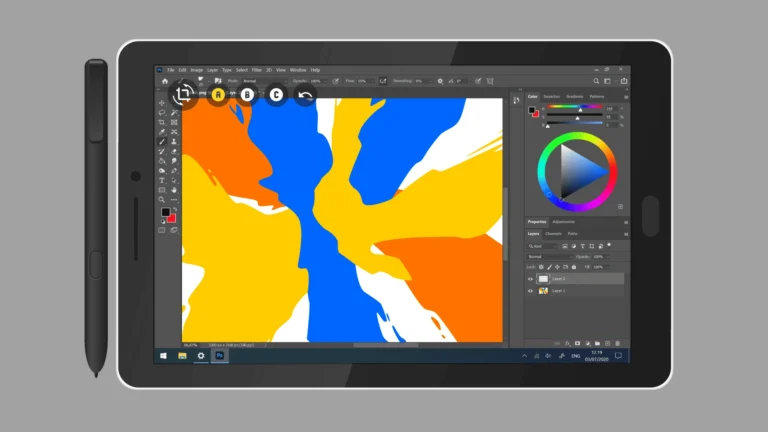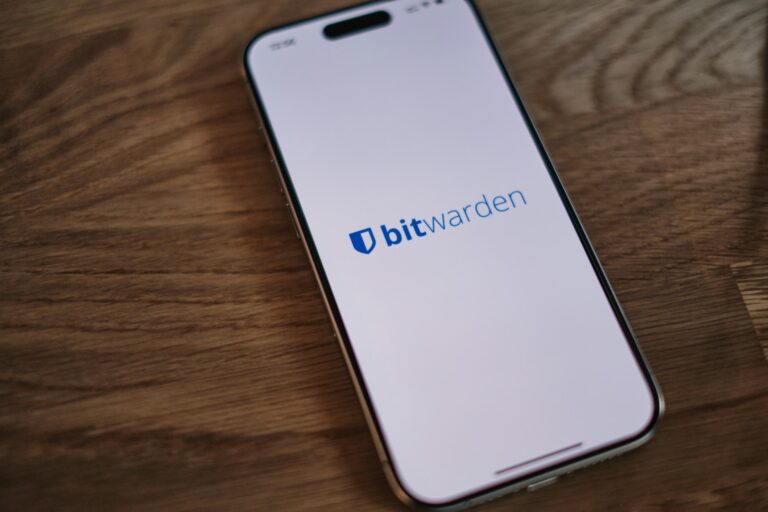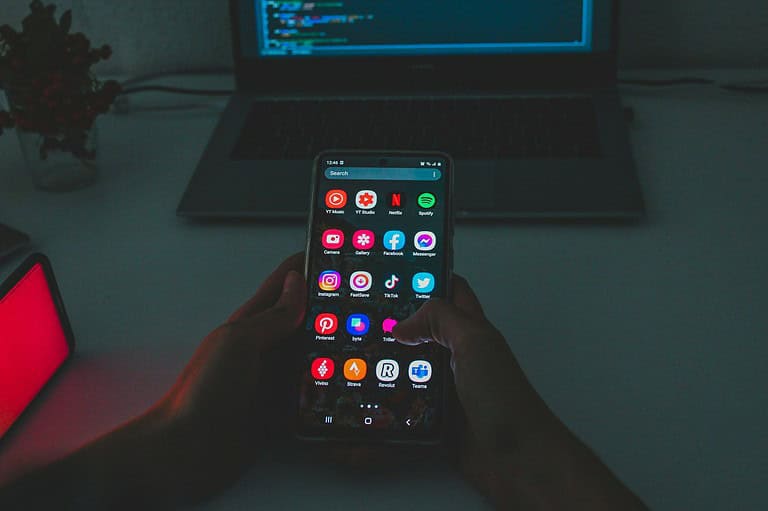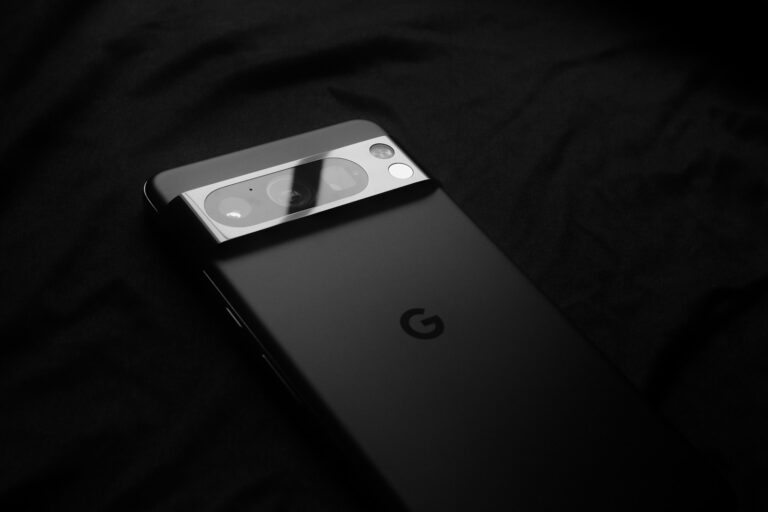Transferring data from an old Android device to a new one can be simple and quick. Google offers built-in tools that make the process easy for most users. You can transfer contacts, messages, photos, and app data wirelessly using your Google account or a direct Wi-Fi connection between devices.
For a seamless transition, start by backing up your old Android phone to your Google account. This ensures your data is safely stored in the cloud. Next, turn on your new Android device and follow the on-screen setup instructions. When prompted, choose to copy apps and data from your old phone.
The transfer process typically takes a few minutes, depending on the amount of data. Your new Android will automatically download and install your previously used apps. You may need to log in to some apps again for security reasons.
Step 1: Prepare Both Devices
Before you start the transfer:
- Charge both phones to at least 50%.
- Connect both to Wi‑Fi (a stable network speeds up the process).
- Update your old phone to the latest Android version.
- Back up your data to Google (Settings → Google → Backup → Back up now).
💡 Tip: A fresh backup ensures your latest messages, app data, and settings are included.
🔄 Step 2: Choose a Transfer Method
Option 1: Google Account Backup (Recommended)
This is the simplest and most universal method.
- On your old phone, go to
Settings → Google → Backup → Back up now. - On your new phone, during setup, connect to Wi‑Fi and sign in with the same Google account.
- When prompted, choose “Restore from your backup.”
- Select your old device’s backup and confirm.
This restores:
- Apps and app data (when supported)
- Contacts, call history, SMS
- Photos (if synced via Google Photos)
- Device settings and Wi‑Fi passwords
(Source: Google Support)
Option 2: Cable or Wi‑Fi Direct Transfer During Setup
If both phones are available and powered on:
- Turn on your new phone and select “Copy apps & data.”
- Connect both phones via a USB cable (or use Wi‑Fi if prompted).
- Follow on-screen steps to transfer apps, media, and accounts.
This method is fast and transfers the most data directly from phone to phone.
Option 3: Manufacturer Tools
Some brands offer their own transfer apps for a smoother experience:
- Samsung Smart Switch – for Samsung devices (Learn more)
- Xiaomi Mi Mover
- OnePlus Switch
- Huawei Phone Clone
These can transfer additional data like app layouts, home screen setups, and more.
Option 4: Manual Cloud Transfer
If you prefer manual control:
- Photos & Videos: Use Google Photos or another cloud service.
- Files: Use Google Drive, Dropbox, or OneDrive.
- Music: Sync with YouTube Music or transfer files via USB.
- WhatsApp: Use in-app backup → Settings → Chats → Chat backup → restore on new phone.
✅ Step 3: Verify Your Data
After setup:
- Open your apps to ensure they restored correctly.
- Check Contacts, Messages, and Photos.
- Re‑sign into any apps that don’t auto‑restore (like banking apps).
🧰 Bonus Tips
- If you use 2FA apps (like Google Authenticator), export your codes manually.
- For eSIMs, contact your carrier to move your plan.
- For Wear OS watches, reset and pair them again with your new phone.
🔗 References
- Google Support: Copy apps & data from Android to Android
- Android.com: How to Set Up & Transfer Data
- TalkAndroid: How to Transfer Data from Android to Android
Key Takeaways
- Back up your old Android to Google before starting the transfer process
- Use built-in Android tools for wireless data transfer between devices
- Log in to your apps on the new device to complete the data migration
Preparing Your Old Android Phone
Before transferring data to a new Android device, it’s crucial to properly prepare your old phone. This process involves backing up important information, syncing contacts and events, and securing photos and videos.
Backing Up Data to Google Drive
Android phones can automatically back up data to Google Drive. To enable this feature, go to Settings > System > Backup. Turn on “Back up to Google Drive” and select the Google account to use. This backup includes app data, call history, device settings, and text messages.
Google Drive offers 15GB of free storage. For larger backups, consider upgrading to a paid plan. The backup process may take several hours, depending on the amount of data and internet speed. Keep the phone plugged in and connected to Wi-Fi during this time.
To check the backup status, open Google Drive and tap Menu > Backups. Here, users can see the date of the last successful backup and manage backup settings.
Syncing Contacts and Calendar Events
Android phones sync contacts and calendar events with Google services by default. To ensure all data is up to date, open the Contacts app and tap the menu icon. Select “Settings” and then “Sync contacts.” Choose the Google account to sync with and tap “Sync now.”
For calendar events, open the Google Calendar app. Tap the menu icon and select “Settings.” Tap on each connected account and ensure “Sync Calendar” is turned on. To force a sync, pull down from the top of the screen to refresh.
It’s important to verify that all contacts and events have synced correctly before proceeding with the transfer process.
Transferring Photos and Videos to Google Photos
Google Photos offers free, unlimited storage for high-quality photos and videos. To back up media, open the Google Photos app and tap the profile icon. Select “Turn on backup” if it’s not already enabled.
Users can choose between “Storage saver” (slightly compressed) or “Original quality” (full resolution, counts against Google Drive storage). Select the preferred option and tap “Confirm.”
The app will begin uploading photos and videos. This process can take several hours for large collections. Users should keep the phone plugged in and connected to Wi-Fi during the upload.
To check progress, tap the profile icon and select “Photos settings” > “Back up & sync.” The status will show how many items are left to back up.
Setting Up Your New Android Device
Transferring data to a new Android device involves several steps. This process enables users to seamlessly move their digital life from one device to another.
Initiating Transfer Using ‘Set Up Nearby Device’
The ‘Set Up Nearby Device’ feature simplifies data transfer between Android phones. Users should ensure both devices are charged and connected to Wi-Fi. On the new phone, select ‘Copy apps & data’ during initial setup. Choose ‘A nearby Android device’ when prompted. On the old device, open Settings and search for ‘Set up nearby device’. Follow on-screen instructions to pair the phones. Users can select specific data to transfer, including contacts, photos, and app data.
Restoring Google Account Data
Google accounts store crucial information. On the new device, sign in with the Google account used on the old phone. The system will automatically sync saved data. This includes contacts, calendar events, and Gmail settings. Users can choose which items to restore. For a complete restore, select ‘Restore’ when prompted. The process may take several minutes depending on the amount of data.
Downloading Apps from Google Play Store
After account restoration, users can reinstall apps from the Google Play Store. Open the Play Store app on the new device. Tap the profile icon and select ‘Manage apps & device’. Go to the ‘Manage’ tab and choose ‘Not installed’. Select desired apps and tap ‘Install’. This process ensures users have their preferred apps on the new device. Some apps may require manual login or setup after installation.
Transferring Data Wirelessly
Wireless data transfer offers a convenient way to move content between Android devices. It eliminates the need for cables and allows for easy setup in most situations.
Using Wi-Fi Direct or Bluetooth
Wi-Fi Direct and Bluetooth provide straightforward options for wireless data transfer. To use Wi-Fi Direct, enable it on both devices in the settings menu. Select the target device and establish a connection. Choose the files to transfer and initiate the process.
Bluetooth transfers work similarly. Turn on Bluetooth on both phones and pair them. Navigate to the files you want to send, tap the share button, and select Bluetooth as the transfer method. Choose the receiving device to start the transfer.
Wi-Fi Direct typically offers faster speeds for large file transfers. Bluetooth works well for smaller files and consumes less battery power.
Leveraging Samsung Smart Switch
Samsung Smart Switch streamlines data migration for Samsung devices. Install the app on both phones from the Google Play Store. Open Smart Switch and select “Send data” on the old device and “Receive data” on the new one.
Choose “Wireless” as the transfer method. The app will scan for nearby devices. Select your old phone on the new device’s screen. Pick the data categories you want to transfer, such as contacts, photos, and apps.
Smart Switch can move Wi-Fi passwords, device settings, and even home screen layouts. The transfer speed depends on the amount of data and Wi-Fi connection quality.
Google One’s Backup Service
Google One offers cloud backup for Android devices. Enable backup in your phone’s settings under “System” > “Backup”. Choose which data types to include, like app data, call history, and device settings.
To restore data on a new phone, sign in with your Google account during initial setup. Select “Restore” when prompted. Pick the most recent backup to transfer your data.
Google One provides 15 GB of free storage. Larger backups may require a paid subscription. This method works well for transferring data between different Android brands.
Transferring App-Specific Data
Transferring app-specific data between Android devices requires careful handling of different data types. This process involves managing third-party app data and copying personal content like messages and music.
Handling Data from Third-Party Apps
Third-party apps often store data locally on Android devices. To transfer this data:
- Check if the app has a built-in sync feature
- Use app-specific backup and restore options
- Look for export/import functions within the app
Some apps store data in the cloud, making transfers easier. For others, you may need to manually export data files. Be aware that not all apps support data transfers between devices.
Tip: Always check app permissions before transferring sensitive data.
Copying Messages and Music
Transferring messages and music requires different approaches:
Messages:
- Use Google’s built-in SMS backup feature
- Try third-party SMS backup apps
- Export messages as text files
Music:
- Transfer local music files via USB or cloud storage
- Use streaming services with cloud-based libraries
- Sync playlists through music apps
For both types of data, ensure you have enough storage space on the new device. Always verify the transferred data is complete and accessible on the new device before deleting it from the old one.
Frequently Asked Questions
Transferring data between Android devices involves several methods and considerations. Users often have specific questions about the process, tools, and best practices.
What is the simplest method to migrate data between Android devices?
The Google Direct Transfer feature offers the easiest way to move data between Android phones. Users can connect their old and new devices wirelessly during the setup process. This method transfers contacts, apps, messages, and settings automatically.
How can I transfer my applications and settings to a new Android phone?
Android’s built-in backup and restore feature syncs apps and settings to your Google account. When setting up a new device, sign in with the same Google account. Choose to restore from backup during the setup process. This method transfers most apps and settings seamlessly.
What steps are involved in transferring content using Android’s ‘Setup my device’ feature?
Turn on both devices and place them close together. On the new phone, select “Copy apps & data” during setup. Choose “A backup from an Android phone” on the next screen. Follow the prompts to connect the devices. Select the data you want to transfer, then wait for the process to complete.
Which applications facilitate the transfer of data from one Android device to another?
Several apps aid in Android-to-Android data transfer. Google’s “Data Transfer Tool” comes pre-installed on many devices. Samsung Smart Switch works well for Samsung phones. Third-party apps like “Send Anywhere” and “SHAREit” offer additional options for file transfers between Android devices.
How do I move files, such as photos and contacts, from one Android device to another without using cables?
Use cloud services like Google Photos to sync images automatically. For contacts, ensure they’re synced to your Google account. Wi-Fi Direct or Bluetooth can transfer files directly between devices. Apps like “Files by Google” allow sharing large files over a local Wi-Fi network without internet.
Is there a way to clone my old Android phone’s data to a new Android phone?
Many Android manufacturers offer their own cloning apps. These tools create an exact copy of your old phone on the new device. Examples include Xiaomi’s Mi Mover and Huawei’s Phone Clone. Third-party apps like CLONEit also provide comprehensive cloning features for Android devices.