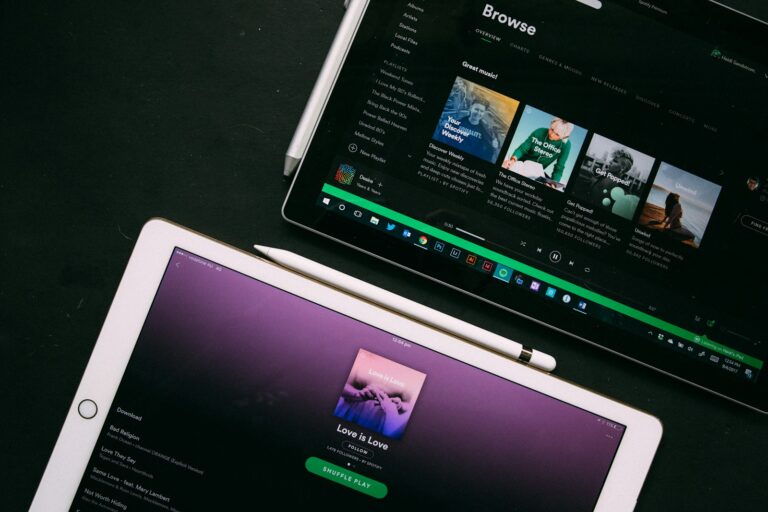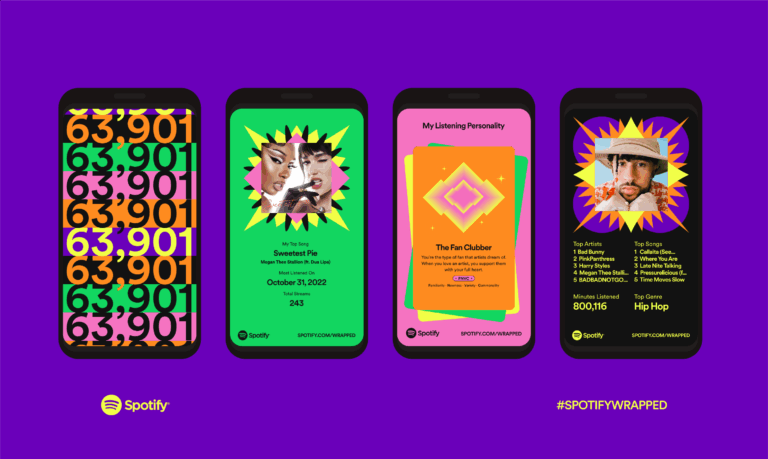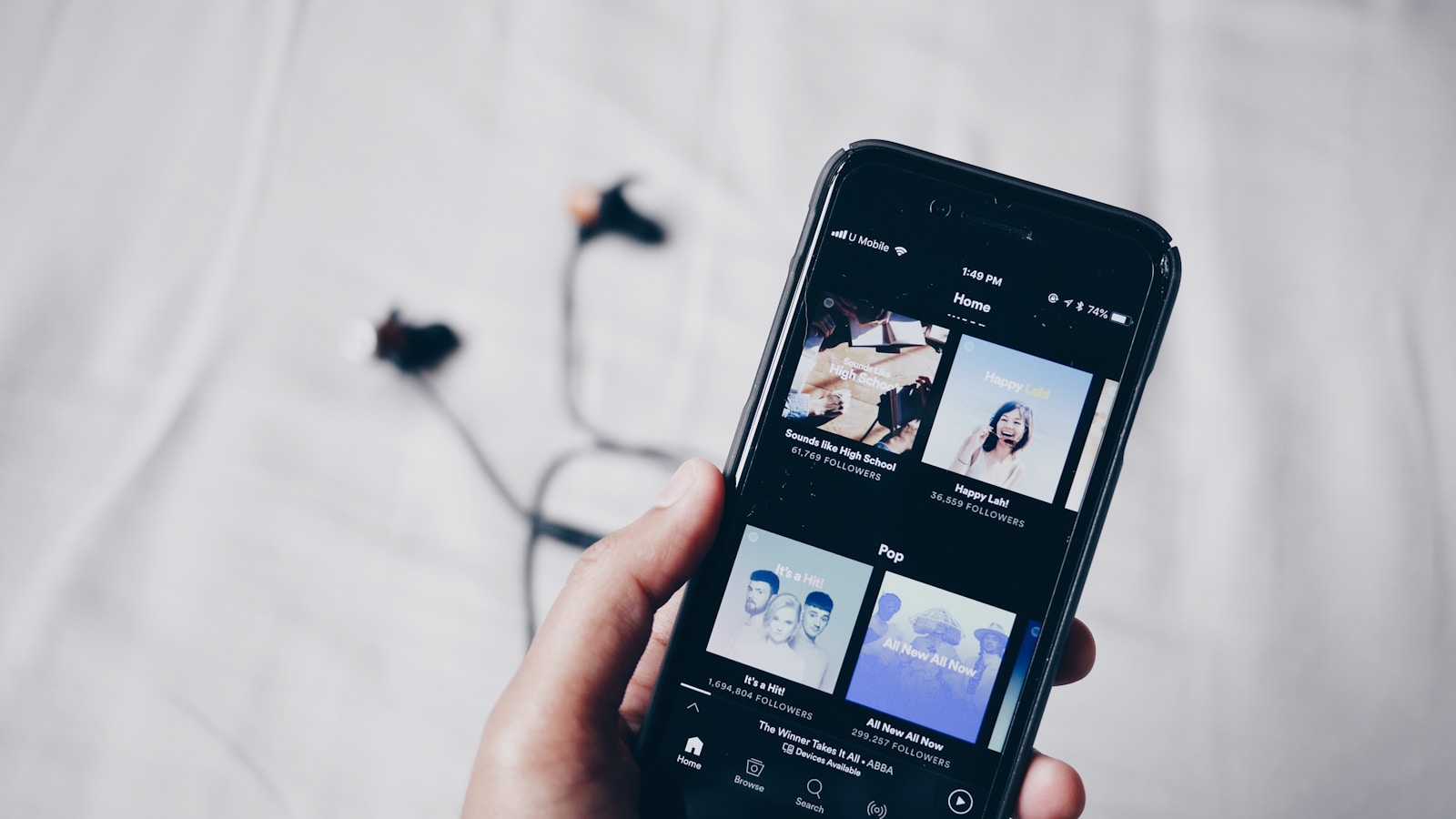
Ever found yourself wanting to listen to an album in its original order, but Spotify keeps shuffling the tracks? It’s a common frustration many music lovers face when they want to experience an album exactly as the artist intended. Whether you’re using the mobile app or desktop version, turning off shuffle mode isn’t always intuitive for new users.
To turn off shuffle on Spotify, simply click or tap the shuffle icon (two crossed arrows) until it’s no longer highlighted in green. On desktop, you can also use the keyboard shortcut Ctrl+S to toggle shuffle on and off. For Premium users, this process works on any playlist or album, while free users may have more limited options depending on what they’re trying to play.
Understanding how to control your listening experience makes Spotify much more enjoyable. By turning off shuffle, you can listen to concept albums in order, enjoy carefully curated playlists exactly as intended, or simply have more control over your music experience. The good news is that once you know where to look, disabling shuffle play takes just seconds.
What Shuffle Play Does
When Shuffle Play is turned on, Spotify plays songs in a random order instead of following the playlist or album sequence. This can be great for variety, but if you want to listen in order (like on an album), you’ll need to turn shuffle off.
📱 On Mobile (iPhone & Android)
For Spotify Premium Users
- Open Spotify and start playing a song from your playlist or album.
- Tap the Now Playing bar at the bottom to open the full player view.
- Look for the Shuffle icon — two crossing arrows 🔀 — near the playback controls.
- If the icon is green, shuffle is on.
- Tap it once to turn it off (it will turn gray).
✅ You can now listen to songs in the listed order.
For Free Users
- On Free accounts, shuffle mode is mandatory for most playlists and albums.
- However, some curated playlists (like “Made for You” mixes or certain radio stations) allow you to play songs in order.
- You’ll see a “Shuffle Play” button instead of a normal “Play” button when shuffle is locked on.
💻 On Desktop (Windows & Mac)
- Open the Spotify desktop app.
- Start playing any song.
- In the bottom playback bar, find the Shuffle icon (two crossing arrows).
- Click it to toggle shuffle on or off.
- Green = Shuffle On
- Gray = Shuffle Off
🌐 On the Web Player
- Go to Spotify Web Player.
- Play a song from your playlist or album.
- At the bottom of the screen, click the Shuffle icon to toggle it off.
🧠 Extra Tips
- Albums and Podcasts always play in order by default (no shuffle).
- If shuffle keeps turning back on automatically, make sure your Spotify app is updated.
- You can also use voice commands with smart speakers (“Hey Spotify, turn off shuffle”).
Sources
- Spotify Community: Toggle Shuffle On or Off
- DRmare: Turning Off Spotify Shuffle Play
- SoundscapeHQ: How To Turn Off Shuffle On Spotify
Key Takeaways
- Disable shuffle by tapping the crossed arrows icon until it’s no longer highlighted in green or use Ctrl+S on desktop.
- Premium subscribers can turn off shuffle for any playlist or album, while free users have more restrictions.
- Your listening preference settings persist between sessions, so you only need to adjust shuffle once until you decide to change it again.
Understanding Spotify’s Shuffle Play
Spotify’s shuffle functionality changes how we experience music, offering both basic randomization and more sophisticated “smart” options. The way you interact with this feature impacts your overall listening experience and can vary depending on whether you’re using the free or Premium version.
What Is Shuffle Play?
Shuffle Play is a Spotify feature that randomizes the order of songs in a playlist, album, or collection. Instead of playing tracks in their original sequence, Spotify mixes them up to create a more varied listening experience.
The standard shuffle uses an algorithm that aims to randomize tracks, though many users report patterns in how songs are shuffled. This has led to debates about whether Spotify’s shuffle is truly random.
In 2022, Spotify introduced “Smart Shuffle” for Premium users. This enhanced version doesn’t just randomize your tracks – it actually suggests new songs that fit your playlist’s vibe while shuffling your existing selections.
Smart Shuffle works particularly well with personal playlists, analyzing your listening habits to recommend tracks that complement your musical taste.
Shuffle Play vs. Regular Playback
Regular playback plays songs in the order they’re listed – whether that’s an artist’s intended album sequence or your carefully crafted playlist order. This sequential listening preserves the flow and storytelling element often built into albums.
Shuffle, by contrast, introduces unpredictability. This randomness can help prevent listening fatigue and make familiar playlists feel fresh again.
On the free Spotify tier, shuffle is mandatory for most mobile listening, with limited options to play songs in order. Premium subscribers gain more control, with the ability to turn off shuffle and listen sequentially.
When switching between playlists, your shuffle setting may change – if one playlist is shuffled but another is not, moving to a different playlist might turn off shuffle automatically.
The Role of Shuffle in Spotify’s User Experience
Shuffle is integral to how Spotify delivers personalized content. It’s particularly prominent in Spotify’s curated experiences like Daily Mixes and Made For You playlists, where discovery is a primary goal.
For casual listening, shuffle introduces serendipity – the joy of unexpectedly hearing a forgotten favorite. This element of surprise is central to Spotify’s engagement strategy.
Some users report issues with the feature, noting that Spotify sometimes shuffles tracks even when shuffle is turned off. This inconsistency can be frustrating, especially when listeners want to hear albums as the artists intended.
Premium users have more flexibility, with the ability to easily toggle shuffle on and off. You can disable shuffle by tapping the crossed arrows icon, which turns gray when shuffle is deactivated.
Navigating Spotify’s User Interface
Spotify’s interface varies slightly across different platforms but maintains core functionality throughout. Understanding how to navigate each version helps you control your listening experience effectively, including turning off shuffle play.
Spotify App Overview
The Spotify app offers a consistent experience with a few key areas that appear across all versions. The main sections typically include:
- Home: Personalized recommendations and recently played content
- Search: Find specific songs, artists, or podcasts
- Your Library: Access your saved content and playlists
The player controls appear at the bottom of mobile apps and at the bottom or lower portion of desktop screens. This control bar contains the essential playback buttons, including the shuffle icon (represented by two crossed arrows).
Premium users get full control over playback options, while free accounts have some limitations on mobile devices.
Using the Spotify Desktop App
The desktop version offers the most comprehensive control over playback features. To disable shuffle on the desktop app:
- Play any song from your playlist or album
- Look at the playback controls at the bottom of the screen
- Click the shuffle icon (crossed arrows) to toggle it off when it’s highlighted
You can also use the keyboard shortcut Ctrl + S on Windows to quickly toggle shuffle on or off without navigating through menus.
The desktop version shows your currently playing track in an expanded view when you click on the album artwork in the player bar. This view provides additional options for controlling your listening experience.
Exploring the Spotify Web Player
The Spotify web player (play.spotify.com) works similarly to the desktop app but runs in your browser. To turn off shuffle in the web player:
- Start playing any content from your library
- Look for the player controls at the bottom of the screen
- Click the shuffle icon to disable it (it turns from green to white when inactive)
The web player’s layout mirrors the desktop app with slight differences. Your playlists appear in the left sidebar, while the main content area displays in the center.
One advantage of the web player is accessibility from any computer without installing software. However, it may offer slightly fewer features than the dedicated desktop application.
Understanding the Spotify Mobile App
The mobile app requires different steps to disable shuffle, especially for free users who have more limitations. To turn off shuffle on mobile:
- Start playing a playlist or album
- Tap the “Now Playing” bar at the bottom to expand it
- Look for the shuffle icon (crossed arrows) and tap it to disable
Many users find it frustrating that Spotify sometimes defaults to shuffle play, requiring you to manually disable it each time. Premium subscribers have more control over this feature.
For newer versions with Smart Shuffle, you can turn this feature off with a simple tap on the shuffle button in the player view.
How to Turn Off Shuffle Play on Spotify
Turning off shuffle play on Spotify lets you listen to albums and playlists in the original order. The process varies slightly depending on whether you’re using a mobile device, desktop app, or if you have a Premium subscription.
Disabling Shuffle on Mobile Devices
On your mobile device, the steps to turn off shuffle are straightforward. When playing a song from a playlist or album, look for the shuffle icon (two crossed arrows) in the playback controls at the bottom of your screen.
For free users, you may need to tap on the song first to expand the player view. Then, tap the shuffle icon to toggle it off when it’s highlighted in green. On newer versions, you might also see a “Shuffle Play” button when viewing a playlist – this automatically starts playback with shuffle enabled.
For Android users, look for the shuffle icon near the play/pause button. For iOS users, it’s typically in the same area, though the exact position might vary slightly with app updates.
Turning Off Shuffle on Desktop Devices
The desktop app makes it simple to control shuffle play settings. When using Spotify on your computer, look for the shuffle icon (intertwining arrows) in the playback bar at the bottom of the window.
Simply click the shuffle button to disable it – it will appear gray when shuffle is turned off. You can also use the keyboard shortcut Ctrl + S on Windows to quickly toggle shuffle on and off, which is handy when you want to switch between modes quickly.
If you’re using the web player, the process is identical – look for the shuffle icon in the playback controls and click it to toggle the feature off. The icon will change from green (on) to gray (off).
Using Spotify Premium to Disable Shuffle
Spotify Premium subscribers have greater control over playback options, including unrestricted ability to disable shuffle. As a Premium user, you can turn off shuffle on any playlist or album with no limitations.
To disable shuffle with Premium, simply tap or click the shuffle icon in the playback controls. Unlike free users, you won’t be forced to use shuffle mode on mobile for playlists or albums.
Premium also gives you access to the newer “Smart Shuffle” feature, which can be toggled separately. To disable Smart Shuffle, go to Settings, navigate to Playback, and toggle off the Smart Shuffle option if you prefer the traditional shuffle experience.
Troubleshooting Shuffle Play Issues
If you’re having trouble turning off shuffle, try these fixes. First, check if your app is updated to the latest version, as outdated versions might have bugs affecting the shuffle functionality.
For persistent issues, try force-closing the app and restarting it. On mobile devices, you can also try clearing the app cache through your device settings.
If the shuffle button appears to be stuck or unresponsive, logging out and back into your account often resolves the issue. For desktop users experiencing problems, restarting the application typically helps.
Free users should note that certain limitations exist – some playlists may only play in shuffle mode unless you upgrade to Premium. This is a limitation of the free tier and not a bug.
The Benefits of Spotify Premium
Upgrading to Spotify Premium unlocks several advantages that enhance your listening experience. The Premium tier transforms how you interact with the platform, giving you more control and better quality.
Unrestricted Access to Features
With Spotify Premium, you gain complete control over how you listen to music. Free users are limited to shuffle mode on mobile devices, but Premium subscribers can play any song on demand.
You can turn off shuffle play with a simple tap, allowing you to listen to albums and playlists in their intended order. This feature is especially valuable for albums designed to tell a story through song sequence.
Premium also gives you unlimited skips. You won’t face restrictions on how many tracks you can skip per hour, providing flexibility when a song doesn’t match your mood.
Additionally, you get access to exclusive features like Smart Shuffle, which suggests personalized recommendations within your playlists while maintaining your control over what you hear.
Enhanced Audio Quality
Spotify Premium delivers superior sound quality compared to the free version. Premium subscribers can access music at up to 320 kbps, significantly higher than the standard 160 kbps provided to free users.
This enhanced bit rate translates to richer bass, clearer vocals, and more detailed instrumentation in your favorite tracks. The difference is particularly noticeable when using quality headphones or speakers.
Premium also offers an equalizer feature that lets you customize audio settings to match your preferences or specific genres. You can boost bass for electronic music or enhance vocal clarity for podcasts.
For audiophiles, Spotify is rolling out HiFi streaming options in select markets, which promises CD-quality lossless audio for the ultimate listening experience.
Offline Playback Capabilities
One of Premium’s most practical benefits is the ability to download music for offline listening. This feature saves both mobile data and ensures your music is always available regardless of internet connectivity.
You can download up to 10,000 songs across five devices, creating an extensive personal library accessible anytime. This proves invaluable during flights, subway commutes, or trips to areas with limited network coverage.
The download process is straightforward:
- Find the playlist, album, or podcast you want
- Tap the download button
- Wait for completion
- Enjoy without using data or requiring Wi-Fi
Offline content syncs automatically when you reconnect to the internet, ensuring your downloaded music stays updated with any changes you make to your playlists online.
Ad-Free Listening Experience
Premium eliminates all advertisements from your Spotify experience. Free users encounter audio ads between songs and visual advertisements within the app, which can disrupt your listening flow.
The ad-free experience creates uninterrupted listening sessions, perfect for workouts, study sessions, or parties. Music transitions smoothly from one track to the next without unexpected commercial breaks.
This continuous playback enhances mood maintenance when you’ve created the perfect atmosphere with a carefully curated playlist. The absence of ads also improves battery life on your devices, as fewer resources are used for loading and displaying advertisements.
For podcast listeners, Premium removes mid-episode ad breaks, allowing you to stay immersed in conversations and narratives without interruptions.
Creating and Managing Playlists on Spotify
Playlists are the heart of the Spotify experience, letting you curate your favorite music exactly how you want it. With Spotify’s playlist features, you can create custom collections, keep them organized, and even listen offline.
Building Your Own Spotify Playlists
Creating a new playlist on Spotify is simple. Tap the “Your Library” tab, then select the “+” icon to start a new playlist. Give your playlist a name, description, and even a custom cover image to make it stand out.
To add songs, simply find a track you like and tap the three dots (⋯) next to it. Select “Add to playlist” and choose your destination. You can add tracks one by one or select multiple songs at once.
Spotify also offers smart recommendations based on your listening habits. When building a playlist, you’ll see suggested songs that might fit your theme or mood. These recommendations get better the more you use Spotify.
Collaborative playlists let you build music collections with friends. Just tap the three dots on your playlist, select “Collaborative playlist,” and share the link with others so they can add their favorite tracks too.
Organizing and Editing Playlists
Keeping your playlists organized makes finding the right music easier. You can create folders to group similar playlists by tapping the three dots, selecting “Add to folder,” and choosing or creating a folder.
Rearranging songs is straightforward. Press and hold a song, then drag it to its new position. To remove tracks, swipe left on a song or tap the three dots and select “Remove from this playlist.”
You can edit playlist details anytime by tapping the three dots at the top of the playlist and selecting “Edit.” This lets you update the name, description, and cover image as your taste evolves.
Spotify’s “Sort by” feature helps manage longer playlists. Tap the three dots and select “Sort by” to arrange songs by title, artist, date added, or other criteria without permanently changing your carefully crafted order.
Downloading Spotify Playlists for Offline Use
With a Spotify Premium subscription, you can download playlists for offline listening. This is perfect for travel or areas with poor internet connection.
To download a playlist, open it and toggle the “Download” switch at the top. A green arrow indicates the download is complete. You can monitor download progress in Settings under “Storage.”
Downloaded playlists appear in your library with a green download icon. Spotify allows you to adjust audio quality for downloads in Settings under “Audio Quality.” Higher quality uses more storage space.
Remember that downloaded content requires renewal—you’ll need to connect to the internet at least once every 30 days to maintain your offline library. This verifies your subscription is still active.
If you’re running low on storage, manage your downloads by going to Settings > Storage > Free up space to remove playlists you no longer need offline.
Technical Aspects of Spotify’s Audio Files
Spotify’s audio delivery system relies on sophisticated file formats and compression technologies to balance quality and streaming efficiency. The platform handles millions of tracks with varying audio specifications to deliver seamless playback across devices.
Understanding Spotify’s File Formats
Spotify primarily uses the Ogg Vorbis format for streaming music. This open-source format offers better sound quality at the same bitrate compared to MP3. When you stream music on Spotify, the app automatically adjusts the audio quality based on your connection speed.
For mobile devices, Spotify uses:
- Low quality: 24 kbps
- Normal quality: 96 kbps
- High quality: 160 kbps
- Very high quality: 320 kbps (Premium users only)
The desktop application can cache audio files locally to reduce bandwidth usage when you replay songs. This caching system stores encrypted audio files on your device for quicker access.
Spotify has also developed its own audio codec called Spotify Audio Codec (AAC) to improve efficiency on low-bandwidth connections while maintaining acceptable audio quality.
The Significance of ID3 Tags
ID3 tags are metadata containers embedded in audio files that provide essential information about the tracks you’re listening to. On Spotify, these tags help organize and identify music in their vast library.
The key information stored in ID3 tags includes:
- Artist name
- Track title
- Album title
- Release year
- Genre classification
- Album artwork
When you search for a song or browse through playlists, you’re interacting with the ID3 tag information. This metadata enables Spotify’s recommendation algorithms to suggest similar music based on genre associations and other track characteristics.
ID3 tags also support extended information like composer credits, copyright details, and even lyrics that may appear in the Spotify interface during playback.
Lossless Audio Quality and Spotify
Spotify has been developing a HiFi tier that will offer lossless audio quality. This format preserves all the details from the original recording without the compression that typically reduces file sizes.
Standard Spotify streams use lossy compression, which permanently removes certain audio data deemed less perceptible to human hearing. In contrast, lossless formats like FLAC (Free Lossless Audio Codec) maintain the complete audio data.
Lossless audio typically features:
- 16-bit depth
- 44.1 kHz sample rate
- ~1,411 kbps bitrate (CD quality)
While audiophiles can distinguish the difference between compressed and lossless audio quality, most casual listeners with standard equipment may not notice significant improvements. The lossless option will require more bandwidth and storage space when you download tracks for offline listening.
Alternative Ways to Enjoy Spotify
Spotify offers many ways to listen to music, but there are additional tools and methods that can enhance your experience beyond the standard app features. These options range from converting music files to accessing premium features through alternative means.
Third-Party Spotify Music Converters
If you want to listen to your Spotify music offline or on devices without the Spotify app, Spotify Music Converter tools can be useful. These programs allow you to transform streaming music into permanent audio files.
Popular converters like TuneFab and Sidify can help you convert Spotify music to MP3 and other formats. The process typically works by recording the audio as it plays through Spotify.
Most converters offer these key features:
- Multiple output formats (MP3, WAV, FLAC)
- ID3 tag preservation (keeping artist, album, and title information)
- Batch conversion for multiple tracks
- Quality selection options
Keep in mind that converting streaming content may violate Spotify’s terms of service. Always respect copyright laws when using these tools.
Apps to Download Spotify Music
Several third-party apps allow you to download music from Spotify for offline listening beyond Spotify’s native offline mode.
Apps like Spytify and Audacity can capture Spotify streams and save them as separate audio files. These work differently from converters as they focus specifically on the downloading aspect rather than format conversion.
The benefits include:
- True offline listening without needing the Spotify app
- No recurring subscription fees
- Ability to use files with any music player
Important considerations:
- Most require Spotify to be running during the initial download
- Quality may vary depending on your subscription level
- Some require additional setup steps for proper functioning
These apps often update frequently to maintain compatibility with Spotify’s latest versions.
Getting Spotify Premium Features for Free
Some modified versions of Spotify attempt to provide premium features without a subscription. Apps like Spotify++ and modified APKs offer capabilities like ad-free listening and unlimited skips.
These apps can be downloaded through third-party app stores like TutuApp and TweakBox. The installation process is different from the official app:
- You’ll need to allow installations from unknown sources
- The app may require periodic reinstallation
- Some features might still be limited
Be aware that using these modified apps comes with risks. They may contain malware, compromise your account security, or violate Spotify’s terms of service. They also don’t support artists financially through proper royalty payments.
Updates to Spotify often break these modified versions, requiring frequent downloads of new versions to maintain functionality.
Advanced Spotify Features
Spotify offers a range of sophisticated tools beyond basic playback controls that can enhance your listening experience. These features allow for greater customization and more personalized music discovery.
Exploring Spotify’s Enhanced Features
The Enhance feature adds recommended songs to your playlists that match your current collection’s vibe. When you activate Enhance, Spotify inserts suggested tracks every few songs, marked with a sparkly icon.
To use Enhance:
- Open any playlist you’ve created
- Tap the “Enhance” button at the top
- Review the added recommendations
- Save the ones you like by tapping the “+” icon
You can turn off Enhance anytime by tapping the
Frequently Asked Questions
Turning off shuffle on Spotify can differ depending on your device and subscription status. Here are answers to common questions about disabling the shuffle play feature across different platforms.
What is the process to disable shuffle play on Spotify for iPhone?
To turn off shuffle play on your iPhone, open the Spotify app and start playing a song from your playlist or album. When the song is playing, look at the full-screen player view.
Locate the shuffle icon (it looks like two crossed arrows) and tap it once. When shuffle is disabled, the shuffle icon will no longer be highlighted in green.
If you have Spotify Premium, you can also turn off shuffle by tapping the green play button on a playlist and then disabling the shuffle button.
How can one deactivate shuffle play on Spotify for Android devices?
On Android devices, open Spotify and start playing music from your chosen playlist or album. Tap on the now playing bar at the bottom to expand it to full screen.
Look for the shuffle icon (crossed arrows) in the control panel and tap it to toggle shuffle off. The icon will change from green to white when shuffle is disabled.
If shuffle keeps turning on automatically, you might need to check your shuffle settings after recent updates.
Is it possible to turn off shuffle on Spotify without having a Premium account?
Free Spotify accounts have limited control over shuffle functionality. On mobile devices, free users typically cannot turn off shuffle for playlists.
However, you can sometimes turn off shuffle for certain curated playlists or when using Spotify on a desktop computer, even with a free account.
For complete control over the shuffle feature across all devices and playlists, you’ll need to upgrade to Spotify Premium.
Why is there no option to disable shuffle on Spotify mobile for some users?
Some users can’t find the shuffle toggle because Spotify’s interface changes with updates. In recent versions, the default setting for playlists starts with shuffle mode on.
For free accounts, Spotify restricts the ability to turn off shuffle as an incentive to upgrade to Premium. This is why the option may seem missing.
If you’re a Premium user and still can’t find it, try updating your app or check if the feature is located in a different area of the player screen.
Can you guide me through turning off shuffle play on Spotify on iOS?
First, open your Spotify app on your iOS device and select the playlist or album you want to play. Tap on a song to begin playback.
Next, tap on the now playing bar at the bottom of your screen to expand it. Look for the shuffle icon (crossed arrows) among the playback controls.
Tap the shuffle icon to turn it off. When shuffle is disabled, the icon will no longer be highlighted green. You can verify your music is playing in order by checking the upcoming songs in your queue.
What steps are needed to stop shuffle play on Spotify using a phone?
Start by opening Spotify and playing music from any playlist or album. Tap the now playing bar to view the full player screen with controls.
Locate the shuffle button (it looks like two crossed arrows) among the player controls. Tap it once to disable shuffle play.
If you switch between playlists, you may need to disable shuffle again as some playlists remember their shuffle state separately. For “Radio” playlists, you might need to wait a few seconds after starting playback before being able to toggle shuffle.