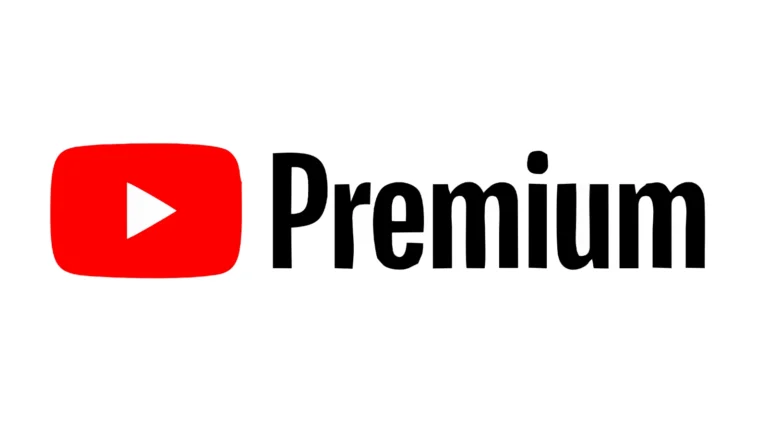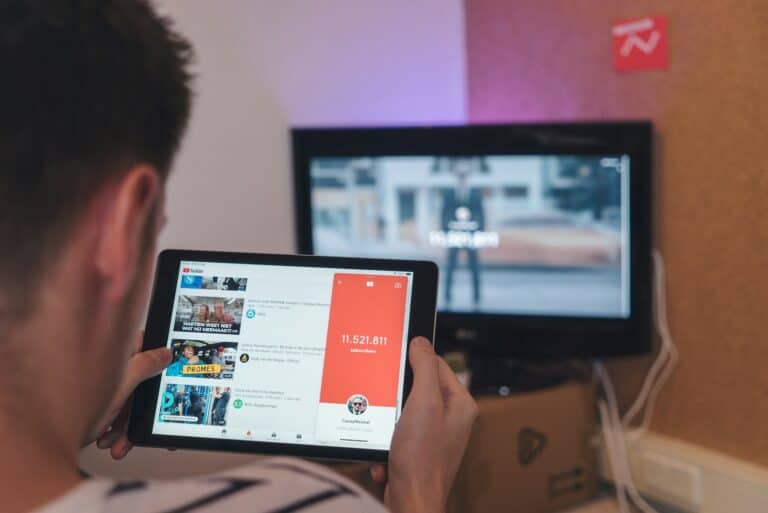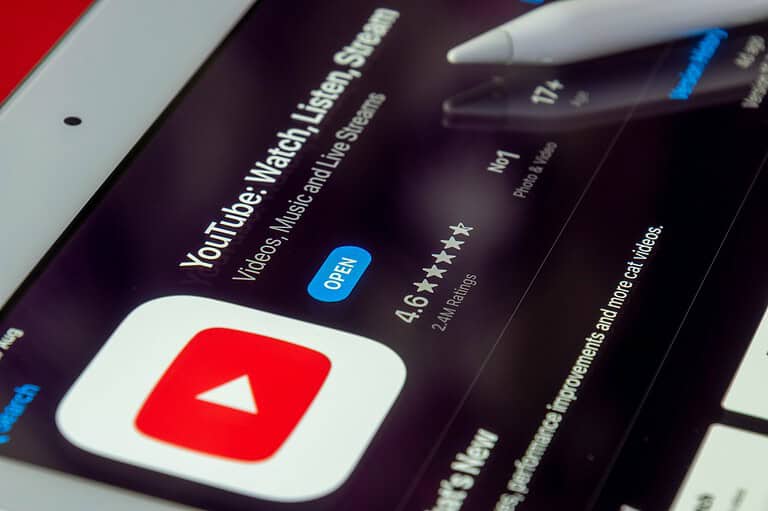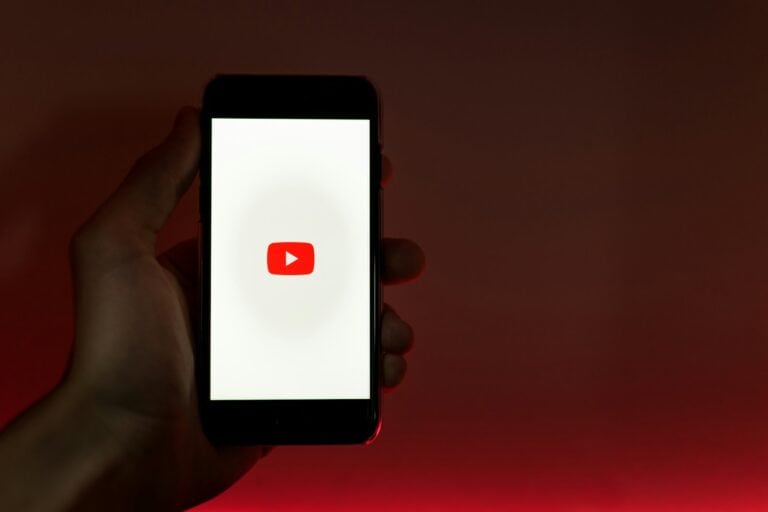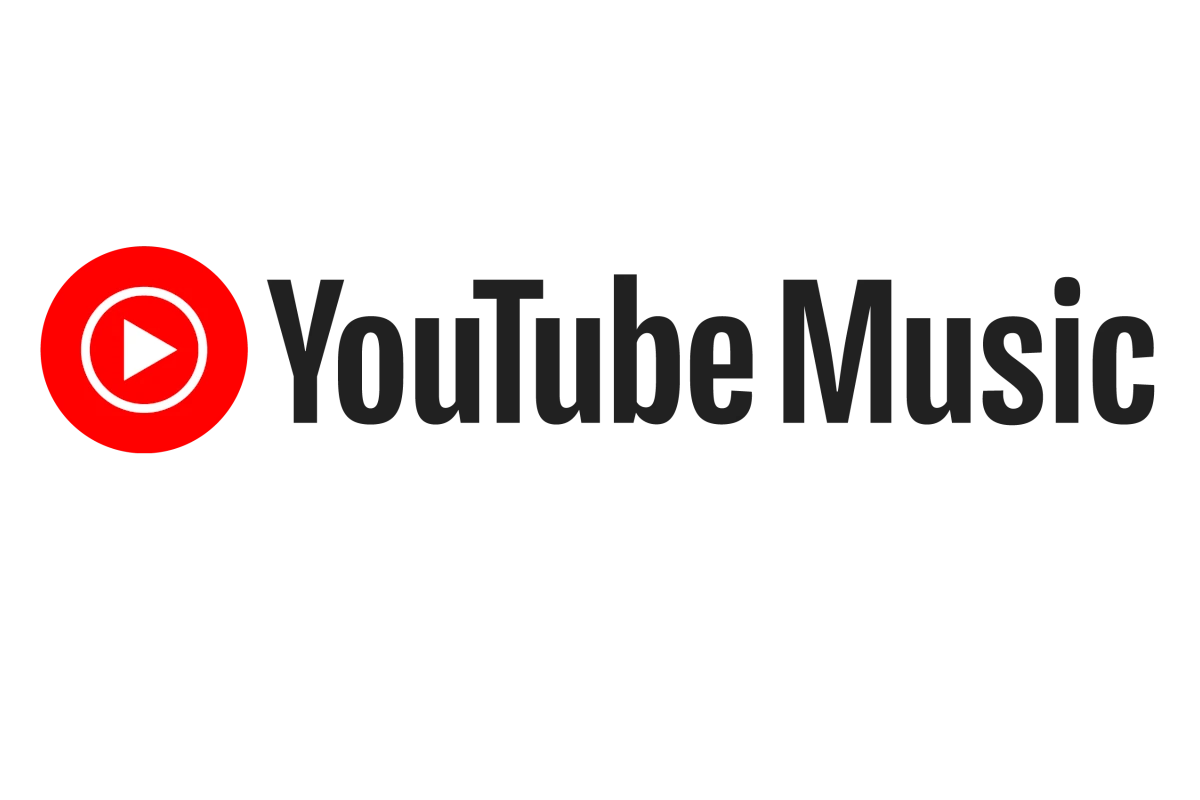
Recording audio from YouTube videos offers a convenient way to save music, lectures, or podcasts for offline listening. Several methods exist to capture YouTube audio, ranging from browser extensions to dedicated software applications. These tools allow users to extract sound from videos without downloading the entire file.
Popular options include online converters, screen recording software, and specialized audio capture programs. Each method has its own advantages and limitations. Some tools offer high-quality audio extraction, while others prioritize ease of use or additional features like automatic file conversion.
When choosing a YouTube audio recording method, users should consider factors such as audio quality, file format compatibility, and legal restrictions. It’s important to respect copyright laws and use recorded audio for personal purposes only.
✅ 1. Use a Screen/Audio Recorder App
Many apps let you directly record system audio while a YouTube video plays.
- Windows & Mac:
- Audacity (free) – records system audio with the right settings.
- OBS Studio – lets you capture both video and audio, or just audio.
- Mobile (iOS & Android):
✅ 2. Convert Video to MP3 with Online Tools
Some websites let you paste a YouTube link and extract the audio as MP3.
- Pros: Quick and easy.
- Cons: Quality varies, ads, and some sites may not be safe.
(Tip: Always use trusted services to avoid malware.)
✅ 3. Dedicated Desktop Software
If you want higher quality and more control, desktop tools are best.
- 4K YouTube to MP3 – extracts audio directly.
- Wondershare DemoCreator – records and edits audio (source: DemoCreator).
✅ 4. Browser Extensions
Some extensions allow one‑click audio capture from YouTube.
- Pros: Convenient.
- Cons: Extensions may be removed or blocked by browsers, so reliability varies.
✅ 5. External Recording Method
If software isn’t an option, you can:
- Play the YouTube video on one device.
- Record the audio using a voice recorder app or portable recorder on another device.
- This avoids software setup but may reduce quality.
⚠️ Legal & Ethical Reminder
- Only record royalty‑free, your own, or public domain content.
- For copyrighted music, consider legal alternatives like YouTube Premium downloads or streaming services.
🧾 Bottom Line
There are many ways to record YouTube audio—from quick online converters to professional recording software. The best method depends on your device, the quality you want, and whether you need editing features.
Key Takeaways
- Various tools and methods enable YouTube audio recording for offline listening
- Consider audio quality, ease of use, and legal aspects when selecting a recording method
- Respect copyright laws and use recorded audio responsibly
Essential Tools and Software
Sometimes you might want to capture audio from a YouTube video—for example, saving a podcast, lecture, or sound effect for offline listening. While it’s technically possible, you should only do this for personal use or copyright‑free content. Downloading or recording copyrighted music without permission may violate YouTube’s terms of service.
Recording YouTube audio requires specific tools and software. These range from dedicated recording programs to hardware interfaces that capture high-quality sound.
Choosing the Right Audio Recording Software
Audacity stands out as a popular free option for recording YouTube audio. It offers multi-track editing and supports various audio formats. For Windows users, EaseUS RecExperts provides screen recording with audio capture capabilities.
Paid options like Adobe Audition offer advanced features for professional-grade audio editing. OBS Studio, while primarily a video recorder, also captures audio from YouTube streams effectively.
When selecting software, consider ease of use, output quality, and compatibility with your operating system. Some programs offer direct YouTube integration, streamlining the recording process.
Utilizing Audio Interfaces and Integrated Sound Cards
Audio interfaces connect external microphones to computers, improving recording quality. They convert analog signals to digital, ensuring cleaner audio capture from YouTube.
Many laptops and desktops come with integrated sound cards. These built-in components handle basic audio recording tasks. For YouTube audio capture, they often suffice for casual use.
Higher-end sound cards offer better audio fidelity and lower latency. This matters when syncing recorded audio with video content. Some cards include software that simplifies the recording process from various sources, including YouTube.
Software for Capturing Audio from YouTube Live Streams
Soundflower, a Mac-specific tool, routes system audio to recording software. It’s particularly useful for capturing audio from YouTube live streams.
Windows Screen Recorder, part of the Xbox Game Bar, can record system audio including YouTube streams. It’s pre-installed on Windows 10 and 11 computers.
For cross-platform solutions, Streamlabs OBS captures both video and audio from live streams. It offers customizable layouts and supports multiple streaming platforms beyond YouTube.
When choosing stream capture software, consider factors like stream stability, audio quality retention, and the ability to record for extended periods without drops or glitches.
Recording Process and Techniques
Capturing high-quality audio from YouTube involves specific tools and methods. Proper recording techniques help eliminate background noise and ensure clear sound.
Capturing High-Quality YouTube Audio
To record audio from YouTube, use software designed for this purpose. Audacity is a popular free option that works on Windows, Mac, and Linux. It allows users to capture computer audio directly.
For better quality, set YouTube video resolution to the highest available. This often correlates with improved audio. Choose the correct audio input in your recording software. Select “Stereo Mix” or “What U Hear” to capture system sounds.
Adjust the recording volume in your software to prevent clipping. Test record a short clip and check the waveform. It should not touch the top or bottom of the track.
Recording Audio from YouTube Using WASAPI
Windows WASAPI (Windows Audio Session API) enables high-quality audio recording from YouTube. It captures sound at the driver level, bypassing potential quality loss from software mixing.
To use WASAPI in Audacity:
- Select “Windows WASAPI” as the audio host
- Choose “Speakers (loopback)” as the recording device
- Start the YouTube video
- Click the record button in Audacity
WASAPI records exactly what you hear, including system sounds. Mute other applications to avoid unwanted noise in your recording.
Tips for Eliminating Background Noise
Reducing background noise improves YouTube audio recording quality. Close unnecessary programs to minimize system sounds. Use headphones to prevent speaker feedback.
Record in a quiet room. Soft furnishings like curtains and carpets help absorb ambient noise. Consider using a noise gate in your recording software to cut out low-level background sounds.
After recording, apply noise reduction effects. Audacity offers a noise reduction tool:
- Select a portion of the track with only background noise
- Choose “Noise Reduction” from the Effects menu
- Click “Get Noise Profile”
- Select the entire track
- Apply the noise reduction effect
Experiment with settings to find the right balance between noise reduction and audio quality preservation.
Managing Audio Files
Effective audio file management is crucial for organizing and preserving YouTube recordings. This process involves understanding file formats, using converters, and implementing storage strategies.
Understanding Different Audio Formats
Audio files come in various formats, each with unique characteristics. MP3 is a popular compressed format that balances quality and file size. WAV offers uncompressed, high-quality audio but results in larger files. FLAC provides lossless compression, maintaining audio quality while reducing file size.
AAC, developed by Apple, offers better sound quality than MP3 at similar bit rates. WMA, created by Microsoft, is less common but still used in some Windows environments. OGG is an open-source format known for its efficiency in compression.
Each format has strengths and weaknesses. MP3 is widely compatible but loses some audio quality. WAV preserves all audio data but takes up more space. FLAC is ideal for archiving high-quality audio without sacrificing storage.
The Role of Audio Converters
Audio converters are essential tools for managing YouTube recordings. They allow users to change file formats to suit specific needs or devices. For example, converting a large WAV file to MP3 can save space while maintaining acceptable quality for most listeners.
Many converters offer batch processing, saving time when dealing with multiple files. Some popular options include Audacity, which is free and open-source, and paid software like Adobe Audition.
When choosing a converter, consider factors like supported formats, conversion speed, and output quality options. Some converters also include additional features like audio editing or metadata tagging.
Storing and Organizing Recorded Audio
Proper storage and organization of recorded YouTube audio are vital for easy access and long-term preservation. Creating a logical folder structure helps manage files efficiently. For example, organize by genre, artist, or recording date.
Use consistent file naming conventions to quickly identify tracks. Include relevant information like artist name, song title, and recording date in the filename.
Regular backups are crucial to prevent data loss. Consider using cloud storage services for additional protection and easy access across devices.
Metadata tagging improves file organization. Add details like artist, album, genre, and custom tags to make searching and sorting easier.
For large collections, audio management software can help catalog and organize files. These tools often include features like playlist creation and automatic metadata retrieval.
Legal Considerations and Best Practices
Recording YouTube audio requires careful attention to legal and ethical guidelines. Users must navigate copyright laws and platform policies to ensure compliance and respect for content creators’ rights.
Recording YouTube Audio for Personal Use
Personal use of recorded YouTube audio is generally allowed under fair use doctrine. Users can download audio for offline listening or educational purposes. However, this does not grant permission to distribute or profit from the content.
YouTube’s terms of service prohibit unauthorized downloading. Many third-party YouTube-to-MP3 converters violate these terms. Users should exercise caution when using such tools.
Streaming services like YouTube Music offer official offline listening features. These provide a legal alternative to unauthorized downloads.
Complying with Copyright and Fair Use Policy
Copyright law protects original works, including YouTube videos and audio. Fair use allows limited use of copyrighted material without permission for purposes like criticism, commentary, or education.
To stay within fair use:
- Use short clips, not entire videos
- Add original commentary or analysis
- Avoid commercial use
- Credit the original creator
YouTube’s Content ID system automatically detects copyrighted material. Violations can lead to video removal or channel strikes. Content creators should use royalty-free music or obtain proper licenses for any copyrighted audio in their videos.
Frequently Asked Questions
Recording audio from YouTube involves several methods and tools. Users often have questions about the process, legality, and available options across different devices and platforms.
What are the steps to capture audio from YouTube using OBS Studio?
OBS Studio allows users to record audio from YouTube videos. First, install and launch OBS Studio. Add a new Audio Input Capture source. Select your computer’s audio output as the device. Play the YouTube video and adjust audio levels in OBS. Click “Start Recording” to capture the audio.
Is there a way to record audio from YouTube videos on a Mac?
Mac users can record YouTube audio using QuickTime Player. Open QuickTime and select “New Audio Recording” from the File menu. Choose “Internal Microphone” as the audio source. Play the YouTube video and click the record button in QuickTime. Stop the recording when finished and save the audio file.
Can I record live YouTube audio directly onto my Android device?
Android devices offer apps for recording YouTube audio. Install a screen recording app from the Google Play Store. Grant necessary permissions to the app. Start the screen recording while playing the YouTube video. The app will capture the audio along with the video.
How do I record audio from a YouTube video using Audacity on a PC?
Audacity is a popular tool for recording YouTube audio on PCs. Open Audacity and set the recording device to “Stereo Mix” or “What U Hear.” Play the YouTube video in your browser. Click the record button in Audacity to start capturing. Stop the recording when the video ends and export the audio file.
What are the legal considerations when recording audio from YouTube content?
Recording audio from YouTube for personal use is generally acceptable. However, distributing or using copyrighted material without permission may violate copyright laws. Always respect intellectual property rights and consider fair use guidelines when recording and using YouTube audio.
Are there any free tools available online to record audio from YouTube?
Several free online tools allow users to record YouTube audio. ScreenApp offers one-click recording and download options. Online Video Converter lets users paste YouTube URLs to extract audio. These tools provide easy ways to capture YouTube audio without installing software.