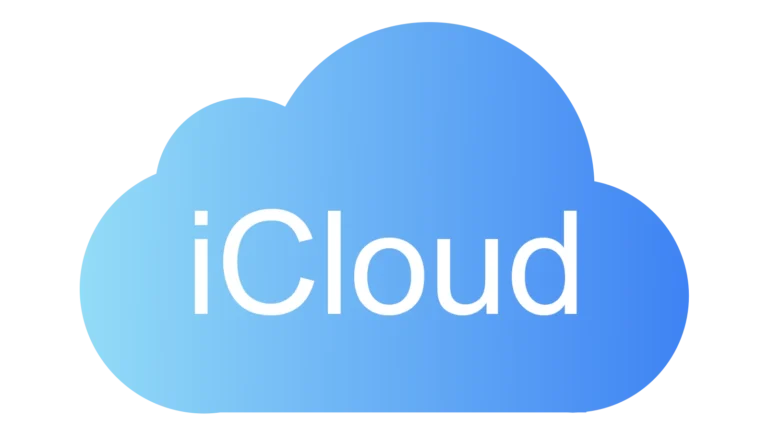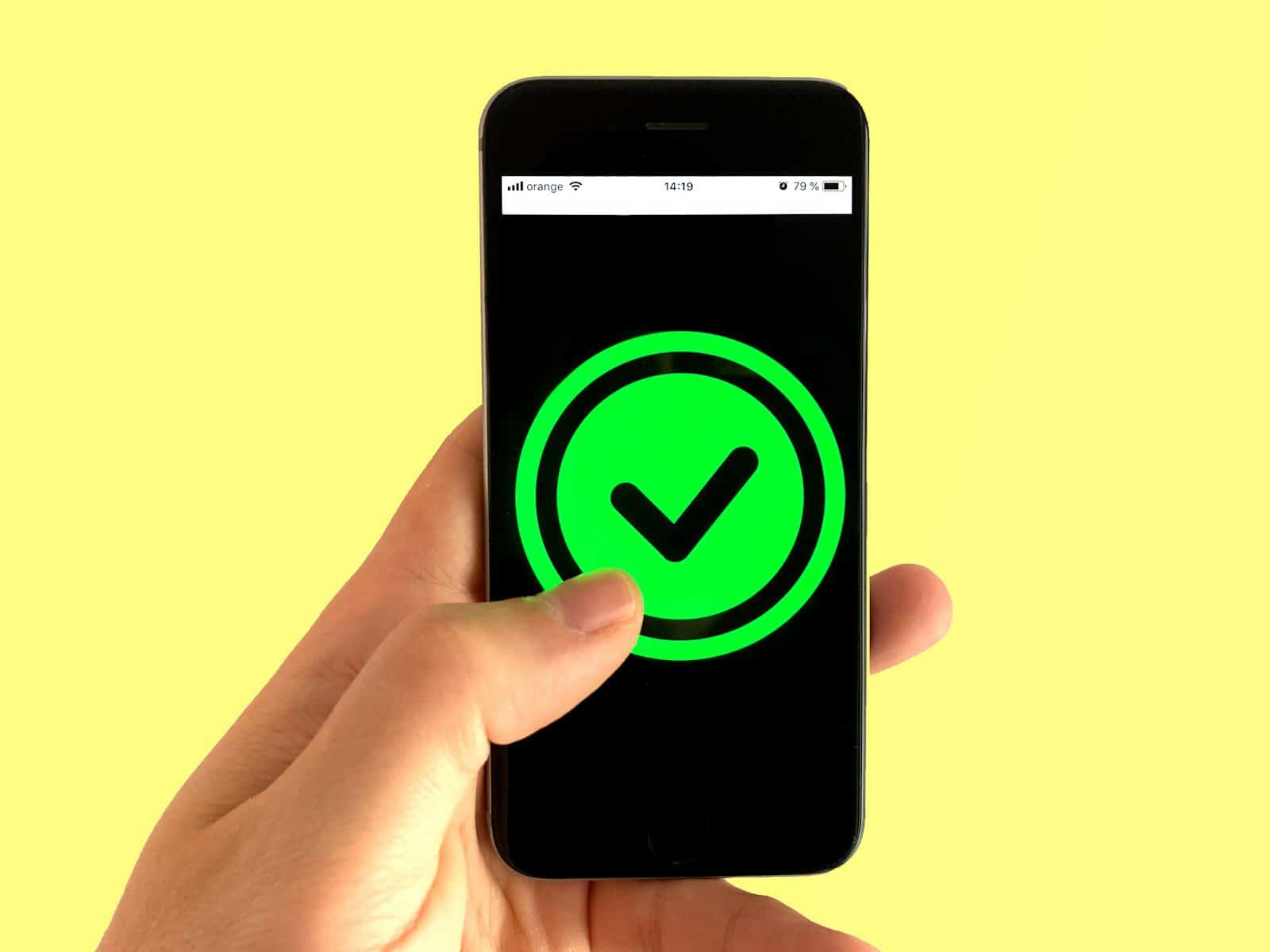
Is your mobile hotspot giving you trouble when you need it most? You’re not alone. Mobile hotspots can stop working for several reasons, from simple setting issues to more complex network problems. The most common fixes for a non-working hotspot include restarting your device, checking your network signal strength, ensuring your data plan supports hotspot usage, and verifying that the correct Wi-Fi network is selected on your connecting device.
When your hotspot isn’t working, it can disrupt your workflow and cause frustration, especially when you’re depending on it for important tasks. Sometimes the solution is as simple as turning your Wi-Fi off and back on or making sure your phone isn’t in power-saving mode. Other times, you might need to check if your mobile carrier’s network settings are properly configured or if your phone’s software needs updating.
🔍 Common Reasons Your Hotspot Isn’t Working
Before diving into fixes, it helps to understand the usual culprits:
- Mobile data is off or weak — Hotspots rely on your cellular data connection.
- Incorrect settings — Hotspot or network sharing may be disabled.
- Data plan restrictions — Some carriers limit or block hotspot usage.
- Outdated software or drivers — Firmware or OS bugs can disrupt connections.
- Network conflicts — IP address or DNS conflicts can prevent devices from connecting.
- Battery saver or VPN interference — Power-saving or VPN apps may disable hotspot functionality.
🧭 Step-by-Step Fixes by Platform
🪟 Windows Hotspot Troubleshooting
If your Windows 10 or 11 hotspot is active but not passing internet (a common issue per Reddit users):
- Ensure Internet Connection Sharing is Enabled
- Go to Settings → Network & Internet → Mobile hotspot.
- Under “Share my Internet connection from,” verify the correct adapter is selected.
- Enable “Share my Internet connection with other devices.”
- Restart Network Services
- Open Command Prompt (Admin) and run:
netsh wlan stop hostednetwork netsh wlan start hostednetwork - Then restart your PC.
- Open Command Prompt (Admin) and run:
- Update Network Drivers
- Open Device Manager → Network adapters.
- Right-click your Wi-Fi adapter → Update driver.
- Check Firewall or VPN
- Disable any third-party firewall or VPN temporarily to test connectivity.
📱 Android Hotspot Fixes
If your Android hotspot isn’t working (source: BroadbandNow):
- Toggle Airplane Mode
- Turn on Airplane mode for 10 seconds, then turn it off and re-enable hotspot.
- Verify Mobile Data
- Go to Settings → Network & Internet → SIMs and check that mobile data is turned on.
- Reset Network Settings
- Settings → System → Reset options → Reset Wi-Fi, mobile & Bluetooth.
- Change AP Band
- Switch between 2.4 GHz and 5 GHz under Hotspot settings → Advanced.
- Check Data Limits
- Some carriers throttle or block tethering. Confirm your plan includes hotspot usage.
🍏 iPhone / iPad Hotspot Fixes
If your Personal Hotspot isn’t working (source: Apple Support):
- Toggle Personal Hotspot
- Go to Settings → Personal Hotspot and turn it off, then back on.
- Update Carrier Settings
- Connect to Wi-Fi → Settings → General → About → update if prompted.
- Reset Network Settings
- Settings → General → Transfer or Reset iPhone → Reset → Reset Network Settings.
- Sign Out & Back Into iCloud
- Go to Settings → [Your Name] → Sign Out, then sign back in.
- Contact Your Carrier
- Some carriers require hotspot activation on your plan.
⚙️ Additional Tips (All Devices)
- Restart both devices — A simple reboot often resolves temporary network conflicts.
- Forget and reconnect — On the connecting device, “Forget” the hotspot network and rejoin.
- Use a password — Open hotspots can sometimes fail to assign IPs correctly.
- Avoid VPNs or proxy settings — These can block data routing.
- Check for software updates — OS and firmware updates often fix hotspot bugs.
🧩 When All Else Fails
If none of the above works:
- Try a USB or Bluetooth tether instead of Wi-Fi.
- Reset your phone or PC’s network stack entirely.
- Contact your carrier or ISP to confirm there are no account restrictions.
In summary:
Most hotspot issues stem from data connection, settings misconfiguration, or driver/software bugs. Start by verifying cellular connectivity, then move through resetting network settings and updating software.
Key Takeaways
- Restart your device and check for strong cellular signal before troubleshooting other hotspot issues.
- Verify that your data plan includes hotspot capabilities and that you haven’t exceeded your hotspot data limit.
- Ensure connecting devices are looking for the correct network name and that power-saving modes are disabled on both devices.
Understanding Hotspots
Hotspots serve as crucial connectivity tools in today’s mobile world, providing internet access when traditional networks are unavailable. These portable connection points transform devices into internet hubs that multiple users can access.
What is a Hotspot?
A hotspot is a physical location or device that provides internet access over a wireless local area network (WLAN). When we talk about mobile devices, a personal hotspot refers to the feature that allows a smartphone or tablet to share its cellular data connection with other devices.
The technology works by converting your device’s cellular data signal into a Wi-Fi signal that other devices can connect to. This creates a small, personal Wi-Fi network centered around your device.
Most modern smartphones include built-in hotspot functionality, though using this feature typically counts against the data allowance from your cellular plan. Some carriers offer dedicated mobile hotspot devices that serve only this function.
Types of Hotspot Connections
Hotspots can connect to devices in several ways:
- Wi-Fi Hotspot: The most common type, sharing internet via Wi-Fi signal
- USB Tethering: Direct connection through a USB cable
- Bluetooth Tethering: Connection through Bluetooth technology
Mobile hotspots can be:
- Phone-based: Using your smartphone’s hotspot feature
- Dedicated devices: Portable routers specifically designed for hotspot use
- Public hotspots: Fixed locations offering free or paid internet access
Each type has different ranges, speeds, and security features. Wi-Fi hotspots generally provide the fastest connection but consume more battery power than other methods.
Common Uses of Hotspots
Hotspots have become essential tools for various situations where regular internet access is unavailable or unreliable. Business travelers frequently use mobile hotspots to maintain productivity during flights, in hotels with poor Wi-Fi, or while working remotely.
Students benefit from hotspots when studying in locations with limited connectivity or during group projects. Travelers rely on them in areas with poor infrastructure or to avoid expensive international roaming charges.
Emergency situations often create needs for backup internet access when primary connections fail. Many people use hotspots as temporary solutions during home internet outages or when moving to a new residence.
Some households even use mobile hotspots as their primary internet connection in rural areas where traditional broadband services are unavailable or prohibitively expensive.
Troubleshooting Hotspot Issues
When your mobile hotspot fails to work properly, the issue typically stems from one of several common problems that can be systematically addressed through basic troubleshooting steps.
Verifying Cellular Data Connection
A functioning cellular data connection is essential for any hotspot to work properly. If your hotspot isn’t working, first check if your cellular data is active and has good signal strength.
On an iPhone, go to Settings > Cellular and ensure Cellular Data is toggled on. For Android devices, check Settings > Network & Internet > Mobile Network and verify mobile data is enabled.
Signal strength plays a crucial role in hotspot performance. A weak signal (one or two bars) may not provide enough bandwidth for a reliable hotspot connection. Try moving to a location with better reception.
Sometimes the issue is on your carrier’s end. Check that your data plan includes hotspot capabilities, as some basic plans don’t include this feature or may have restrictions.
If you’ve recently reached your data cap, carriers often throttle or disable hotspot functionality. Contact your provider to verify your current data usage.
Ensuring Compatibility With Device
Device compatibility issues can prevent successful hotspot connections between your phone and other devices.
For iPhone personal hotspot issues, ensure your iOS version is up to date. Recent updates in iOS 17 and preparations for iOS 18 have improved hotspot functionality, especially on newer models like the iPhone 12 and iPhone 15.
On Android devices, verify your phone supports hotspot functionality and check for any system updates that might resolve compatibility issues.
To maximize compatibility between devices:
- Use WPA2 encryption for best security and compatibility
- Try both 2.4GHz and 5GHz bands if available (5GHz offers faster speeds but shorter range)
- Restart both the hotspot device and the connecting device
Some older client devices may not support newer security protocols. If you’re having trouble connecting an older device, try adjusting your hotspot security settings.
Checking Hotspot Settings
Incorrect hotspot settings are a common reason for connection failures. A methodical review of these settings can often resolve the issue.
For iPhones with personal hotspot problems, verify that your hotspot is properly configured. Go to Settings > Personal Hotspot and ensure it’s toggled on. If others can’t find your hotspot, check that “Allow Others to Join” is enabled.
For Android devices, navigate to Settings > Network & Internet > Hotspot & Tethering > Wi-Fi Hotspot. Ensure the hotspot is turned on and check your password is correct and memorable.
Key settings to verify:
- SSID (network name) is visible and distinctive
- Password is correct and meets minimum security requirements
- Band selection is appropriate (2.4GHz for range, 5GHz for speed)
- Maximum connections hasn’t been reached
If your hotspot appears to be on but devices can’t connect, try resetting your network settings. On iPhone, go to Settings > General > Transfer or Reset iPhone > Reset > Reset Network Settings.
Examining the Impact of VPNs
Virtual Private Networks (VPNs) can significantly interfere with hotspot functionality, creating connection issues that aren’t immediately obvious.
When a VPN is active on your device, it can redirect all network traffic through encrypted tunnels, sometimes preventing the proper functioning of your personal hotspot. If your hotspot isn’t working, try disconnecting any active VPN services.
Common VPN-related hotspot problems include:
- Inability to establish a hotspot connection
- Connected devices unable to access the internet
- Extremely slow connection speeds
- Intermittent connectivity
To test if a VPN is causing issues, temporarily disable it and try your hotspot again. On iPhone, go to Settings > General > VPN & Device Management and toggle off any active VPN configurations.
For Android users, go to Settings > Network & Internet > Advanced > VPN, then disable any active connections. Some troubleshooting resources suggest that this simple step often resolves mysterious hotspot failures.
Advanced Hotspot Solutions
When basic troubleshooting doesn’t solve hotspot connectivity issues, more technical approaches may be necessary. These solutions involve resetting network configurations, updating software components, and addressing device-specific settings that might be blocking your hotspot functionality.
Performing a Network Settings Reset
A network settings reset can resolve complex hotspot issues by clearing corrupted network configurations. This process removes all saved Wi-Fi networks, Bluetooth pairings, and cellular settings.
On Android devices, users can access this option by going to Settings > System > Reset options > Reset Wi-Fi, mobile & Bluetooth. The exact path may vary by manufacturer and Android version.
For iPhone users, navigate to Settings > General > Reset > Reset Network Settings. This will require the device passcode to confirm.
After completing this reset, the device will restart. Users will need to reconnect to Wi-Fi networks and re-pair Bluetooth devices, but many persistent hotspot issues disappear after this process.
Important note: This reset does not delete personal data but will remove all network-related settings and configurations.
Updating Carrier Settings
Carrier settings updates often contain fixes for hotspot functionality problems and improve overall network connectivity.
On iPhones, these updates typically appear as notifications when available. Users can manually check by going to Settings > General > About. If an update is available, a prompt will appear within 30 seconds.
Android users should look in Settings > Network & Internet > Mobile network > Advanced > Carrier settings or similar locations depending on the device manufacturer.
These updates are typically small in size (under 5MB) but can make significant improvements to hotspot functionality. They often include:
- Improved APN configurations
- Enhanced tethering capabilities
- Bug fixes for known connectivity issues
- Network protocol optimizations
If carrier settings updates fail to install properly, contacting the carrier’s technical support is recommended.
Considering a Software Update
Outdated operating systems often contain bugs that affect hotspot functionality. Software updates can resolve these issues while improving security and performance.
For iPhone users:
- Go to Settings > General > Software Update
- Download and install any available updates
- Ensure the device has sufficient battery (or connect to power)
For Android users:
- Navigate to Settings > System > System updates
- Check for available updates
- Follow on-screen instructions to install
Some updates specifically target network adapter functionality. After updating, test the hotspot again to see if performance improves.
If the device is running beta software, consider reverting to stable releases, as beta versions often contain experimental network stack changes that can affect hotspot reliability.
Hotspot Tethering with Windows 10
Windows 10 users can experience unique hotspot issues that require specific solutions. The operating system includes built-in hotspot functionality that sometimes conflicts with mobile tethering.
To fix common Windows 10 tethering problems:
- Press Win+I to open Settings
- Go to Network & Internet > Mobile hotspot
- Deselect “Allow other network users to connect through this computer’s Internet connection”
- Restart the computer
- Re-enable the setting
If the hotspot option appears grayed out, check if the network adapter supports hosting. This can be verified in Device Manager under Network Adapters.
For USB tethering issues, try different USB ports or update the device drivers. Sometimes, toggling the Mobile Hotspot setting in the connected phone can resolve connection problems.
Optimizing Hotspot Performance
Getting the most from your mobile hotspot requires strategic adjustments and thoughtful setup. Proper configuration can dramatically improve speed, reliability, and overall user experience.
Selecting the Right Data Plan
Choosing an appropriate cellular data plan forms the foundation of a good hotspot experience. Most carriers offer various data packages specifically designed for hotspot usage.
Plans with dedicated hotspot data allowances typically perform better than those that share data with your phone’s regular usage. Unlimited plans might throttle speeds after reaching certain thresholds, often reducing connection quality significantly.
Consider how you use your hotspot. Light browsing and email checking require less data than video streaming or gaming. Downloading large files can quickly deplete data allowances.
Some carriers provide hotspot-specific plans with prioritized data that won’t slow down during network congestion. These premium options cost more but deliver consistently better performance for those who rely heavily on their hotspot.
Improving Hotspot Signal
Signal strength directly impacts hotspot performance. Users can take several actions to enhance connectivity and maintain faster speeds.
Moving closer to windows or higher elevations can significantly improve signal reception. Physical barriers like concrete walls and metal objects often block cellular signals.
Selecting the appropriate frequency band makes a difference. The 5GHz band offers faster speeds but covers shorter distances, while 2.4GHz provides wider coverage at slower speeds.
Disabling battery-saving features on the device can prevent throttling. These power-saving modes often restrict background processes including network connectivity.
External signal boosters or antennas can dramatically improve reception in areas with weak cellular coverage. These accessories connect to the hotspot device and amplify incoming signals.
Reducing Number of Connected Devices
The number of devices connected to a hotspot directly affects its performance. Each additional connection divides the available bandwidth.
Multiple simultaneous connections will make the network slower and potentially unstable. Most mobile hotspots perform optimally with 3-5 devices connected at once.
Setting connection priorities helps manage bandwidth. Critical devices like work computers should receive preference over entertainment systems or secondary devices.
Limiting background activities on connected devices preserves bandwidth. Users should disable automatic updates, cloud syncing, and backup processes while using hotspot connections.
Consider implementing a device rotation schedule if multiple people need access. This approach prevents network overload and ensures everyone gets adequate connection quality when needed.
Understanding iOS Hotspot Limitations
iOS Personal Hotspot can sometimes face restrictions or compatibility issues that prevent it from working properly. These limitations often stem from carrier restrictions, iOS update issues, and device compatibility problems that can frustrate users.
Hotspot Restrictions in iOS
Apple’s iOS has built-in limitations for Personal Hotspot functionality that users should understand. Some carriers restrict Personal Hotspot access on certain data plans, requiring users to pay for hotspot capabilities separately.
iOS 17 introduced some changes that caused hotspot issues for many users. Some found the Personal Hotspot option completely greyed out after updating, making it inaccessible.
Data throttling is another common limitation. Most carriers will slow down hotspot speeds after reaching a certain data threshold, even with unlimited plans.
Battery optimization features in iOS can also automatically disable the hotspot function to preserve battery life. This happens particularly when the hotspot remains unused for several minutes.
Compatibility Issues with iOS Updates
iOS updates can introduce compatibility problems with the Personal Hotspot feature. The upgrade to iOS 17 caused significant issues, with many users reporting their hotspot feature became disabled after updating.
Early reports suggest iOS 18 may address some of these problems, but compatibility issues often occur during the first few weeks after a major update release.
Some common iOS update-related hotspot problems include:
- Connection instability: Devices unable to maintain consistent connections
- Discovery problems: Connected devices failing to locate the hotspot
- Authentication failures: Password acceptance issues even when entered correctly
- Sudden disconnections: Hotspot randomly turning off during use
Apple typically releases patch updates to fix these issues, but users might need to reset network settings as a temporary solution. This approach often resolves many compatibility problems until official fixes arrive.
Frequently Asked Questions
Users encounter various issues with mobile hotspots on different devices. These problems range from connection failures to network settings errors, but most can be fixed with proper troubleshooting.
What steps can I take to troubleshoot a non-functioning iPhone hotspot?
iPhone hotspot issues often have simple solutions. First, check if Personal Hotspot is enabled in Settings and that mobile data is working properly.
Try turning Wi-Fi off and back on again on both the iPhone and the connecting device. This often resolves connection problems with the hotspot.
Make sure to verify the correct network name is being selected on the connecting device. Sometimes devices will try to connect to previously saved networks instead.
Resetting network settings can help when other methods fail. Go to Settings > General > Reset > Reset Network Settings, but note this will remove saved Wi-Fi networks and passwords.
How can I resolve connectivity issues with my Android device’s hotspot feature?
Android hotspot problems typically require a systematic approach. First, check if the hotspot feature is enabled in your carrier plan and that mobile data is functioning.
Verify hotspot settings are configured correctly. Go to Settings > Network & Internet > Hotspot & Tethering and ensure the password and network name are set up properly.
Try using the 2.4 GHz frequency instead of 5 GHz if available. The 2.4 GHz band offers better range and compatibility with older devices.
Restarting the Android device often clears temporary glitches affecting the hotspot functionality. A simple restart can resolve many connection issues.
What are common reasons for a phone’s hotspot to fail to connect to any devices?
Data limitations are a frequent cause of hotspot failures. Many carriers limit or throttle hotspot data separately from regular mobile data.
Signal strength significantly impacts hotspot performance. Weak cellular signals can prevent the hotspot from functioning properly or staying connected.
Password issues often prevent connections. Double-check that the connecting device is using the correct password and that it hasn’t been changed recently.
Device compatibility problems can occur, especially with older devices or those running outdated operating systems. Some devices may not support specific hotspot configurations.
Why might a hotspot work on mobile data but remains inoperative on a Samsung device?
Samsung devices sometimes have additional power-saving features that can interfere with hotspot functionality. Check Battery settings and disable power-saving modes.
Software updates may cause compatibility issues. Ensure the Samsung device has the latest system updates installed to address any known hotspot bugs.
Some Samsung models require specific APN settings to function properly with hotspot features. Contact the carrier for the correct APN configuration if hotspot is consistently failing.
Carrier restrictions might be in place. Some Samsung devices have carrier-specific firmware that can limit hotspot functionality based on the service plan.
What should I check if my hotspot is enabled but devices cannot connect to it?
The maximum connection limit might be reached. Most devices limit the number of simultaneous connections to a hotspot, typically between 5-10 devices.
Check if the connecting device is using the correct Wi-Fi network. Sometimes similar network names cause confusion.
Security settings can block connections. Try changing the hotspot security type (WPA2, WPA3, etc.) to see if compatibility improves with certain devices.
Distance and interference affect connection quality. Keep devices within 30 feet of each other and away from microwave ovens, Bluetooth devices, and other wireless equipment.
What troubleshooting methods can I use if my hotspot appears to be operating but internet access is not available to connected devices?
Check the host device’s internet connection first. If the phone providing the hotspot doesn’t have proper data connectivity, connected devices won’t have internet access either.
Clear cache and browser history on the connected devices. Stored data can sometimes interfere with establishing new connections.
Test with multiple devices to determine if the problem is with a specific device or the hotspot itself. If only one device can’t access the internet, the issue is likely with that device.
DNS settings might need adjustment. Try using alternative DNS servers on the connected devices, such as Google’s 8.8.8.8 or Cloudflare’s 1.1.1.1.