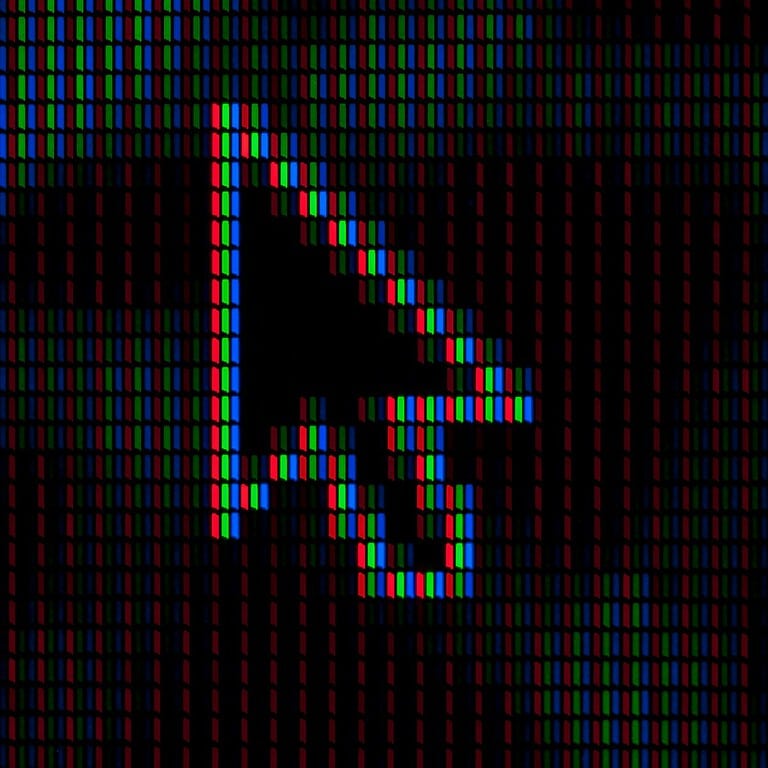Setting up dual monitors can transform how you work and play on your computer. With two screens, you can spread out your applications, compare documents side-by-side, and multitask like never before. You can easily set up dual monitors in Windows by connecting your second display, then going to Settings > System > Display and selecting “Extend these displays” under the Multiple displays option.
Many people don’t realize how simple it is to expand their digital workspace. Whether you’re a professional who needs to reference multiple documents, a student working on research papers, or a gamer wanting more screen real estate, a dual monitor setup offers immediate benefits. The right configuration can boost your productivity by up to 42% according to some studies.
What Is a Dual Monitor Setup?
A dual monitor setup means connecting two displays to one computer. This allows you to extend your desktop across both screens, mirror the same content, or dedicate each monitor to different tasks. It’s popular among professionals, gamers, and multitaskers who need more screen space.
Benefits of Dual Monitors
- Productivity boost: Keep reference material on one screen while working on the other.
- Better multitasking: Run multiple apps side by side without constant window switching.
- Improved workflow: Video editors, coders, and designers can spread out tools and timelines.
- Gaming & streaming: Play on one screen while monitoring chat, performance, or recording tools on the other.
What You Need
- A computer with multiple video outputs (HDMI, DisplayPort, USB-C, VGA, or Thunderbolt).
- Two compatible monitors (same model is ideal, but not required).
- The right cables/adapters (HDMI-to-HDMI, DisplayPort-to-HDMI, USB-C-to-DisplayPort, etc.).
- Graphics card or integrated GPU support for dual displays.
How to Set Up Dual Monitors
Step 1: Connect the Monitors
- Plug each monitor into your PC or laptop using the available ports.
- If your computer doesn’t have enough ports, you may need a docking station or display adapter.
Step 2: Adjust Display Settings
On Windows:
- Right-click the desktop → Display settings.
- Select Extend these displays, Duplicate, or choose a primary monitor.
- Drag and arrange the monitor icons to match their physical placement.
(source: Microsoft Support)
On macOS:
- Go to System Settings → Displays.
- Choose Extend or Mirror.
- Drag the display arrangement to match your desk setup.
Step 3: Optimize
- Match resolution and refresh rates for smooth visuals.
- Use monitor stands or arms for ergonomic positioning.
- Enable features like Night Light or True Tone for eye comfort.
Tips for a Better Experience
- Keep one monitor in landscape and the other in portrait for coding or reading documents.
- Use keyboard shortcuts (Win + P on Windows) to quickly switch layouts.
- Consider calibrating colors if you do design or photo work.
- For gaming, check if your GPU supports NVIDIA Surround or AMD Eyefinity for spanning one game across both screens.
Common Issues & Fixes
- Second monitor not detected → Check cables, update graphics drivers.
- Different resolutions → Adjust each monitor’s settings individually.
- Lag or stutter → Ensure your GPU can handle dual output, or lower refresh rates.
✅ Bottom line: A dual monitor setup is one of the easiest and most impactful upgrades for productivity, creativity, and entertainment. With the right connections and settings, you can create a seamless multi-screen workspace.
Key Takeaways
- Setting up dual monitors requires connecting both displays to your computer and configuring them through Windows display settings.
- You can customize each monitor’s resolution, orientation, and arrangement to create your ideal workspace.
- Dual monitor setups significantly increase productivity by eliminating the need to constantly switch between applications.
Understanding Dual Monitor Setups
Using two monitors can transform how you work and play on your computer. Dual monitor setups increase screen space, allowing you to view multiple applications side by side without constantly switching between windows.
Benefits of a Dual Monitor Setup
A dual monitor setup offers several key advantages for both work and entertainment. You can increase productivity by having reference materials open on one screen while working on another. This eliminates constant window switching and helps maintain your focus.
For creative professionals, dual monitors provide more canvas space for design work, video editing, and coding. You can keep your tools on one screen while viewing your project on the other.
Gamers benefit from extended viewing areas, with the ability to play on one monitor while keeping chat, maps, or streaming tools visible on the second display.
Multiple displays also make multitasking easier. You can watch videos on one screen while browsing the web on another, or compare documents side-by-side without squinting at cramped windows.
Types of Monitor Connections
Understanding connection types is crucial when setting up dual monitors. Modern systems typically use these common connection types:
HDMI: Carries both audio and video signals. Most modern monitors and graphics cards include HDMI ports.
DisplayPort: Offers high resolution and refresh rates, making it ideal for gaming setups and professional work.
USB-C: Newer connection that can transmit video, data, and power through one cable. Increasingly common on laptops and ultrabooks.
Older connection types include DVI (digital video) and VGA (analog), though these are becoming less common. Some adapters allow you to connect between different port types if needed.
Your graphics card must have sufficient ports to support two displays. Some cards come with multiple outputs specifically designed for multi-monitor setups.
Compatibility and System Requirements
Before purchasing a second monitor, check your computer’s capabilities. Most modern computers support dual monitors, but some limitations may exist.
Your graphics card is the most important component. It needs at least two video outputs and sufficient power to drive both displays. Integrated graphics can often handle basic dual-monitor setups, but dedicated graphics cards perform better, especially for demanding tasks.
Operating system support is also essential. Windows makes setting up dual monitors straightforward through the Display Settings menu.
Check your available ports and compare them with potential monitor purchases. You may need adapters if connections don’t match.
System resources matter too. Running two displays requires more memory and processing power, especially when gaming or using graphics-intensive applications across both screens.
Preparation for Dual Monitor Setup
Setting up dual monitors requires careful planning and the right equipment. Before connecting anything, you need to make sure your hardware can support multiple displays.
Choosing the Right Monitors
When selecting monitors for a dual setup, consider matching their specifications for a consistent experience. Look for similar resolution and panel types to avoid jarring differences when moving between screens.
Size matters too. Two 24-inch or 27-inch monitors work well for most desks. Make sure you have enough desk space to position them properly.
Consider the bezels (borders) around the screen. Thinner bezels create a more seamless look when monitors are placed side by side.
Some monitors have special features for multi-monitor setups, like stands that allow easy adjustment or the ability to rotate to portrait mode. These features can give you more flexibility in your workspace arrangement.
Checking Graphics Card Capabilities
Your graphics card needs to support multiple displays. Most modern GPUs can handle dual monitors, but it’s worth checking the specifications.
Look at the available ports on your graphics card. Count how many connections you have – common types include HDMI, DisplayPort, DVI, and sometimes VGA on older cards.
Some graphics cards have limitations on which ports can be used simultaneously. Check your GPU manual or manufacturer’s website for specific details.
Laptop users should verify if their machine supports multiple external displays. Some laptops can only use the built-in display plus one external monitor.
For demanding applications like gaming or video editing, ensure your GPU has enough power to drive both displays at their native resolutions.
Necessary Cables and Adapters
The right connections are crucial for a successful dual monitor setup. Check what ports your monitors have and match them to your graphics card outputs.
DisplayPort is ideal for high-resolution setups and can daisy-chain compatible monitors. HDMI is widely available and supports audio transfer alongside video. DVI works well for older monitors but doesn’t carry audio.
Sometimes you’ll need adapters. Common ones include USB-C to HDMI adapters for newer laptops or DisplayPort to HDMI converters when ports don’t match.
Cable length matters too. Measure the distance from your computer to each monitor location before purchasing cables.
Keep cable management in mind. Buy cable clips or sleeves to keep your desk tidy and prevent accidentally pulling connections loose.
Configuring Display Settings
After connecting your dual monitors physically, you need to configure your system to use them effectively. The right display settings will help you maximize productivity and comfort when using multiple screens.
Accessing Display Settings in the Operating System
To begin configuring your dual monitors, you first need to access your system’s display settings. In Windows 10 or 11, simply right-click on any empty area of your desktop and select “Display settings” from the popup menu.
Alternatively, you can access these settings through the System Settings app. Click on the Start menu, then select Settings > System > Display.
For Mac users, click the Apple menu, select System Preferences (or System Settings in newer versions), and then click on Displays.
If your computer doesn’t automatically detect both monitors, look for a “Detect” button in the display settings and click it to have your system recognize all connected displays.
Arranging Monitors in Display Settings
Once your system detects both monitors, you’ll need to arrange them in a configuration that matches their physical placement on your desk. In the display settings, you’ll see numbered boxes representing each monitor.
Click and drag these boxes to match how your monitors are positioned in real life. For instance, if your second monitor is to the right of your main screen, drag monitor 2’s box to the right of monitor 1’s box.
The arrangement matters because it determines how your mouse moves between screens. If arranged incorrectly, moving your mouse to the right might make it appear on the left monitor instead.
After arranging, click “Apply” to save your changes. You can test the arrangement by moving your mouse from one screen to another to ensure it flows naturally.
Setting Primary and Secondary Monitors
Your primary monitor displays your taskbar and is where apps open by default. To set your main display in Windows, select the monitor you want as primary in display settings, then scroll down and check the box that says “Make this my main display.”
On a Mac, you can set your primary monitor by clicking the Apple menu > System Preferences > Displays > Arrangement and dragging the white menu bar to your preferred monitor.
You can also choose how your displays function together. Under “Multiple displays” in Windows, select one of these options:
- Extend these displays: Creates one large desktop across all monitors
- Duplicate these displays: Shows the same content on all screens
- Show only on 1 or Show only on 2: Uses just one monitor
Most users prefer the “Extend” option for productivity tasks.
Adjusting Resolution and Scaling
For the best visual experience, set each monitor to its recommended or native resolution. In display settings, select each monitor individually and choose the appropriate resolution from the dropdown menu.
If your monitors have different resolutions, you might notice a size mismatch when moving windows between them. To address this, adjust the scaling settings for each display.
In Windows, you can set custom scaling for each monitor. Select a monitor, then under “Scale and layout,” choose a percentage or select “Custom scaling” for more precise adjustment.
Text that appears too small or too large can be adjusted through scaling without changing the resolution. A good starting point is 100% scaling, but you might prefer 125% or 150% for higher resolution displays.
Remember to click “Apply” or “Keep changes” after making adjustments to see if they work well for you.
Optimizing Dual Monitors for Specific Uses
Different professions and activities benefit from specialized dual monitor configurations. The right setup can dramatically improve your workflow and reduce strain, whether you’re crunching data or battling opponents in virtual worlds.
Dual Monitors for Enhanced Productivity
Setting up dual monitors can boost your productivity significantly in office environments. Position your primary monitor directly in front of you and the secondary display at a slight angle.
For task management, dedicate one screen to communication tools (email, chat) and the other to your main work. This separation prevents constant switching between applications and helps maintain focus.
Use Windows shortcuts to maximize efficiency:
- Windows + Arrow keys: Quickly snap windows to different sides
- Windows + P: Change display modes
- Windows + Shift + Arrow keys: Move windows between monitors
Consider using productivity software like DisplayFusion or PowerToys to create custom zones on each screen. These tools let you precisely position windows and save layouts for different tasks.
Optimizing for Creative Professionals
Creative work demands specific display considerations. For photo or video editing, monitor height and positioning are crucial – both screens should be at eye level to reduce neck strain.
Color calibration is essential. Use calibration tools to ensure consistent colors across both displays. This prevents surprises when moving content between screens or finalizing projects.
Consider this setup:
- Primary monitor: IPS panel with 100% sRGB coverage for accurate colors
- Secondary monitor: Reference materials, timelines, or tool palettes
Enable HDR (High Dynamic Range) on your primary display when working with video or photos to see more accurate color representation and detail in highlights and shadows.
For digital artists, a vertical secondary monitor can display reference images or long documents while you work on your primary screen.
Customizing Settings for Programmers and Data Analysts
Programmers and data analysts benefit from specific dual monitor arrangements. Position monitors side by side with minimal bezel gap to create a cohesive workspace.
For coding:
- Main monitor: Code editor/IDE
- Second monitor: Documentation, terminal, browser previews
Consider using a vertical orientation (portrait mode) for one display. This format shows more lines of code at once and works well for reviewing long documents or code files.
Data analysts should adjust scaling and resolution on both monitors to ensure consistent text size and readability when moving between data visualization tools and spreadsheets.
Use window management tools to create preset layouts for different coding or analysis tasks. This saves time when switching between projects or debugging sessions.
Gaming Considerations in Dual Monitor Setups
For gaming setups, your primary monitor requires special attention. Optimize your display settings by going to Settings > System > Display > Graphics in Windows.
Select your primary gaming monitor and configure these settings:
- Refresh rate: Set to the highest supported value
- Game Mode: Enable for reduced input lag
- Variable refresh rate: Enable if your monitor supports G-Sync/FreeSync
Keep resource-intensive applications off your secondary display during gameplay to avoid performance drops. Close unnecessary background programs that might appear on your second screen.
For streamers, the second monitor serves as a control center for chat, stream settings, and monitoring. Position it at an angle that allows quick glances without turning your head completely away from the game.
Consider using different refresh rates for each monitor—higher for gaming, standard for secondary tasks—to balance performance and cost.
Troubleshooting Common Dual Monitor Issues
Setting up dual monitors can greatly boost your productivity, but sometimes things don’t work as expected. The most common issues involve connection problems, display configuration settings, and resolution mismatches.
Dealing with Connectivity Problems
When your second monitor isn’t being detected, start by checking the physical connections. Make sure all cables are firmly plugged into both your computer and monitor ports.
Try using different video cables as they can become damaged over time. If you’re using an HDMI port, test with a different port if available.
Outdated or corrupted drivers often cause connectivity problems. To fix this:
- Right-click on desktop and select Display settings
- Go to Device Manager (search in Windows search)
- Expand “Display adapters”
- Right-click your graphics card and select “Update driver”
You can also try to roll back or uninstall the display driver and restart your PC to reinstall it. This often resolves detection issues.
Resolving Display Configuration Errors
Windows sometimes struggles with how to arrange your dual-monitor setup. The most common error is monitors showing duplicate content instead of extending your screen space.
Press Windows key + P to quickly access display modes and make sure “Extend” is selected rather than “Duplicate.”
For more detailed configuration:
- Right-click on your desktop
- Select “Display Settings”
- Arrange your monitors by dragging the numbered boxes
- Set your primary display by checking “Make this my main display”
If your dual monitors will duplicate but not extend, try clicking on display 1, scrolling down to “Multiple displays” and selecting the extend option from the dropdown menu.
Fixing Resolution and Scaling Issues
Different monitors often have different native resolutions, which can make text and icons appear inconsistently sized across screens.
To adjust the resolution on each monitor:
- Go to Settings > System > Display
- Select the monitor you want to adjust
- Scroll to “Display resolution” and select the recommended setting
For scaling problems, you can set custom scaling for each monitor:
- Select the monitor in Display Settings
- Under “Scale and layout,” adjust the scaling percentage
- Use 100% for your primary work monitor, then adjust others to match visual size
If text appears blurry after changing scaling, try logging out and back in. Some applications require a restart to properly adjust to new scaling settings.
Modern graphics cards typically support different resolutions on each monitor, so don’t worry about having to use matching displays.
Advanced Dual Monitor Features and Shortcuts
Setting up dual monitors is just the beginning. The real productivity boost comes from mastering the advanced features and shortcuts that help you navigate across screens seamlessly and organize your workspace efficiently.
Exploring Multi-Display Features in Windows
Windows includes several built-in tools to enhance your dual monitor experience. You can customize display settings by going to Settings > System > Display, where you’ll find options for arranging monitors and setting scaling.
The “Identify” button helps you determine which screen is which in your setup. This is especially useful when connecting a new external display.
Windows also offers screen-specific options like “show only on 1” or “show only on 2” by pressing Windows key + P. This projection menu lets you quickly switch between extending your desktop or duplicating it.
Task View (Windows key + Tab) works across all monitors, giving you a bird’s-eye view of open applications. You can even create virtual desktops for different projects and switch between them with keyboard shortcuts.
Utilizing Keyboard Shortcuts for Efficiency
Keyboard shortcuts dramatically speed up multi-monitor workflows. Move windows between screens with Windows key + Shift + Left/Right Arrow. This instantly transfers your active window to the adjacent monitor.
Alt + Tab cycles through all open applications across both screens. For more control, try Windows key + Tab to view all open windows in Task View.
You can maximize a window to a single screen by dragging it to the top edge. For half-screen splits, drag to the side edges.
To quickly minimize all windows except the one you’re working on, grab the window and shake it with your mouse—this is called “Aero Shake.” Everything else will minimize, giving you a clean workspace.
Harnessing the Power of Desktop Management Software
Third-party software can significantly enhance your dual monitor experience. Programs like DisplayFusion allow for separate taskbars on each monitor with their own start buttons and system trays.
These tools often provide customizable hotkeys for moving windows between monitors or snapping them to specific positions. You can create profiles for different work scenarios that automatically arrange your applications.
Some management software offers virtual monitor splits, letting you divide a single large display into multiple virtual monitors with their own taskbars and wallpapers.
Advanced wallpaper management is another benefit, allowing different backgrounds on each monitor or spanning a panoramic image across all screens.
Screen space optimization tools help you create zones where windows automatically snap to predetermined sizes, making the most of your expanded desktop area.
Frequently Asked Questions
Setting up dual monitors can greatly improve your workflow, but it often comes with technical questions. Here are answers to common questions about dual monitor configurations, troubleshooting, and optimization.
What steps are required to configure dual monitors on a Windows 10 system?
To set up dual monitors on Windows 10, first connect both displays to your computer’s video ports. Make sure to use the correct cables like HDMI, DisplayPort, or DVI depending on your available ports.
Once physically connected, right-click on your desktop and select “Display Settings.” Windows should automatically detect both monitors. If not, click “Detect” to find them.
You can arrange your monitors by dragging them in the display preview area to match their physical setup. You can also choose to extend your desktop across both screens or duplicate them depending on your needs.
How can I set up a dual monitor arrangement with a gaming console?
Most gaming consoles don’t natively support dual monitor setups. However, you can use an HDMI splitter to mirror the same content on two screens.
For more advanced setups, capture cards can help. Connect your console to a capture card, which then connects to your computer. This allows you to display your game on one monitor while using the second for chat, guides, or streaming tools.
Some modern consoles support streaming to a separate device, letting you view your gameplay on your TV while using a tablet or laptop as a second screen for companion apps.
What is the best way to establish a dual monitor configuration using a laptop?
Laptops offer several options for dual monitor setups. The simplest method is to connect an external monitor to your laptop’s video output port (HDMI, DisplayPort, or USB-C).
For laptops with limited ports, DisplayLink technology through USB adapters can add extra monitor connections. This works well when you need more screens than your laptop has video outputs.
You can choose to use your laptop screen as one of your displays or keep it closed and use two external monitors instead. In Windows display settings, you can arrange them however works best for your setup.
Are there specific considerations to keep in mind when selecting a dual monitor stand?
When choosing a dual monitor stand, first check the VESA mount compatibility with your monitors. Most monitors use 75x75mm or 100x100mm VESA patterns.
Consider the weight capacity of the stand. Each monitor has its own weight, and the stand must support their combined weight with some margin for safety.
Look at adjustment options like height, tilt, and swivel. Good stands allow independent adjustments for each monitor to create the perfect viewing angles and ergonomic setup.
What is the optimal size for dual monitors when considering ergonomics and desk space?
For most users, 24-27 inch monitors provide a good balance between screen real estate and desk space. Larger screens require less head movement between displays but take up more room.
Consider the resolution alongside physical size. Higher resolution displays (1440p or 4K) allow you to fit more content on screen, potentially reducing the need for larger physical dimensions.
Match your monitors to your primary tasks. Programmers might prefer vertical orientations, while designers and video editors might need larger, color-accurate displays with consistent sizes.
How to resolve issues when one of the dual monitors is not detected?
When a monitor isn’t detected, first check all physical connections. Ensure cables are firmly seated and try different ports or cables to rule out hardware issues.
Update your graphics drivers to the latest version. Outdated drivers are a common cause of display detection problems and can be easily fixed.
Check your monitor’s input source setting. Sometimes monitors don’t automatically switch to the active input. Use the monitor’s buttons to manually select the correct input source.
If problems persist, try connecting just the problematic monitor to confirm it works individually. This helps determine if the issue is with the monitor itself or your multi-display configuration.