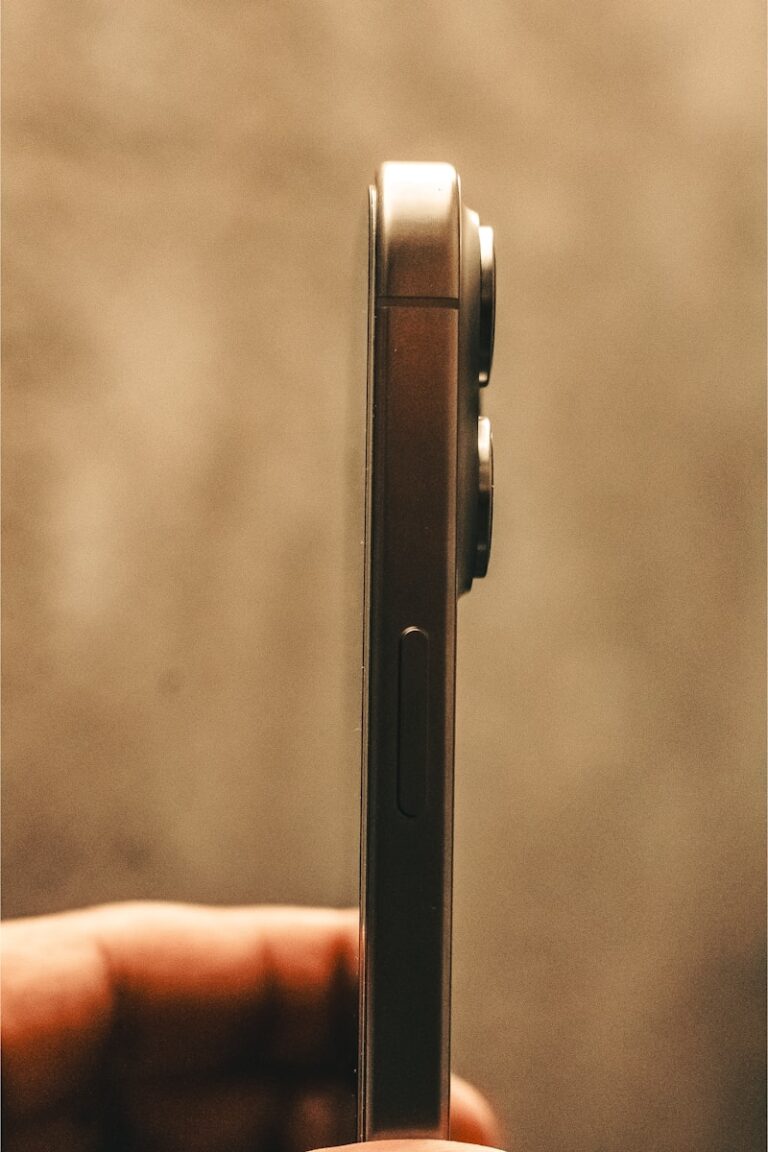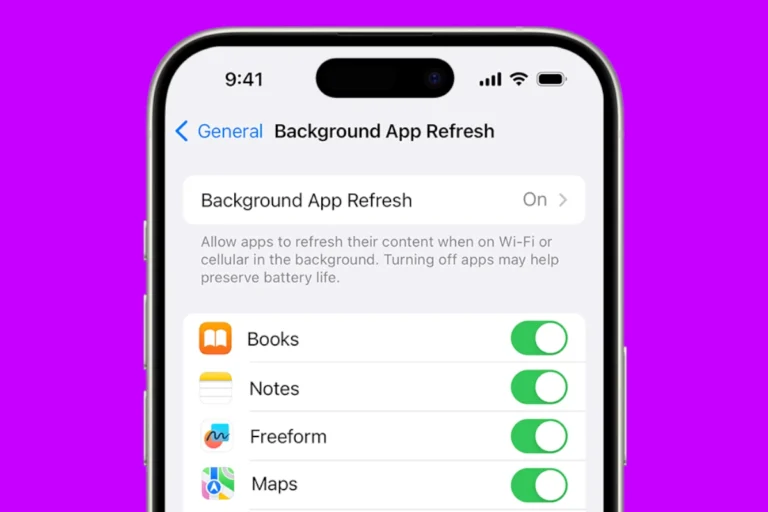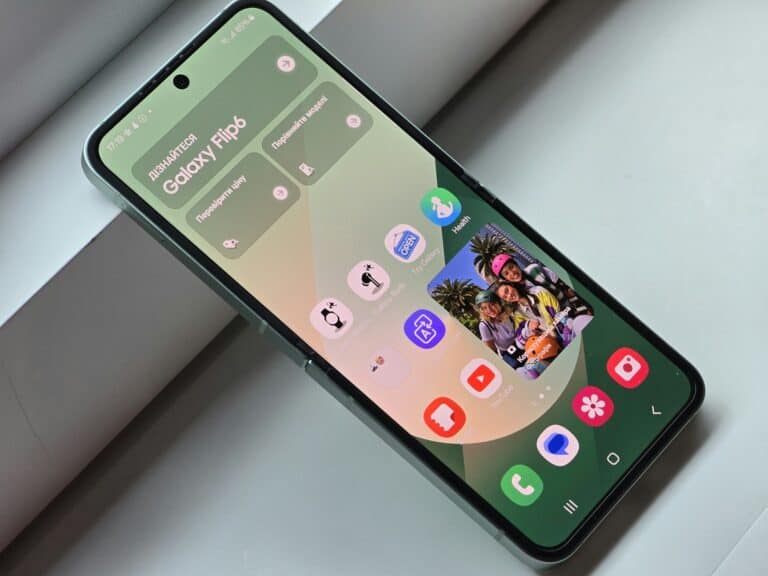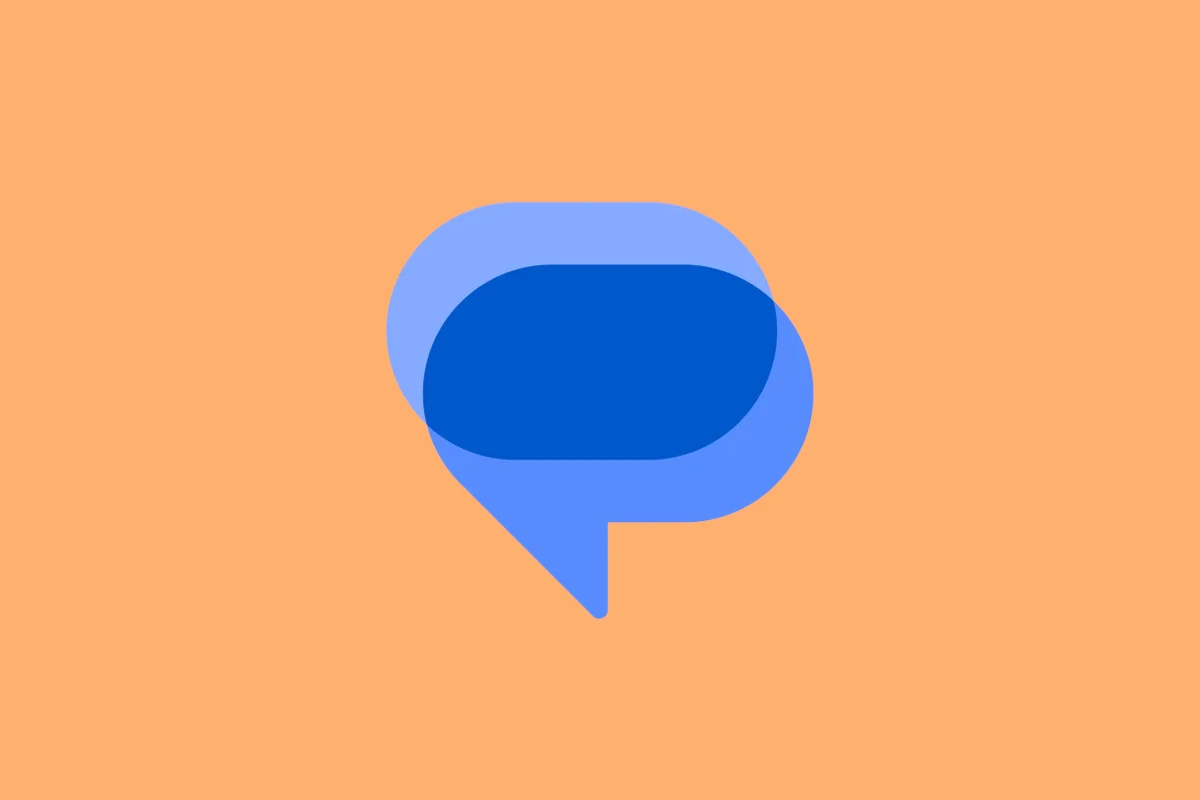
Have you ever sent a text message only to see “Sent as SMS via server” appear on your screen? This confusing message often appears on Android phones when there’s a problem with message delivery. To fix the “Sent as SMS via server” message, enable RCS chats in your messaging app, turn on SMS delivery reports, or clear your Messages app cache.
This status typically appears when your phone can’t send a message through the normal channels and has to route it through a server instead. It might happen due to poor internet connection, RCS messaging issues, or problems with your messaging app. Many Android users face this issue and find it frustrating when they’re unsure if their message was actually delivered.
How to Fix the “Sent as SMS via Server” Message
What Does “Sent as SMS via Server” Mean?
This message appears when you send a text using RCS (Rich Communication Services), but the message is delivered as a traditional SMS through your carrier’s server instead. This usually happens because:
- The recipient’s device or carrier does not support RCS.
- Your RCS connection is temporarily unavailable.
- Network or carrier restrictions force fallback to SMS.
This message is a notification, not an error, but it can be annoying.
How to Fix or Disable the “Sent as SMS via Server” Message
1. Disable RCS Chat Features (Google Messages)
If you don’t want to use RCS or want to avoid this message:
- Open Google Messages.
- Tap the three dots (menu) in the top right.
- Go to Settings > Chat features.
- Toggle off Enable chat features.
This disables RCS and forces all messages to send as SMS/MMS, eliminating the message.
2. Clear Messages App Cache and Data
Sometimes app glitches cause this notification to persist.
- Go to Settings > Apps > Messages.
- Tap Storage & cache.
- Tap Clear cache and then Clear storage/data.
- Restart the phone and check if the message stops.
3. Update Your Messages App
Make sure your messaging app is up to date, as updates often fix bugs:
- Open Google Play Store.
- Search for Google Messages.
- Tap Update if available.
4. Check Network and Carrier Settings
- Ensure you have good mobile data or Wi-Fi connection.
- Contact your carrier to confirm RCS support and settings.
- Sometimes toggling airplane mode on/off resets network connections.
5. Use a Different Messaging App
If the issue persists, try alternative messaging apps without RCS, or ones that handle fallback more discreetly.
Summary
- “Sent as SMS via Server” means your message was sent as SMS because RCS wasn’t available.
- Disable RCS in Google Messages to prevent the message.
- Clear app cache, update the app, or check network settings if the message persists.
For more detailed info, see guides from Lifewire and Asurion (sources).
Key Takeaways
- Enabling RCS messages can prevent server routing issues and provide richer messaging features.
- Turning on SMS delivery reports helps confirm when messages are successfully delivered.
- Clearing the Messages app cache can resolve technical glitches causing server routing problems.
Understanding SMS and Server Messages
Text messaging technology has evolved significantly, but users may still encounter status messages like “sent as SMS via server” that can be confusing. These notifications provide important information about how messages are being delivered between devices.
The Basics of Text Messages
Text messages come in different forms. Traditional SMS (Short Message Service) messages travel through cellular networks and have a 160-character limit. These messages don’t require internet connection and work on any phone that can receive texts.
MMS (Multimedia Messaging Service) allows users to send media like photos and videos. This format uses cellular data to transmit larger content.
RCS (Rich Communication Services) is the newest standard that works like modern messaging apps with read receipts, typing indicators, and higher quality media sharing. RCS requires both sender and receiver to have compatible devices and services.
iMessage is Apple’s proprietary messaging service that uses data instead of SMS when communicating between Apple devices. When an iPhone user texts someone without an Apple device, the message automatically switches to SMS.
Role of a Server in Message Delivery
When a text shows “sent as SMS via server,” it means the message was routed through a server instead of going directly to the recipient. This typically happens when RCS messaging isn’t available and the system falls back to traditional SMS.
Servers act as intermediaries that receive, process, and forward messages to their destinations. For SMS messages, carrier servers handle routing between different phone networks. For internet-based messaging (like RCS or iMessage), dedicated messaging servers manage the connections.
Several factors can trigger server-based SMS delivery:
- Poor internet connection
- Incompatible messaging platforms
- Network congestion
- Recipient having RCS disabled
Users can often check delivery status by enabling SMS delivery reports in their messaging app settings.
Common Problems with Sending SMS via Server
When users encounter the “Sent as SMS via Server” message, several underlying issues might be causing this behavior. These problems typically stem from network connectivity, software issues, or hardware-related complications.
Network Issues and Connectivity
Poor network coverage is one of the most common causes of SMS delivery problems. When a device can’t maintain a stable connection to the mobile network, it may default to sending messages via SMS through a server rather than using RCS messaging.
Switching between Wi-Fi and mobile data can sometimes trigger messaging problems. The messaging system might get confused about which channel to use for delivery.
International messaging can also cause complications. Different countries have varying network protocols and carrier restrictions that may force messages to be sent as traditional SMS.
Quick Fix: Toggle Airplane mode on and off to reset network connections. Alternatively, restarting the device can help establish a fresh connection to the network.
Software Glitches and Bugs
Outdated messaging apps frequently cause the “Sent as SMS via Server” message to appear. Users with older versions may miss critical updates that enable RCS messaging capabilities.
Cache buildup in messaging applications can interfere with normal operation. Over time, accumulated data can corrupt the app’s functions and cause it to default to SMS.
Compatibility issues between different messaging platforms are particularly problematic. When sending messages between Android and Apple devices, RCS features often aren’t supported, forcing the system to use SMS.
Troubleshooting Steps:
- Clear the messaging app’s cache
- Update the messaging application
- Restart the messaging service
SIM Card and Firmware Complications
SIM card problems frequently cause messaging issues. Damaged or improperly seated SIM cards can’t properly connect to cellular networks, forcing the phone to use alternative sending methods.
Firmware issues on the device can affect how messages are sent. Outdated firmware may not support the latest messaging protocols, causing the system to default to SMS delivery.
Carrier settings sometimes need updates to properly handle modern messaging. These settings control how the device interacts with the mobile network and can affect message delivery methods.
Factory resets might be necessary in extreme cases. This approach resolves persistent firmware issues but should only be considered after trying less drastic solutions.
Troubleshooting SMS Sending Issues
When you encounter the “Sent as SMS via Server” message, several technical solutions can fix the underlying problems affecting message delivery. These fixes address network connectivity, device performance, and app-specific issues.
Network Connection Solutions
Poor network connectivity is often the primary reason for SMS delivery issues. When your phone can’t use RCS (Rich Communication Services), it falls back to SMS.
First, check your internet connection. Make sure you’re connected to a stable Wi-Fi network or have good cellular data signal. RCS messages require an internet connection to work properly.
Try switching between Wi-Fi and mobile data to see if the issue resolves. Sometimes one connection type works better than the other.
Reset your network settings if problems persist. Go to Settings > System > Reset options > Reset network settings. This will clear all saved Wi-Fi networks, Bluetooth connections, and mobile data settings.
Restart and Reset Techniques
Simple restarts can resolve many messaging issues without losing any data.
Power cycle your device by turning it off completely, waiting 30 seconds, then turning it back on. This clears temporary memory issues that might affect messaging.
Try putting your phone in safe mode to check if third-party apps are causing conflicts. Press and hold the power button, then touch and hold “Power off” until the Safe Mode option appears.
If problems continue, enable SMS delivery reports to track message status. Go to Messages > profile icon > Settings > Advanced > Get SMS delivery reports.
Clear Cache and Data Management
Accumulated cache data in your messaging app can cause delivery problems and trigger the “Sent as SMS via Server” message.
Clear the cache for your messaging app by going to Settings > Apps > Messages > Storage > Clear Cache. This removes temporary files without deleting your messages.
If cache clearing doesn’t help, try clearing the app data. Be careful, as this will delete your message history. Go to Settings > Apps > Messages > Storage > Clear Data.
For persistent issues, wipe the cache partition through recovery mode. Power off your phone, then press and hold Volume Up + Power buttons to enter recovery, select “Wipe cache partition.”
A factory reset should be your last resort, as it erases all data. Always back up important information before performing this step.
Technical Solutions for Advanced Users
For users who want to tackle the “sent as SMS via server” issue at a deeper level, several advanced approaches can resolve persistent problems. These solutions require more technical knowledge but can provide more permanent fixes to messaging issues.
Adjusting Server Settings for Optimal Performance
Android users experiencing frequent SMS server issues can modify their APN (Access Point Name) settings to improve message delivery. To access these settings:
- Go to Settings > Connections > Mobile Networks > Access Point Names
- Select your current APN and check that the MMSC, MMS proxy, and MMS port are correctly configured
- If settings appear incorrect, contact your carrier for the proper values
Using a VPN while sending messages sometimes interferes with RCS functionality. Try temporarily disabling your VPN when messaging problems occur. Some VPNs block ports needed for proper RCS communication.
For iOS users switching from iMessage, properly deregistering from Apple’s servers prevents messaging conflicts. Go to Settings > Messages and toggle off iMessage before switching devices.
Firmware and Software Updates
Keeping devices updated is critical for proper messaging functionality. Outdated software often contains bugs that affect server communication.
Critical updates to check:
- Operating system (Android or iOS)
- Messaging app (Google Messages, Samsung Messages)
- Carrier services app
RCS capabilities are constantly being improved through software updates. Google Messages specifically receives regular updates to fix server communication issues. Enable auto-updates in your app store to ensure you’re running the latest version.
For carrier-branded phones, check for carrier-specific updates that might address networking and messaging functionality. These updates often contain important fixes for SMS server handling.
Dealing with Persistent Network Troubles
Network configuration issues frequently cause the “sent as SMS via server” message to appear. When troubleshooting continues to fail, try these more advanced approaches:
Reset your network settings completely by going to Settings > System > Reset options > Reset network settings. This will clear all saved Wi-Fi networks, Bluetooth connections, and mobile data settings.
For dual-SIM users, messaging problems often stem from conflicting network configurations. Try:
- Setting a default SIM for messaging
- Temporarily disabling the secondary SIM
- Checking that both SIMs have proper data plans
If problems persist across multiple networks, server-side issues may be to blame. Contact your carrier’s technical support and ask specifically about RCS messaging server status and known outages in your area.
Device-Specific Guidance
Different smartphones handle SMS messaging differently, requiring specific troubleshooting approaches based on whether you’re using an iPhone or Android device. Each platform has its own messaging framework and settings that affect how text messages are processed and delivered.
Fixing SMS Issues on iPhone and iOS Devices
On iPhones, the “Sent as SMS via Server” message doesn’t appear because iOS uses iMessage by default. However, iPhone users still encounter SMS delivery problems when texting Android users.
To improve SMS delivery on iPhone:
- Check iMessage settings – Go to Settings > Messages and ensure iMessage is turned on.
- Enable SMS fallback – Toggle on “Send as SMS” under Settings > Messages. This allows texts to send as regular SMS when iMessage isn’t available.
Signal issues? If messages aren’t delivering, try toggling Airplane Mode on and off to reset network connections.
Sometimes clearing the Messages app cache helps with delivery problems:
- Close all background apps
- Restart your iPhone
- If problems persist, reset network settings under Settings > General > Reset
Troubleshooting Android Devices for SMS Delivery
Android users commonly see the “Sent as SMS via Server” notification when RCS messaging fails to connect properly. This typically happens due to connectivity issues or configuration problems.
Quick fixes for Android:
- Enable RCS chats – Open Messages app > Settings > Chat features > Enable chat features
- Check connection – Ensure you have stable Wi-Fi or mobile data
- Clear cache – Go to Settings > Apps > Messages > Storage > Clear Cache
If you’re still seeing issues, try restarting your Android device completely. This often resolves temporary glitches affecting message delivery.
For persistent problems, check if the Messages app needs updating through Google Play Store. Outdated versions sometimes cause messaging conflicts that trigger the server message notification.
Preventing Data Loss and Message Failure
When users encounter the “Sent as SMS via Server” message, this can sometimes indicate potential issues with message delivery. Taking proactive steps can help prevent data loss and ensure messages are delivered properly.
Best Practices for Data Backup
Regular backups of text messages are crucial for preventing permanent data loss. Users should consider enabling automatic backups through their phone’s built-in features or using third-party apps designed for message preservation.
Most Android devices offer backup options through Google Drive, which can store text messages and multimedia content. This provides a safety net if messages disappear during transmission issues.
For iPhone users, iCloud backups include text messages and can be configured to run automatically. These backups become invaluable when troubleshooting “Sent as SMS via Server” errors.
Third-party apps like SMS Backup & Restore offer more customized options, including scheduling backups and selecting specific conversations to preserve. These applications can back up to cloud services or local storage.
Business users should consider specialized solutions that archive both text messages and emails in compliance with data retention policies.
Understanding the Importance of Regular Updates
Software updates for messaging apps and operating systems often contain fixes for message delivery problems, including those that trigger the “Sent as SMS via Server” notification.
Device manufacturers regularly release patches addressing server communication issues between phones and messaging services. Postponing these updates may leave devices vulnerable to known messaging bugs.
Messaging apps like Google Messages receive updates that improve RCS (Rich Communication Services) functionality, which can reduce instances of messages defaulting to SMS via server. Users should enable automatic updates for these apps.
Carrier settings updates also play a vital role in message delivery. These updates configure how devices connect to carrier networks and messaging servers, directly impacting text message delivery reliability.
System-wide updates often improve background processes that handle message queuing and delivery when network conditions are suboptimal, reducing data loss risk during transmission.
Alternative Communication Methods
When the “sent as SMS via server” message appears frequently, many users choose to explore other ways to send messages. These alternatives often provide more features and better reliability.
Leveraging Email and Third-party Messaging Apps
Email remains a dependable alternative for sending important communications. Users can attach files of various sizes and send messages to multiple recipients simultaneously. Email services like Gmail and Outlook also offer delivery receipts to confirm when messages are received.
Third-party messaging apps provide excellent alternatives to standard SMS. Apps like WhatsApp, Telegram, and Signal use internet connections rather than cellular networks. These apps offer end-to-end encryption for enhanced security.
Many of these apps include advanced features not available with SMS:
- Read receipts
- Typing indicators
- High-quality media sharing
- Group chat capabilities
- Voice and video calling
Transitioning to Internet-based Messaging Services
Internet-based messaging services like iMessage (for Apple devices) provide seamless communication between users on the same platform. These services automatically switch to SMS only when necessary.
The transition process is usually straightforward. Users simply need to:
- Download the preferred app from their device’s app store
- Create an account using their phone number or email
- Sync contacts to find friends already using the service
Most of these services use data instead of SMS, avoiding the “sent as SMS via server” issue entirely. They work over Wi-Fi, making them ideal when cellular coverage is poor.
Internet-based services also typically allow messaging from multiple devices, including computers and tablets, creating a more flexible communication experience.
Ensuring Uninterrupted Connectivity
Stable connections are essential for preventing the “Sent as SMS via Server” message from appearing. When your device maintains reliable connectivity, it can use RCS features instead of falling back to SMS.
Tips for Maintaining a Stable Wi-Fi Network
A strong Wi-Fi connection is crucial for proper message delivery through RCS channels. Users should place their router in a central location, away from walls and metal objects that can block signals.
Regularly restarting your router can clear temporary connection issues. This simple step often resolves messaging problems without requiring technical expertise.
Using a Wi-Fi analyzer app helps identify the least congested channels for your network. Switching to these channels reduces interference from neighboring networks.
Consider upgrading outdated routers, especially if they’re more than 3-5 years old. Newer models offer better range, stability, and support for multiple devices.
Quick Wi-Fi Troubleshooting Steps:
- Toggle Wi-Fi off and on
- Forget network and reconnect
- Check for router firmware updates
- Move closer to the router when sending important messages
Safeguards Against Service Interruption
When traveling or in areas with spotty coverage, users should check their network connection before sending important messages. Poor cellular service commonly triggers the SMS fallback.
Remember to disable Airplane mode completely. Sometimes the toggle doesn’t fully deactivate, causing connectivity issues even when it appears to be off.
Setting up automatic network selection helps devices find the strongest signal available. This reduces interruptions when moving between coverage areas.
Battery-saving features can sometimes restrict background data. Users should exclude messaging apps from battery optimization to maintain consistent connections.
Emergency Messaging Options:
- Enable “Send as SMS” in message settings
- Pre-download media when on Wi-Fi
- Keep a backup messaging app installed
Frequently Asked Questions
Many users encounter the “Sent as SMS via server” message when texting. These questions address specific carrier solutions and technical fixes for common situations where this message appears.
How can I disable the ‘Sent as SMS via server’ message on my Verizon phone?
Verizon customers can disable this notification by opening the Messages app and accessing Settings. Tap on “Chat features” or “Advanced messaging” and toggle off RCS messaging.
For persistent issues, clearing the cache of the Messages app often helps. Users can do this by going to Settings > Apps > Messages > Storage > Clear Cache.
Some Verizon phones require updating the carrier services app, which manages messaging protocols. This can be updated through the Google Play Store.
What is the procedure to stop ‘Sent as SMS via server’ messages on a T-Mobile device?
T-Mobile users should first check if RCS messages are enabled on their device. Open Messages, go to Settings, then Chat features, and ensure that “Enable chat features” is toggled on.
If the message persists, T-Mobile customers should try enabling SMS delivery reports. This can be done in the Messages app under Settings > Advanced > Get SMS delivery reports.
Network connectivity issues may also cause this message. T-Mobile users can toggle Airplane mode on and off to reset network connections or restart their device.
Why does my Samsung phone display a ‘Sent as SMS via server’ notification?
Samsung phones typically show this message when RCS messaging fails and the system defaults to traditional SMS. This often happens due to poor internet connectivity.
The One UI on Samsung devices handles messaging differently than stock Android. Users can check Settings > Connections > More connection settings > Rich Communication to manage RCS features.
Outdated messaging apps can trigger this notification. Samsung users should ensure their Samsung Messages or Google Messages app is updated to the latest version.
How do I turn off ‘Sent as SMS via server’ messages on my iPhone?
iPhones don’t typically display “Sent as SMS via server” as this is primarily an Android notification. However, iPhones may show “Sent as Text Message” when iMessage fails.
To prevent SMS fallback on iPhone, users can go to Settings > Messages and toggle off “Send as SMS” if they prefer messages to fail rather than convert to SMS.
Network connectivity affects message delivery on iPhones too. Ensuring a stable WiFi or cellular connection helps maintain iMessage functionality and prevents SMS fallback.
Can the ‘Sent as SMS via server’ message indicate that I have been blocked by the recipient on Android?
This message alone doesn’t indicate being blocked. It simply means the message was sent via SMS instead of RCS due to technical reasons.
When blocked, messages typically appear to send normally but aren’t delivered. There’s no specific “blocked” notification on most Android devices.
Other signs of being blocked include consistent one-check marks (sent but not delivered) and all messages defaulting to SMS even with good internet connectivity.
What steps can I take to prevent my messages from unexpectedly sending as SMS?
Ensure stable internet connectivity before sending important messages. Messages process through server systems and require good data connection for RCS functionality.
Regularly update both the Messages app and Carrier Services app. These updates often contain fixes for RCS messaging issues.
Check compatibility with recipients. If they don’t have RCS enabled or their device doesn’t support it, messages will default to SMS regardless of your settings.