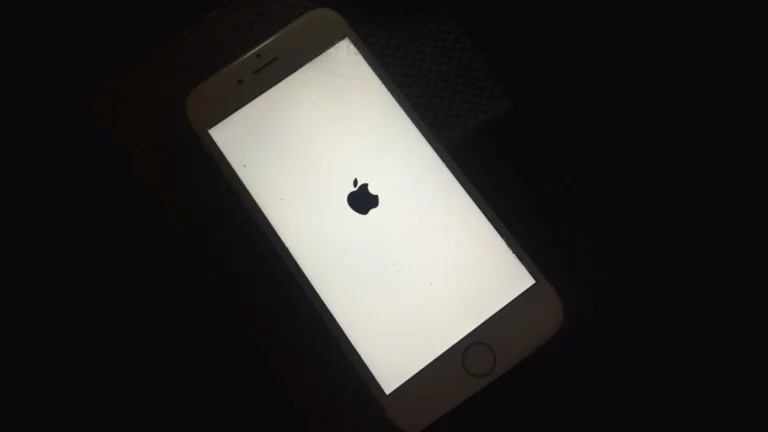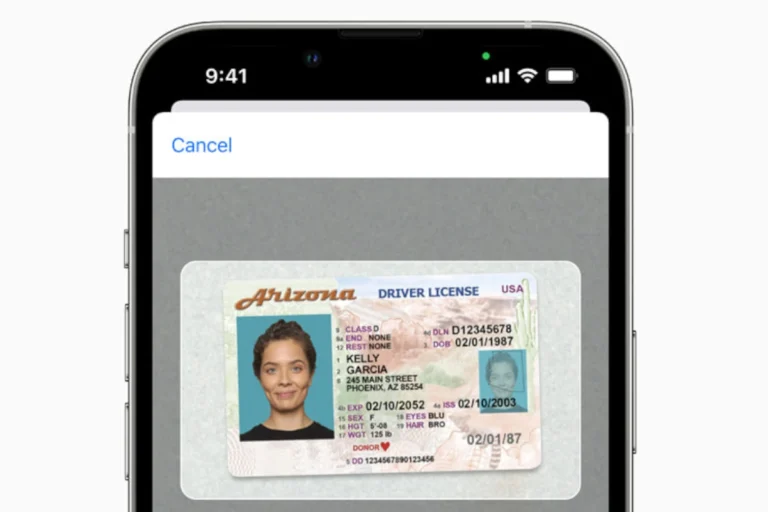Is your Google Assistant suddenly silent on your Pixel? You’re not alone. Many Pixel users have reported their voice assistant stopping work unexpectedly, leaving them without hands-free help. To fix Google Assistant on your Pixel, start by checking if “Hey Google” detection is enabled, then try rebooting your device, updating the Google app, or resetting app preferences.
The voice assistant feature is one of the most useful tools on Pixel phones, allowing you to send texts, set reminders, and control smart home devices without touching your phone. When it stops working, it can disrupt your daily routine and make your phone feel less helpful. Common issues include Google Assistant not responding to voice commands, not activating when you say “Hey Google,” or launching but immediately closing.
Before trying more complex solutions, simple fixes like rebooting your Pixel device or checking if Google Assistant and Voice Match are turned on often solve the problem. If these don’t work, you might need to update the Google Assistant app or reset Google App preferences to get your assistant back in action.
Troubleshooting Google Assistant on Pixel Devices
If Google Assistant isn’t working on your Pixel phone, it’s usually caused by software conflicts, voice match issues, or microphone access problems. The good news? Most of these problems have quick fixes—no factory reset required.
1. Check Your Internet Connection
Google Assistant needs a stable internet connection to function properly. If you’re on a weak Wi-Fi signal or your mobile data is spotty, Assistant may fail to respond or misfire. Switch networks, toggle Airplane mode off and on, or restart your router to eliminate connection issues.
2. Restart Your Pixel
A simple restart can fix system hiccups that might be blocking Assistant. Hold down the power button, tap Restart, and wait for the phone to reboot. Once back on, try triggering Assistant with “Hey Google” or a long-press of the power button.
3. Update the Google App
An outdated Google app is one of the most common reasons Assistant stops working. Head to the Play Store, search for “Google,” and make sure you have the latest version installed. Don’t forget to also update Google Play Services, which is critical for Assistant functionality.
4. Re-Train Voice Match
Sometimes the phone stops recognizing your voice accurately—especially after a software update or if someone else has been using your device.
To fix it:
- Open Settings
- Tap Google > Search, Assistant & Voice > Voice Match
- Re-record your voice for “Hey Google” detection
Make sure the “Hey Google” toggle is switched on. This allows your voice to trigger the assistant even when the screen is off (if supported).
5. Check Microphone Access
If Google Assistant opens but doesn’t respond, your microphone may be blocked by another app or the hardware itself.
- Make sure the mic isn’t physically dirty or blocked by a case
- Go to Settings > Apps > Google > Permissions
- Confirm Microphone access is granted
You can test the mic by opening your Camera app and recording a short video—if the sound is missing or crackling, it might be a hardware issue.
6. Disable Battery Optimization for Google App
Pixel’s adaptive battery can sometimes restrict background activity for the Google app, making Assistant sluggish or unresponsive.
To change that:
- Go to Settings > Battery > Battery Usage
- Tap Google and set battery optimization to “Unrestricted”
This ensures the app runs freely in the background without being shut down by the system.
7. Clear Cache and Data for Google App
If nothing else works, clearing cache and data can help fix corrupted settings or files:
- Head to Settings > Apps > Google
- Tap Storage & cache
- Choose Clear cache first
- If that doesn’t work, try Clear storage (you’ll have to set up Assistant again)
8. Switch to Gemini (Optional)
If Assistant continues to have issues—and your Pixel supports it—you may want to try Gemini, Google’s newer AI assistant. It offers more advanced capabilities, and some Pixel users have reported better stability with it on recent updates.
Final Thoughts
Google Assistant not working on a Pixel can be frustrating, especially when you’re used to hands-free convenience. Fortunately, most issues are tied to settings, permissions, or background restrictions—and these can usually be fixed in just a few minutes. With the steps above, you should be able to get Assistant back up and running, whether you’re using voice commands, gestures, or the power button shortcut.
Key Takeaways
- Checking “Hey Google” settings and rebooting your Pixel resolves most assistant issues quickly.
- Updating both the Google app and your phone’s software prevents compatibility problems with Google Assistant.
- Resetting app preferences or uninstalling Google app updates can fix persistent assistant problems when simpler solutions fail.
Understanding Google Assistant on Pixel
Google Assistant is a central feature of the Pixel experience, offering voice-controlled help for various tasks. Its functionality depends on proper setup and several system settings that must be correctly configured.
Evolution of Google Assistant on Android
Google Assistant has evolved significantly since its introduction on Android devices. On the Pixel, accessing Assistant can be done by pressing and holding the power button or using the “Hey Google” wake phrase. This marks a departure from earlier activation methods on previous Android versions.
The Assistant’s capabilities have expanded to include more contextual awareness and deeper integration with Pixel-specific features. Unlike its predecessors, modern Google Assistant on Pixel can understand conversational queries and maintain context between questions.
When users experience issues with Google Assistant not responding, it’s often related to language and region settings. The Assistant performs optimally when these settings align with the user’s actual location and preferred language.
Google Assistant vs. Other Voice Assistants
Google Assistant on Pixel offers advantages over competing voice assistants like Samsung’s legacy S Voice (now Bixby). Its natural language processing is more advanced, allowing for more conversational interactions.
Unlike S Voice, which was limited to basic commands, Google Assistant can perform complex tasks across multiple apps. It also integrates more deeply with Google’s ecosystem of services.
Battery optimization can affect Assistant performance on the Pixel. Battery restrictions may limit Google Assistant functionality, something not always seen with other voice assistants that might have different power management protocols.
The microphone quality on Pixel is specifically tuned for Google Assistant, providing better voice recognition in various environments compared to some competitors. This hardware-software integration gives Pixel an edge in voice assistant reliability when properly configured.
Common Issues with Google Assistant on Pixel
Pixel users often encounter several persistent problems with Google Assistant functionality. These issues typically involve voice recognition failures, microphone hardware problems, and errors with quick phrases or voice search features.
Voice Command Recognition Failure
Many Pixel owners report that their device stops responding to the “Hey Google” wake phrase. This problem can occur even when the feature was previously working correctly. The assistant may suddenly fail to activate when summoned verbally.
A common culprit is disabled Google Assistant settings. Users should verify that both Google Assistant and Voice Match are properly enabled in their device settings. To check this:
- Go to Settings > Apps > Assistant
- Ensure “Hey Google” detection is turned on
- Verify Voice Match is properly set up
Sometimes the issue stems from app preference problems. Resetting Google app preferences often resolves recognition failures. Battery optimization features can also interfere with Google Assistant, restricting its background operation and ability to respond to voice commands.
Microphone Malfunction
Physical or software-related microphone issues frequently prevent Google Assistant from functioning properly. The Pixel’s microphones might become obstructed by dirt, debris, or case coverings that block audio input.
Signs of microphone problems include:
- Assistant activating but not hearing commands
- Voice recordings sounding muffled or unclear
- Call participants reporting they cannot hear you
Physical inspection of microphone openings is recommended. Users should gently clean any visible debris using compressed air or a soft brush. Microphone malfunctions can also result from software glitches that require rebooting the device or checking app permissions.
Testing the microphone in other applications can help determine if the issue is specific to Google Assistant or represents a broader hardware problem.
Quick Phrases and Voice Search Errors
Quick Phrases and Voice Search capabilities often develop separate problems from general Assistant functionality. These features may stop working while other Assistant features continue to operate normally.
Users report issues with:
- Quick Phrases not responding to “Stop” or “Snooze” commands for alarms
- Voice Search returning incorrect results or not activating
- Assistant misinterpreting commands consistently
Resetting voice recognition by retraining the Voice Match feature often helps improve recognition accuracy. Users should navigate to Assistant settings and select “Voice Match” to retrain the system with their voice patterns.
Google app updates sometimes introduce bugs affecting these features. Uninstalling recent updates to the Google app can temporarily resolve issues until a more stable version is released.
Troubleshooting Steps for Google Assistant
When Google Assistant stops responding on a Pixel, several quick fixes can resolve the issue without needing technical support. These solutions address common problems with app settings, device performance, and voice recognition features.
Checking Google App Updates and Permissions
The Google App powers Assistant functionality, so it’s the first place to check when problems occur. Users should verify their Google App is up to date through the Play Store. An outdated app can cause Assistant to malfunction or become unresponsive.
If updating doesn’t help, resetting the app preferences may resolve the issue. This can be done by going to Settings > Apps & notifications > See all apps > Google > Reset app preferences.
Permission settings are equally important. Google Assistant needs microphone access to hear commands. Users should check this by going to Settings > Apps > Google > Permissions and ensuring microphone access is enabled.
For persistent issues, uninstalling Google App updates can help. This returns the app to its factory version, often fixing glitches that appeared in recent updates.
Restarting the Pixel Device
A simple device restart can fix many temporary software glitches affecting Google Assistant. This common troubleshooting step clears the phone’s memory and stops any processes that might be interfering with Assistant functionality.
To properly restart a Pixel:
- Press and hold the power button
- Tap “Restart” from the menu that appears
- Wait for the device to completely power down and restart
For more stubborn issues, users can try a forced restart by holding the power button for 10-15 seconds until the device shuts down completely.
This step is particularly important after system updates, including the recent Android 15 rollout, which may temporarily affect Google Assistant’s performance as the new OS settles in.
Resetting Google Assistant Settings
When updates and restarts don’t resolve the issue, resetting Google Assistant itself often helps. Users should first ensure that Hey Google and Voice Match features are turned on in their settings.
To check and reset these settings:
- Open the Google app
- Tap your profile picture > Settings > Google Assistant
- Select “Hey Google & Voice Match”
- Toggle on “Hey Google” if it’s disabled
Voice Match may need retraining if Assistant stops recognizing commands. Users can retrain by selecting “Voice model” and following the prompts to repeat sample phrases.
If Assistant still doesn’t respond, users should try resetting all Assistant preferences. This can be done through the Google app by going to Settings > Google Assistant > General > Reset Assistant.
Advanced Solutions for Google Assistant Issues
When basic troubleshooting fails to fix Google Assistant problems on Pixel devices, users need to explore more technical approaches. These advanced solutions target underlying system issues and utilize specialized support resources.
Tech Support and JustAnswer Resources
Google offers several dedicated support channels for persistent Assistant issues. Users can contact Google Pixel support directly through the Settings app by navigating to Tips & Support. This connects them with trained specialists who understand the complex interactions between Google Assistant and Pixel hardware.
For more personalized help, JustAnswer tech experts provide one-on-one assistance with voice command problems. These professionals can guide users through advanced troubleshooting specific to their device configuration.
The Google Support Community forums also contain valuable solutions from users who have resolved similar Assistant activation issues. Many Pixel owners share custom fixes that aren’t found in official documentation.
Manual System Repairs and Root Causes Analysis
When Assistant fails to respond to “Hey Google” commands, performing a factory reset might be necessary as a last resort. Before taking this step, users should back up all important data.
The Assistant’s core files can become corrupted during system updates. Users can fix this by:
- Clearing the Google app cache
- Uninstalling updates to the Google app
- Reinstalling the latest version
Advanced users might need to check for conflicting assistant apps. Multiple voice assistants can create recognition conflicts. Disabling or removing third-party assistants often resolves these issues.
Language and region mismatches frequently cause Assistant failures. The Pixel requires exact language settings for voice recognition to function properly.
Maximizing Google Assistant’s Potential on Pixel
Once Google Assistant is working properly on your Pixel, you can explore its advanced capabilities to enhance your daily routine. The device offers numerous customization options that make interactions more efficient and personalized.
Personalizing Voice Commands and Alarms
Users can create custom voice commands on their Pixel by accessing the Google Assistant settings. These personalized commands, known as Quick Phrases, allow the device to respond to specific instructions without the “Hey Google” wake word.
Setting up routines helps streamline daily activities. For example:
- Morning routine: “Good morning” can trigger weather updates, calendar events, and news
- Bedtime routine: “Goodnight” can set alarms, turn off lights, and play sleep sounds
Alarms and timers can be customized with voice commands. Users can say “Set an alarm for 7 AM called work day” or “Set a timer for 10 minutes called pasta.” These named timers make it easier to manage multiple countdowns simultaneously.
Utilizing Pixel’s Advanced Features
The Pixel integrates Google Assistant with Android Auto for safer driving experiences. Users can ask Assistant to navigate, send messages, or play music while keeping their eyes on the road.
Voice Match technology ensures that personalized responses come only when the device recognizes the user’s voice. This feature can be enabled in the Assistant settings under Voice Match configuration.
The Pixel also allows context-aware conversations with Google Assistant. Users can ask follow-up questions without repeating the subject, making interactions more natural and conversational.
For multilingual households, Google Assistant on Pixel can be set up to understand multiple languages. This feature helps family members communicate with the assistant in their preferred language without changing settings.
Integrations and Compatibility
The Pixel’s Google Assistant functionality connects with various Google ecosystems and offers special features on premium models. Understanding these integrations helps users maximize their assistant experience, especially when troubleshooting connection issues.
Google Assistant with Android Auto and Gemini
Google Assistant integrates with Android Auto to provide hands-free control while driving. Users experiencing connection issues with their Pixel may find that these problems extend to car integration as well. When Assistant isn’t responding, Android Auto voice commands typically fail too.
The integration between Google Assistant and Gemini AI represents Google’s newest advancement. This connection can sometimes cause conflicts when Assistant stops working. Users report that when the Google app experiences issues, both standard Assistant functions and Gemini features become inaccessible.
To fix integration problems:
- Ensure all Google apps are updated to the latest versions
- Try uninstalling updates to the Google App through Settings
- Verify that both “Hey Google” and Voice Match are properly activated
Pixel Pro’s Exclusive Assistant Features
The Pixel Pro offers enhanced Assistant capabilities not available on the standard model. These premium features sometimes encounter unique compatibility challenges not seen in other versions. The device’s AI-powered tools require specific system configurations that can become problematic after updates.
Some users have reported that the Pixel Pro struggles with certain third-party integrations, particularly with Google Home devices. The Device Utility app, essential for setting up some Google products, has shown incompatibility with the Pixel Pro in certain cases.
When experiencing integration issues with the Pixel Pro’s Assistant, users should:
- Check for system updates which may include compatibility fixes
- Restart the device using the Power + Volume up button combination
- Make sure all Assistant-related permissions are enabled in settings
The Future of Google Assistant on Pixel Devices
Google Assistant continues to evolve on Pixel devices with significant improvements planned for upcoming releases. These changes aim to address current functionality issues while introducing more advanced capabilities.
Comparative Insights: Pixel vs. Pixel 9 Pro XL
The Pixel 9 Pro XL is expected to offer substantial improvements to Google Assistant functionality compared to the Pixel. While the Pixel has faced issues with Google Assistant responsiveness, the Pixel 9 Pro XL will likely feature dedicated AI processing hardware to prevent similar problems.
Key differences include:
- Enhanced reliability: The Pixel 9 Pro XL’s architecture is being redesigned to prevent the common assistant outages that Pixel users experience
- Faster response times: Processing will happen more locally, reducing cloud dependence
- Improved offline capabilities: Assistant functions will work better without an internet connection
Users who frequently encounter Google Assistant issues on their Pixel will find the Pixel 9 Pro XL addresses many of these pain points through hardware-level solutions.
Enhancements in Voice Artificial Intelligence
Google’s next generation of Assistant will incorporate more sophisticated voice AI technology. This represents a significant upgrade from the current voice recognition system that sometimes fails to respond to “Hey Google” commands.
The voice AI improvements include:
- Contextual understanding: Better comprehension of natural language patterns and conversation flow
- Personalized voice patterns: More accurate recognition of individual users regardless of accent or speech patterns
- Noise isolation: Enhanced ability to filter background sounds in busy environments
These advancements aim to eliminate the frustrating scenario where voice commands stop working unexpectedly. The technology will better distinguish between ambient conversation and actual commands.
Google is also developing more seamless integration between Assistant and other Pixel features, creating a more cohesive user experience across the device ecosystem.
Frequently Asked Questions
Google Assistant problems on Pixel devices can be frustrating but are often fixable with the right troubleshooting steps. Here are solutions to the most common issues users encounter.
How can I troubleshoot Google Assistant issues after a recent Pixel update?
After a system update, Google Assistant might stop working properly. Users should first check if their Pixel has the latest software version installed, as updates often include fixes for Assistant-related issues.
If problems persist, trying to uninstall the updates for the Google App can help. Go to Settings > Apps > See all apps > Google App > tap the 3 dots menu > Uninstall updates.
What steps should be taken to reactivate Google Assistant on a Pixel?
The simplest step is to perform a device reboot, which often resolves temporary software glitches. Press and hold the Power button and Volume up button for a few seconds to restart the device.
Another important step is checking if Google Assistant is enabled. Open the Google app, tap on the profile picture, select Settings > Google Assistant, and ensure the Assistant toggle is turned on.
Why is voice recognition on Google Assistant not functioning correctly on my Pixel?
Voice model issues are a common cause of recognition problems. Users should retrain their voice model by going to Google Assistant settings and selecting “Voice Match” to set up the recognition system again.
Environmental factors like background noise can interfere with voice recognition. Using Google Assistant in quieter environments and speaking clearly can improve performance.
What are the common fixes for a non-responsive Google Assistant on the Pixel Pro?
Clearing the Google app cache can resolve many issues. Go to Settings > Apps > Google > Storage > Clear Cache to refresh the app’s temporary data without losing personal settings.
Sometimes the “Hey Google” detection becomes unresponsive. Users can check Quick Phrases settings by opening Google Assistant settings and ensuring the feature is properly configured.
How can I configure Google Assistant settings for optimal performance on my Pixel?
Optimizing microphone permissions is crucial. Go to Settings > Apps > Google > Permissions and ensure microphone access is allowed for the Assistant to hear commands properly.
Battery optimization settings sometimes restrict Google Assistant functionality. Users should exempt the Google app from battery optimizations by going to Settings > Battery > Battery optimization > All apps > Google > Don’t optimize.
In what ways can I resolve connectivity problems between my Pixel and Google Assistant using Android Auto?
Checking for Android Auto app updates is essential since outdated versions can cause compatibility issues with Google Assistant. Visit the Play Store and update both Android Auto and Google apps.
Connection problems can often be resolved by rebooting both the phone and car’s infotainment system. Disconnecting and reconnecting the USB cable or Bluetooth connection may also help reestablish proper communication.