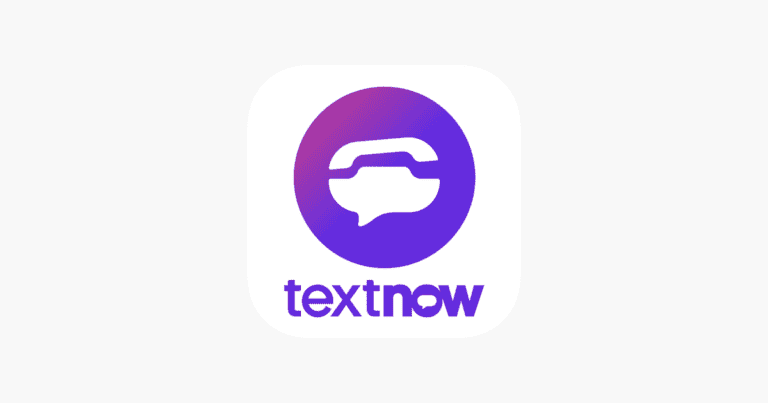The “No Location Found” message on an iPhone can be frustrating for users trying to locate their device or a friend’s. This issue often occurs when the device’s location services are disabled, or the phone is turned off or in Airplane Mode. Users may see this message in the Find My app when attempting to track a device’s whereabouts.
Several factors can contribute to this problem. The iPhone may have a weak GPS signal, or its battery could be depleted. In some cases, network connectivity issues or outdated iOS software can also trigger the “No Location Found” alert. Understanding these potential causes is crucial for troubleshooting and resolving the issue effectively.
Apple provides various tools and settings to help users address location-related problems. Checking the device’s location services settings, ensuring Find My is enabled, and verifying network connections are simple steps that can often resolve the issue. For persistent problems, contacting Apple Support or visiting an Apple Store may be necessary.
What “No Location Found” Means on iPhone
When you see “No Location Found” in the Find My app or Messages, it means your iPhone (or the person’s iPhone you’re trying to locate) can’t share or retrieve its current location.
This is different from “Location Not Available” — which usually means the location service is temporarily off or delayed.
“No Location Found” indicates that the device’s location data can’t be fetched at all.
⚙️ Common Reasons for “No Location Found”
According to Apple support and verified guides (LocaRun, AppGeeker, SolveYourTech):
- Location Services are turned off — either on your iPhone or the other person’s device.
- Find My iPhone or Share My Location is disabled.
- Device is offline — powered off, out of battery, or not connected to Wi-Fi/cellular.
- Time and date mismatch — iPhones must have the same time zone and correct date/time to sync.
- Airplane Mode is on — disables network and GPS.
- Privacy settings or parental controls — may restrict location sharing.
- Apple ID or iCloud issues — logged out or temporarily disconnected.
- Software bugs or outdated iOS version.
🧩 Step-by-Step Fixes
1. Check Internet and Power
- Make sure both devices are powered on and connected to Wi-Fi or cellular.
- If the other user’s phone is off or has no signal, you’ll see “No Location Found.”
2. Enable Location Services
- Go to Settings → Privacy & Security → Location Services → Turn ON.
- Ensure Find My and Messages have permission to use location.
3. Turn On “Share My Location”
- Open Settings → [your name] → Find My → Share My Location → Turn ON.
- Confirm your Apple ID is signed in and the correct device is selected under “My Location.”
4. Check Date & Time Settings
- Go to Settings → General → Date & Time → Toggle Set Automatically.
- Ensure both devices are in the same time zone (important per AppGeeker).
5. Restart Devices
- Restart both iPhones — this often resets the connection between iCloud and Find My.
6. Update iOS
- Go to Settings → General → Software Update → Install any pending updates.
7. Check Apple ID and iCloud
- Both users should be signed into iCloud with their Apple ID.
- If you recently changed Apple ID passwords, sign back in.
8. Disable Airplane Mode
- Swipe down → Make sure Airplane Mode is OFF.
9. Reset Location & Privacy Settings (if needed)
- Go to Settings → General → Transfer or Reset iPhone → Reset → Reset Location & Privacy.
🔍 If It Still Says “No Location Found”
Try these additional steps:
- Remove and re-add the person in the Find My app.
- Sign out and back into iCloud.
- Check Apple’s System Status page to ensure Find My isn’t down.
- If the issue persists, contact Apple Support — it could be a device-specific or account sync error.
✅ Quick Summary
| Cause | Fix |
|---|---|
| Location Services off | Turn on in Settings |
| Device offline | Connect to Wi-Fi or cellular |
| Time mismatch | Set date/time automatically |
| Airplane Mode on | Turn off Airplane Mode |
| iOS bug | Update iPhone |
| iCloud issue | Sign out/in of Apple ID |
In short:
“No Location Found” usually means the device can’t share its location due to being offline, out of sync, or having location services disabled.
Fixing it typically involves checking connectivity, time settings, and location permissions.
Key Takeaways
- “No Location Found” typically indicates disabled location services or a powered-off device
- Checking location settings and network connectivity can often resolve the issue
- Apple Support offers additional resources for persistent location problems
Understanding Location Services on iPhone
Location Services on iPhone integrate GPS, Wi-Fi, and cellular data to pinpoint a device’s location. This feature enables various apps and services to provide location-based functionality while offering users control over their privacy settings.
The Role of GPS, Wi-Fi, and Cellular Data
GPS technology uses satellite signals to determine an iPhone’s precise location. Wi-Fi networks aid in location accuracy by referencing known hotspot positions. Cellular data triangulates the device’s position using nearby cell towers.
These technologies work together to improve location accuracy and speed. GPS excels outdoors but may struggle indoors. Wi-Fi enhances indoor positioning. Cellular data fills gaps when GPS or Wi-Fi are unavailable.
iPhones use a combination of these methods to provide the most accurate location information possible. This integrated approach ensures reliable positioning across various environments and conditions.
Privacy and Location Settings
iPhone users have granular control over their location data. Apple prioritizes user privacy by allowing individuals to manage which apps can access their location.
Users can choose to share their location always, only while using an app, or never. Some apps offer a one-time location access option for specific tasks.
Location history is stored on the device and can be cleared at any time. Apple does not track users’ locations without permission.
App-specific location permissions can be reviewed and adjusted in the Settings app. Users can also disable Location Services entirely if desired.
Enable Location Services
To enable Location Services on iPhone:
- Open the Settings app
- Tap Privacy & Security
- Select Location Services
- Toggle the switch to turn on Location Services
Users can then manage individual app permissions on this screen. It’s important to note that some features, like Find My iPhone, require Location Services to function properly.
Enabling Location Services allows apps to provide personalized experiences and location-based information. Weather apps can offer local forecasts, maps can provide navigation, and social media apps can tag locations in posts.
Troubleshooting Common Issues
When your iPhone displays “No Location Found,” several factors may be at play. These issues often stem from network problems, outdated software, or incorrect privacy settings.
Resolving Network Issues
Check your iPhone’s network connection. Weak or unstable signals can prevent accurate location tracking. Toggle Airplane Mode on and off to reset network connections. This quick action often resolves minor connectivity glitches.
If problems persist, restart your iPhone. This simple step can fix many temporary software hiccups affecting location services.
Ensure your cellular data or Wi-Fi is active and functioning properly. Strong network signals are crucial for precise location tracking.
Software Update and iOS Stability
Keep your iPhone’s iOS up to date. Apple regularly releases updates that improve location services and fix bugs.
To check for updates, go to Settings > General > Software Update. If an update is available, install it immediately.
Outdated iOS versions may contain software glitches affecting location accuracy. Regular updates ensure your iPhone runs the latest, most stable version of iOS.
Resetting Location and Privacy
If network and software solutions fail, reset your location and privacy settings. This action can resolve persistent location issues.
Go to Settings > General > Reset > Reset Location & Privacy. This step erases all location and privacy settings, requiring you to grant permissions again when apps request them.
After resetting, enable Location Services in Settings > Privacy > Location Services. Ensure the toggle is switched on for overall location functionality.
Grant necessary location permissions to specific apps that require them. Review each app’s location settings to ensure they have the appropriate access level for their functions.
Utilizing the Find My App
The Find My app is a powerful tool for locating Apple devices and sharing locations with friends and family. It offers a user-friendly interface, location sharing features, and options to ensure accurate location reporting.
Navigating the Find My Interface
The Find My app’s main screen shows a map with the locations of connected devices and people. Users can tap on a device or person to view more details. The app has three tabs at the bottom: People, Devices, and Me. The People tab displays shared locations of friends and family. The Devices tab shows all linked Apple devices. The Me tab allows users to manage personal settings.
To locate a device, users select it from the list. The map then centers on its location. If the device is offline, the last known location appears. Users can play a sound, get directions, or mark the device as lost from this screen.
Sharing Your Location with Others
Find My enables users to share their location with trusted contacts. To start sharing, users tap the “+” button in the People tab. They can then select contacts from their address book or enter a phone number or email address. Users can choose to share indefinitely or set a time limit.
Shared locations appear on the map with contact names and profile pictures. Users can stop sharing at any time by selecting the contact and tapping “Stop Sharing My Location.” The app also allows users to request others’ locations through Messages.
Ensuring Accurate Location Reporting
For Find My to work effectively, several settings must be enabled. Users should turn on Location Services in Settings > Privacy > Location Services. Precise Location should also be enabled for the Find My app in this menu.
Find My relies on an active internet connection. If a device shows “No Location Found,” users should check its Wi-Fi or cellular connection. Restarting the device or the Find My app can often resolve location issues.
Battery life impacts location reporting. When a device’s battery is low, it may not update its location as frequently. Users should keep their devices charged to ensure continuous location updates.
Advanced Solutions and Apple Support
When persistent location issues arise on an iPhone, more advanced troubleshooting steps may be necessary. These can include restoring factory settings or seeking direct assistance from Apple’s support team.
Restoring iPhone to Factory Settings
Resetting an iPhone to factory defaults can resolve stubborn location problems. Users should back up their data before proceeding. To reset:
- Go to Settings > General > Reset
- Select “Erase All Content and Settings”
- Enter passcode if prompted
- Confirm the action
This process wipes the device clean, potentially fixing software glitches causing location errors. After the reset, users can restore their data from a backup or set up the iPhone as new.
Consulting with Apple Support
For unresolved issues, Apple Support offers expert help. Users can:
- Contact Apple Support online or via phone
- Schedule an appointment at an Apple Store
- Use the Apple Support app for guided assistance
Apple’s technicians can diagnose hardware problems or complex software issues. They may run diagnostic tests or suggest repairs if necessary. Support can also check the system status to ensure location services are functioning correctly on Apple’s end.
Frequently Asked Questions
The ‘No location found’ message on iPhones can be puzzling for users. This issue often relates to privacy settings, app permissions, or technical glitches.
Why does my iPhone display ‘No location found’ for a contact?
This message appears when your iPhone can’t access the location of a contact. The contact may have turned off location sharing or there might be a problem with their device’s GPS.
What steps can I take to resolve the issue of ‘No location found’ on my iPhone?
Users can try several fixes. Checking location services settings, restarting the iPhone, and updating the iOS are common solutions. Ensuring a stable internet connection also helps.
What does the message ‘No location found’ imply when using the Find My Friends app?
In Find My Friends, this message indicates that the app cannot retrieve the location of a specific friend. The friend’s device may be offline or they might have disabled location sharing.
How is ‘No location found’ different from ‘No location available’ on the iPhone?
‘No location found’ typically means the device cannot determine its location. ‘No location available’ often suggests the location service is disabled or the app lacks permission to access location data.
How can you determine if someone has disabled location sharing with you on iPhone?
If location sharing is disabled, the person’s location won’t appear in Find My or other location-sharing apps. A message like ‘Location Not Available’ or ‘No Location Found’ will show instead.
Why might someone’s location not be visible on the Find My iPhone feature?
Several factors can cause this. The device may be turned off, in Airplane Mode, or out of cellular/Wi-Fi range. The user might have disabled location services or removed the device from their account.