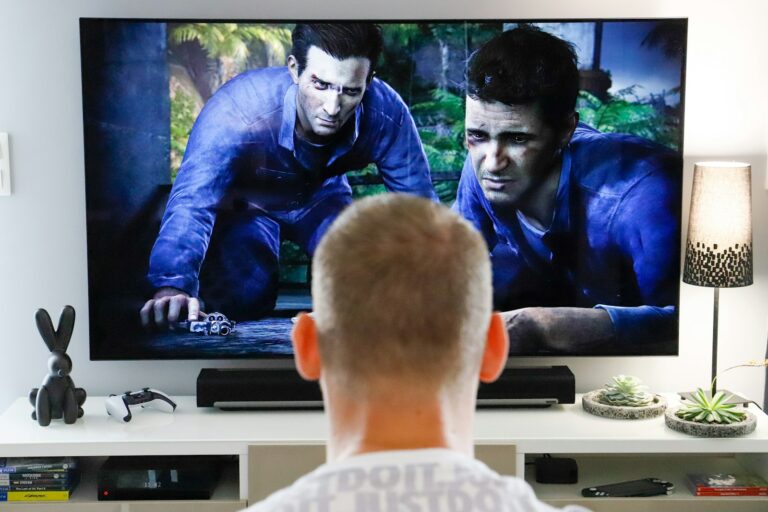Getting your Sonos speakers connected to your TV can transform your viewing experience from ordinary to extraordinary. The rich, room-filling sound these premium speakers deliver makes everything from movies to sports events feel more immersive. To connect Sonos speakers to your TV, you’ll need either a Sonos soundbar like the Beam, Arc, or Ray which connects via HDMI-ARC/eARC or optical cable, or you can use existing Sonos speakers with a Sonos Port or Amp to integrate with your television.
Setting up this connection is surprisingly straightforward, even for those who aren’t particularly tech-savvy. Most newer Sonos soundbars like the Beam (Gen 2) and Arc connect through an HDMI cable plugged into your TV’s HDMI-ARC or eARC port. For TVs without these ports, optical connections offer an alternative solution, though with slightly fewer features.
Once connected, the Sonos app guides users through the final setup steps, including sound calibration and integration with existing Sonos speakers for surround sound. The system is designed to work seamlessly with most modern televisions, creating an audio experience that matches the quality of your visual content.
🧩 Step 1: Identify Your Sonos Model and TV Ports
Before starting, check what type of Sonos speaker you have and what ports your TV supports.
Sonos models that support direct TV connection:
- Sonos Arc / Arc SL – HDMI eARC / ARC
- Sonos Beam (Gen 1 & 2) – HDMI ARC (Gen 1) or eARC (Gen 2)
- Sonos Ray – Optical only
- Sonos Amp – HDMI ARC or optical adapter
- Sonos Playbar / Playbase – Optical only
Sonos One, Five, Move, Roam, Era 100/300 – These are not designed for direct TV connection. You can use them via AirPlay 2, Bluetooth (for Move/Roam), or group them with a Sonos soundbar for TV audio.
🔌 Step 2: Choose the Best Connection Method
Option 1: HDMI ARC / eARC (Recommended)
This provides the best sound quality and sync.
What you need:
- HDMI cable
- TV with HDMI ARC or eARC port
- Sonos Arc, Beam, or Amp
Steps:
- Plug one end of the HDMI cable into your TV’s HDMI ARC/eARC port.
- Plug the other end into the HDMI port on your Sonos soundbar or Amp.
- On your TV, enable HDMI-CEC and ARC/eARC in the settings.
- Open the Sonos app → Settings → System → Add Product to complete setup.
✅ Best for: Arc, Beam, Amp
(source: BeatsInsight)
Option 2: Optical Audio Connection
If your TV doesn’t support HDMI ARC, use the optical adapter included with most Sonos soundbars.
What you need:
- Optical audio cable (TOSLINK)
- Sonos Ray, Playbar, Playbase, or Beam (with adapter)
Steps:
- Connect one end of the optical cable to your TV’s Optical Out port.
- Connect the other end to your Sonos soundbar (or via HDMI-to-optical adapter).
- Set your TV audio output to Optical / External Speaker.
- Finalize setup in the Sonos app.
✅ Best for: Ray, Playbar, Playbase, Beam (Gen 1)
(source: SoundsWow)
Option 3: Bluetooth or AirPlay 2 (Wireless Options)
For Sonos speakers without HDMI or optical input (like Sonos One, Five, Move, or Roam):
A. AirPlay 2 (for Apple devices):
- Ensure your TV or streaming device supports AirPlay 2.
- On your iPhone/iPad, open Control Center → AirPlay.
- Select your Sonos speaker.
B. Bluetooth (Move, Roam):
- Put your Sonos speaker in Bluetooth pairing mode.
- Pair it from your TV’s Bluetooth settings.
⚠️ Note: Bluetooth and AirPlay can introduce slight audio delay — not ideal for movies or gaming.
(source: Soft4LED)
Option 4: Using a Sonos Amp for Passive Speakers
If you have a TV and traditional wired speakers:
- Connect the Sonos Amp to your TV via HDMI ARC or optical adapter.
- Connect your passive speakers to the Amp’s speaker terminals.
- Configure through the Sonos app.
✅ Best for: Home theater setups with external speakers.
⚙️ Step 3: Configure Audio Settings
After connecting:
- Set TV audio output to External Speaker / HDMI ARC / Optical.
- Disable the TV’s internal speakers to prevent echo.
- In the Sonos app, adjust EQ, surround settings, and Trueplay tuning for optimal sound.
🧠 Pro Tips
- Group speakers in the Sonos app to play TV audio across multiple rooms.
- Use the TV remote — HDMI-CEC allows volume control directly.
- If you experience audio delay, check your TV’s lip sync or audio delay settings.
🏁 Summary
| Connection Type | Best For | Models Supported | Notes |
|---|---|---|---|
| HDMI ARC/eARC | Best sound & sync | Arc, Beam, Amp | Recommended |
| Optical | Reliable fallback | Ray, Playbar, Playbase | Slightly less advanced |
| AirPlay 2 | Wireless (Apple only) | One, Five, Era, Beam | May have delay |
| Bluetooth | Portable setup | Move, Roam | Not ideal for video |
For detailed visuals and troubleshooting, see these trusted guides:
- BeatsInsight – How to Connect Sonos with TV (2025)
- SoundsWow – 5 Ways to Connect Sonos Speakers to TV
- Soft4LED – Easy Guide to Connect Sonos Speakers to TV
Key Takeaways
- Sonos soundbars connect to TVs via HDMI-ARC/eARC or optical cables while regular Sonos speakers require a Sonos Port or Amp for TV integration.
- The Sonos app walks users through setup including pairing multiple speakers for a complete surround sound experience.
- Most connection issues can be resolved by checking cables, ensuring correct port usage, or updating the Sonos system through the app.
Understanding the Sonos System
The Sonos system offers a versatile home audio solution that seamlessly integrates with your TV and other devices. It operates through WiFi connectivity and dedicated app control, creating a user-friendly experience for streaming TV audio throughout your home.
Works with Sonos Certification
The “Works with Sonos” certification program ensures compatibility between Sonos speakers and various third-party devices. This certification guarantees that your TV and other home entertainment components will function properly with the Sonos ecosystem.
TVs that are certified work seamlessly with Sonos soundbars like the Beam, Arc, and Arc Ultra. These models connect via HDMI-ARC or eARC ports for optimal audio transmission.
Many smart TVs from major manufacturers now come with built-in Sonos compatibility. This means fewer connection issues and simpler setup processes.
The certification extends beyond TVs to include streaming devices, gaming consoles, and cable boxes—creating a complete entertainment system that works harmoniously with your Sonos speakers.
Sonos App Functionality
The Sonos App serves as the control center for your entire Sonos system. Available for both iOS and Android devices, it provides intuitive management of all connected speakers.
When setting up TV connectivity, the app guides users through a step-by-step process:
- Device discovery and connection
- Audio testing and calibration
- Room customization options
- EQ adjustments for optimal sound
The app allows users to group speakers together, creating multi-room TV audio experiences. You can watch a program in one room while the audio plays throughout the house.
Sound settings can be adjusted specifically for TV viewing, with presets for movies, sports, and dialogue enhancement. The app also allows for night mode, which reduces loud sounds while keeping dialogue clear.
Regular updates ensure compatibility with the latest TV models and audio formats, maintaining the system’s reliability over time.
Requirements for Connecting Sonos Speakers to TV
Before setting up your Sonos speakers with your television, you need to understand both device compatibility and the specific connection options available. The right cables and ports make all the difference in achieving optimal sound quality.
Compatibility Check
Not all Sonos speakers can connect directly to a TV. Only Sonos home theater products like the Beam, Arc, Ray, and Playbar are designed for TV integration. These speakers have the necessary inputs to receive audio signals from televisions.
To use a Sonos speaker with your TV, check if your television has HDMI ARC or eARC ports. This is especially important for newer Sonos models like the Beam and Arc.
For Dolby Atmos content, HDMI ARC or eARC connections are required. Older TVs without these ports may still work with some Sonos devices through optical connections.
Your TV’s audio output settings should also be checked. Many televisions need configuration to send audio correctly to external speakers.
Necessary Cables and Ports
The primary connection method for modern Sonos devices is HDMI. An HDMI cable (usually included with your Sonos product) connects between:
- The HDMI ARC/eARC port on your TV
- The HDMI input on your Sonos device
For older TVs or Sonos models, an optical connection may be needed. The Sonos Playbar and some other models include optical inputs. Some Sonos products like the Beam come with an HDMI to optical adapter for flexibility.
Check your TV’s audio output settings after connecting. You may need to disable the internal speakers and set the output to “External Speaker” or “Audio System.”
Be aware that some TVs only have analog outputs. In this case, you might need a converter or use a component connection depending on your Sonos model.
Setting Up Sonos with TV
Connecting your Sonos speakers to your TV creates an immersive audio experience that transforms your living room into a home theater. The setup process varies depending on the connection method available on your TV and Sonos model.
Connecting Through HDMI ARC/eARC
The preferred method for connecting Sonos speakers like the Arc, Beam, or Ray to your TV is through HDMI ARC (Audio Return Channel) or eARC (enhanced Audio Return Channel). This connection allows for high-quality audio transmission and enables TV remote control integration.
To set up this connection:
- Locate the HDMI ARC/eARC port on your TV (usually labeled)
- Connect one end of the HDMI cable to your TV’s ARC/eARC port
- Connect the other end to the HDMI port on your Sonos soundbar
- Open the Sonos app on your mobile device
- Select “Settings” > “System” > “Add Product”
- Follow the on-screen instructions to complete setup
The app will guide you through connecting your TV remote to Sonos and adding any additional speakers for surround sound.
Using Optical Audio Connection
If your TV doesn’t support HDMI ARC or you’re using a Sonos Playbar, an optical audio connection is your best alternative. This method provides excellent digital audio quality but lacks some HDMI features.
For optical connection setup:
- Locate the optical audio output port on your TV
- Connect the optical cable to your TV’s output port
- Connect the other end to the optical input on your Sonos speaker
- Open the Sonos app and select “Settings” > “System” > “Add Product”
- Follow the guided setup process
Your TV will need an optical output for this connection method. Some Sonos models include an optical adapter for HDMI ports. Check your manual if you’re unsure about compatibility.
Utilizing Bluetooth Audio
Some newer Sonos models offer Bluetooth connectivity as an alternative when HDMI or optical connections aren’t viable. This method is simple but may not provide the same audio quality or integration features.
To connect via Bluetooth:
- Put your Sonos speaker in Bluetooth pairing mode (check model instructions)
- Access Bluetooth settings on your TV
- Select your Sonos speaker from available devices
- Complete pairing process following TV prompts
Note that not all Sonos speakers support Bluetooth. Models like Sonos Move and Roam include this feature, while traditional home theater models focus on HDMI and optical connections for optimal home theater setup.
When using Bluetooth, you’ll miss some benefits of the Sonos ecosystem, including multi-room audio synchronization and advanced audio processing.
Configuring Sonos Speakers for Optimal Sound
Setting up Sonos speakers correctly ensures you get the best possible audio experience from your TV. The right configuration makes a significant difference in sound quality and overall entertainment value.
Adjusting Settings via Sonos App
The Sonos App serves as the control center for fine-tuning all speaker settings. After connecting your speakers to the TV, open the app and navigate to the Settings tab.
Select the room where your TV speakers are located, then tap “EQ” to access audio controls. Here you can adjust:
- Bass and Treble: Increase bass for more impact during action scenes or adjust treble for clearer dialogue
- Loudness: Toggle this setting to enhance sound at lower volumes
- Speech Enhancement: Activate to make TV dialogue more distinct and easier to understand
For home theater setups, users should check “TV Dialog Settings” to balance sound between the different speakers. This ensures that center channel audio comes through clearly.
The app also provides preset sound modes like “Night Sound” which reduces intense sounds and boosts quiet ones—perfect for late-night viewing without disturbing others.
Calibrating Sound with Trueplay
Trueplay is Sonos’ proprietary tuning technology that optimizes speakers based on room acoustics. This calibration tool adjusts sound output by analyzing how audio reflects off walls, furniture, and other surfaces.
To use Trueplay:
- Ensure you’re using an iOS device (Trueplay isn’t available on Android)
- Go to Settings > System > select your room > Trueplay
- Follow the guided process, which involves walking around your room while waving your device
The process takes about 3 minutes and requires a quiet environment. During calibration, the speakers emit a series of test tones while the iOS device’s microphone captures acoustic data.
Trueplay is especially valuable for oddly shaped rooms or spaces with challenging acoustics. The calibration adjusts frequency response and balance based on where the speakers are positioned in relation to walls and furniture.
Remember to recalibrate whenever you move your furniture or speakers to maintain optimal sound quality.
Different Ways to Connect Sonos Speakers to TV
Connecting your Sonos speakers to your TV depends on what Sonos equipment you own and what ports your TV has available. The right setup can transform your living room into an impressive home theater.
Using a Sonos Soundbar
Sonos offers several soundbar options that connect directly to your TV, including the Sonos Beam, Playbar, and newer models. The easiest connection method is using HDMI ARC or eARC. This single cable carries audio from your TV to the soundbar while allowing control of volume with your TV remote.
For older TVs without HDMI ARC, you can use an optical cable instead. Simply:
- Locate the optical output on your TV
- Connect it to the optical input on your Sonos soundbar
- Configure settings in the Sonos app
Some TVs may require adjusting audio output settings to “External Speaker” or “Digital Audio” for proper functionality. The Sonos app setup process will guide you through optimal configuration for your specific model.
Connecting a Sonos Amp
The Sonos Amp provides another way to integrate Sonos with your TV while using your existing speakers. This powerful device connects to your TV and drives passive (non-powered) speakers.
To set up with a Sonos Amp:
- Connect your TV to the Amp using HDMI ARC or optical audio
- Connect your passive speakers to the Amp using speaker wire
- Configure through the Sonos app
The Amp features a 125W per channel output, perfect for driving bookshelf or floor-standing speakers. Unlike soundbars, this approach lets you use speakers you already own or prefer.
Be aware that not all TVs may be fully compatible with Sonos equipment. Check your TV’s audio output options before purchasing.
Troubleshooting Common Connection Issues
When Sonos speakers won’t connect to your TV, several common issues can interrupt your home theater experience. These problems typically involve either connection settings or audio configuration issues that can be resolved with systematic troubleshooting.
Resolving Audio Sync Problems
Audio sync issues often occur when there’s a delay between what you see on screen and what you hear through your Sonos system. To fix this problem, first check that your TV’s audio output is set to Digital or PCM rather than Dolby Digital or Surround.
Open the Sonos app and navigate to Settings > System > select your soundbar > Audio > TV Dialog Sync. Adjust the slider until the audio and video align properly. This setting helps compensate for processing delays in your TV.
If problems persist, try rebooting both your Sonos soundbar and TV to reset the connection. For Samsung TVs specifically, ensure your TV firmware is up to date and that HDMI-CEC is enabled in your television settings.
Fixing No Sound or Intermittent Sound Issues
When your Sonos soundbar produces no sound or cuts out intermittently, first verify your HDMI port connection. Make sure the cable is connected to the HDMI ARC or eARC port on your TV, typically labeled accordingly.
Check these essential settings:
- TV audio output set to External Speakers or Receiver
- TV internal speakers set to Off
- Sonos volume turned up and not muted
For persistent connection problems, try these solutions:
- Disable “handoff” or “mesh hopping” in your router settings for your Sonos device
- Factory reset your soundbar if other methods fail
- Try a direct wired connection using optical cable with an adapter if your TV has limited HDMI-ARC functionality
If your Sonos still shows connection errors, ensure your home network is stable and that the Sonos home theater product is properly powered and running the latest firmware through the app.
Maximizing Sonos Speaker Features with TV
Connecting Sonos speakers to your TV creates an immersive audio experience that transforms regular viewing into something special. The right setup can take advantage of Sonos’ impressive sound quality while enhancing your TV’s audio capabilities.
Pairing Sonos Speakers for Surround Sound
Creating a surround sound system with Sonos speakers provides theater-quality audio in your home. To set up surround sound, start with a Sonos soundbar like Arc or Beam as the front channel, then add Sonos One SLs as rear speakers.
Before adding speakers as surrounds, users should first unpair any previously connected speakers. This ensures proper configuration in the system.
In the Sonos app, navigate to Settings > System > Add a Product to include additional speakers. The app guides users through positioning and tuning for optimal sound placement.
For the best experience, users should check HDMI-CEC settings on their TV. Some users may need to turn off CEC if they experience issues with the TV taking control of the audio system unexpectedly.
Using Sonos Move for Outdoor Viewing
The Sonos Move offers flexibility for extending TV audio to outdoor spaces. For backyard movie nights, users can incorporate the Move into their TV audio setup temporarily.
To connect the Move, first ensure it’s on the same WiFi network as the main Sonos system. Then activate Bluetooth mode by pressing the Bluetooth/WiFi button on the back of the speaker if needed for certain setups.
For seamless integration, group the Move with the TV-connected Sonos speakers through the app. This creates synchronized audio throughout indoor and outdoor spaces.
The Move’s battery life of 10+ hours supports extended viewing sessions. Its weather-resistant design protects against light rain or dew that might occur during evening outdoor viewing.
Frequently Asked Questions
Connecting Sonos speakers to your TV involves several options depending on your specific equipment and preferences. These common questions cover the main methods and requirements for creating an optimal audio setup.
What are the steps to wirelessly connect Sonos speakers to a television?
To wirelessly connect Sonos speakers to a TV, you’ll need a compatible Sonos product that can receive TV audio. The Sonos Beam, Arc, or Ray soundbars are designed specifically for this purpose.
First, connect your Sonos soundbar to the TV using either HDMI-ARC or an optical cable. This primary connection allows your other Sonos speakers to receive audio wirelessly.
Once the soundbar is connected, open the Sonos app and add your other Sonos speakers to create a surround sound system or whole-home audio experience.
Can Sonos speakers be used as TV speakers, and if so, how?
Yes, Sonos speakers can function as TV speakers, but not all models connect directly. Sonos soundbars (Beam, Arc, Ray) are designed specifically to connect directly to TVs.
Standard Sonos speakers like the Sonos One cannot connect directly to a TV without a soundbar or other Sonos product that accepts TV inputs. They work as part of a larger system.
The proper setup requires first connecting a Sonos soundbar to your TV, then adding additional speakers through the Sonos app to expand your system.
What is the process for connecting a Sonos soundbar to a television?
The best method for connecting a Sonos soundbar to your TV is using the HDMI-ARC (Audio Return Channel) port. Look for the port labeled ARC or eARC on your TV and connect it to the soundbar using the HDMI cable that came with your Sonos device.
If your TV lacks an HDMI-ARC port, use the optical adapter that came with your Sonos soundbar. Connect this to the optical output on your television.
After physical connection, open the Sonos app to complete setup and adjust audio settings for optimal performance.
Is it possible to connect Sonos to a TV without using a soundbar?
Connecting Sonos to a TV without a soundbar is possible but requires additional equipment. Your TV needs either an HDMI-ARC port or an optical output to send audio to Sonos devices.
One option is using a Sonos Port or Sonos Amp, which can accept audio inputs from your TV and then wirelessly transmit to other Sonos speakers.
Another approach is using third-party audio extractors that convert your TV’s audio output to formats compatible with standard Sonos speakers, though this may affect audio quality.
How can I use HDMI to link Sonos speakers with my TV?
To link Sonos speakers with your TV using HDMI, you’ll need a Sonos soundbar like the Beam, Arc, or Ray. Your TV must have an HDMI-ARC or eARC port for this connection method.
Connect one end of the HDMI cable to your Sonos soundbar and the other to the HDMI-ARC port on your TV. Make sure to use the HDMI cable that came with your Sonos product.
After connecting, enable HDMI-CEC in your TV settings to allow your TV remote to control the Sonos volume and power functions.
What are the instructions for setting up a Sonos Beam with a television?
First, position your Sonos Beam in front of your TV, ideally centered. Connect the Beam to your TV’s HDMI-ARC port using the included HDMI cable.
If your TV doesn’t have HDMI-ARC, use the optical adapter included with your Beam to connect to your TV’s optical audio output.
Next, connect the power cable to the Beam and plug it into an electrical outlet. Open the Sonos app on your mobile device and follow the guided setup process to complete installation and optimize your audio settings.