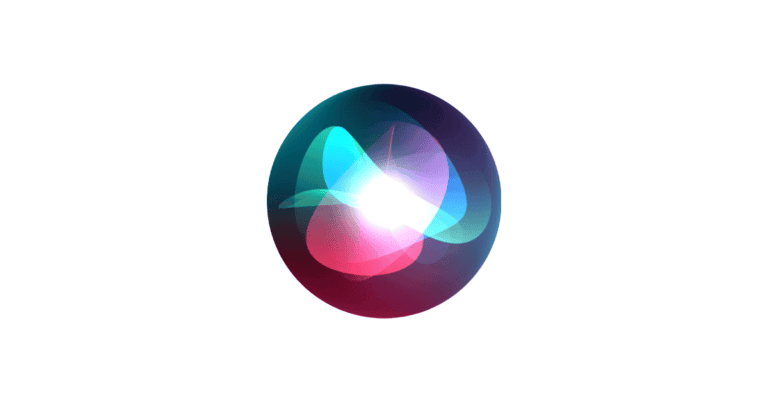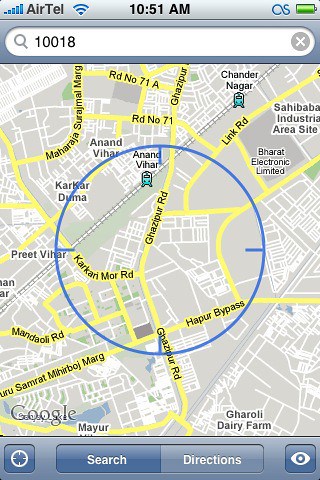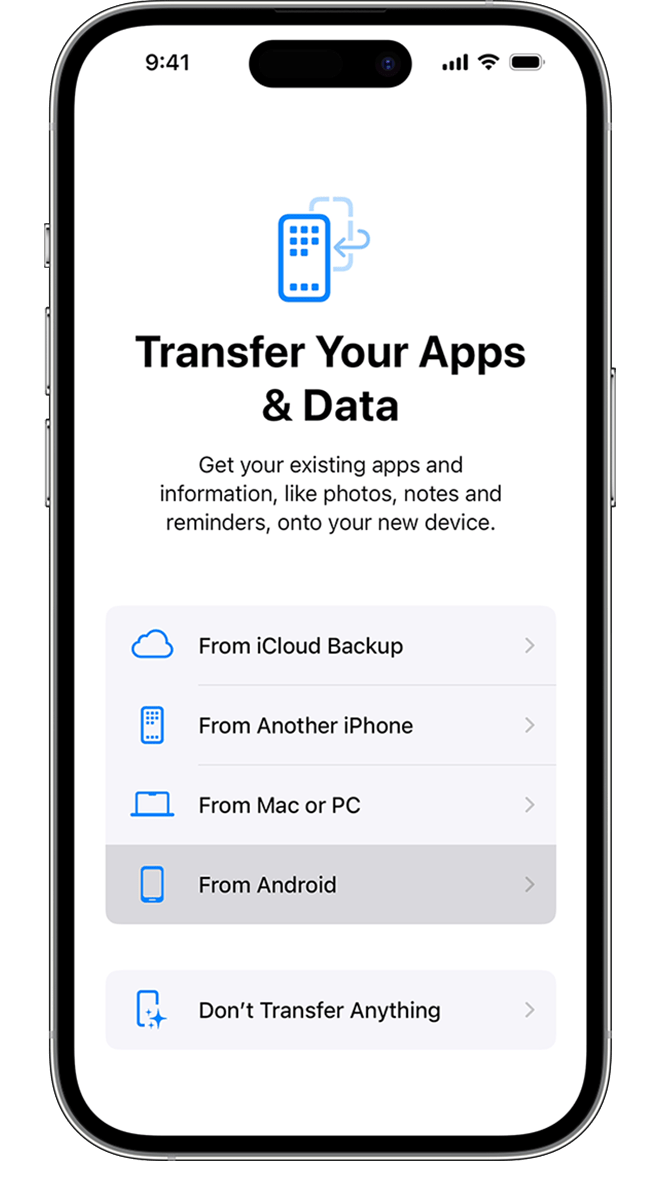iOS 15 introduced a powerful feature called Focus that helps you stay on task and minimize distractions on your iPhone. This tool goes beyond the simple Do Not Disturb mode by offering customizable settings for different scenarios like work, personal time, or sleep. You can set up a Focus by going to Settings > Focus, selecting a preset or creating a custom Focus, then customizing which notifications and apps are allowed to reach you during that time.
Focus mode becomes even more useful when you customize it for your specific needs. You can select which contacts can break through your digital barrier and which apps are allowed to send notifications. You can also set up automation so your Focus activates based on time, location, or when you open certain apps.
When you no longer need a particular Focus, deleting it is simple. Navigate to Settings > Focus, select the unwanted Focus profile, scroll to the bottom, and tap Delete Focus. This cleanup helps keep your Focus menu organized and relevant to your current lifestyle.
How to Set Up and Delete Focus in iOS
The Focus feature on iPhone and iPad helps you minimize distractions by controlling notifications, calls, and app access based on what you’re doing — whether you’re working, sleeping, or relaxing.
You can create custom Focus modes, automate them, and delete ones you no longer need.
🧩 What Is Focus?
Focus is an enhanced version of Do Not Disturb, introduced in iOS 15 and improved in later versions.
It lets you:
- Silence notifications from certain apps or people
- Allow only important alerts
- Customize your Home Screen, Lock Screen, and Watch Face
- Automatically activate Focus based on time, location, or app usage
(Source: Apple Support – Set up a Focus on iPhone)
⚙️ How to Set Up a Focus Mode
Option 1: Use a Built-In Focus
iOS includes several default Focus options:
- Do Not Disturb
- Personal
- Work
- Sleep
- Driving
- Fitness
- Gaming
You can customize any of these or create your own.
Step-by-Step: Create or Customize a Focus
- Open Settings → Focus
You’ll see a list of built-in Focus modes and a “+” button to add new ones. - Tap the “+” (Add) button
Choose a preset (e.g., Work, Sleep) or tap Custom to make your own. - Name and Icon (for Custom Focus)
- Enter a name (e.g., “Study Mode”).
- Choose an icon and color.
- Choose Who Can Contact You
- Tap People → select contacts allowed to call or message you during this Focus.
- You can also allow calls from Favorites or No One.
- Choose Which Apps Can Notify You
- Tap Apps → add apps allowed to send notifications.
- Toggle Time Sensitive Notifications if you want urgent alerts to come through.
- Customize Your Screens (iOS 17 and later)
- Under Customize Screens, choose which Lock Screen, Home Screen, and Apple Watch face appear when the Focus is active.
- You can even hide certain Home Screen pages.
- Set Focus Filters (optional)
- Tap Add Filter to limit content in apps like Mail, Messages, or Calendar (e.g., show only work emails).
- Set Automation (optional)
- Under Set a Schedule, choose Time, Location, or App triggers.
- Example: Automatically enable “Work” Focus when you arrive at the office.
- Tap Done
Your new Focus mode is now active and ready to use.
(Source: Support Your Tech – iOS 17 Guide: How to Add a New Focus Mode on iPhone)
🧠 How to Turn Focus On or Off
From Control Center
- Swipe down from the top-right corner (Face ID models) or up from the bottom (Touch ID models).
- Tap the Focus icon (crescent moon).
- Choose a Focus mode to activate it.
- Tap again to turn it off.
From Lock Screen
- If you’ve linked a Focus to a Lock Screen, swipe to that screen to activate it automatically.
🧹 How to Delete a Focus Mode
If you no longer need a Focus, you can easily remove it.
Step-by-Step: Delete a Focus
- Go to Settings → Focus.
- Tap the Focus you want to remove.
- Scroll to the bottom and tap Delete Focus.
- Confirm your choice.
The Focus will be permanently removed from your iPhone, iPad, and any synced Apple devices (if iCloud syncing is on).
(Source: Apple Support – Set up a Focus on iPhone)
🔄 Bonus: Sync Focus Across Devices
If you use multiple Apple devices:
- Go to Settings → Focus.
- Toggle on Share Across Devices.
- This syncs your Focus settings with your iPad, Mac, and Apple Watch (same Apple ID required).
🧩 Troubleshooting Tips
| Problem | Solution |
|---|---|
| Focus won’t turn off | Open Control Center → tap the Focus icon → manually disable it. |
| Notifications still come through | Check Allowed Notifications list in that Focus mode. |
| Focus not syncing across devices | Ensure Share Across Devices is enabled on all Apple devices. |
| Focus turns on randomly | Check Automation Schedule and disable unwanted triggers. |
🧾 Summary: Focus Setup & Deletion
| Task | Steps |
|---|---|
| Create a Focus | Settings → Focus → “+” → Choose preset or Custom |
| Customize notifications | Add allowed People & Apps |
| Add automation | Set triggers by time, location, or app |
| Delete a Focus | Settings → Focus → Select Focus → Delete Focus |
| Sync across devices | Toggle on “Share Across Devices” |
🧰 Helpful Resources
- Apple Support: Set up a Focus on iPhone
- MacRumors: Tips for Getting the Most Out of Focus Modes
- MinorCo: Beginner’s Guide to Focus Modes in iOS
✅ Final Takeaway
The Focus feature in iOS is a powerful way to manage distractions and stay productive.
Set up different Focus modes for work, personal time, or sleep — and delete or adjust them anytime to fit your lifestyle.
Key Takeaways
- Focus mode in iOS 15 allows iPhone users to customize notification settings for different scenarios like work, sleep, or personal time.
- Users can automate Focus activation based on time, location, or app usage for a seamless experience across Apple devices.
- Unwanted Focus profiles can be easily deleted through the Settings app to keep the system organized and relevant.
Understanding Focus in iOS 15
Focus in iOS 15 represents a significant upgrade to the familiar Do Not Disturb function, offering customizable notification filters that help users maintain concentration during specific activities. This powerful feature allows iPhone owners to create personalized settings for different scenarios in their daily routines.
The Evolution of Do Not Disturb
The original Do Not Disturb feature in iOS allowed users to silence notifications but had limited customization options. It was essentially an all-or-nothing approach to managing interruptions.
With iOS 15, Apple transformed this basic functionality into a comprehensive Focus system. The change reflects Apple’s recognition that users need more nuanced control over their digital interruptions.
Do Not Disturb now exists as just one option within the broader Focus ecosystem. The evolution shows Apple’s commitment to helping users maintain better digital boundaries while acknowledging that different activities require different levels of accessibility.
Users can still access the simplicity of the original Do Not Disturb, but now have the option to create unique home screens and notification profiles for various situations.
Overview of Focus Modes
iOS 15 comes with several pre-configured Focus modes, including Work, Personal, Sleep, and Fitness. Each mode can be fully customized to fit individual needs and preferences.
When setting up a Focus, users can specify:
- Who can reach them (allowing important contacts to break through)
- Which apps can send notifications
- Custom home screens with relevant apps only
- Automation triggers based on time, location, or app usage
Focus modes sync across all Apple devices, creating a consistent experience across iPhone, iPad, and Mac. This synchronization ensures that users aren’t disturbed on any device once a Focus is activated.
If users want to remove a Focus mode, they can easily delete it through Settings. Deleted built-in Focus modes can be reinstated through the Add button in Focus settings.
How Focus Improves Productivity
Focus modes directly target one of the biggest productivity challenges in modern life: digital distractions. By filtering notifications and customizing home screens, users can create environments conducive to specific tasks.
For work scenarios, users can hide social media apps and only allow notifications from colleagues and work-related applications. This reduces the temptation to check unrelated messages during productive periods.
Studies show that it takes approximately 23 minutes to refocus after an interruption. Focus helps minimize these costly disruptions by creating intentional boundaries around digital communications.
The time-based activation feature allows users to automatically transition between different Focus modes throughout their day. This automation removes the mental load of having to remember to change settings manually.
Users have created elaborate Focus setups with different home screens that display only the apps needed for specific activities, further streamlining their workflow and reducing distractions.
Setting Up Focus Modes
Focus modes on iOS 15 help you stay concentrated on what matters by filtering notifications and apps. They can be customized to fit your specific needs for work, personal time, sleep, and other activities.
Starting with a New Focus
To create a new Focus, go to Settings and tap on Focus. You’ll see some suggested Focus modes like Do Not Disturb, Personal, Work, and Sleep. To make a custom Focus, tap the + button in the top right corner.
iOS will ask what kind of Focus you want to create. You can choose from the suggested options or select Custom to create something unique.
When setting up a new Focus, you’ll need to choose which people and apps can notify you. You can select specific contacts who can reach you when the Focus is active.
The setup wizard will guide you through each step. You can also decide if you want to share your Focus status with others, letting them know you have notifications silenced.
Customizing Focus Modes
Each Focus mode can be highly personalized to suit different scenarios. Open Settings, tap Focus, then select the Focus you want to customize.
You can modify which people and apps can send notifications when your Focus is on. Tap People to allow calls and messages from specific contacts. Tap Apps to permit notifications from selected applications.
For additional customization, set up a unique home screen for each Focus mode. This allows you to show only relevant apps and widgets when that Focus is active.
Time-sensitive notifications can break through any Focus mode. To manage this, go to Focus Settings and adjust the “Time Sensitive” option.
You can also set Focus modes to turn on automatically at certain times, locations, or when using specific apps.
Setting Up Work Focus
Work Focus helps eliminate distractions during business hours. To configure it, go to Settings > Focus > Work.
Start by selecting which colleagues can reach you. Choose team members and important business contacts who should be able to contact you even when Work Focus is active.
Next, select which work-related apps can send notifications. This might include email, calendar, project management tools, and messaging apps used for work communication.
Set a schedule for automatic activation during work hours. Tap “Add Schedule or Automation” and choose when Work Focus should turn on and off.
You can also create a custom home screen showing only work-related apps. This helps maintain productivity by removing social media and other potential distractions during work hours.
Configuring Personal Focus
Personal Focus helps you enjoy time with family and friends without work interruptions. Configure it by going to Settings > Focus > Personal.
Choose which family members and friends can contact you during your personal time. Add your closest contacts to ensure you never miss important personal messages.
Select apps that enhance your personal time, like social media, entertainment apps, or hobby-related tools. Calendar reminders for personal events should remain active too.
Create a custom home screen that displays only apps related to your personal life. This helps maintain a healthy work-life balance by removing work-related distractions.
You can set Personal Focus to activate automatically when you arrive home or during evening hours. Tap “Add Schedule or Automation” to create these rules.
Enabling Sleep Focus
Sleep Focus (formerly Bedtime mode) helps you get better rest by minimizing distractions. It can be set up in Settings > Focus > Sleep.
Configure Sleep Focus to turn on automatically based on your sleep schedule. This can sync with the Health app’s sleep schedule if you use that feature.
Choose which contacts can reach you during sleep hours. Typically, you’ll want to allow only emergency contacts to get through while you’re sleeping.
You can customize your lock screen to dim and display only essential information during Sleep Focus. This reduces bright light that might disrupt your sleep.
Sleep Focus can be deleted if you no longer need it, though most users find it helpful for maintaining good sleep habits.
Siri can also help manage Sleep Focus. You can ask Siri to “Turn on Sleep Focus” when you’re ready for bed without accessing your phone settings.
Managing Notifications and Apps
Focus modes let you filter notifications and apps based on what you’re doing. You can customize which people and apps can notify you during your Focus time and even set up automatic activation for specific locations or times of day.
Controlling Notifications in Focus Mode
To manage which notifications come through during Focus, you’ll need to adjust your settings. Go to Settings > Focus and select the Focus mode you want to customize. Tap on the Notifications option to begin setting your preferences.
You can allow notifications from specific people by tapping “People” and then selecting contacts from your list. Only notifications from these people will appear while your Focus is active.
For app notifications, tap on “Apps” and select which apps can send you alerts. All other apps will be silenced until you turn off Focus mode.
Notification settings can be further customized for each app. You can choose to:
- Show notifications silently
- Hide notification previews
- Turn off notification badges
Selecting Apps for Focus Modes
Focus mode lets you filter which apps can send notifications, but you can also customize which apps appear on your Home Screen. This helps reduce distractions by hiding apps that aren’t relevant to your current activity.
To customize allowed apps:
- Go to Settings > Focus and select your Focus mode
- Tap Home Screen
- Choose “Custom Pages” to select specific Home Screen pages to show
- Toggle on “Hide Notification Badges” to remove red alert icons
You can create a custom Focus mode tailored to specific activities like reading, gaming, or working. Each Focus can have its own set of allowed apps and notification settings.
Some users find it helpful to organize apps into Home Screen pages based on different Focus modes (Work, Personal, Exercise).
Time-Sensitive Notifications
Not all notifications should be blocked, even during Focus mode. iOS 15 introduces Time-Sensitive notifications that can break through your Focus settings for urgent matters.
Time-Sensitive notifications are designed for important alerts that shouldn’t wait, like delivery arrivals, security alerts, or urgent messages from selected contacts.
App developers can mark their notifications as Time-Sensitive, but you can control which ones get through. To manage these settings:
- Go to Settings > Focus and select your Focus
- Tap Apps
- For each allowed app, you can toggle “Time Sensitive” on or off
You can also allow notifications marked as Time-Sensitive to bypass Focus mode globally. This setting is found under Settings > Focus > [Your Focus] > Time Sensitive.
Focus modes help you balance staying connected with minimizing distractions throughout your day.
Customizing Home Screen and Lock Screen
iOS 15’s Focus feature allows users to customize both their Home Screen and Lock Screen to match different activities or situations. These customizations help reduce distractions and create a more tailored iPhone experience.
Setting up Home Screen Pages for Focus
Focus modes can display specific Home Screen pages that show only relevant apps and widgets for particular activities. To set up custom Home Screen pages for a Focus mode, users need to first create and organize the pages they want.
To assign Home Screen pages to a Focus:
- Open Settings app
- Tap Focus
- Select the desired Focus mode (like Do Not Disturb, Work, or Personal)
- Tap Customize Screens
- Choose which Home Screen pages to display when that Focus is active
Users can create different layouts for each Focus mode. For example, a Work Focus might show productivity apps while hiding social media, while a Personal Focus could display entertainment apps.
This feature helps eliminate distractions by showing only what’s needed for specific contexts. Users can also hide notification badges for certain Focus modes.
Adjusting Lock Screen Options
The Lock Screen can also be customized to support Focus modes with several helpful options. These settings control how notifications appear and the overall appearance of the Lock Screen.
To customize Lock Screen for a Focus:
- Go to Settings > Focus
- Select the Focus to customize
- Tap Options section
- Select Lock Screen
Here users can toggle two main settings:
- Dim Lock Screen: Darkens the Lock Screen when Focus is active
- Show on Lock Screen: Controls whether notifications appear on the Lock Screen
The Lock Screen can be linked to specific Focus modes, helping users quickly identify which Focus is currently active. This visual cue serves as a reminder of the current mode.
Users can also customize notification settings for each Focus, choosing which people and apps can break through even when a Focus is active.
Integrating with Apple Ecosystem
Focus Mode works across multiple Apple devices to help users maintain concentration and reduce distractions. The integration allows for seamless transitions between iPhone, iPad, and Mac while keeping notifications controlled according to user preferences.
Using Focus with iPadOS 15 and macOS Monterey
Setting up Focus on iPads with iPadOS 15 follows a similar process to iPhones. Users can navigate to Settings > Focus to create and customize their Focus profiles. On Macs running macOS Monterey, Focus can be accessed through System Preferences or by clicking the Control Center icon in the menu bar.
The interface elements vary slightly between devices. On iPad, the larger screen offers more visual space for Focus configuration options. Mac users benefit from keyboard shortcuts to quickly toggle Focus modes without opening menus.
Each device maintains the same core Focus types:
- Do Not Disturb
- Personal
- Work
- Sleep
- Custom options
Focus customization options remain consistent across devices, including allowed notifications, time-based activation, and app limitations.
Sharing Focus Across Devices
One of the most powerful features of Focus is the ability to sync settings across multiple Apple devices. When enabled, activating Focus on an iPhone automatically applies the same Focus mode to iPads and Macs signed into the same Apple ID.
To enable this feature, users should:
- Go to Settings > Focus on iPhone
- Select any Focus profile
- Tap Share Across Devices to toggle it on
This synchronization ensures a distraction-free experience when moving between devices. For example, starting Work Focus on iPhone will automatically activate it on iPad and Mac, preventing work interruptions across the entire ecosystem.
Users can disable this sharing if they prefer device-specific Focus settings.
Focus and Third-Party Apps
Apple has opened Focus functionality to third-party developers, allowing compatible apps to respect Focus settings. These apps can check a user’s Focus status and adjust notifications accordingly.
Many productivity apps integrate with Focus to enhance workflow. For example, task management apps might show different views based on whether Work or Personal Focus is active. Calendar apps may highlight different types of events depending on the active Focus.
Developers use the Focus API to create these integrations. Users don’t need to configure anything special – once the app is installed, it automatically respects Focus settings.
Some apps offer additional automation options when combined with Apple Shortcuts. These can launch specific app configurations when a certain Focus activates, further enhancing productivity.
Advanced Focus Mode Features
iOS 15’s Focus mode offers sophisticated capabilities beyond basic notification filtering. These advanced features use automation and device intelligence to make Focus mode more powerful and personalized to your needs.
Employing Smart Activation
Focus modes can activate automatically based on your location, app usage, or time of day. This smart activation helps you stay focused without manually switching modes.
To set up location-based Focus activation, go to Settings > Focus and select your preferred Focus profile. Tap Smart Activation to enable it, or manually set conditions by tapping Add Schedule or Automation.
You can create unique home screens for each Focus mode, showing only the apps relevant to your current activity. This reduces distractions by hiding apps that might tempt you away from your task.
Smart Activation learns from your habits over time. If you regularly enable Work focus at 9 AM weekdays, iOS may suggest automating this pattern.
Setting Up Automation with Focus
Focus modes can trigger other actions through the Shortcuts app. These automations create powerful workflows that adapt your device to different contexts.
For example, when Work focus activates, you can create an automation that opens your productivity apps, turns on Do Not Disturb, and sets screen brightness to a comfortable level.
To create Focus automations:
- Open the Shortcuts app
- Tap Automation at the bottom
- Create a new Personal Automation
- Select “Focus” as the trigger
- Choose which Focus mode activates the automation
- Add the actions you want to occur
You can also customize which people and apps can break through during a Focus session. This ensures you never miss critical notifications while filtering out the rest.
Utilizing On-Device Intelligence
iOS 15 uses on-device intelligence to make Focus modes smarter and more intuitive. The system learns from your behaviors to suggest relevant Focus settings.
Notification summaries leverage this intelligence by delivering non-time-sensitive alerts at scheduled times. This feature works seamlessly with Focus modes to reduce interruptions during important activities.
Focus suggestions appear contextually based on your usage patterns. Your iPhone might suggest activating Sleep focus near bedtime or Driving focus when connected to your car’s Bluetooth.
The intelligence extends to cross-device synchronization. When you enable a Focus on your iPhone, it automatically activates on your iPad and Mac for a consistent experience across your Apple ecosystem.
Time Sensitive notifications can still break through Focus barriers when necessary, ensuring you never miss crucial alerts while maintaining concentration.
Deleting and Adjusting Focus Modes
Focus modes can be customized to suit changing needs or removed entirely when no longer useful. Managing these settings helps keep your notification system organized and effective.
Removing a Focus Mode
When a Focus mode is no longer needed, you can delete it from your iPhone. To remove a custom Focus, go to Settings > Focus and select the Focus you want to delete. Scroll to the bottom of the screen and tap Delete Focus in red text.
Note that you cannot delete the default Focus modes like Do Not Disturb, Sleep, or Driving. If you’ve previously deleted a provided Focus mode, you can set it up again by going to Settings > Focus and tapping the Add button (+).
The deletion process for an iPhone 15 Focus follows these steps:
- Open the Settings app
- Tap on Focus
- Select the custom Focus to delete
- Scroll down and tap Delete Focus
- Confirm your choice
Making Adjustments to Existing Focuses
Existing Focus modes can be adjusted at any time to better suit your needs. To modify a Focus, navigate to Settings > Focus and select the Focus you want to change.
You can customize several elements of each Focus:
- Allowed notifications: Tap People or Apps to adjust which contacts or applications can send notifications
- Focus status: Toggle whether others are notified when this Focus is active
- Home Screen pages: Customize which home screens appear when Focus is on
- Scheduled activation: Set times for automatic activation
For Work or Personal Focus modes, users can add or remove specific contacts and apps as needed. This flexibility allows the Focus to evolve as daily routines change.
Some power users create complex Focus setups with multiple conditions for activation, including time, location, and app usage triggers.
Frequently Asked Questions
Focus mode in iOS 15 offers powerful customization options to help users manage notifications and minimize distractions. Here are answers to common questions about setting up, modifying, and removing Focus on iPhones.
How do I configure the initial settings for Focus mode in iOS 15?
To set up Focus mode in iOS 15, users need to open the Settings app and tap on the Focus option. From there, they can choose from preset Focus modes like Do Not Disturb, Personal, or Work.
After selecting a Focus, users can customize who can reach them and which apps can send notifications. This can be done by tapping on the desired Focus and following the on-screen instructions to personalize the settings.
Additional customization options include setting a schedule, choosing specific home screens, and enabling Focus status sharing.
What steps are involved in permanently disabling Focus mode on an iOS 15 device?
To permanently disable a Focus mode, users should navigate to Settings > Focus. From this menu, they can tap on the specific Focus they wish to disable.
Once inside the Focus settings, users can either turn off all the settings individually or delete the Focus entirely. For built-in Focus modes like Do Not Disturb, deletion isn’t possible, but all settings can be disabled.
To delete a custom Focus, users can scroll to the bottom of the Focus settings page and tap “Delete Focus.”
Is it possible to remove a specific Focus like Do Not Disturb from my iPhone, and if so, how?
It’s important to understand that built-in Focus modes like Do Not Disturb cannot be completely removed from iOS 15. However, users can effectively disable them.
To remove custom Focus modes, users should go to Settings > Focus, select the specific Focus they want to remove, scroll to the bottom, and tap “Delete Focus.”
For pre-installed Focus modes, users can tap on each Focus category they don’t plan to use and disable all of its features, which effectively removes its functionality without deleting it.
Can you explain what Personal Focus entails on an iOS 15 iPhone?
Personal Focus is designed to help users stay connected with friends and family while limiting work-related distractions. This mode allows notifications from personal contacts while filtering out professional communications.
When setting up Personal Focus, users can select which contacts and apps are permitted to send notifications. All other notifications will be silenced during this Focus period.
Personal Focus can be scheduled for specific times, activated manually, or set to turn on automatically based on location or app usage patterns.
What procedure should be followed to deactivate the Focus feature on an iPhone with iOS 15?
To temporarily deactivate any active Focus mode, users can access the Control Center by swiping down from the top-right corner of the screen. The active Focus will appear as a button that can be tapped to turn it off.
For a more permanent solution, users can go to Settings > Focus and disable individual Focus modes by turning off all their associated features and schedules.
Users can also ask Siri to turn off Focus by saying “Hey Siri, turn off Focus” or specifically “Hey Siri, turn off Do Not Disturb.”
How can I modify the camera settings to adjust the focus on my iPhone running iOS 15?
In iOS 15, adjusting camera focus is separate from the Focus mode feature. To manually adjust the camera focus, users should open the Camera app and tap on the screen where they want to focus.
For more precise control, users can tap and hold on the screen until the AE/AF Lock banner appears, which locks the focus on that specific point until the user taps elsewhere.
Advanced focus features like Portrait mode automatically detect subjects and apply appropriate focus settings to create professional-looking photos with depth effects.