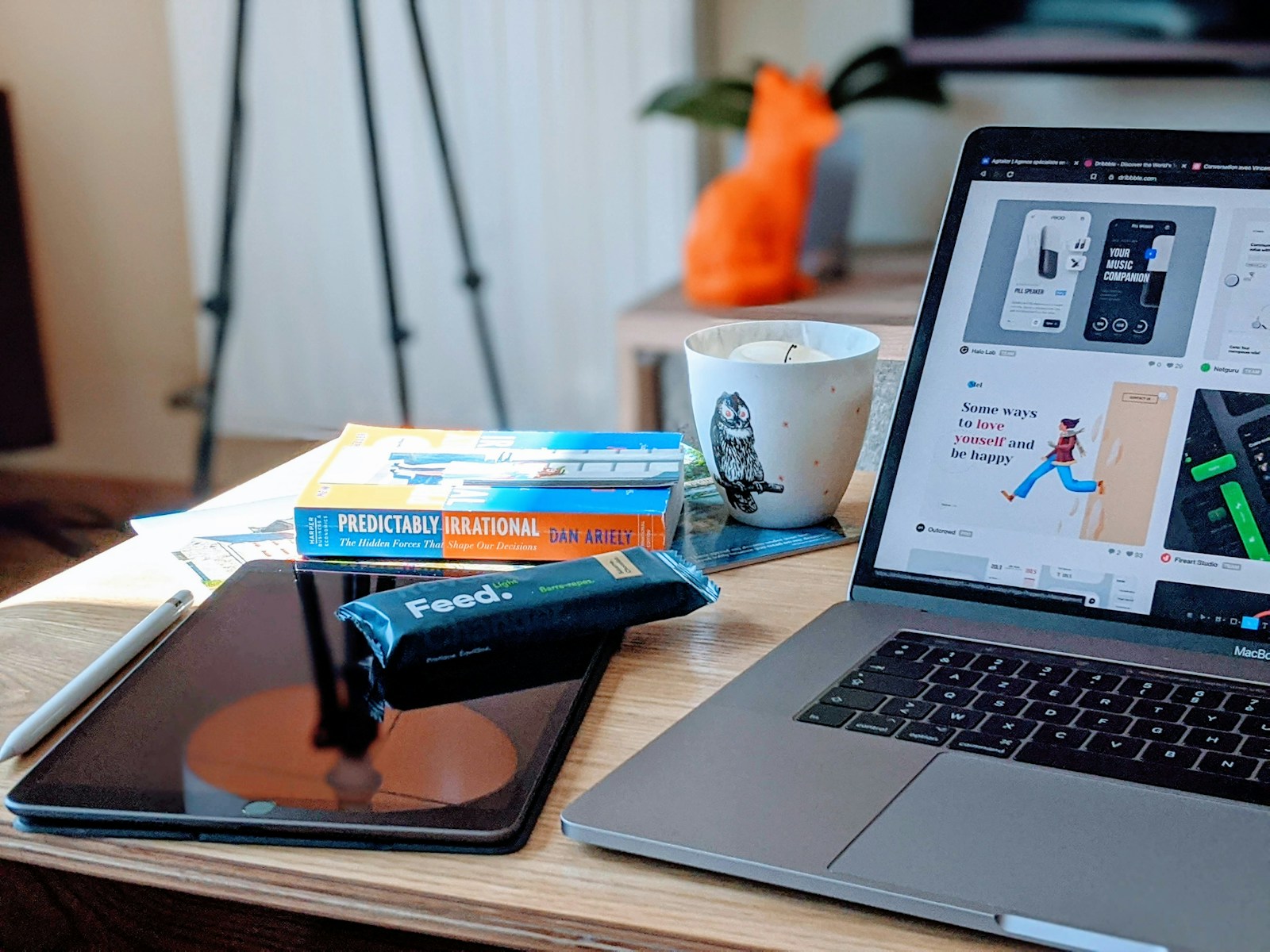
QuickTime screen recording is a useful tool for capturing video content on Mac devices. To stop QuickTime screen recording, click the stop button in the menu bar or use the keyboard shortcut Command + Control + Esc. This simple action ends the recording process and saves the captured video.
Users can also stop QuickTime screen recording by clicking the recording indicator in the menu bar and selecting “Stop Recording” from the dropdown menu. After stopping, QuickTime opens the recorded video in a new player window. This allows for immediate playback, editing, or sharing of the captured content.
How to Stop a QuickTime Screen Recording
1. Use the Stop Button in the Menu Bar
The easiest way to stop a QuickTime screen recording is through the macOS menu bar.
- Look at the top-right corner of your screen (the macOS menu bar).
- You’ll see a small Stop ⏹️ icon (a square inside a circle).
- Click this button — your recording will stop immediately.
- QuickTime will automatically open the recorded video in a new window for review or saving.
💡 Tip: If you don’t see the Stop icon, make sure QuickTime is still active. Sometimes it can be hidden behind other apps.
2. Use the QuickTime Player Window
If you started the recording from within QuickTime Player:
- Switch back to the QuickTime Player window (use
Command + Tabto find it). - You should see a small recording control bar with a Stop button.
- Click Stop to end the recording.
3. Use a Keyboard Shortcut (macOS Mojave and Later)
If you used the macOS built-in screen recording interface (which QuickTime also uses under the hood):
- Press Command + Control + Esc to stop the recording instantly.
- Your recording will appear as a thumbnail in the lower-right corner of your screen — click it to preview, edit, or save.
4. Force Stop if QuickTime Freezes
Sometimes QuickTime can freeze or the Stop button won’t respond. Here’s how to handle that:
- Press Command + Option + Esc to open the Force Quit menu.
- Select QuickTime Player and click Force Quit.
- Reopen QuickTime — it may prompt you to recover the unsaved recording from a temporary file.
⚠️ Note: You might lose unsaved progress if QuickTime is force-quit, but macOS often retains partial recordings in the
/private/var/foldersdirectory.
5. Save or Export Your Recording
Once stopped, QuickTime will automatically open your recording. To save it:
- Go to File > Save or press Command + S.
- Choose a file name and location.
- Click Save.
✅ Summary
| Method | How to Stop |
|---|---|
| Menu Bar | Click the Stop ⏹️ icon |
| QuickTime Window | Click Stop in the control bar |
| Keyboard Shortcut | Press Command + Control + Esc |
| Frozen Recording | Force Quit QuickTime |
Sources:
- MacBook Journal – Stop QuickTime Screen Recording on Mac
- Alphr – How to Stop Screen Recording in QuickTime
- TechSmith – How to Stop a QuickTime Screen Recording Easily
- Mac Observer – How to Stop Screen Recording on Mac
Key Takeaways
- Click the stop button in the menu bar or use Command + Control + Esc to end recording
- The recording indicator provides a menu option to stop screen capture
- QuickTime automatically opens the recorded video for review and editing
Starting QuickTime Screen Recording
QuickTime Player offers a straightforward method to capture screen activity on Mac. Users can easily set up and start recordings with a few simple steps.
Setting Up QuickTime Player
To begin screen recording with QuickTime, open the application from the Applications folder or Dock. Click “File” in the top menu bar and select “New Screen Recording.” A small recording window will appear with options to customize the capture. Choose whether to record the entire screen or a selected portion. Users can also decide to include audio from the computer’s microphone or system sound. For best results, close unnecessary applications and clear the desktop of confidential files before starting.
Selecting the Recording Area
After configuring audio settings, users must choose the recording area. Click the dropdown arrow next to the record button to see options. Select “Entire Screen” to capture everything displayed. For a specific area, choose “Selected Portion” and drag the cursor to create a recording frame. The frame can be adjusted before starting. Once the desired area is selected, click the record button or press Command-Control-Esc to begin capturing. A countdown will appear, giving users time to prepare before the recording starts.
Managing Screen Recording
QuickTime Player offers several methods to control and end screen recordings efficiently. Users can utilize keyboard shortcuts, access recording options, and integrate external tools for enhanced functionality.
Using Keyboard Shortcuts
QuickTime Player provides quick and easy keyboard shortcuts to manage screen recordings. The most common shortcut is Command + Control + Esc, which stops the recording instantly. This method works regardless of where the cursor is on the screen.
For users who prefer alternative shortcuts, QuickTime allows customization. To set up custom shortcuts:
- Open System Preferences
- Navigate to Keyboard > Shortcuts
- Select App Shortcuts
- Click the + button to add a new shortcut for QuickTime Player
Custom shortcuts can streamline the recording process, especially for frequent users.
Accessing Recording Options
The menu bar plays a crucial role in managing QuickTime screen recordings. When a recording is active, a small icon appears in the menu bar. Clicking this icon reveals options to pause, resume, or stop the recording.
To access more detailed controls:
- Click the QuickTime Player icon in the Dock
- Select File > New Screen Recording
- Click the arrow next to the record button
This menu provides options to select the microphone, show mouse clicks, and adjust other recording settings. Users can also access these options by right-clicking the QuickTime Player icon in the Dock and selecting New Screen Recording.
Integrating External Tools
While QuickTime Player offers basic screen recording features, integrating external tools can enhance functionality. Popular options include:
- Camtasia: Provides advanced editing capabilities
- OBS (Open Broadcaster Software): Offers more control over recording settings
- Video converters: Allow for easy format changes after recording
To use external tools with QuickTime recordings:
- Complete the recording in QuickTime
- Save the file
- Open the saved file in the chosen external tool
This workflow allows users to leverage QuickTime’s simplicity for capturing and external tools for post-processing. Many third-party applications offer direct import options for QuickTime files, streamlining the integration process.
Stopping QuickTime Screen Recording
Ending a QuickTime screen recording can be done through simple built-in methods or more forceful options if needed. Users have multiple ways to halt their recording depending on their situation.
Using Stop Button or Shortcuts
QuickTime offers easy ways to stop screen recordings. The simplest method is clicking the stop button in the menu bar at the top of the screen. This small square icon appears only during active recordings.
For keyboard enthusiasts, a quick shortcut is available. Pressing Command + Control + Esc simultaneously will instantly stop the recording. This method proves useful when the stop button is not easily accessible.
Some Mac models feature a Touch Bar. If present, a stop button will display there during recordings. Tapping this button provides another convenient way to end the capture.
Force Quitting When Necessary
Sometimes QuickTime may become unresponsive, requiring more drastic measures. In these cases, force quitting the application becomes necessary.
One option is using the Activity Monitor. Open it from the Applications > Utilities folder. Find QuickTime in the process list, select it, and click the “X” button to force quit.
The Dock offers another method. Right-click the QuickTime icon, press and hold the Option key, then select “Force Quit” from the menu.
For a keyboard shortcut, press Command + Option + Esc to open the Force Quit Applications window. Select QuickTime from the list and click “Force Quit”.
Saving and Using Your Recording
After stopping your QuickTime screen recording, you’ll need to save and manage your captured video. QuickTime offers several options for storing, playing back, and repurposing your recordings.
Locating the Save Location
QuickTime automatically prompts you to choose a save location when you finish recording. The default folder is usually “Movies” in your user directory. You can change this by clicking “File” > “Save As” and selecting a new location. Create a dedicated folder for screen recordings to keep them organized.
To find saved recordings later, open Finder and navigate to your chosen save location. Use Finder’s search function if you can’t remember where you saved a file. Sort recordings by date or name to locate specific videos quickly.
Playback Controls and Editing
QuickTime Player offers basic playback and editing tools. Use the play button to review your recording. The timeline lets you scrub through the video. Trim unwanted sections by dragging the yellow handles at the start and end of the timeline.
To make more edits:
- Click “Edit” in the menu bar
- Choose options like “Split Clip” or “Add Clip”
- Use “Trim” to remove parts of the video
QuickTime also allows basic audio adjustments. Mute the video or adjust volume levels as needed.
Creating Instructional Videos
QuickTime screen recordings are ideal for making tutorials and how-to videos. Start by planning your content. Create a script or outline to follow during recording. Use clear narration and on-screen text to explain steps.
Tips for effective instructional videos:
- Keep recordings short and focused
- Highlight important elements with zoom or annotations
- Use keyboard shortcuts to streamline actions
- Add captions for accessibility
Export your finished video in a widely compatible format like MP4. Share instructional videos on platforms like YouTube or embed them in online courses for easy distribution.
Frequently Asked Questions
QuickTime screen recording on Mac offers various options for starting, stopping, and managing recordings. Users can employ keyboard shortcuts, menu bar controls, and system settings to control their screen capture experience.
How can I halt a screen recording on a Mac using QuickTime Player?
To stop a QuickTime screen recording, click the stop button in the menu bar at the top of the screen. This button appears as a small square icon and is only visible during active recordings. Alternatively, users can click on the recording indicator in the menu bar and select “Stop Recording” from the dropdown menu.
What steps are needed to stop a QuickTime screen recording with a keyboard shortcut?
Press Command + Control + Esc simultaneously to stop a QuickTime screen recording using a keyboard shortcut. This method is quick and efficient, allowing users to end their capture without navigating through menus or clicking buttons.
Can I stop a QuickTime screen recording on a Mac that doesn’t have a touch bar, and if so, how?
Yes, Macs without a touch bar can still stop QuickTime screen recordings easily. Users can employ the keyboard shortcut (Command + Control + Esc) or use the stop button in the menu bar. These methods work on all Mac models, regardless of touch bar presence.
In what location are QuickTime screen recordings stored by default on a Mac?
By default, QuickTime screen recordings are saved to the Desktop folder on a Mac. After stopping a recording, QuickTime Player automatically opens the file in a new window. Users can then choose to save the recording in a different location if desired.
What is the process to turn off screen recording through Mac’s Screen Time settings?
To disable screen recording via Screen Time:
- Open System Preferences
- Click on Screen Time
- Select Content & Privacy
- Click on Apps
- Uncheck the box next to Screen Recording
This process prevents apps from accessing screen recording features on the Mac.
How do you capture screen recordings on a Mac with audio using QuickTime?
To record the screen with audio in QuickTime:
- Open QuickTime Player
- Click File > New Screen Recording
- Click the arrow next to the record button
- Select the desired audio input (internal microphone or external device)
- Click the record button to start capturing both video and audio
Users can adjust audio settings before starting the recording to ensure optimal sound quality.





