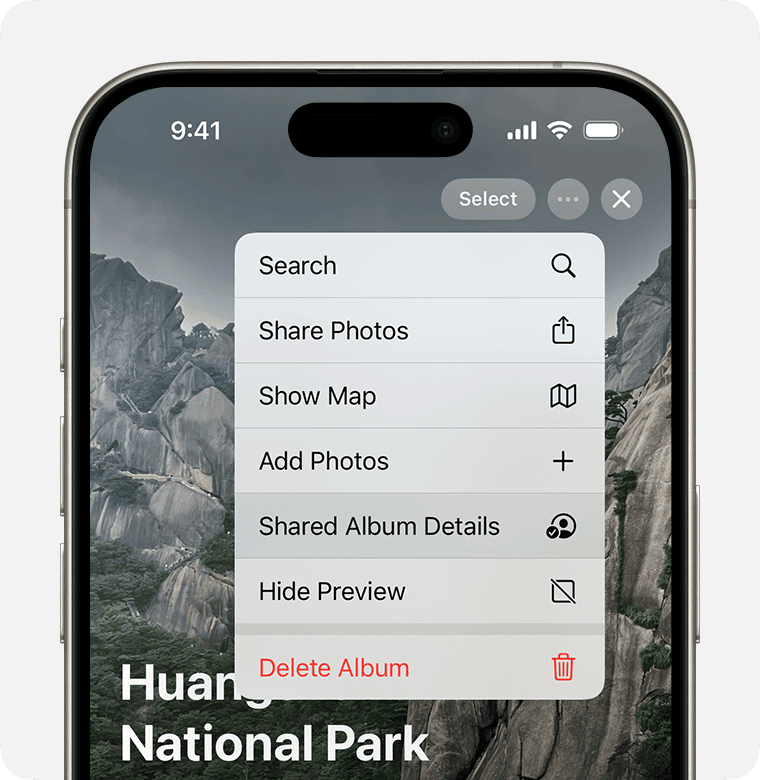The “iPhone Unavailable” message can be a frustrating obstacle for iPhone users. This error occurs when too many incorrect passcode attempts are made, triggering a security lockout. Users can resolve this issue by waiting for the timeout to expire, using Apple ID to erase the device, or restoring the iPhone through iTunes.
Fortunately, Apple has implemented several methods to help users regain access to their devices. These solutions range from simple waiting periods to more complex recovery processes. The choice of method depends on the severity of the lockout and the user’s access to additional resources.
Prevention is key to avoiding future lockouts. Regular backups, using Face ID or Touch ID, and being cautious with passcode entries can help users steer clear of the “iPhone Unavailable” screen. These proactive measures ensure continued access to important data and functionality.
Key Takeaways
- The “iPhone Unavailable” message appears after multiple incorrect passcode attempts
- Users can regain access through waiting, Apple ID erasure, or iTunes restoration
- Regular backups and biometric authentication help prevent future lockouts
Understanding ‘iPhone Unavailable’ Message
The ‘iPhone Unavailable’ message appears when an iPhone’s security features are triggered due to multiple incorrect passcode attempts. This security measure protects user data from unauthorized access.
Common Causes of iPhone Unavailability
Repeated incorrect passcode entries are the primary cause of the ‘iPhone Unavailable’ message. This occurs when someone attempts to guess the passcode multiple times. Each wrong attempt increases the lockout period.
Children playing with the device or accidental pocket touches can lead to this issue. In some cases, users may forget their passcode after changing it recently.
Malicious attempts to access the device without permission can also trigger this security feature.
iOS Versions and Unavailability Messages
iOS 15.2 introduced the ‘iPhone Unavailable’ message, replacing the previous ‘iPhone is disabled’ alert. This change aimed to provide clearer information to users.
iOS 16 and iPadOS 16 further refined the feature. These versions display a countdown timer, showing when users can try again.
iOS 17 and iPadOS 17 added the “Forgot Passcode?” option. This allows users to reset their device using their Apple ID without a computer.
Older iOS versions may still show the ‘iPhone is disabled’ message instead.
iPhone Security Features
Face ID and Touch ID serve as the first line of defense against unauthorized access. These biometric features allow quick, secure unlocking.
The passcode acts as a backup when biometric methods fail. It’s crucial for data encryption and device security.
After five incorrect attempts, iPhone imposes a 1-minute delay. This delay increases with subsequent failures, reaching up to an hour.
The ‘Erase Data’ option, when enabled, wipes the device after 10 failed attempts. This extreme measure ensures data protection but requires careful consideration.
Apple’s security features balance user convenience with robust data protection. They effectively deter brute-force attacks on iPhones.
Resolving ‘iPhone Unavailable’ Issues
The ‘iPhone Unavailable’ message can be frustrating, but several methods exist to regain access to your device. These range from simple waiting periods to more advanced recovery techniques.
Initial Steps to Regain Access
If the iPhone displays a delay period, waiting it out is often the simplest solution. After the timer expires, users can attempt to enter the correct passcode. It’s crucial to be cautious, as incorrect entries will increase the lockout duration.
For immediate action, look for an ‘Erase iPhone‘ option in the bottom-right corner of the screen. This feature allows users to reset their device directly from the lock screen. However, it will erase all data on the iPhone.
Restarting the device may also help clear the ‘iPhone Unavailable’ message. This basic troubleshooting step can sometimes resolve software glitches causing the issue.
Using ‘Find My’ for Recovery
Apple’s Find My service offers a remote solution for locked iPhones. Users can access Find My through iCloud.com or another Apple device signed in with the same Apple ID.
In Find My, select the unavailable iPhone and choose the ‘Erase iPhone’ option. This action will delete all content and settings, allowing the device to be set up as new.
After erasing, users can restore their data from a recent backup. It’s important to have regular iCloud or computer backups to minimize data loss in such situations.
Recovery Mode and Factory Reset Procedures
For persistent issues, Recovery Mode provides a more thorough reset option. To enter Recovery Mode:
- Connect the iPhone to a computer with iTunes or Finder open.
- Force restart the iPhone while connected.
- When the recovery screen appears, choose ‘Restore’ on the computer.
This process will erase the iPhone and install the latest iOS version. After restoration, users can set up the device as new or restore from a backup.
Third-party software like 4uKey can also help bypass the ‘iPhone Unavailable’ screen. However, these tools should be used cautiously and only from reputable sources to avoid potential security risks.
Backup, Restore, and Data Management
Proper data management is crucial when dealing with the iPhone unavailable message. Regular backups, effective restore methods, and smart data handling can safeguard your information and help regain access to your device.
Importance of Regular Backups
Regular backups protect your iPhone data from loss due to device issues or security lockouts. iCloud and iTunes offer automatic backup options. iCloud backs up wirelessly when your iPhone is connected to Wi-Fi and charging. iTunes creates local backups on your computer.
Set up automatic iCloud backups:
- Go to Settings > [Your Name] > iCloud
- Tap iCloud Backup
- Toggle on iCloud Backup
For iTunes backups:
- Connect iPhone to computer
- Open iTunes
- Select your device
- Click “Back Up Now”
Frequent backups ensure you have the most recent data if you need to restore your iPhone after an “unavailable” message.
Backup Methods and Their Impact
iCloud and iTunes backups have different features and limitations:
| Feature | iCloud | iTunes |
|---|---|---|
| Storage | Uses iCloud storage (5GB free) | Uses computer storage |
| Frequency | Automatic (daily when conditions met) | Manual or scheduled |
| Accessibility | Anywhere with internet | Only on backup computer |
| Encryption | Always encrypted | Optional encryption |
iCloud backups are convenient but may require paid storage for larger backups. iTunes backups are free but less accessible. Both methods back up most data, including contacts, messages, and app data.
Restoring Access without Data Loss
If you encounter the “iPhone unavailable” message, try these steps to regain access without losing data:
- Wait out the lockout period if shown
- Use Face ID or Touch ID if available
- Try the correct passcode when allowed
If these don’t work:
- Connect to a trusted computer
- Open iTunes or Finder (macOS Catalina or later)
- Put iPhone in recovery mode
- Choose “Restore” when prompted
This process erases the device but allows you to restore from a recent backup. For iOS 15.2 or later, you can also use the “Erase iPhone” option directly on the device to remove the passcode and set up as new.
Advanced Security and Lockout Prevention
iPhone users can enhance their device security and prevent lockouts through various built-in features. These tools help safeguard personal data and maintain device access.
Implementing Strong Authentication Methods
Apple offers multiple authentication options for iPhones. Face ID uses advanced facial recognition technology to unlock devices quickly and securely. Touch ID provides fingerprint-based authentication for older models. Users can set up alphanumeric passcodes for added complexity over simple 4-digit PINs.
Two-factor authentication adds an extra layer of security. This feature requires a verification code from a trusted device or phone number when signing in with an Apple ID. It helps prevent unauthorized access even if someone knows the password.
Managing eSIM and QR Code Security
eSIM technology eliminates physical SIM cards, enhancing security. Users can add or remove cellular plans digitally without accessing the SIM tray. This reduces the risk of SIM card theft or tampering.
QR codes streamline eSIM activation. Users scan a code provided by their carrier to set up cellular service. It’s important to only scan QR codes from trusted sources to avoid potential security risks.
Apple’s Find My network helps locate lost or stolen devices with eSIMs. Users can remotely erase their iPhone if it falls into the wrong hands, protecting sensitive data.
Preventative Measures and Best Practices
Regular iOS updates are crucial for maintaining security. Apple frequently releases patches to address vulnerabilities and improve system stability. Users should enable automatic updates or check for them manually in Settings.
Backing up data to iCloud or a computer prevents information loss if a device becomes unavailable. Users can restore their data to a new device if needed.
Limiting passcode attempts helps prevent brute force attacks. After several incorrect attempts, the iPhone will temporarily lock. Extended lockouts occur with continued failures, eventually requiring a factory reset.
Users should avoid sharing passcodes and use unique, complex passwords for their Apple ID. Enabling Find My iPhone allows for remote device location and data wiping if lost or stolen.
Frequently Asked Questions
The ‘iPhone Unavailable’ message can be frustrating for users. This section addresses common queries about this issue, its causes, and potential solutions.
How can I fix the ‘iPhone Unavailable’ error?
To fix the ‘iPhone Unavailable’ error, users can try several methods. Waiting for the lockout period to end is the simplest solution. For faster access, connecting the iPhone to a computer and using iTunes or Finder to restore the device is effective. This process erases all data, so having a recent backup is crucial.
Is it possible to bypass the ‘iPhone Unavailable’ message without a factory reset?
Bypassing the ‘iPhone Unavailable’ message without a factory reset is not possible. Apple designed this security feature to protect user data. The only options are to wait for the lockout period to end or perform a factory reset using iTunes or Finder.
What can cause an iPhone to display ‘Unavailable’ on the lock screen despite not entering a wrong passcode?
An iPhone may show ‘Unavailable’ without wrong passcode entries due to software glitches. System updates, app conflicts, or corrupted files can trigger this message. In rare cases, hardware issues might also cause this problem.
How long does the lockout period last when an iPhone says ‘Unavailable’?
The lockout period for an ‘iPhone Unavailable’ message varies. It starts at 1 minute and increases with each incorrect attempt. After 6 failed tries, the lockout can extend to 1 hour. Beyond that, the iPhone may require a factory reset.
What does the ‘iPhone Unavailable’ message signify?
The ‘iPhone Unavailable’ message indicates that the device has been locked for security reasons. It appears after multiple incorrect passcode attempts. This feature protects the iPhone’s data from unauthorized access.
What steps should be taken when the iPhone displays an ‘Unavailable’ message?
When faced with an ‘Unavailable’ message, users should first try waiting for the lockout period to end. If that’s not feasible, connecting the iPhone to a computer and using iTunes or Finder for a restore is the next step. Backing up data regularly helps minimize loss during this process.