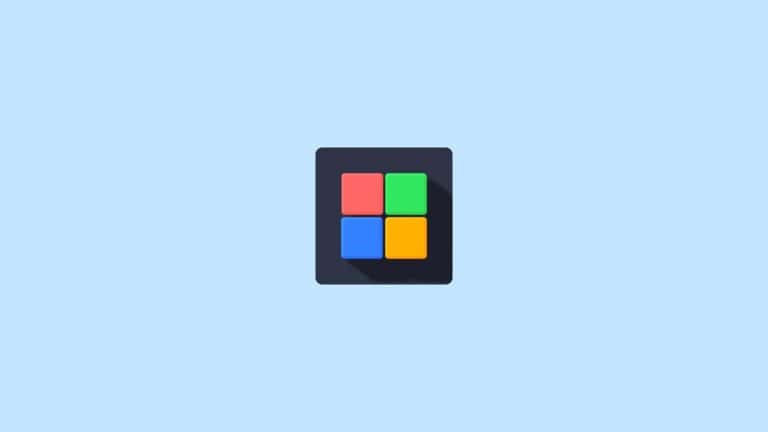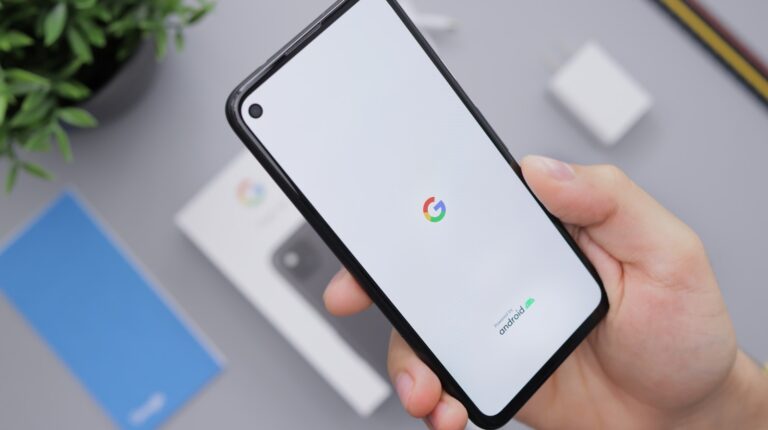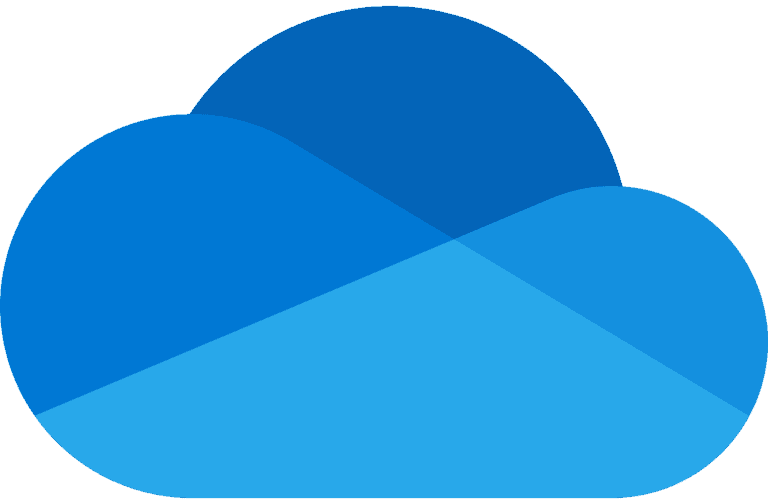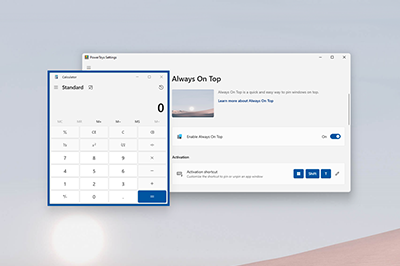
Looking to boost your Windows productivity? Microsoft PowerToys is a free collection of utilities that can transform how you use your computer. These handy tools help customize and streamline Windows 10 and 11 for a more efficient workflow. PowerToys offers powerful features like PowerToys Run (a quick app launcher), FancyZones (a window manager), and keyboard shortcuts that can save you hours of work each week.
Originally created years ago and now revived as an open-source project, PowerToys gives you more control over your Windows system. Microsoft has designed these utilities specifically for power users who want to fine-tune their experience. You can easily download and install PowerToys from the Microsoft Store or GitHub, and most tools work right out of the box.
The best part about PowerToys is that it’s continuously improving with regular updates. The development team actively responds to user feedback, making it more useful with each release. Whether you’re a developer, designer, or office worker, these utilities can help you customize Windows to match your specific needs.
Microsoft PowerToys is a free, open‑source set of utilities that enhance productivity and customization in Windows 10 and Windows 11. It’s especially useful for power users who want to streamline workflows, tweak system behavior, and unlock hidden features.
1. 🔽 How to Install PowerToys
- Go to the official PowerToys GitHub page.
- Download the latest
.exeinstaller. - Run the installer and follow the setup instructions.
- After installation, PowerToys will run in the background (you’ll see its icon in the system tray).
👉 Alternatively, you can install via Microsoft Store or Winget:
winget install Microsoft.PowerToys
2. 🛠️ Key PowerToys Utilities
Here are the most popular tools included (as of 2025 updates):
🎨 Color Picker
- Activate with
Win + Shift + C. - Hover over any part of your screen to copy the color code in HEX, RGB, or HSL.
🖼️ FancyZones (Window Manager)
- Organize windows into custom layouts.
- Press
Win + Shift +(backtick) to open the layout editor. - Drag windows into zones for multitasking efficiency.
🔍 PowerToys Run (Quick Launcher)
- Press
Alt + Spaceto launch apps, search files, run commands, or do quick calculations. - Works like macOS Spotlight.
✂️ Text Extractor
- Press
Win + Shift + Tto copy text from anywhere on screen (like OCR).
📝 File Explorer Add‑ons
- Preview SVG, Markdown, PDF, and other file types directly in File Explorer preview pane.
🔄 File Locksmith
- Right‑click a file → What’s using this file? to see which processes are locking it.
🔡 Keyboard Manager
- Remap keys or create custom shortcuts.
🖱️ Mouse Utilities
- Find My Mouse: Double‑tap
Ctrlto highlight your cursor. - Mouse Highlighter: Show clicks during presentations.
- Mouse Jump: Instantly move cursor across screens.
🔗 Paste as Plain Text
- Shortcut:
Win + Ctrl + Alt + V. - Paste text without formatting.
🖼️ Image Resizer
- Right‑click images → Resize pictures → choose preset or custom size.
3. ⚙️ How to Configure PowerToys
- Open PowerToys Settings (from system tray).
- Enable or disable individual utilities.
- Customize shortcuts, themes, and behaviors.
4. 🆕 What’s New in 2025
- Registry Preview Tool: Safely view and edit registry files.
- Environment Variables Editor: Manage system variables with a GUI.
- Quick Accent: Type accented characters quickly.
- Hosts File Editor: Edit Windows hosts file easily.
(Source: TechRepublic, MSN)
5. 📌 Tips for Using PowerToys Effectively
- Assign hotkeys you’ll actually remember.
- Use FancyZones with multiple monitors for ultimate multitasking.
- Combine PowerToys Run with plugins (like calculator or file search).
- Keep PowerToys updated — new utilities are added frequently.
✅ With PowerToys, you can supercharge Windows and make it feel much more customizable and efficient.
Key Takeaways
- PowerToys offers a suite of free utilities that enhance Windows productivity through features like quick app launching and window management.
- You can customize your Windows experience with PowerToys on both Windows 10 and 11 through an easy setup process.
- The open-source nature of PowerToys ensures regular updates and improvements based on community feedback.
Installation and Setup
Installing PowerToys is straightforward with multiple options available depending on your preferences. The software works on modern Windows systems and can be installed through official channels with just a few clicks.
System Requirements
Before installing PowerToys, make sure your system meets these basic requirements:
- Windows 10 (version 1903 or later) or Windows 11
- Architecture: x64 or ARM64
- .NET Runtime 6.0.X Desktop or newer
- At least 200MB of available storage space
- Administrator rights (for installation only)
PowerToys is designed to work efficiently on most modern computers. The requirements are minimal, but having a system with at least 4GB RAM will ensure smoother performance when running multiple PowerToys utilities simultaneously.
Downloading from Microsoft Store
The Microsoft Store offers the easiest way to install PowerToys. This method also provides automatic updates.
To install from the Microsoft Store:
- Open the Microsoft Store app on your Windows 10 or Windows 11 device
- Search for “PowerToys” in the search bar
- Click on the Microsoft PowerToys app in the results
- Click the “Get” or “Install” button
- Wait for the download and installation to complete
The Microsoft Store version ensures you always have the latest features and security updates without manual intervention. This is the recommended installation method for most users.
Manual Installation Process
If you prefer not to use the Microsoft Store, you can download PowerToys from GitHub directly.
To install manually:
- Visit the PowerToys GitHub repository
- Go to the “Releases” section
- Download the latest installer (.exe file)
- Run the downloaded installer
- Follow the on-screen instructions to complete installation
You can also install via Windows Package Manager (WinGet) by opening Command Prompt or PowerShell and typing:
winget install Microsoft.PowerToys
Manual installation gives you more control over when to update. However, you’ll need to check for and install updates yourself rather than receiving them automatically.
Core Functionalities of PowerToys
Microsoft PowerToys offers several powerful utilities that can boost your productivity in Windows. These tools help customize your workspace, rename files efficiently, launch applications quickly, resize images, and remap keyboard shortcuts.
FancyZones
FancyZones lets you create custom window layouts to organize your desktop. You can split your screen into various zones and snap windows into these predefined areas with a simple drag and drop.
To get started, press Win+` to open the FancyZones editor. Here you can:
- Choose from preset layouts like columns, rows, or grids
- Create custom zones by splitting and merging areas
- Save multiple layouts for different monitors or tasks
The “Hold Shift” option allows you to bypass zone snapping when needed. You can also enable options to remember window positions per application or maintain window sizes during snapping.
FancyZones works well alongside Windows’ built-in Snap Layouts, offering more advanced customization options.
PowerRename
PowerRename gives you bulk file renaming capabilities right in Windows Explorer. This feature saves hours when organizing large collections of photos, documents, or other files.
To use PowerRename:
- Select multiple files in Explorer
- Right-click and choose “PowerRename”
- Enter search text and replacement text
The tool offers preview functionality so you can see changes before applying them. Advanced options include:
- Regular expressions for complex pattern matching
- Case sensitivity toggles
- Options to exclude file extensions
- Ability to apply changes to folders, subfolders, or files only
PowerRename integrates directly into File Explorer, making it convenient to access whenever you need it.
PowerToys Run
PowerToys Run serves as a fast application launcher and file finder. Press Alt+Space to bring up the search bar and quickly access anything on your system.
This tool can:
- Launch applications instantly
- Find and open specific files
- Perform calculations
- Execute system commands
- Search the web directly
The plugin-based architecture allows for specialized searches like:
- Calculator for quick math
- Shell for running commands
- Program for finding applications
- Windows Settings for quick access to system options
You can customize keyboard shortcuts and search preferences. PowerToys Run is designed to be faster and more versatile than the built-in Windows search.
Image Resizer
Image Resizer adds bulk image processing capabilities to Windows Explorer. Simply right-click on one or multiple images to resize them without opening specialized software.
Key features include:
- Preset size options (small, medium, large, etc.)
- Custom dimension settings
- Encoding quality adjustments
- Format conversion options
You can create custom profiles with specific dimensions and quality settings. Image Resizer preserves the original files and creates new copies with the changes applied.
This tool is perfect for quickly preparing images for websites, emails, or presentations. It handles most common formats including JPG, PNG, GIF, and TIFF. The context menu integration makes it easily accessible whenever you need it.
Keyboard Manager
Keyboard Manager allows you to remap keys and create custom shortcuts. This utility is perfect for adapting your keyboard to your specific workflow or compensating for broken keys.
The tool offers two main functions:
- Key remapping – Change individual keys (e.g., make Caps Lock function as Ctrl)
- Shortcut remapping – Create or modify keyboard combinations
The visual editor makes it easy to select keys from a keyboard layout. You can create application-specific remappings that only activate in certain programs.
Changes take effect immediately without requiring a system restart. All remappings can be easily disabled or removed if needed. This feature is especially useful if you switch between different keyboard layouts or want to customize Windows for greater productivity.
Utility Tools
Microsoft PowerToys includes several practical utility tools that help you work more efficiently on Windows. These tools enhance everyday tasks with simple keyboard shortcuts and intuitive interfaces.
Color Picker
The Color Picker utility lets you identify and collect colors from anywhere on your screen. You can activate it with the Win+Shift+C shortcut, which brings up a magnified view for precise color selection.
Once you’ve selected a color, PowerToys automatically copies its value to your clipboard in your preferred format (HEX, RGB, HSL, etc.). You can customize these output formats in the settings.
The tool maintains a history of your recently picked colors, making it easy to reuse them across different applications. This feature is particularly valuable for designers, developers, and anyone who needs to match colors precisely.
Color Picker integrates smoothly with popular design applications and code editors, saving you from switching between multiple color selection tools.
File Explorer Add-ons
PowerToys enhances File Explorer with several useful extensions that make managing files more efficient. These add-ons integrate directly into Windows File Explorer.
The Preview Pane add-on lets you view file contents without opening them. It supports SVG, Markdown, and code files with syntax highlighting.
File Explorer’s thumbnail system gets upgraded with support for additional file types. You’ll see previews for development files and other specialized formats that Windows doesn’t handle by default.
These add-ons also include keyboard shortcut improvements. You can configure custom key combinations to quickly perform common file operations.
Power Rename is another valuable add-on that enables batch file renaming with advanced options like search/replace, regular expressions, and filename sequencing.
Text Extractor
The Text Extractor tool allows you to copy text from any visible content on your screen, even from images or non-selectable areas. Activate it with Win+Shift+T, and then select the area containing text you want to extract.
This utility uses optical character recognition (OCR) to identify and capture text from screenshots. The extracted text automatically copies to your clipboard, ready to paste anywhere.
Text Extractor works across all applications and even with content that normally doesn’t allow copying, such as error messages, dialog boxes, or videos.
You can adjust the OCR language in settings to improve accuracy for non-English text. The tool also offers options for text formatting preservation and automatic whitespace handling.
Many users find this tool invaluable for quickly capturing information from webinars, presentations, or protected documents.
Screen Ruler
The Screen Ruler helps you measure anything on your screen with pixel-perfect accuracy. Launch it with Win+Shift+M and position it anywhere on your display.
You can switch between different measurement units including pixels, centimeters, and inches. The ruler supports both horizontal and vertical orientations to accommodate different measurement needs.
For designers and developers, the pixel measurement feature helps ensure UI elements meet exact specifications. The tool includes guidelines and markers for precise alignment.
Screen Ruler offers customizable colors and opacity settings to ensure visibility against different backgrounds. You can even save presets for commonly used measurement configurations.
This utility works across multiple monitors and adjusts properly to different display scaling settings.
Markdown Preview
The Markdown Preview feature provides a real-time preview of your Markdown files directly in File Explorer. This eliminates the need to open separate preview applications.
You can customize the preview’s appearance with different themes and styling options. The tool supports GitHub Flavored Markdown syntax, including tables, code blocks, and task lists.
The preview updates instantly as you edit your Markdown files, making it easy to see how your changes will appear in the final output. Split-view mode lets you see both the source and rendered content simultaneously.
Markdown Preview handles internal links correctly, allowing you to navigate between different sections of your document. It also properly renders embedded images when they’re available locally.
This feature is particularly helpful for documentation writers, note-takers, and developers who work frequently with Markdown files.
Accessibility Enhancements
Microsoft PowerToys includes several features designed to make Windows more accessible for all users. These tools help with visibility, focus, and easier navigation for people with different needs.
Always On Top
The Always On Top utility lets you pin important windows so they stay visible no matter what else you’re doing. This accessibility feature is particularly helpful if you need constant access to specific information.
To use this feature, simply press Win+Ctrl+T to make your current window stay on top. The window gets a visible border so you know it’s pinned.
You can customize the border color and thickness in PowerToys settings. This makes it easier to identify pinned windows at a glance.
For users with visual impairments, the high-contrast border options provide better visibility. The feature also includes keyboard shortcuts that work well with screen readers.
Find My Mouse
Find My Mouse helps you quickly locate your cursor when you lose track of it. This is especially useful for users with visual impairments or those working with multiple monitors.
When activated by pressing the Ctrl key twice, your screen dims and a spotlight effect highlights your cursor location. This visual enhancement makes it much easier to find your mouse pointer.
Recent updates have introduced a “gliding cursor” accessibility feature. This allows people who can only use a single switch to interact with Windows more effectively.
You can adjust the spotlight size, color, and animation speed in settings. These customization options help tailor the experience to your specific visual needs.
Image Resizer Interface
The Image Resizer tool has received significant accessibility improvements to make it more usable for everyone. The interface now features clearer labeling and better screen reader support.
Text elements for monitor settings have been improved with more descriptive naming. This helps screen readers provide more useful information to visually impaired users.
The Width and Height fields now have better contrast and larger click targets. This makes them easier to use for people with motor control challenges.
Microsoft has also fixed various accessibility issues across the Image Resizer settings panels. The improvements include better keyboard navigation and more logical tab order.
Input fields now have clearer help text and error messages. This makes the tool more intuitive and reduces frustration for all users.
Workspace Optimization
Windows users can significantly boost their productivity by taking advantage of PowerToys’ workspace management features. These tools help you organize your desktop environment and streamline your workflow across multiple applications and screens.
PowerToys Workspaces
PowerToys Workspaces is a powerful utility that lets you launch multiple applications in custom layouts with a single click. This feature saves you time by eliminating the need to manually open and position windows every time you switch tasks.
You can create different workspace configurations for various projects or workflows. For example, you might set up a “Coding” workspace with your IDE, documentation browser, and terminal all arranged in your preferred positions.
To create a workspace, open the applications you need and arrange them as desired. Then open PowerToys Workspaces, name your configuration, and save it. The next time you need that setup, simply click on the saved workspace to restore it instantly.
Workspaces also remembers window sizes and positions, making it perfect for complex arrangements that would be tedious to recreate manually.
Window Layouts Management
PowerToys offers robust window management capabilities that help you organize your screen space efficiently. The FancyZones tool complements Workspaces by letting you create custom layout templates for window positioning.
You can define zones on your screen where windows will automatically snap when dragged. This makes arranging multiple applications side-by-side much faster than using Windows’ built-in snapping feature.
To use this feature:
- Press Win+` to open the FancyZones editor
- Create custom layouts that match your workflow
- Hold Shift while dragging windows to snap them to your zones
FancyZones works well for both standard layouts (like grids and columns) and more complex arrangements. You can save multiple layout templates and switch between them depending on what you’re working on.
Multiple Monitors Support
If you use several screens, PowerToys makes managing windows across multiple monitors much easier. The tools are designed with multi-monitor setups in mind, helping you maximize productivity across all your display real estate.
FancyZones allows you to create independent layouts for each connected display. This means you can have different zone configurations optimized for each screen’s size and orientation.
PowerToys Workspaces remembers window positions across monitors, so your saved configurations will correctly restore applications to the appropriate screens.
When moving windows between monitors, PowerToys helps maintain their relative size and position. This is particularly useful when switching between monitors with different resolutions or pixel densities.
You can also use keyboard shortcuts to quickly move and resize windows across monitors, saving time compared to dragging with your mouse.
Productivity Boosters
Microsoft PowerToys offers several tools specifically designed to speed up your daily tasks and make your Windows experience more efficient. These utilities help you navigate Windows faster, manage text more effectively, and execute commands without endless mouse clicking.
Advanced Paste
PowerToys’ Advanced Paste transforms how you work with clipboard content. Unlike standard Windows paste functions, this tool gives you powerful options for modifying text as you paste it.
You can automatically remove formatting when pasting text from websites or documents. This saves you from manually cleaning up text that comes with unwanted styles or colors.
The tool also lets you convert text case on the fly. You can change text to uppercase, lowercase, or title case without extra steps. This is especially helpful when working with data from multiple sources.
Advanced Paste includes regex pattern matching and replacement options for power users. You can configure custom paste rules that automatically format text according to your specific needs.
You can access these features through a simple keyboard shortcut or menu that appears when you paste content, making text manipulation much more efficient.
Shortcut Guide
The Shortcut Guide is a visual overlay that appears when you hold down the Windows key. This simple but powerful feature shows you all available keyboard shortcuts for your current Windows setup.
The guide displays shortcuts organized by category, making it easy to find the command you need. You’ll see options for window management, virtual desktops, and system controls all in one view.
New Windows users will find this particularly helpful while learning the system. Rather than memorizing dozens of shortcuts, you can discover them naturally as you work.
Power users benefit too, as the guide often reveals lesser-known shortcuts that can save significant time. Many users discover commands they never knew existed.
You can customize how long you need to hold the Windows key before the guide appears. This prevents it from showing when you don’t need it while keeping it readily available when you do.
The overlay is transparent and non-intrusive, allowing you to see your work underneath while referencing available commands.
Keyboard Shortcuts
PowerToys takes keyboard efficiency to new heights with its Keyboard Manager utility. This tool allows you to remap keys and create custom keyboard shortcuts tailored to your workflow.
You can reassign any key on your keyboard to perform different functions. For example, you might remap rarely used keys to actions you perform frequently, reducing hand movement and strain.
The Keyboard Manager allows you to create application-specific shortcuts. This means you can have different keyboard behaviors depending on which program is active.
Common uses include:
- Standardizing shortcuts across different applications
- Creating custom shortcuts for actions that don’t have default ones
- Disabling keys that you frequently hit by accident
Setting up these customizations is straightforward through the PowerToys interface. You can easily edit or remove mappings if your needs change.
For developers and content creators who use multiple applications daily, this feature can dramatically reduce context-switching time between programs.
Windows Package Manager Integration
PowerToys seamlessly integrates with Windows Package Manager (winget), giving you a graphical interface for what’s typically a command-line tool. This makes software management much more accessible.
You can browse, install, update, and remove applications without typing commands. The intuitive interface shows available software with descriptions and version information at a glance.
The integration supports batch operations, allowing you to install multiple applications with a few clicks. This is particularly useful when setting up a new computer or reinstalling your system.
PowerToys keeps track of your installed applications and notifies you when updates are available. This helps ensure your software stays current without manual checking.
For IT professionals, this feature can be combined with PowerToys’ other productivity tools to create efficient workflows for managing multiple machines.
The Package Manager integration supports both Microsoft Store apps and traditional desktop applications. This gives you a single interface for managing all your software regardless of its source.
System Tray and Settings
Microsoft PowerToys places a helpful icon in your Windows System Tray when installed. You can find this icon in the bottom-right corner of your screen, alongside other running applications.
Double-clicking the PowerToys System Tray icon quickly opens the main PowerToys Settings screen. This gives you immediate access to customize all available utilities.
The System Tray icon also offers a convenient right-click menu with several options. Be aware that selecting “Exit” will completely close PowerToys, not just minimize it to the tray.
You can customize PowerToys’ System Tray behavior through the General settings. These options allow you to control when and how the icon appears in your taskbar.
Security considerations:
- PowerToys runs with user privileges by default
- You can enable or disable individual utilities as needed
- All settings are saved locally on your computer
The PowerToys Settings interface uses a clean, modern design. Navigation appears on the left side, with specific settings for each utility displayed on the right.
Recent updates to PowerToys have added Taskbar quick access features, making it even easier to access your most-used tools.
The Awake utility can be controlled directly from the System Tray, allowing you to keep your computer from sleeping without changing system power settings.
Development and Contribution
PowerToys thrives on community involvement with Microsoft maintaining an active GitHub repository for the project. The open-source nature of PowerToys allows users to help shape its future through various types of contributions.
Open-Source Contributions
PowerToys welcomes contributions from developers of all skill levels. You can contribute by filing bugs, offering suggestions, or developing new features. The project follows standard GitHub workflow, making it easy to submit pull requests.
Before contributing, you should review the contribution guidelines which outline code style requirements and testing procedures. Microsoft’s team regularly reviews submissions to maintain quality standards.
You don’t need to be a programmer to help. Contributions like documentation improvements, translations, and even feature suggestions are valuable to the PowerToys ecosystem.
The community has already created several popular utilities that were later incorporated into the official release. Your ideas could become the next standard PowerToys feature!
Building from Source
If you want to customize PowerToys or contribute code, you’ll need to build it from source. The PowerToys GitHub repository contains all the necessary instructions and requirements.
To get started, you’ll need Visual Studio 2022 with specific workloads installed. The build process is well-documented and relatively straightforward for developers familiar with C++ and .NET.
Building from source allows you to test modifications before submitting them for review. You can also create custom versions of PowerToys with specific features enabled or disabled.
PowerToys uses a modular architecture, making it easier to work on individual utilities without understanding the entire codebase. This design encourages focused contributions from specialized developers.
Security and Stability Updates
Security is a priority for the PowerToys team. All contributions undergo thorough review to identify potential vulnerabilities before merging into the main codebase.
You can track security updates through the project’s GitHub issue tracker and release notes. The team regularly addresses reported security concerns and implements fixes promptly.
PowerToys follows modern security practices including code signing and secure update mechanisms. This helps protect users from potential supply chain attacks or compromised downloads.
As a contributor, you should be aware of security guidelines when submitting code. This includes avoiding hardcoded credentials, implementing proper input validation, and following secure coding practices.
The stability testing process involves automated tests and manual verification before each release. This helps ensure that PowerToys remains reliable across different Windows configurations and versions.
Frequently Asked Questions
PowerToys offers many helpful features but users often have questions about compatibility, installation, and functionality. These common questions can help you get started with this powerful utility suite.
What are the system requirements for installing Microsoft PowerToys on Windows?
Microsoft PowerToys requires Windows 10 version 17134.0 or higher. Your system should have at least 4GB of RAM and 200MB of available disk space.
The utility works best on systems with modern processors. PowerToys is designed to be lightweight, but some features like FancyZones and PowerToys Run may use additional system resources.
Can Microsoft PowerToys be used on both Windows 10 and Windows 11?
Yes, Microsoft PowerToys works on both Windows 10 and Windows 11. The tools are specifically designed to enhance the Windows experience across these platforms.
Many features like Keyboard Manager and FancyZones have been optimized for Windows 11. Some newer features may appear first on Windows 11 before being added to Windows 10.
Where can I download the official version of Microsoft PowerToys?
You can download PowerToys from the official Microsoft PowerToys GitHub page. It’s also available through the Microsoft Store and package managers like Winget.
Always download from official sources to ensure you get the latest version with all security updates. The GitHub page also provides release notes for each version.
Are there any costs associated with using Microsoft PowerToys?
No, Microsoft PowerToys is completely free to download and use. It’s an open-source project developed by Microsoft and community contributors.
There are no premium features or subscription costs. All utilities included in the PowerToys suite are available at no charge for all users.
How can I uninstall Microsoft PowerToys from my system?
You can uninstall PowerToys through the Windows Settings app by going to Apps > Apps & features, finding Microsoft PowerToys, and selecting Uninstall.
If you installed via the Microsoft Store, you can also uninstall it from there. PowerToys includes a clean uninstall process that removes all components from your system.
What features do Microsoft PowerToys offer to enhance productivity?
PowerToys includes utilities for power users to customize their Windows experience. FancyZones lets you create custom window layouts, while PowerRename helps you batch rename files.
The Keyboard Manager allows you to remap keys and create custom shortcuts. Awake prevents your computer from sleeping, and Workspaces saves window arrangements for different tasks.
PowerToys Run provides a quick launcher for applications, files, and web searches. File Explorer add-ons enhance preview capabilities for various file types.