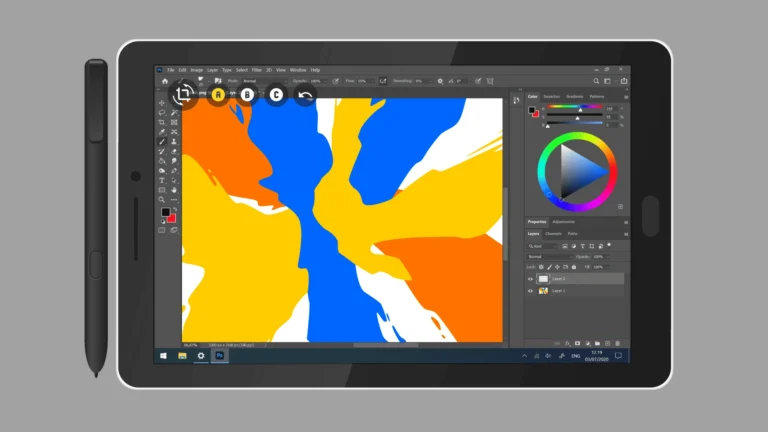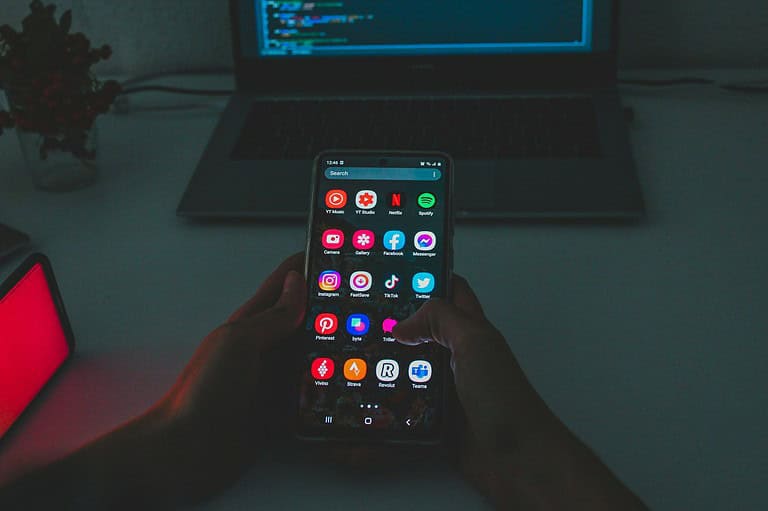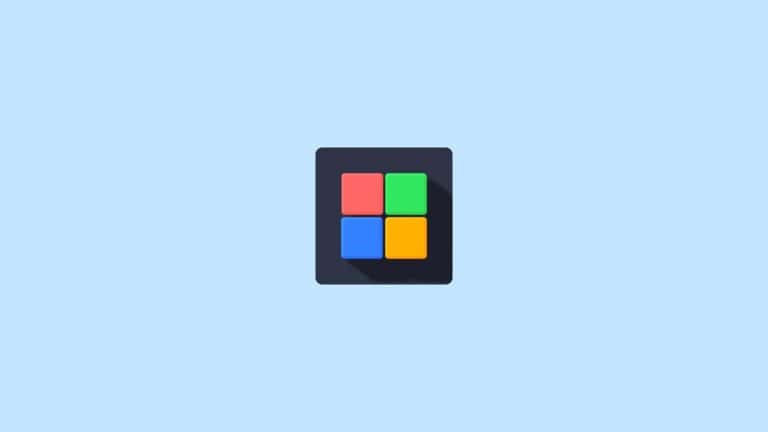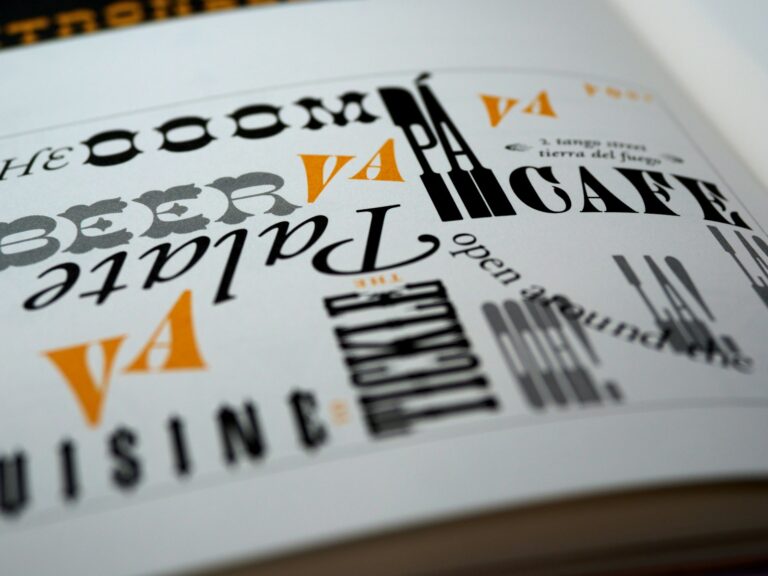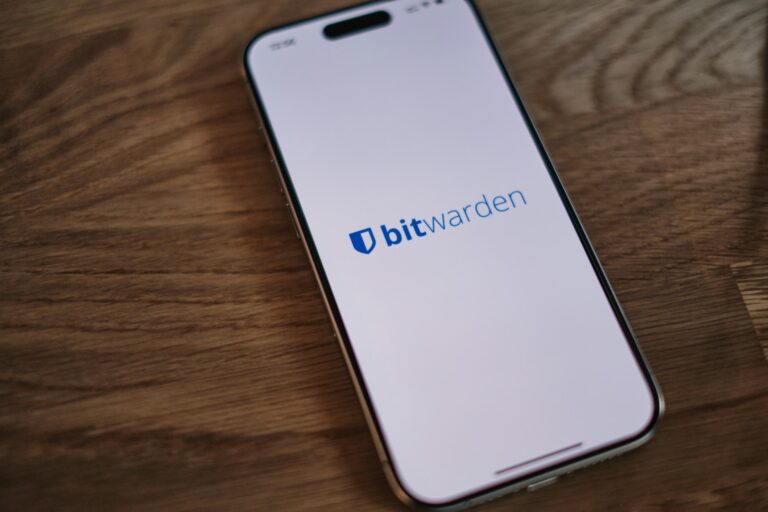Have you ever wanted to use your favorite Android apps on your Windows PC? You’re not alone. Many people want to run mobile apps on their computers for gaming, productivity, or just convenience. You can run Android apps on Windows through several methods, including official Microsoft solutions like Windows Subsystem for Android or third-party emulators like BlueStacks.
Running Android apps on your PC lets you enjoy mobile games on a bigger screen or use messaging apps without picking up your phone. Windows 11 users can install Android apps directly through the Amazon Appstore. If you have an older Windows version or want access to more apps, emulators like BlueStacks give you full access to the Google Play Store.
Another option is to link your Android phone to your Windows PC, which lets you open apps in separate windows and use them side-by-side with your PC applications. This method works well if you just need occasional access to a few Android apps.
How to Run Android Apps on Windows
Option 1: Using Windows Subsystem for Android (Windows 11 Only)
Microsoft officially supports Android apps on Windows 11 via the Amazon Appstore.
Step-by-Step:
- Ensure You’re on Windows 11
- Your PC must be running Windows 11 (build 22000.0 or higher) with virtualization enabled in BIOS.
- Install Windows Subsystem for Android (WSA)
- Open the Microsoft Store and search for Amazon Appstore.
- Click Install. This will also install WSA automatically.
- Set Up the Amazon Appstore
- After installation, launch the Amazon Appstore.
- Sign in with your Amazon account (U.S.-based accounts have better app availability).
- Download and Run Android Apps
- Browse the store, install any Android app, and run it like a regular Windows app.
Option 2: Use an Android Emulator (Works on Windows 10 and 11)
Popular Emulators:
- BlueStacks (best for gaming)
- LDPlayer
- NoxPlayer
- MEmu
Step-by-Step (BlueStacks Example):
- Download BlueStacks
- Visit bluestacks.com and download the installer.
- Install BlueStacks
- Run the installer and follow on-screen instructions.
- Launch and Set Up
- Open BlueStacks and sign in with your Google account.
- Install Android Apps
- Use the built-in Play Store to install Android apps and games.
- Run and Customize
- Open any installed app from the emulator’s home screen.
- You can adjust controls, graphics, and performance settings within BlueStacks.
Option 3: Use Android-x86 (For Advanced Users)
This option involves installing Android on your PC directly.
Steps Overview:
- Download Android-x86 ISO
- Get it from android-x86.org.
- Create a Bootable USB
- Use a tool like Rufus to make a bootable USB drive.
- Boot From USB
- Restart your PC and boot from the USB drive.
- Install Android on a Partition or Run Live
- You can run Android as a live OS or install it alongside Windows.
Note: This setup is best for tech-savvy users and may not support all hardware out-of-the-box.
Option 4: Use an Online Android Emulator
If you don’t want to install anything, use web-based emulators like:
- Appetize.io
- RunThatApp
These services simulate Android environments via a browser, but are limited in features and performance.
Tips for the Best Experience
- Use a gaming emulator like BlueStacks for high-performance apps.
- Make sure virtualization (VT-x or AMD-V) is enabled in BIOS.
- Ensure your PC has at least 8GB RAM and a decent GPU for emulators.
Key Takeaways
- Windows 11 offers built-in Android app support through the Windows Subsystem for Android and Amazon Appstore.
- Third-party emulators like BlueStacks provide more app compatibility and work on older Windows versions.
- You can link your Android phone to your Windows PC for seamless app access without installing additional software.
Understanding Android Emulation on Windows
Android emulation lets you run mobile apps directly on your Windows computer. This technology bridges the gap between mobile and desktop environments, creating virtual Android devices that function just like physical phones or tablets.
The Role of Android Emulators
An Android emulator creates a virtual Android device on your Windows PC. It simulates the complete Android operating system, including hardware components like processors, memory, storage, and touch screens.
These emulators allow you to test apps, play mobile games, and use Android-exclusive applications without needing an actual Android device. Developers use them to test apps across different device configurations and Android versions.
Popular emulator options include:
- Android Studio’s built-in emulator – Professional-grade and developer-focused
- BlueStacks – Consumer-friendly with gaming optimizations
- Windows Subsystem for Android – Microsoft’s native solution for Windows 11
Each emulator varies in performance, features, and ease of setup. The right choice depends on your specific needs and technical comfort level.
Android Emulator vs. PC Compatibility
Running Android apps on Windows requires your computer to meet certain requirements. Emulation demands significant system resources since your PC must run both Windows and a virtual Android system simultaneously.
Key compatibility factors include:
Hardware requirements:
- Processor with virtualization support (Intel VT-x or AMD-V)
- At least 4GB RAM (8GB+ recommended)
- Sufficient storage space (SSD preferred for better performance)
Emulator performance depends heavily on your PC specifications. Newer computers with better hardware will provide a smoother experience. Some emulators are more resource-intensive than others.
The Windows Subsystem for Android offers better integration and performance on Windows 11 systems compared to traditional emulators. It runs Android applications more efficiently by using system resources more effectively.
Not all Android apps work perfectly in emulation. Apps with specialized hardware requirements or Google Play Services dependencies may experience limitations.
Popular Android Emulators for Windows
Android emulators let you run your favorite mobile apps and games on your Windows PC with full keyboard and mouse support. These tools vary in performance, ease of use, and special features depending on whether you need them for gaming, app testing, or everyday use.
Bluestacks Overview
BlueStacks is widely recognized as one of the most popular Android emulators for Windows 10. It offers a user-friendly interface that makes it accessible even if you’re not tech-savvy.
The emulator supports most Android games and applications with impressive performance. You’ll appreciate its Multi-Instance feature that allows you to run multiple Android apps simultaneously.
Key features include:
- Customizable controls for gaming
- Integration with Google Play Store
- Regular updates for compatibility with latest Android versions
- Macro recording for automated tasks
- Screen recording capabilities
BlueStacks also offers optimization for gaming with dedicated modes for different types of mobile games. Resource usage has improved in recent versions, making it less demanding on your PC hardware compared to older versions.
Nox Player Features
Nox Player stands out as a robust alternative focused primarily on delivering an optimal Android gaming experience on your Windows PC. Its interface is clean and straightforward, making navigation intuitive.
You’ll find Nox particularly useful for its extensive customization options. The emulator allows you to assign keyboard keys, mouse buttons, and even gamepad controls to specific touch functions.
Nox offers:
- Full Android experience with Google Play access
- Root access without complicated setup
- Script recording to automate repetitive tasks
- Support for multiple instances
- Virtual location options for location-based apps
The emulator runs on Android 7 by default, providing good compatibility with most modern applications. Its performance is generally smooth on mid-range hardware, though graphics-intensive games may require a stronger system.
Android Studio’s Emulator
Android Studio’s emulator is Google’s official development tool that includes a powerful Android Virtual Device (AVD) manager. While primarily designed for developers, it offers the most accurate Android experience.
You’ll get access to different Android versions, device profiles, and screen sizes to test how apps function across various configurations. The emulator integrates seamlessly with the development environment.
Notable aspects include:
- Support for the latest Android APIs
- Hardware acceleration for improved performance
- Direct file transfer between Windows and emulated Android
- Simulated sensors and device features
- Network speed simulation
The setup process is more involved than gaming-focused emulators, requiring you to download Android Studio first. Once configured, you can create multiple virtual devices with different specifications to meet your specific testing needs.
Setting Up Android Apps on Windows
Getting Android apps to work on your Windows PC requires proper setup and compatible hardware. You’ll need to follow specific installation steps and make sure your computer meets the minimum requirements.
Installation Process
There are several ways to install Android apps on Windows. If you have Windows 11, you can use the Windows Subsystem for Android, which lets you run Android applications available in the Amazon Appstore.
To set this up:
- Open the Microsoft Store and search for “Amazon Appstore”
- Download and install the Amazon Appstore
- Follow the prompts to set up the Windows Subsystem for Android
- Browse and install Android apps through the Amazon Appstore
For Windows 10 users, you can use third-party emulators like BlueStacks, which is free and easy to set up.
Another option is to connect your Android phone directly to your PC using the Phone Link app. This lets you run apps from your phone on your computer screen.
System Requirements
Your Windows PC needs certain specifications to run Android apps smoothly. For Windows 11 with Windows Subsystem for Android, you’ll need:
Minimum requirements:
- 64-bit processor with 4 cores or more
- 8GB RAM (16GB recommended)
- Windows 11 (Build 22000 or higher)
- Virtualization must be enabled in BIOS/UEFI
For emulators like BlueStacks, requirements are typically:
- Windows 10 (64-bit) or Windows 11
- Intel or AMD processor
- 4GB RAM minimum (8GB recommended)
- 5GB of available disk space
Performance will vary based on your hardware. More powerful CPUs and additional RAM will provide a smoother experience, especially when running graphics-intensive Android apps or games.
Optimizing the Android App Experience
Running Android apps on Windows provides flexibility, but proper optimization ensures the best performance. These adjustments can transform a basic emulation experience into a seamless integration that feels native to your Windows environment.
Multi-Instance Capabilities
Most Android emulators for Windows now offer multi-instance capabilities that let you run several Android apps simultaneously or multiple copies of the same app. This feature is particularly valuable for gamers who manage multiple accounts or for developers testing app interactions.
To set up multiple instances:
- Open your emulator’s multi-instance manager
- Create a new instance with your desired specifications
- Adjust RAM and CPU allocation for each instance
You’ll need to balance resource allocation carefully. Each instance consumes system resources, so limit the number based on your PC’s capabilities. For optimal performance, consider dedicating at least 2GB RAM per instance and limiting total instances to half your available CPU cores.
Some emulators allow you to create custom profiles for different use cases. This helps you quickly switch between configurations without reconfiguring settings each time.
Touch Screen Integration
If your Windows device has touch capabilities, you can enhance your Android experience through proper touch screen integration. Most modern emulators automatically detect touch-enabled devices and map screen gestures appropriately.
To optimize touch integration:
- Enable touch mode in your emulator settings
- Calibrate sensitivity to match your preferences
- Configure multi-touch gestures for apps that support them
For non-touch devices, you can simulate touch interactions through keyboard shortcuts or mouse gestures. Many emulators offer customizable control schemes that map Android gestures to keyboard/mouse inputs.
Some apps perform better with specific input methods. Games often benefit from gamepad support, while productivity apps might work best with keyboard and mouse. Experiment with different control schemes to find what works best for your specific apps.
Performance Tuning and Updates
Regular maintenance ensures your Android apps run smoothly on Windows. Optimizing performance involves both emulator settings and the apps themselves.
Key performance adjustments:
- Allocate sufficient RAM (4GB+ recommended for modern apps)
- Enable virtualization in your BIOS/UEFI settings
- Use GPU acceleration when available
- Keep graphics drivers updated
- Install apps on SSD rather than HDD
Check for emulator updates frequently. Developers constantly improve compatibility and performance through updates. Similarly, maintain your Android apps by enabling auto-updates or checking manually.
You can identify performance bottlenecks using built-in monitoring tools. Most emulators display resource usage statistics to help you pinpoint issues. Adjust settings accordingly to balance performance with stability.
Accessing App Stores on Windows
Getting Android apps on your Windows PC requires access to dedicated app stores. These digital marketplaces offer thousands of apps that can run on your system through various methods.
Google Play Store Integration
The Phone Link app offers a direct way to access Google Play Store apps on your Windows PC. This Microsoft solution doesn’t actually install the apps on your computer but instead mirrors them from your Android device.
To use this method, you’ll need to:
- Install Phone Link on your Windows PC
- Connect your Android device
- Sign in with the same Microsoft account on both devices
Once connected, you can instantly access all the Android apps installed on your phone right from your desktop. This approach is ideal if you already own an Android device and want seamless integration.
For a more native experience, you can use emulators like BlueStacks that provide direct access to the Google Play Store. These programs create a virtual Android environment on your PC.
Alternative App Stores
The Amazon Appstore is officially supported on Windows 11 through the Windows Subsystem for Android. Installing it is straightforward:
- Open Microsoft Store on your PC
- Search for and download the Amazon Appstore
- Complete the setup for Windows Subsystem for Android
- Sign in with your Amazon account
The Amazon Appstore offers thousands of Android apps, though its selection is smaller than Google Play’s catalog.
For tech-savvy users, sideloading apps is another option. With Windows Subsystem for Android installed, you can use APK files to install apps not available in the Amazon Appstore.
You can also explore custom builds like WSABuilds that allow you to run Android apps natively on both Windows 10 and 11 with enhanced features.
Android App Support on Non-Windows Platforms
While Windows users have several options to run Android apps, other operating systems offer their own solutions for accessing the Android ecosystem. Each platform provides unique approaches with varying levels of integration and performance.
Running Android Apps on Mac
Mac users can access Android applications through several emulation options. BlueStacks remains one of the most popular choices, offering a user-friendly interface and compatibility with most Android apps. You can download it directly from the developer’s website and install it like any other Mac application.
For developers and more technical users, Android Studio provides the official Android Emulator. This tool offers excellent debugging capabilities and accurate Android environment simulation. It’s particularly useful if you’re developing Android apps.
M1/M2 Mac owners should note compatibility issues with some emulators. However, solutions like BlueStacks X (cloud-based) and newer versions of traditional emulators are becoming increasingly compatible with Apple Silicon.
Another option is AirDroid, which lets you mirror your actual Android device to your Mac screen. This provides access to your installed apps without emulation overhead.
ChromeOS and Android Integration
ChromeOS offers the most seamless Android app experience outside of actual Android devices. Most modern Chromebooks include built-in Google Play Store support, allowing you to install Android apps directly.
The integration provides several advantages:
- Apps run natively without emulation
- Better performance than most emulators
- Touchscreen support on compatible Chromebooks
- Automatic updates through Play Store
Not all Android apps work perfectly, as some aren’t optimized for larger screens or keyboard/mouse input. However, Google continuously improves this functionality with each ChromeOS update.
To access Android apps on your Chromebook, simply open the Play Store app from your launcher and browse or search for apps just as you would on a phone.
Android Emulation on Linux
Linux users have several options for running Android apps. The most comprehensive solution is Anbox (Android in a Box), which runs Android apps in a container rather than through traditional emulation. This provides better performance than typical emulators.
Genymotion offers another powerful option, particularly popular among developers. It’s available in both free and paid versions with the free version suitable for basic app usage.
For a more integrated experience, you can try:
- Waydroid – A container-based approach that works with Wayland
- Android-x86 – Run in a virtual machine like VirtualBox
- BlueStacks – Now available for select Linux distributions
Most Linux solutions require some technical knowledge to set up properly. You’ll need to follow distribution-specific instructions as package availability varies between Ubuntu, Fedora, Arch, and other distributions.
Security Considerations for Running Android Apps
When running Android apps on Windows, you need to understand how security works to keep your device safe. Windows provides some protection, but you should still take steps to avoid risks.
Virtual Machines and Isolation
Windows Subsystem for Android (WSA) runs apps in a virtual environment, which helps protect your main Windows system. This isolated sandbox creates a barrier between Android apps and your Windows files.
The VM approach means that even if an Android app contains malware, it shouldn’t be able to directly access your Windows system. This is similar to how emulators like Bluestacks work, though Microsoft’s integration is more seamless.
You should ensure WSA is kept updated to maintain security. Microsoft regularly patches security issues that could allow apps to break out of this isolation.
APK Files and Potential Threats
Installing APK files from outside the Amazon Appstore increases security risks. When you download APKs from unknown sources, they might contain malware or request excessive permissions.
Before installing any Android app on Windows, check:
- App permissions: Reject apps that request unnecessary access to sensitive information
- Download source: Stick to the Amazon Appstore when possible
- Reviews and reputation: Research the app developer’s history
Avoid modified or “jailbroken” APKs, which often have their security features removed. These files might steal your data or install hidden software without your knowledge.
Windows Subsystem for Android
Windows Subsystem for Android (WSA) allows you to run Android applications directly on your Windows 11 PC with impressive performance and integration capabilities.
Introducing Windows Subsystem for Android
Windows Subsystem for Android enables your Windows 11 device to run Android applications seamlessly. This feature brings the vast Android app ecosystem to your PC without needing a separate device or emulator.
To get started, you need to install the Amazon Appstore from the Microsoft Store. Once installed, you can download and install mobile apps directly to your Windows PC.
You’re not limited to just the Amazon Appstore. Advanced users can also install APK files directly on their system. This opens up possibilities for using virtually any Android app on your Windows PC.
WSA runs a complete Android environment in the background, providing full compatibility with Android applications while maintaining good performance.
Leveraging Microsoft and Android Collaboration
The collaboration between Microsoft and Android has made this integration possible, bringing significant benefits to Windows users. WSA includes a full Android subsystem with the Linux kernel and Android OS.
You can customize various settings through the Windows Subsystem for Android Settings app. This gives you control over graphics performance, window sizing, and developer options.
For developers and power users, WSA supports developer mode which allows ADB connections for testing and debugging applications. This feature is particularly useful if you develop Android apps.
Interestingly, even Windows 10 users have options. Community projects have worked to bring Android app support to Windows 10 through modified versions of WSA.
The integration feels natural, with Android apps appearing in your Start menu and taskbar just like native Windows applications.
Troubleshooting Common Issues
When running Android apps on Windows, you’ll likely encounter some technical hurdles that require troubleshooting. These problems typically revolve around compatibility limitations or update requirements that can be resolved with specific approaches.
Dealing with Compatibility and Installation Errors
If your Android apps keep crashing on Windows, try restarting the Windows Subsystem for Android through its Settings app before reopening your application. This simple reset often resolves temporary glitches in the system’s operation.
For apps that won’t install or start at all, check if your system meets the minimum requirements. Windows 11 specifically requires at least 8GB RAM and relatively recent CPU models to run Android apps smoothly.
When you see installation errors, force the app to close completely and try again. Some users report that clearing the Windows Subsystem for Android cache can help resolve persistent installation problems.
If using an emulator like Android Studio’s emulator, check your virtualization settings. Enable virtualization in your BIOS/UEFI settings if it’s currently disabled.
Ensuring App and Emulator Updates
Keep both your Android subsystem and the individual apps updated to the latest versions. Outdated software frequently causes compatibility issues that newer releases have fixed.
For emulator users, regularly check for Android Emulator updates through Android Studio. The development team consistently addresses known issues through these updates.
Make sure Windows itself is current with the latest patches and updates. Many Android compatibility problems stem from outdated Windows components that interface with the Android subsystem.
If you’re developing apps, test them across multiple API levels. Some apps may work perfectly on newer Android versions but fail on older ones that your Windows implementation might be using.
Frequently Asked Questions
Running Android apps on Windows offers several options depending on your operating system version and needs. These solutions range from built-in features to third-party software, each with different requirements and capabilities.
What are the requirements to run Android apps on Windows 11?
To run Android apps natively on Windows 11, your system needs to meet specific requirements. You’ll need at least 8GB of RAM (16GB recommended), an SSD storage drive, and a compatible processor.
Your Windows 11 device must be running version 22000.526 or higher. Virtual Machine Platform must be enabled in Windows features.
The Windows Subsystem for Android requires virtualization support to be enabled in your BIOS/UEFI settings.
Which software can I use to run Android apps on Windows 10?
Windows 10 doesn’t natively support Android apps, but several third-party solutions are available. You can use emulators like BlueStacks, NoxPlayer, or LDPlayer that create virtual Android environments.
You can also try WSABuilds, a community project that ports Windows Subsystem for Android to Windows 10.
Microsoft’s Phone Link app allows you to access your Android phone’s apps remotely on your PC, though the apps run on your phone rather than your computer.
What steps are needed to install the Windows Subsystem for Android?
First, ensure your Windows 11 system meets the requirements and has virtualization enabled. Then open the Microsoft Store and search for “Windows Subsystem for Android.”
Install the subsystem from the store, which includes the Amazon Appstore. After installation completes, launch the Windows Subsystem for Android settings app.
Enable Developer Mode if you plan to install apps from outside the Amazon Appstore. Finally, restart your computer for all changes to take effect properly.
Is it possible to run Android apps on a PC without an emulator?
Yes, on Windows 11 you can run Android apps without an emulator using the Windows Subsystem for Android. This provides native integration rather than emulation.
For Windows 10, the WSABuilds project enables a similar native experience, though it’s a community port rather than an official solution.
Remote connection methods like Phone Link let you control Android apps on your phone from your PC, but the apps aren’t actually running on Windows.
How can I run Android APK files on a Windows environment?
With Windows Subsystem for Android on Windows 11, you can install APK files by enabling Developer Mode in the WSA settings. Then use the ADB command line tool to install your APK files.
For third-party emulators like BlueStacks, you can usually install APK files by simply dragging and dropping them onto the emulator window.
When using WSABuilds, you can copy the APK to a designated folder, navigate to the Windows folder in the subsystem, and install the app from there.
Does the Amazon Appstore integrate with Windows 11 to support Android applications?
Yes, the Amazon Appstore is the official source for Android applications on Windows 11. It comes bundled with the Windows Subsystem for Android installation.
When you install the Windows Subsystem for Android, the Amazon Appstore is automatically installed as well. This provides a curated selection of Android apps.
You can browse, download, and install Android applications directly from the Amazon Appstore interface on your Windows 11 system. Updates are also managed through this storefront.