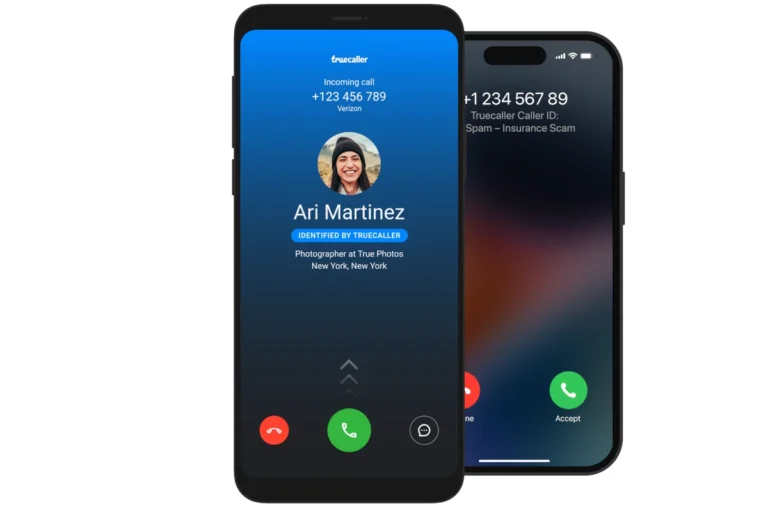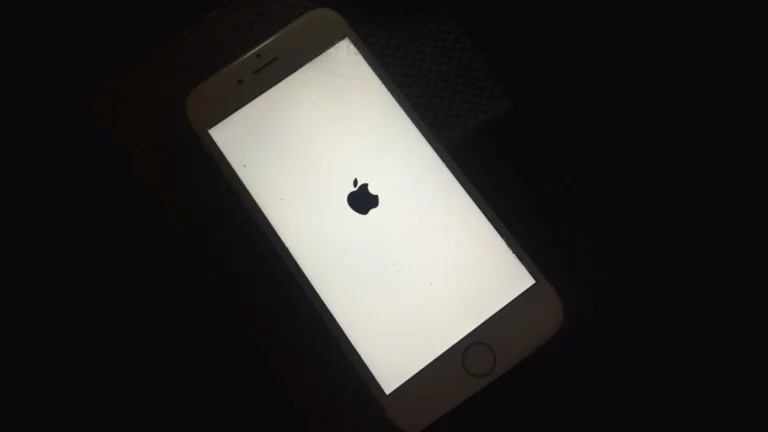Changing your phone number on your iPhone might seem like a daunting task, but it’s actually quite simple. Whether you’ve switched carriers or just got a new number, updating this information on your device ensures all your services work correctly. To change your phone number on iPhone, go to Settings > General > Transfer or Reset iPhone > Reset > Reset Network Settings, which will refresh your device after restarting to recognize the new number.
Many iPhone users struggle with this process because Apple has multiple places where your phone number is stored. You might need to update your number both in your device settings and for your Apple ID. If you’re having trouble with the “Save” button not working when trying to update your number, resetting your network settings often solves this common issue.
✅ Step 1: Insert Your New SIM Card
- Power off your iPhone.
- Use the SIM eject tool (or a small paperclip) to remove the SIM tray.
- Insert your new SIM card and restart your iPhone.
- Your new number should automatically be detected by your carrier.
✅ Step 2: Update “My Number” in iPhone Settings
Sometimes the old number stays cached. To fix:
- Go to Settings → Phone.
- Tap My Number.
- Enter your new phone number.
- Tap Save.
✅ Step 3: Update iMessage & FaceTime
Your iPhone uses your number for iMessage and FaceTime. To refresh it:
- Go to Settings → Messages → Send & Receive.
- Tap your Apple ID and sign out if the old number is still showing.
- Restart your iPhone.
- Sign back in with your Apple ID.
- Make sure your new number is checked under “You can be reached by iMessage at.”
Do the same under Settings → FaceTime.
✅ Step 4: Update Contacts & Apple ID (Optional)
- If you use your number for Apple ID, iCloud, or two‑factor authentication, update it at:
- Settings → [Your Name] → Sign‑In & Security → Phone Numbers.
- Also update your number in apps like WhatsApp, Signal, or banking apps that use SMS verification.
✅ Step 5: Restart & Test
- Restart your iPhone again.
- Send a test iMessage or SMS to confirm your new number is showing correctly.
🔧 Troubleshooting Tips
- Number not updating?
- Remove and reinsert the SIM card.
- Reset network settings: Settings → General → Transfer or Reset iPhone → Reset → Reset Network Settings.
- Carrier issue?
- Contact your carrier to confirm the number is activated on your SIM.
Overall
- Insert your new SIM → Update “My Number” in Settings.
- Refresh iMessage & FaceTime to register the new number.
- Update Apple ID and apps that rely on SMS verification.
Key Takeaways
- Resetting network settings is the most reliable way to update your iPhone’s phone number after changing carriers or porting a number.
- You may need to separately update your phone number for your Apple ID in Settings under Sign-In & Security.
- After changing your number, verify it appears correctly in iMessage and FaceTime to ensure all Apple services function properly.
Preparing to Change Your Phone Number
Before changing your phone number on an iPhone, several important preparations will ensure the process goes smoothly and prevents any loss of service or data. Taking these steps helps maintain connections with important services tied to your current number.
Verify Current iPhone and iOS Version
Your iPhone should be running the latest iOS version to avoid any compatibility issues when changing your phone number. To check your current version, go to Settings > General > About and look for the “Software Version” entry.
If an update is needed, connect your iPhone to Wi-Fi, then go to Settings > General > Software Update. iOS updates often include improvements to how your phone handles carrier services and number changes.
Different iPhone models might have slightly different menu options. Newer iPhone models generally handle number changes more smoothly than older ones.
Make sure your iPhone is charged to at least 50% battery before starting any updates or the number change process.
Backup Your iPhone Data
Creating a complete backup is crucial before changing your phone number. Your phone number is linked to various apps and services that might be affected during the change.
To create an iCloud backup:
- Connect to Wi-Fi
- Go to Settings > [your name] > iCloud > iCloud Backup
- Tap “Back Up Now”
Alternatively, back up to a computer using Finder (macOS Catalina or later) or iTunes (Windows or older macOS).
Pay special attention to apps that use SMS verification, like banking apps or two-factor authentication systems. You may need to update your number in these apps separately after changing your carrier number.
Messaging data like iMessage and SMS history should transfer automatically, but a backup ensures nothing is lost.
Understand the Role of Your Apple ID
Your Apple ID is central to your iPhone experience and needs special attention when changing phone numbers. Your phone number is often linked to your Apple ID for security features like two-factor authentication.
To check your current number in Apple ID:
- Go to Settings > [your name]
- Tap Sign-In & Security
- You’ll see your current phone number listed
This number is used for Apple’s two-factor authentication and for features like FaceTime and iMessage. After changing your carrier number, you’ll need to update this information separately.
If family members use your current number to locate you through Find My, remember to inform them about your number change. They’ll need to update your contact information in their devices.
Updating Your Phone Number in iPhone Settings
Changing the phone number on an iPhone involves both physical SIM card changes and software updates. The process is straightforward but requires attention to detail to ensure calls and texts route properly.
Insert the New SIM Card
To begin updating your phone number, you’ll need to replace your current SIM card with the new one from your network provider. First, power off your iPhone completely. Locate the SIM tray on the side of your device. Use the SIM ejection tool (or a small paperclip) to gently push into the small hole next to the tray. The tray will pop out.
Remove the old SIM card carefully and place the new SIM card in the tray with the gold contacts facing down. Make sure it fits properly in the designated area. Slide the tray back into the iPhone until it clicks into place. Power on your device.
Follow the On-Screen Instructions
Once your iPhone restarts with the new SIM card, it will detect the change. Your device might display a message about the new SIM card being detected. If prompted, enter the PIN code that came with your new SIM card.
Go to Settings > Phone > My Number to verify if your new number appears correctly. If it doesn’t update automatically, you can manually enter your new number in this field. Some users may need to reset network settings by going to Settings > General > Transfer or Reset > Reset Network Settings if the number doesn’t update.
Remember to update your number in other services like FaceTime and iMessage. Go to Settings > FaceTime and Settings > Messages > Send & Receive to ensure your new number is properly configured.
Change Phone Number Associated with Apple ID
When you get a new phone number, it’s important to update it in your Apple ID settings. This ensures you can use two-factor authentication and recover your account if needed.
Accessing the Apple ID Account Page
To change your phone number on Apple ID, you’ll need to access your account settings first. On an iPhone or iPad, go to Settings and tap on your name at the top of the screen. This takes you to your Apple ID account page where you can manage your personal information.
On a Mac, you can access these settings through System Preferences (or System Settings on newer macOS versions) by clicking on your Apple ID. If you’re using a web browser, you can visit appleid.apple.com and sign in with your Apple ID credentials.
The process is straightforward but requires verification of your identity for security purposes. Apple will send a verification code to confirm it’s really you making the change.
Update Trusted Phone Number for Two-Factor Authentication
Once in your account settings, navigate to the Sign-In & Security section (or Password & Security on some devices). Look for “Trusted Phone Number” and tap “Edit” next to it.
To update your phone number:
- Tap on your current primary phone number
- Enter your new phone number including the country code
- Choose whether to verify via text message or phone call
- Enter the verification code when received
You can also add additional trusted numbers as backups. This is helpful if you lose access to your primary number.
If you want to remove an old number completely, you may need to first ensure another trusted number or authentication method is in place. Apple requires at least one trusted contact method for account security.
Managing Phone Numbers on iCloud
iCloud offers a centralized place to update your contact information, including phone numbers. When you change numbers, updating it across all your Apple services prevents disruptions to iMessage, FaceTime, and other features.
Update Your Contact Information on iCloud
To change the phone number associated with your iCloud account, you’ll need to update it directly in your Apple ID settings. On an iPhone or iPad, go to Settings > [your name] > Password & Security. Next to Trusted Phone Number, tap Edit to make changes.
If you’re using a Mac instead, open System Preferences (or System Settings on newer macOS), click on your Apple ID, and select Password & Security. You can modify your trusted phone number from there.
Make sure you have access to the new phone number before removing the old one. Apple will send a verification code to confirm the change. This helps protect your account from unauthorized access.
Synchronize Updated Phone Number
After updating your phone number in Apple ID settings, you should verify the change has synchronized across all services. Check your iMessage settings by going to Settings > Messages > Send & Receive on your iPhone.
This screen shows all phone numbers and email addresses that can receive iMessages. Remove any outdated numbers and ensure your new number appears in the list.
For contacts stored in iCloud, you may need to update your personal card separately. Open the Contacts app, find your contact card, and edit your phone number information.
Allow a few minutes for changes to propagate through Apple’s servers. All your Apple devices signed into the same iCloud account should automatically reflect the updated phone number.
Transferring Phone Numbers to a New iPhone
Getting your phone number onto your new iPhone is a critical step in the setup process. The correct transfer ensures you can make calls, send texts, and use mobile data without interruption.
Use the Quick Start Feature
The Quick Start feature makes transferring your phone number to a new iPhone remarkably simple. When you power on your new iPhone and place it near your old device, a connection prompt will appear on your old phone.
To begin, follow these steps:
- Place both iPhones close together
- Wait for the Quick Start screen to appear on your current device
- Tap “Continue” when prompted
- Follow the on-screen instructions, including scanning a code with your new iPhone
Your phone number transfers automatically in most countries when using Quick Start. This process moves all your data, settings, and importantly, your phone number to the new device.
If you’re using the same SIM card in your new iPhone, the number transfers with the physical SIM. For eSIM users, the digital SIM information transfers during the setup process.
Manually Transfer Using iCloud or iTunes
If Quick Start isn’t an option, you can manually transfer your phone number using iCloud or iTunes backups.
For iCloud transfer:
- Back up your old iPhone to iCloud (Settings > [your name] > iCloud > iCloud Backup)
- Turn on your new iPhone and follow setup instructions
- When prompted, select “Restore from iCloud Backup”
- Sign in with your Apple ID and choose the relevant backup
For iTunes/Finder transfer:
- Connect your old iPhone to your computer
- Create a backup in iTunes (Windows) or Finder (Mac)
- Disconnect old iPhone, connect new iPhone
- Select “Restore from this backup” option
In some cases, you may need to contact your carrier to complete the phone number transfer, especially if switching between different types of SIM cards.
Verify the Phone Number on the New Device
After transferring, it’s essential to verify your phone number is working correctly on the new iPhone.
Try these verification steps:
- Make a test call to another phone
- Send a text message to a friend
- Check that mobile data is functioning
- Verify iMessage and FaceTime are using your correct number
If your number isn’t working, check Settings > Phone to see if the correct number appears. Sometimes you may need to restart your iPhone or reset network settings (Settings > General > Reset > Reset Network Settings).
For carrier-specific issues, you might need to contact your service provider directly. They can verify the number has been properly transferred to your new device and make any necessary adjustments on their end.
Contacting Support for Assistance
Sometimes changing your phone number on an iPhone requires expert help. Both Apple and your network provider offer specialized assistance for users facing technical difficulties during this process.
Reach Out to Apple Support
Apple provides multiple ways to get help with phone number issues on your iPhone. Users can contact Apple Support directly through phone, chat, or by scheduling an in-person appointment at an Apple Store.
For phone number issues specifically related to Apple services like iMessage or FaceTime, Apple’s support team can help troubleshoot problems when adding or removing phone numbers from these services.
The Apple Support website offers a dedicated section for users needing assistance with their Apple Account settings, including phone number changes. This resource provides step-by-step guidance for common issues.
When contacting Apple Support, have your Apple ID information ready. This helps support agents verify your identity and provide faster assistance with phone number changes.
Discuss With Your Network Provider
Your network provider plays a crucial role in managing your phone number. They handle the actual number assignment and transfer in their systems.
When changing phone numbers, contact your carrier’s customer service department. Their representatives can:
- Assign a new phone number to your SIM card
- Transfer your existing services to the new number
- Ensure proper activation of cellular services
- Help troubleshoot any network-related issues
Most carriers offer support through phone, online chat, or in-person visits to their retail locations. The carrier needs to update their records before your iPhone will recognize the new number properly.
After your provider completes the number change, you may need to update your Apple Account settings to ensure all Apple services recognize the new number. This step is particularly important for iMessage, FaceTime, and two-factor authentication.
Security Measures After Changing Your Phone Number
Changing your phone number on an iPhone requires several follow-up security actions to protect your personal information. These steps ensure your Apple ID remains secure, your devices stay connected, and your accounts recognize your updated contact details.
Update Security Settings
After changing a phone number, users should immediately update their Apple ID trusted phone number in Settings. This number serves as a critical component for account recovery and two-factor authentication. To update this information, go to Settings > Apple ID > Password & Security, then tap Edit next to Trusted Phone Number.
Users should verify that all security notifications are now being sent to the new number. This includes verification codes and alerts about unusual account activity.
They should also check that their emergency contacts are updated with the new number. This ensures trusted contacts can help if the user gets locked out of their account.
For maximum security protection, users should confirm that two-factor authentication is still properly configured with the new number.
Change Password if Necessary
Changing a phone number presents an ideal opportunity to strengthen account security by updating passwords. Security experts recommend creating a new Apple ID password that includes a mix of letters, numbers, and special characters.
This is particularly important if users suspect their old number might be reassigned to someone else. The new owner of that number could potentially receive security codes meant for the original user.
Users should also update passwords for any apps or services that used the old phone number for verification. This includes banking apps, social media, and email services.
To change the Apple ID password, go to Settings > Apple ID > Password & Security > Change Password. Apple requires verification with the device passcode first.
Remove Old Phone Number from Devices and Accounts
The final security step involves removing the old phone number from all connected devices and accounts. Users should update their contact information in critical accounts like banking, healthcare, and government services.
For iPhone specifically, users need to check the Phone settings to ensure their new number appears correctly. Go to Settings > Apps > Phone and verify the number listed under My Number is correct.
Users should review their Apple ID contact information by going to Settings > Apple ID > Name, Phone Numbers, Email. Here they can remove the old phone number completely.
It’s also important to check all other Apple devices signed in with the same Apple ID to ensure they recognize the new number for iMessage, FaceTime, and other services.
Frequently Asked Questions
Changing your phone number on an iPhone involves several processes depending on your specific situation. These common questions address various scenarios you might encounter when updating your number.
How do I update my contact number on an iPhone with a new SIM card?
When you get a new SIM card with a different phone number, your iPhone should automatically detect the new number. After inserting the new SIM card, go to Settings > Phone and check if “My Number” displays correctly.
If the number doesn’t update automatically, you can manually enter it. Tap on “My Number” and enter the correct phone number associated with your new SIM card.
Remember to restart your iPhone after inserting a new SIM card to ensure proper activation.
What are the steps to modify the Apple ID contact information without access to the old phone number?
To change your primary Apple ID phone number without access to the old number, go to Settings > your name > Password & Security. Then tap “Edit” next to Trusted Phone Number.
If you can’t verify with your old number, you’ll need additional security steps. Visit appleid.apple.com and sign in with your Apple ID credentials.
For severe access issues, contact Apple Support directly as they can help verify your identity through alternative methods.
Can the displayed ‘My Number’ be corrected if it is incorrect in iPhone Settings?
Yes, an incorrect “My Number” in iPhone Settings can be fixed manually. Navigate to Settings > Phone > My Number and tap on the current number displayed.
Delete the incorrect number and enter the correct one. This doesn’t change your actual phone number but ensures your iPhone displays the right information.
This correction is important for proper caller ID display and certain app functions that reference your phone number.
How to change the outgoing caller ID number on an iPhone?
The outgoing caller ID on an iPhone is typically determined by your carrier and phone number. To modify what others see when you call, contact your carrier directly as this setting is usually controlled on their end.
Some carriers offer services like caller ID blocking or secondary line services. These options may allow you to display an alternate number when making calls.
For business users, services like Google Voice or VoIP apps can provide alternative numbers for outgoing calls.
Is there a way to alter my iPhone phone number without a SIM card?
No, you cannot change your actual phone number without a SIM card or carrier involvement. Your phone number is tied to your cellular service and SIM card, not to the iPhone itself.
For a number change without a physical SIM, eSIM technology might be an option. Many carriers now support setting up eSIM on iPhone, which allows changing numbers digitally.
Alternatively, VoIP services like Google Voice can provide secondary numbers that work over data connections, but these don’t replace your primary cellular number.
What troubleshooting steps should I follow if I’m unable to update my phone number on my iPhone?
First, ensure your iPhone has the latest iOS update installed. Outdated software can sometimes cause issues with phone number recognition.
Try removing and reinserting your SIM card after powering off your iPhone. This often resolves connection issues between your SIM card and device.
If problems persist, contact your carrier as they control your actual phone number assignment. They can verify the number is properly activated on their network.