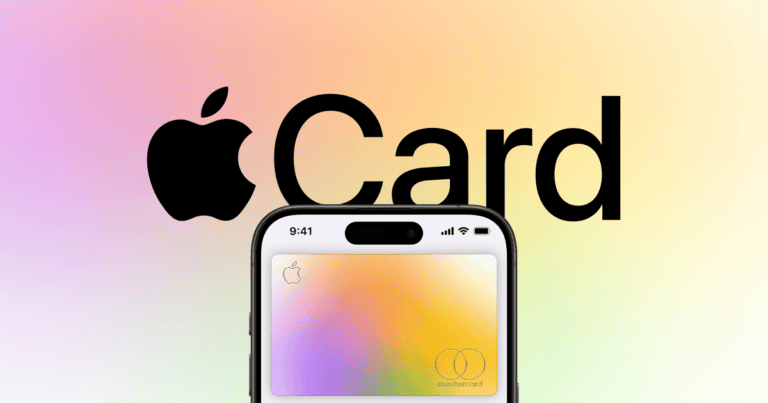Samsung phones offer hidden codes to enhance volume beyond default settings. The code #6984125# accesses a test menu where users can adjust audio output levels. This feature proves useful for those seeking louder sound from their devices.
Samsung’s volume increase code opens up new possibilities for audio customization. Users can fine-tune various volume settings, including MP3 speaker, ringtone, and FM radio. The code provides access to 14 different volume levels, allowing for precise adjustments to suit individual preferences.
While Samsung includes built-in volume controls, these secret codes offer advanced options. They enable users to boost audio output for specific applications or system-wide. This hidden feature enhances the overall audio experience on Samsung Galaxy phones.
Key Takeaways
- Samsung’s secret code #6984125# unlocks advanced volume settings
- Users can adjust up to 14 different volume levels for various audio outputs
- Hidden codes provide more audio customization options than standard controls
Understanding Samsung Volume Controls
Samsung phones offer various ways to adjust volume levels. Users can customize audio settings and utilize physical buttons for quick adjustments.
Audio Settings and Volume Limit
Samsung devices provide multiple audio settings to fine-tune volume levels. Users can access these options through the Settings app. The menu typically includes separate sliders for ringtone, media, and notifications.
Some Samsung models feature a volume limiter. This tool helps protect hearing by setting a maximum volume level. To activate it:
- Open Settings
- Tap Sounds and vibration
- Select Volume
- Toggle on Media volume limiter
The absolute volume feature affects Bluetooth devices. Disabling it gives users more control over connected speakers or headphones. To turn it off:
- Enable Developer options
- Find and disable “Disable absolute volume”
Physical Volume Control Buttons
Samsung phones have physical volume buttons on the side. These offer quick adjustments without unlocking the screen. By default, they control the ringer volume when the screen is locked.
Users can change this behavior:
- Go to Settings > Sounds and vibration
- Enable “Use Volume keys for media”
This setting makes the buttons always control media volume. Some Samsung models allow volume button customization. Users can assign different functions to long-press or double-press actions.
The Volume key also serves as a shortcut. Pressing it reveals an on-screen volume panel. This panel provides access to all volume controls and sound modes.
Advanced Samsung Features for Volume Management
Samsung Galaxy devices offer sophisticated tools for fine-tuning audio output. These features give users precise control over volume levels and sound settings.
Sound Assistant and Individual App Volumes
Sound Assistant is a powerful add-on for Samsung phones. It allows users to adjust volume levels for specific apps. This means you can set different volumes for music, games, and social media apps.
To use Sound Assistant:
- Download it from the Galaxy Store
- Open the app and tap “Individual app volumes”
- Select an app and adjust its volume slider
Sound Assistant also offers:
- Floating volume bar
- Left/right volume balance
- Dual app sound (play audio from two apps at once)
This tool is especially useful for multitaskers who use several audio apps simultaneously.
Media Volume Limiter
The Media Volume Limiter is a built-in Samsung feature. It prevents hearing damage by capping maximum volume levels.
To enable or adjust the Media Volume Limiter:
- Go to Settings > Sounds and vibration > Volume
- Tap the three-dot menu
- Select “Media volume limit”
- Toggle the switch and set your preferred maximum volume
This feature is crucial for protecting your hearing, especially when using headphones for extended periods.
Use Volume Keys for Media
Samsung phones let users customize volume key behavior. By default, these keys control ringtone volume. But you can set them to adjust media volume instead.
To change this setting:
- Open Settings
- Tap Sounds and vibration
- Select Volume
- Enable “Use Volume keys for media”
This change makes it easier to adjust music or video volume without unlocking your phone. It’s particularly handy for quick volume adjustments during workouts or commutes.
Troubleshooting Volume Issues on Samsung Devices
Samsung phones offer various solutions for volume problems. Users can adjust settings, clean hardware, and perform system checks to improve audio output.
Basic Troubleshooting Steps
Check volume settings first. Press the volume up button on the side of the phone. Adjust individual sound types in Settings. Go to Sounds and vibration > Volume. Slide bars for ringtone, media, and notifications.
Clean the speaker grill. Remove the phone case. Use a soft-bristled brush to gently clear debris. This can resolve muffled or low sound issues.
Disable absolute volume. Open Settings > About phone. Tap Build number seven times to unlock Developer Options. Go back to Settings > Developer options. Turn off “Disable absolute volume”.
In-Depth Firmware and Hardware Checks
Update your phone’s software. Go to Settings > Software update > Download and install. New versions may fix audio bugs.
Perform a hard reset if problems persist. Turn off the device. Hold Volume Up + Bixby + Power buttons. Release when Android logo appears. Select “Wipe cache partition” in recovery menu.
Access hidden audio settings. Dial #0# to open the service menu. Navigate to Hardware Test > Audio Settings > MP3 spk > Rx Vol. Adjust through 14 levels for optimal sound.
Consider disabling hearing aid compatibility. Go to Settings > Accessibility > Hearing enhancements. Turn off “Hearing aid compatibility” if not needed.
Exclusive Samsung Codes for Volume Adjustment
Samsung phones offer hidden codes to access advanced sound settings and technical information. These codes allow users to fine-tune audio output and gain insights into device performance.
Utilizing Secret Codes for Sound Settings
Samsung users can boost volume beyond default limits with specific codes. The #02068378# code opens a menu for adjusting audio settings. After entering this code, navigate to H/W test > Audio Settings > MP3 spk > Rx Vol. This path leads to options for increasing speaker volume.
Another useful code is #6984125#. It activates a test menu where users can modify various audio parameters. In this menu, select Audio > AP volume config. Here, you’ll find settings for:
- Receiver volume
- Earphone volume
- Speaker volume
- Bluetooth audio volume
These options allow for precise adjustments to different audio outputs on Samsung devices.
RAM Dump and Test Mode for Technical Insights
Samsung’s secret codes extend beyond audio adjustments. The #9072641# code activates a comprehensive test mode. This mode provides access to:
- Hardware diagnostics
- Sensor tests
- Touch screen calibration
- Battery information
For more advanced users, the *#9900# code initiates a RAM dump. This process can:
- Identify system issues
- Analyze performance bottlenecks
- Assist in troubleshooting
These codes offer valuable insights for tech-savvy users or support technicians diagnosing Samsung device issues.
Frequently Asked Questions
Samsung users often seek ways to enhance their device’s audio capabilities. Various methods exist to boost volume and access sound settings on Samsung smartphones.
How can I boost the volume on my Samsung device?
To increase volume on Samsung phones, users can try adjusting the media volume slider. Another option is to enable Dolby Atmos or other sound enhancement features in the Settings menu. Some Samsung models also have a Volume Booster app pre-installed.
What are the steps to access Samsung’s volume settings?
Accessing volume settings on Samsung devices is straightforward. Users can press the physical volume buttons or tap the volume icon on the screen. For more advanced options, they can navigate to Settings > Sounds and vibration > Volume.
Is there a special code that increases volume on Samsung phones?
Some Samsung phones have a hidden menu accessible through a dialer code. Users can try entering #0# to access the service menu. From there, they may find audio testing options. However, this feature is not available on all models and may vary by region.
Are there any Android-specific codes to enhance volume output?
Android devices, including Samsung phones, sometimes respond to codes like ##3646633## to access hidden audio settings. These codes are not universal and may not work on all devices or Android versions. Users should exercise caution when using such codes.
Can the volume on a Samsung J7 Prime be increased beyond its default limits?
The Samsung J7 Prime’s volume can be optimized within its default range. Users can try third-party volume booster apps from the Google Play Store. However, exceeding the device’s built-in limits is not recommended as it may damage speakers or affect audio quality.
How do you use the on-screen volume controls for Samsung smartphones?
On-screen volume controls on Samsung smartphones are intuitive. When users press a volume button, a pop-up appears. This panel allows adjustments to different volume types like ringtone, media, and notifications. Users can tap the three dots for more options.