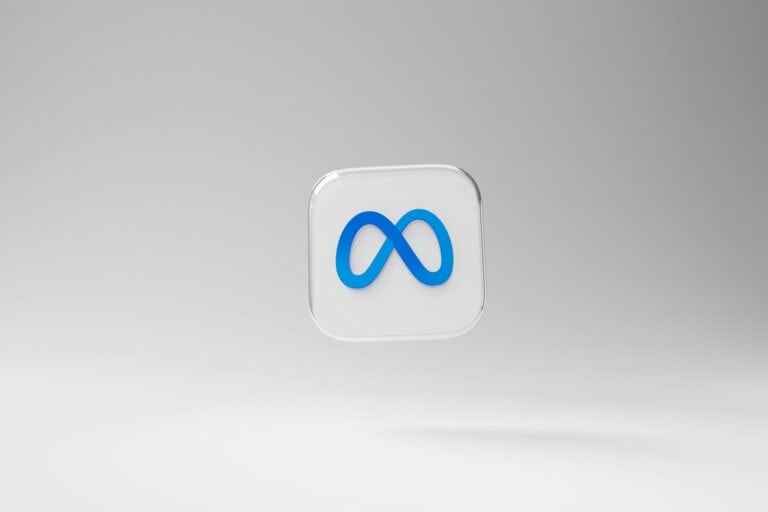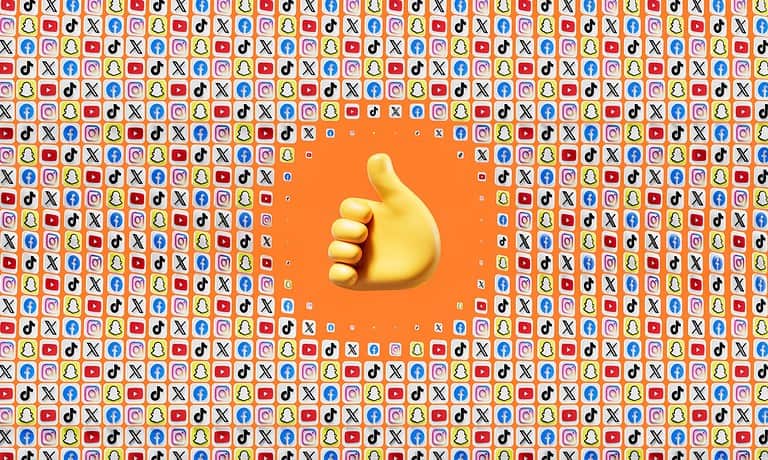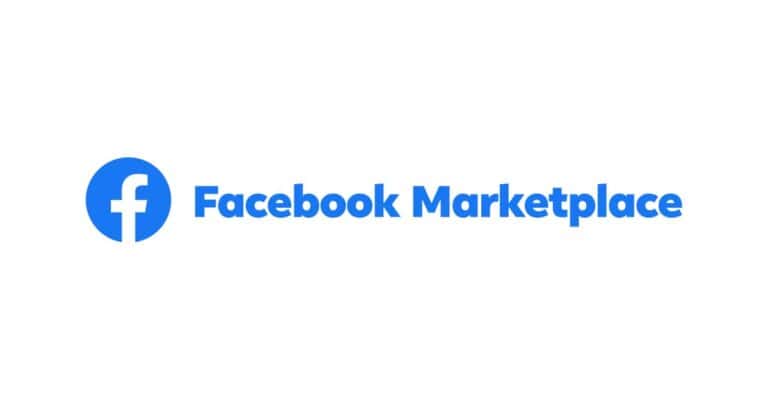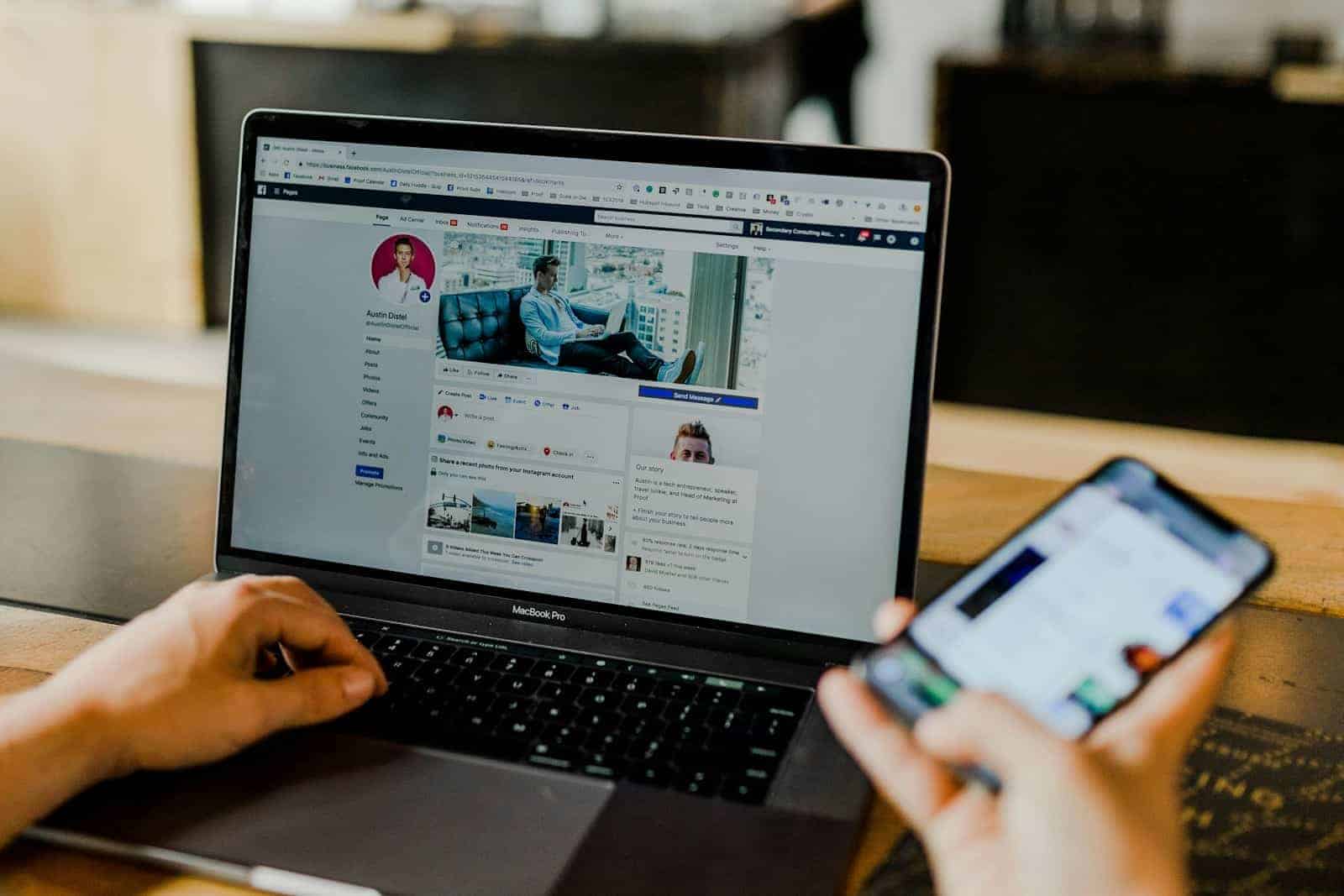
Privacy concerns on social media have grown in recent years, and many Facebook users want more control over who can see their profile information. Keeping your personal data hidden from strangers, employers, or certain individuals has become increasingly important. You can hide your Facebook profile by adjusting your privacy settings, which allows you to control who can find you through searches and what information they can see when they visit your profile.
Facebook offers several options to manage your profile visibility. You can make your profile unsearchable to people who aren’t friends, hide your photos and posts from the public, and even prevent search engines like Google from linking to your profile. These settings can be accessed through the Privacy section in your Facebook settings.
Here are the steps to hide your Facebook profile so it’s harder for people to find or view your information:
📱 On Mobile (iPhone or Android):
- Open the Facebook app and tap the menu icon (three horizontal lines).
- Scroll down and tap Settings & Privacy, then tap Settings.
- Under Audience and Visibility, tap How People Find and Contact You.
- Adjust the following settings:
- Who can send you friend requests? → Set to Friends of friends.
- Who can look you up using the email address you provided? → Set to Only Me.
- Who can look you up using the phone number you provided? → Set to Only Me.
- Do you want search engines outside of Facebook to link to your profile? → Tap and turn Off.
- Go back to Settings, then:
- Tap Profile and Tagging.
- Change Who can post on your profile?, Who can see what others post on your profile?, and similar options to Only Me or Friends.
- Tap Privacy Checkup (also under Settings & Privacy) and walk through the steps to tighten visibility.
💻 On Desktop (facebook.com):
- Click your profile picture in the top right corner → choose Settings & Privacy, then Settings.
- Select Privacy from the left menu.
- Edit these key settings:
- Who can send you friend requests? → Friends of friends
- Who can look you up using your email or phone number? → Only Me
- Do you want search engines outside Facebook to link to your profile? → Uncheck this box
- Go to Profile and Tagging on the left side:
- Change visibility settings for who can post or tag you to Only Me or Friends.
- You can also limit past posts by going to Your Activity → Limit Past Posts, which will make all previous public posts visible only to friends.
✅ Bonus Tip: Deactivate for Full Privacy
If you want to hide your entire profile temporarily, consider deactivating your account:
- Go to Settings → Account Ownership and Control → Deactivation and Deletion → Deactivate Account.
Key Takeaways
- Facebook privacy settings allow users to control profile visibility by adjusting who can see posts, photos, and personal information.
- Users can prevent their profiles from appearing in search engine results by changing the searchability options in the privacy menu.
- Regular privacy check-ups help maintain control over personal information as Facebook frequently updates its settings interface.
Understanding Facebook Privacy
Facebook offers various privacy controls that let users decide who sees their information. These settings can help protect personal data and control how others interact with your profile.
The Scope of Your Digital Footprint
Your Facebook profile contains significant personal information that might be visible to others. This includes profile pictures, cover photos, friends lists, and posts you’ve shared or been tagged in. Without proper privacy settings, this information could be viewable by anyone on the internet.
Many users don’t realize how much of their data is publicly accessible. By default, some Facebook settings make certain information visible to a wider audience than users might prefer.
Your digital footprint extends beyond just what you post. It includes:
- Pages you’ve liked
- Groups you’ve joined
- Comments on public posts
- Profile information (workplace, education, location)
Understanding this scope is the first step toward taking control of your privacy.
Privacy Settings Overview
Facebook offers several key privacy controls that can be accessed through the Settings & privacy section. These controls determine who can view your content and how your information is shared.
The main privacy options include:
Audience options:
- Public: Anyone on or off Facebook
- Friends: Only people connected to you
- Only Me: Completely private
- Custom lists or specific exceptions
You can adjust these settings for individual posts or for your entire profile. Facebook also offers tools to control tagging, review posts you’re tagged in, and limit who can send friend requests.
Privacy settings can be applied retroactively to past posts through the “Limit Past Posts” feature. This quickly changes old public posts to be visible only to friends.
Regular privacy checkups are recommended as Facebook frequently updates its platform and privacy options.
Navigating to Privacy Settings
Finding the right location to adjust privacy settings is the first crucial step in hiding your Facebook profile. The settings area allows users to control who can see their information and how their profile appears in searches.
Accessing Settings on Different Devices
On a computer or laptop, users can access Facebook privacy settings by clicking the small down arrow or profile icon in the top-right corner of any Facebook page. In the dropdown menu, select “Settings & Privacy” and then click “Settings.” This opens the full settings area where all privacy options are located.
On mobile devices, tap the three horizontal lines (hamburger menu) in the bottom-right corner (iOS) or top-right corner (Android). Scroll down to find “Settings & Privacy,” tap to expand, and then select “Settings.”
For Mac users, the process follows the same steps as other computers, but the interface may look slightly different depending on the browser being used.
Privacy Shortcuts
Facebook provides quick access to important privacy controls through Privacy Shortcuts. This feature offers a faster way to manage common privacy settings without navigating through multiple menus.
To find Privacy Shortcuts, click the question mark icon in the top-right corner of Facebook and select “Privacy Shortcuts” from the dropdown menu. On mobile, tap the hamburger menu, then “Settings & Privacy,” and choose “Privacy Shortcuts.”
The Privacy Shortcuts section includes options to quickly adjust who can see your posts, manage profile visibility, and control how people can find and contact you. This area also offers a “Privacy Checkup” tool that guides users through important settings step by step.
Modifying Profile Visibility
Facebook offers several options to control who can see your profile information and what parts remain visible to different audiences. These settings allow users to customize their privacy according to their comfort level.
Controlling Who Can See Your Profile
To manage who can view your Facebook profile, start by accessing your privacy settings. Tap the Menu button in the top right corner of Facebook, then scroll down and select Settings & Privacy. From there, tap Settings and navigate to the “Audience and visibility” section.
Facebook provides several visibility options for your profile:
- Public: Anyone on or off Facebook can see your information
- Friends: Only people connected to you can view your profile
- Only Me: Makes your information private and visible only to you
- Custom: Allows selection of specific people or lists who can see content
Users can also perform a Privacy Checkup to review and adjust who can see their posts and profile information. This guided tool helps ensure settings match privacy preferences.
Hiding Certain Aspects of Your Profile
Facebook allows users to hide specific elements of their profile while keeping others visible. Profile pictures, for example, can be set to “Only Friends” to prevent non-connections from viewing them, though some users report this setting may not always work perfectly.
To hide Timeline content:
- Go to your profile page
- Click the three dots beside any post
- Select “Edit audience” or “Hide from Timeline”
Friend Lists can also be hidden from public view. Users can make their profile unsearchable by adjusting the “How People Find and Contact You” settings. This prevents the profile from appearing in search results when people look for the account.
Managing Connections
Your Facebook privacy extends beyond your profile information to include how you interact with others. Managing your connections effectively helps maintain privacy boundaries while still allowing meaningful social interactions.
Handling Friend Requests
Controlling who can send you friend requests is a key part of maintaining privacy on Facebook. To adjust these settings, go to your privacy settings in the Audience and visibility section.
You can limit friend requests to “Friends of Friends” instead of “Everyone.” This reduces random connection attempts from strangers who might be browsing profiles.
For existing friend requests, users should regularly review their pending list. Ignoring a request doesn’t notify the sender, making it a stress-free way to decline connections.
Facebook also offers the option to review tags before they appear on your timeline. This prevents unwanted associations with other profiles that might expose your account to their networks.
Users concerned about complete privacy can periodically audit their friends list to remove connections they no longer wish to maintain.
Filtering Who Can Contact You on Messenger
Facebook Messenger privacy settings can be managed separately from the main profile. Users can control who can contact them through Messenger by adjusting message filtering options.
Basic filtering allows messages from friends to appear in the main inbox while others go to Message Requests. Strict filtering moves more messages to the Requests folder, reducing unwanted contacts.
To increase privacy, users can disable the “Active Status” feature. This hides when they’re online, preventing unwanted conversations from starting.
Phone numbers and email addresses linked to Facebook accounts may make profiles more discoverable. Users should review their contact information and adjust who can see this data.
For maximum protection, Facebook offers the option to prevent search engines from linking to profiles, reducing visibility outside the social network.
Controlling Search Visibility
Facebook offers several options to limit who can find your profile through search. These settings help protect your privacy from both other Facebook users and external search engines.
Preventing Your Profile from Being Indexed
You can control who can find your profile on Facebook by adjusting your privacy settings. To manage who can search for you using your email or phone number, go to the Facebook settings menu. Tap Menu in the top right corner, scroll down to Settings, and look for the Audience and visibility section.
From there, you can control who Facebook suggests your profile to based on your contact information. This prevents strangers from easily finding your profile when they upload their contacts.
You can set these options to:
- Everyone
- Friends of friends
- Friends only
- Only me
For maximum privacy, choose “Only me” to make your profile harder to discover through contact information searches.
Opting Out of Search Engine Results
Facebook allows users to prevent external search engines from linking to their profiles. This means your profile won’t appear in Google, Bing, or other search engine results when someone searches for your name.
To disable search engine indexing:
- Tap Menu in the top right of Facebook
- Scroll down and tap Settings
- Find the “Privacy” section
- Look for the option about search engines linking to your profile
By turning this feature off, you effectively hide your Facebook presence from public internet searches. This is particularly useful for those concerned about their online footprint or professional image.
Remember that these settings only control search visibility. To fully manage your privacy, also review your profile and tagging settings to control who can see your posts and personal information.
Limiting Past and Future Content
Facebook offers tools to control both your older content and anything you’ll share in the future. These features help maintain your privacy by restricting who can see what you’ve already posted and setting default privacy settings for new content.
Using the ‘Limit Past Posts’ Feature
The “Limit Past Posts” feature allows users to quickly change the audience for all their previous public or friends-of-friends posts to just friends. This is helpful when you don’t want to adjust each post individually.
To access this feature:
- Tap Menu (three horizontal lines) in the top right corner
- Scroll down and select Settings & Privacy, then Settings
- Find the Audience and Visibility section
- Look for Limit Past Posts
When activated, this tool changes who can see your past Timeline posts. Facebook will warn you that this action can’t be reversed in bulk. You would need to change each post back individually.
This feature is especially useful when accepting new friends who you might not want to see older content.
Setting Privacy for Future Posts
Controlling the default audience for new posts helps maintain privacy moving forward. Facebook lets you choose who can see your content before you share it.
To set default privacy for future posts:
- Tap Menu in the top right of Facebook
- Go to Settings & Privacy > Settings
- Under Audience and Visibility, select Profile and Tagging
From here, you can set the default audience for all new posts to Public, Friends, Friends except…, or Only me. This setting applies to status updates, photos, and other Timeline content.
You can also adjust who can see posts you’re tagged in and review tags before they appear on your Timeline. These settings help prevent unwanted content from showing on your profile.
Safeguarding Personal Information
Protecting personal information on Facebook requires careful management of profile details and understanding privacy controls. The right settings can significantly reduce unwanted exposure while maintaining the connections users value.
Deciding What Information to Share Publicly
Facebook profiles often contain sensitive details that users may not want everyone to see. Users should carefully consider what information they make public. To review current visibility settings, they can access Settings & Privacy from the account menu.
For maximum privacy, users should limit public access to:
- Date of birth
- Phone numbers
- Email addresses
- Home address
- Work history
- Education details
They can protect their profile picture by enabling the profile picture guard, which adds a blue shield icon and prevents others from downloading or sharing the image.
Setting default post privacy to “Friends” or “Friends except…” provides an additional layer of protection for new content.
Reviewing and Editing Your Personal Details
Regular privacy audits help maintain control over personal information. Users should check their profile as it appears to others by using the “View As” feature, accessible from their profile page.
To edit personal information:
- Go to the profile page
- Click “Edit Profile”
- Review each section including About, Work, Education
- Remove or restrict visibility for sensitive information
Email addresses and phone numbers should be hidden from the public or limited to close friends. Users can make their Facebook profile private by adjusting visibility settings for each piece of information.
Those concerned about past content can use the Activity Log to review and hide or delete old posts, photos, and comments. For complete privacy, users can make their profile unsearchable to prevent discovery through search engines.
Frequently Asked Questions
Managing your Facebook privacy settings can be confusing. These common questions address the most important aspects of hiding your profile and controlling who can see your information.
What steps can I follow to make my Facebook profile invisible to non-friends?
To make your profile invisible to people who aren’t your friends, you need to adjust your privacy settings. Start by clicking your profile picture in the top right corner of Facebook. Then select Settings & privacy.
Next, navigate to the Privacy section. Here you can change who can see your future posts, limit who can see past posts, and control who can send you friend requests.
Set these options to “Friends” instead of “Public” to ensure only people connected to you can view your profile information.
How can I prevent certain individuals from viewing my Facebook profile without blocking them?
Facebook allows you to hide your content from specific people without completely blocking them. Go to your privacy settings and look for the option to create a restricted list.
When you add someone to your restricted list, they will only see your public posts and content where you’ve tagged them. They won’t know they’ve been added to this list.
You can also customize the audience for individual posts by clicking the audience selector when creating a post and choosing “Friends except…” to exclude specific people.
What is the procedure for setting my Facebook account to private on a mobile device?
On your Facebook mobile app, tap your profile icon. Then tap Settings & privacy, followed by Settings.
Scroll down to the “Audience and visibility” section. Here you can review and adjust various privacy settings for your profile information, posts, and other content.
Make sure to check each category and set them to “Friends” or a more restricted option rather than “Public” to maintain privacy.
How can I restrict my Facebook profile visibility on the Facebook app?
To restrict your profile visibility in the Facebook app, tap your profile picture in the top right. Then select Settings & privacy and tap Settings.
In the Settings menu, find the Privacy Checkup option. This guided tool helps you review who can see your profile information, posts, and other content on Facebook.
Go through each section of Privacy Checkup and adjust the settings according to your preferences, focusing on making your profile less visible to people you don’t know.
Is it possible to conceal my Facebook account from all users, and if so, how?
Yes, you can hide your Facebook profile from everyone while keeping your account active. This is helpful if you don’t want your past coming back to haunt you.
First, make your profile unsearchable by going to Settings & Privacy, then Privacy Settings. Set all privacy options to “Only me” where possible.
You can also temporarily deactivate your account instead of deleting it. This hides your profile from everyone but preserves your data for when you want to return.
How can I ensure my Facebook profile does not appear in search results?
To prevent your Facebook profile from appearing in search results, go to Privacy Settings. From there, navigate to Ads > Apps > Websites > Edit Settings.
Scroll down to find the “Public Search” option and disable it. This prevents search engines like Google from including your Facebook profile in their search results.
Additionally, make sure your “Who can look you up using the email address/phone number you provided?” setting is set to “Friends” or “Only me” to further limit searchability.