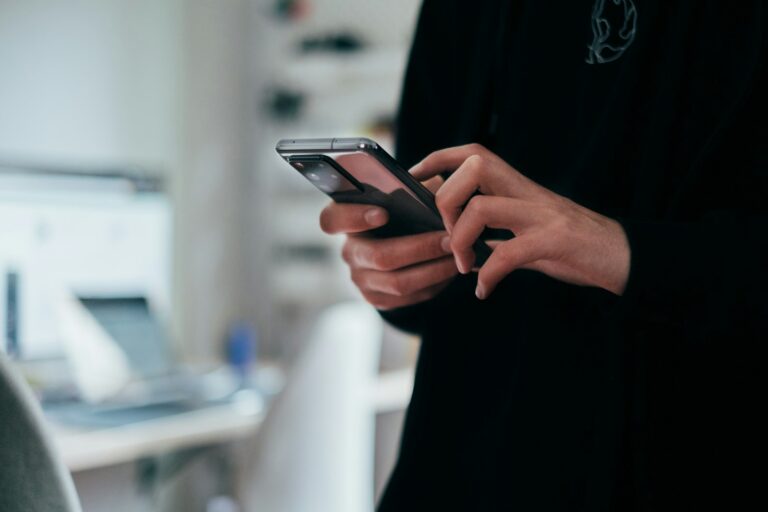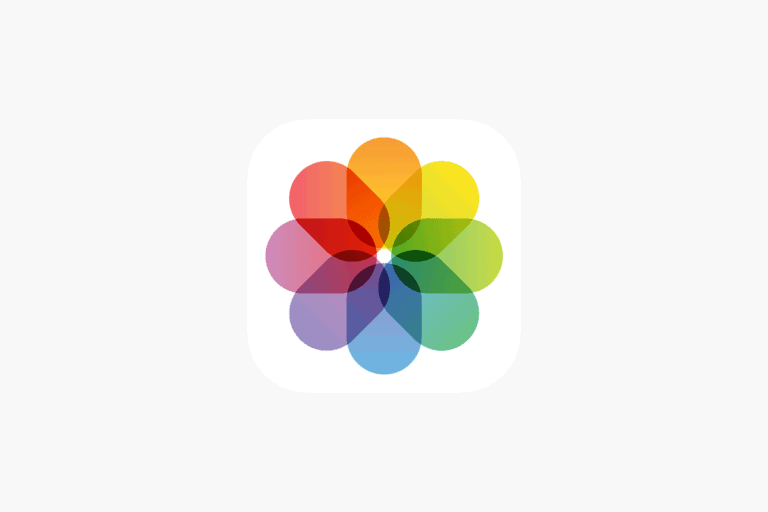Forgetting your iPhone passcode can be frustrating and worrying. Your device holds important data and personal information. Luckily, there are solutions available to regain access to your iPhone.
To unlock an iPhone with a forgotten passcode, you can use a computer to erase and restore the device. This process will remove all data, so having a recent backup is crucial. Connect your iPhone to a Mac or PC with iTunes, put it in recovery mode, and choose the restore option. After restoration, you can set up your iPhone as new or restore from a backup.
For those without access to a computer, Apple provides an option to erase the iPhone directly from the device. This feature becomes available after multiple incorrect passcode attempts. While it may take some time, it offers a way to unlock your iPhone without additional equipment.
How to Unlock an iPhone If You Forgot the Passcode
If you forget your iPhone passcode — or see a message like “iPhone Unavailable” or “Security Lockout” — you’ll need to erase your iPhone to remove the passcode. This process deletes all data, but you can restore your information from a backup afterward.
⚠️ Before You Begin
- You’ll need a computer (Mac or Windows PC).
- On a Mac: Use Finder (macOS Catalina or later).
- On Windows: Use iTunes (latest version).
- If you don’t have a computer, you can borrow one or visit an Apple Store or authorized service provider.
- Know your Apple ID and password. You’ll need these to reactivate your iPhone after erasing it.
🧭 Step-by-Step: Erase and Unlock Your iPhone
Step 1: Turn Off Your iPhone
- Unplug your iPhone from your computer if it’s connected.
- Turn it off using the method for your model:
- iPhone with Face ID: Press and hold the Side button + Volume Down until the power slider appears.
- iPhone with Home button: Press and hold the Side (or Top) button until the power slider appears.
- Drag the slider to power off.
Step 2: Put Your iPhone in Recovery Mode
Connect your iPhone to your computer while pressing and holding the correct button below:
| iPhone Model | Button to Hold |
|---|---|
| iPhone 8, SE (2nd gen) or later | Side button |
| iPhone 7, 7 Plus | Volume Down button |
| iPhone 6s, SE (1st gen), or earlier | Home button |
Keep holding until you see the recovery mode screen (a cable pointing to a computer or iTunes icon).
Step 3: Restore Your iPhone
- On your computer, open Finder (Mac) or iTunes (Windows).
- When prompted, choose Restore (not Update).
- Your computer will download the latest iOS software and restore your iPhone.
- If the download takes more than 15 minutes, your iPhone may exit recovery mode — if that happens, repeat Step 2.
Step 4: Set Up Your iPhone
Once the restore is complete:
- Disconnect your iPhone and turn it on.
- Follow the on-screen setup steps.
- When asked, sign in with your Apple ID to remove Activation Lock.
- Restore your data from an iCloud or computer backup, if available.
💡 Alternative: Use “Erase iPhone” (iOS 15.2 or Later)
If your iPhone shows “iPhone Unavailable” or “Forgot Passcode?” on the lock screen:
- Tap Forgot Passcode?
- Tap Erase iPhone.
- Enter your Apple ID password to sign out and erase the device.
- After the process finishes, set up your iPhone again.
This method doesn’t require a computer but only works if:
- You’re connected to Wi‑Fi or cellular data.
- You know your Apple ID and password.
(Source: Apple Support – If you forgot your iPhone passcode or your iPhone is disabled)
🚫 Important Notes
- There’s no way to unlock an iPhone without erasing it if you forgot the passcode.
- Avoid third-party unlocking tools or services — they can be unsafe or violate Apple’s security policies.
- Always keep regular backups via iCloud or Finder/iTunes to prevent data loss.
✅ Summary
| Situation | Solution |
|---|---|
| Forgot passcode | Erase iPhone via recovery mode |
| iPhone says “iPhone Unavailable” | Use “Erase iPhone” on-screen option (iOS 15.2+) |
| No computer available | Use another device or visit Apple Support |
| After erasing | Restore from iCloud or computer backup |
Official Resource:
👉 Apple Support – If you forgot your iPhone passcode or your iPhone is disabled
Key Takeaways
- Erasing and restoring your iPhone using a computer is the primary method to regain access
- Direct device erasure is possible after multiple incorrect passcode attempts
- Regular backups are essential to prevent data loss when unlocking a locked iPhone
Understanding iPhone Security Features
iPhone security features protect user data and prevent unauthorized access. These features work together to create a robust security system for Apple devices.
Apple ID and iCloud
Apple ID serves as the central account for iPhone users. It provides access to various Apple services and enables device security features. Users can enable two-factor authentication for their Apple ID, adding an extra layer of protection.
iCloud securely stores user data and settings. It offers features like Find My iPhone, which helps locate lost devices. iCloud Keychain safely stores passwords and credit card information.
Apple ID and iCloud work together to secure user data across devices. They allow users to remotely erase their iPhone if it’s lost or stolen.
Face ID and Touch ID
Face ID and Touch ID are biometric authentication methods for iPhones. Face ID uses facial recognition technology, while Touch ID relies on fingerprint scanning.
These features provide quick and secure access to the device. They also work with apps for secure authentication. Face ID and Touch ID reduce the need to enter passcodes frequently.
Both technologies use advanced encryption to protect biometric data. This data is stored securely on the device and not shared with Apple or third parties.
iOS Security Measures
iOS includes multiple security features to protect user data. The iPhone passcode is a fundamental security measure. It prevents unauthorized access to the device.
iOS 15 and iOS 17 introduced enhanced security features. These include:
- Mail Privacy Protection
- App Privacy Report
- Private Relay (part of iCloud+)
Security lockout activates after multiple failed passcode attempts. This feature temporarily disables the device to prevent brute-force attacks.
iOS regularly updates to patch security vulnerabilities. Automatic updates ensure devices have the latest security protections.
Immediate Steps to Take When You Forget Your Passcode
Forgetting an iPhone passcode can be stressful, but there are several methods to regain access to the device. These include using the Find My app, entering recovery mode, and restoring from an iCloud backup.
Using Find My App
The Find My app offers a way to remotely erase an iPhone if the passcode is forgotten. Users can access Find My through iCloud.com or another Apple device. Here’s how:
- Go to iCloud.com or open the Find My app on another device.
- Sign in with the Apple ID associated with the locked iPhone.
- Select the locked device from the list.
- Choose “Erase iPhone” to remove all data and settings.
This method works for iOS 15.2 and later. It allows users to unlock their device without a computer.
Recovery Mode and iTunes Restore
Recovery mode is a powerful option for unlocking an iPhone. It requires a computer with iTunes or Finder. The process varies slightly depending on the iPhone model:
For iPhone 8 and newer:
- Press and quickly release the Volume Up button.
- Press and quickly release the Volume Down button.
- Press and hold the Side button until the recovery mode screen appears.
For older models, the button combinations differ. Once in recovery mode:
- Connect the iPhone to a computer.
- Open iTunes or Finder.
- Click “Restore” when prompted.
This process erases all data on the iPhone but removes the passcode.
Utilizing iCloud Backup
iCloud backup is crucial for recovering data after unlocking an iPhone. If regular backups were enabled:
- Set up the iPhone as new after erasing it.
- During setup, choose “Restore from iCloud Backup.”
- Sign in with the Apple ID.
- Select the most recent backup.
This method restores personal data, settings, and apps. It’s important to note that the most recent backup may not include the latest changes made before the device was locked.
Regular iCloud backups ensure minimal data loss in such situations. Users should enable automatic backups in iPhone settings to protect their data.
How to Reset or Erase Your iPhone
Resetting or erasing an iPhone can help recover access when you’ve forgotten your passcode. There are several methods to accomplish this, depending on your situation and available resources.
Reset iPhone via iTunes/Finder
Connect your iPhone to a computer with iTunes (Windows) or Finder (Mac). Open the application and select your device. Click “Restore iPhone” in the Summary tab. This process erases all data and installs the latest iOS version.
For Windows users, download iTunes from the Microsoft Store if not already installed. Mac users can use Finder directly.
Before proceeding, ensure you have a recent backup to avoid data loss. The restore process can take 15-30 minutes, depending on your internet speed and iPhone model.
After restoring, set up your iPhone as new or restore from a backup.
Erase iPhone Using iCloud
iCloud offers a remote option to erase your iPhone if you can’t access it physically. Visit iCloud.com and sign in with your Apple ID. Click “Find iPhone” and select your device from the list.
Choose “Erase iPhone” and confirm your decision. This action wipes all data from your device.
The iPhone must be connected to the internet for this method to work. If offline, it will erase once it connects to a network.
After erasing, you can set up your iPhone as new or restore from a backup when you regain physical access.
Recovery Mode and DFU Mode
For more stubborn issues, Recovery Mode or DFU (Device Firmware Update) Mode can help. To enter Recovery Mode on iPhone 8 or later:
- Press and quickly release Volume Up
- Press and quickly release Volume Down
- Hold the Side button until you see the recovery mode screen
For DFU Mode, the process is similar but requires precise timing. It’s often used as a last resort when other methods fail.
Both modes allow you to restore your iPhone using iTunes or Finder. They’re particularly useful if your iPhone is stuck on the Apple logo or won’t turn on normally.
Seeking Professional Assistance
When personal attempts to unlock an iPhone fail, professional help becomes necessary. Expert services and specialized tools offer solutions for regaining access to locked devices.
Apple Store and Authorized Service Providers
Apple Stores and Authorized Service Providers offer official support for unlocking iPhones. These locations have trained technicians with access to Apple’s proprietary tools and systems.
Customers can book appointments at Apple Stores through the Apple website or app. Walk-in visits are also possible, but wait times may vary. Apple Authorized Service Providers offer similar services in areas without Apple Stores.
Technicians at these locations can assist with:
- Unlocking disabled iPhones
- Bypassing forgotten passcodes
- Removing iCloud Activation Lock (with proof of ownership)
The process typically involves restoring the iPhone to factory settings. This erases all data, so backing up regularly is crucial.
Third-Party iPhone Unlocker Tools
Several third-party software options exist for unlocking iPhones without Apple’s direct involvement. These tools can be useful when Apple services are unavailable or inconvenient.
Popular iPhone unlocker tools include:
- Tenorshare 4uKey
- Dr.Fone – Screen Unlock
- iMyFone LockWiper
These programs often claim to unlock iPhones without data loss. However, their effectiveness and safety can vary. Users should research thoroughly before using third-party tools.
Key considerations for third-party unlockers:
- Compatibility with iPhone model and iOS version
- Success rate for specific unlock scenarios
- Potential risks to device security or warranty
Some tools require downloading software to a computer. Others offer online services. Prices range from free trials to paid subscriptions.
Frequently Asked Questions
Unlocking an iPhone with a forgotten passcode involves several methods and considerations. Each situation may require a different approach depending on the available resources and security measures in place.
How can I unlock my iPhone if I have forgotten the passcode and have no computer?
iCloud’s Find My iPhone feature offers a solution for users without access to a computer. Sign in to iCloud.com on another device, select Find iPhone, choose your locked device, and tap Erase iPhone. This method removes all data and the passcode.
What is the procedure to reset an iPhone when the passcode is unknown?
The iPhone can be reset using iTunes or Finder on a computer. Connect the iPhone to the computer and put it in recovery mode. Select Restore when prompted. This process erases all data and settings, including the passcode.
What are the consequences of 10 or more failed passcode attempts on an iPhone?
After 10 incorrect passcode attempts, the iPhone becomes disabled. Some iPhones may erase all data automatically as a security measure. The device will require restoration through iTunes or Finder to become functional again.
Is it possible to regain access to an iPhone without the passcode or Face ID?
No legitimate method exists to bypass an iPhone’s security without the passcode or Face ID. Apple’s security measures are designed to protect user data. Regaining access typically requires erasing the device and restoring from a backup.
How do you reset the fail counter for passcode attempts on an iPhone?
The fail counter resets automatically after a successful passcode entry. If locked out, waiting for a specified time (ranging from 1 minute to several hours) allows new attempts. There’s no manual way to reset the counter without the correct passcode.
Can you unlock an iPhone without erasing data when the passcode has been forgotten?
Unlocking an iPhone without erasing data is not possible if the passcode is unknown. Apple’s security design ensures that data remains protected. Users must erase the device and restore from a backup to regain access.